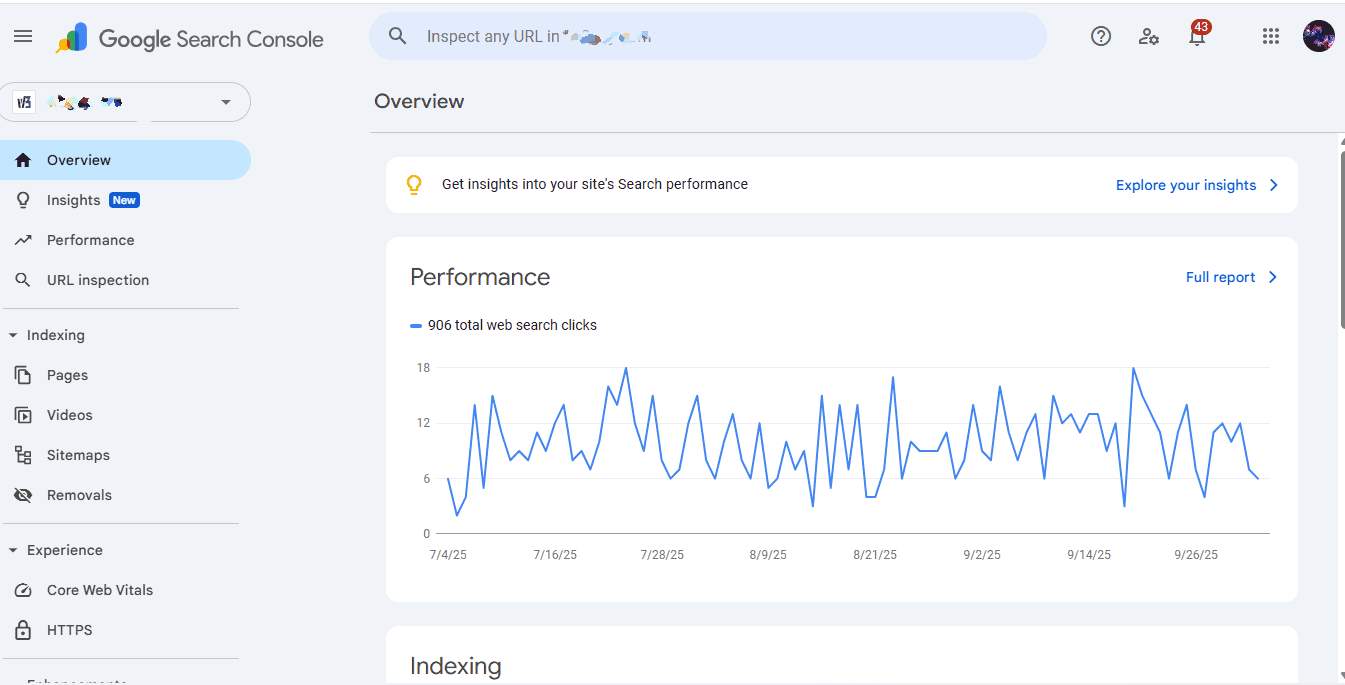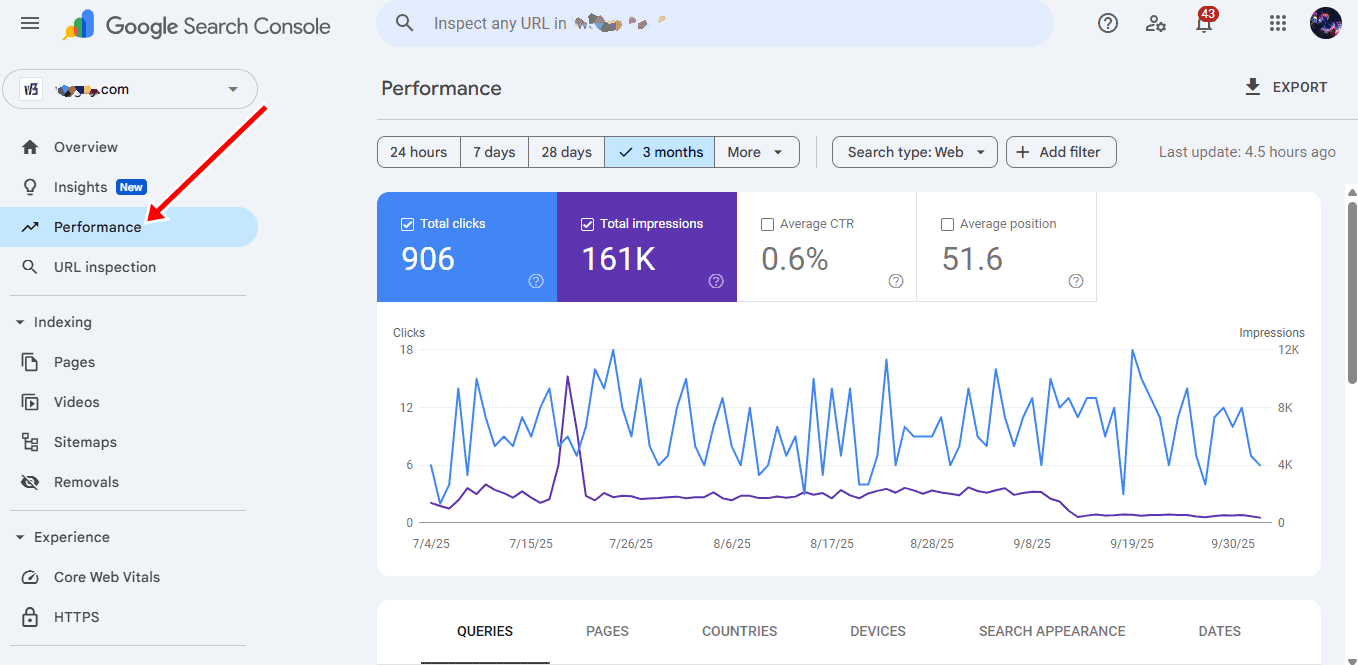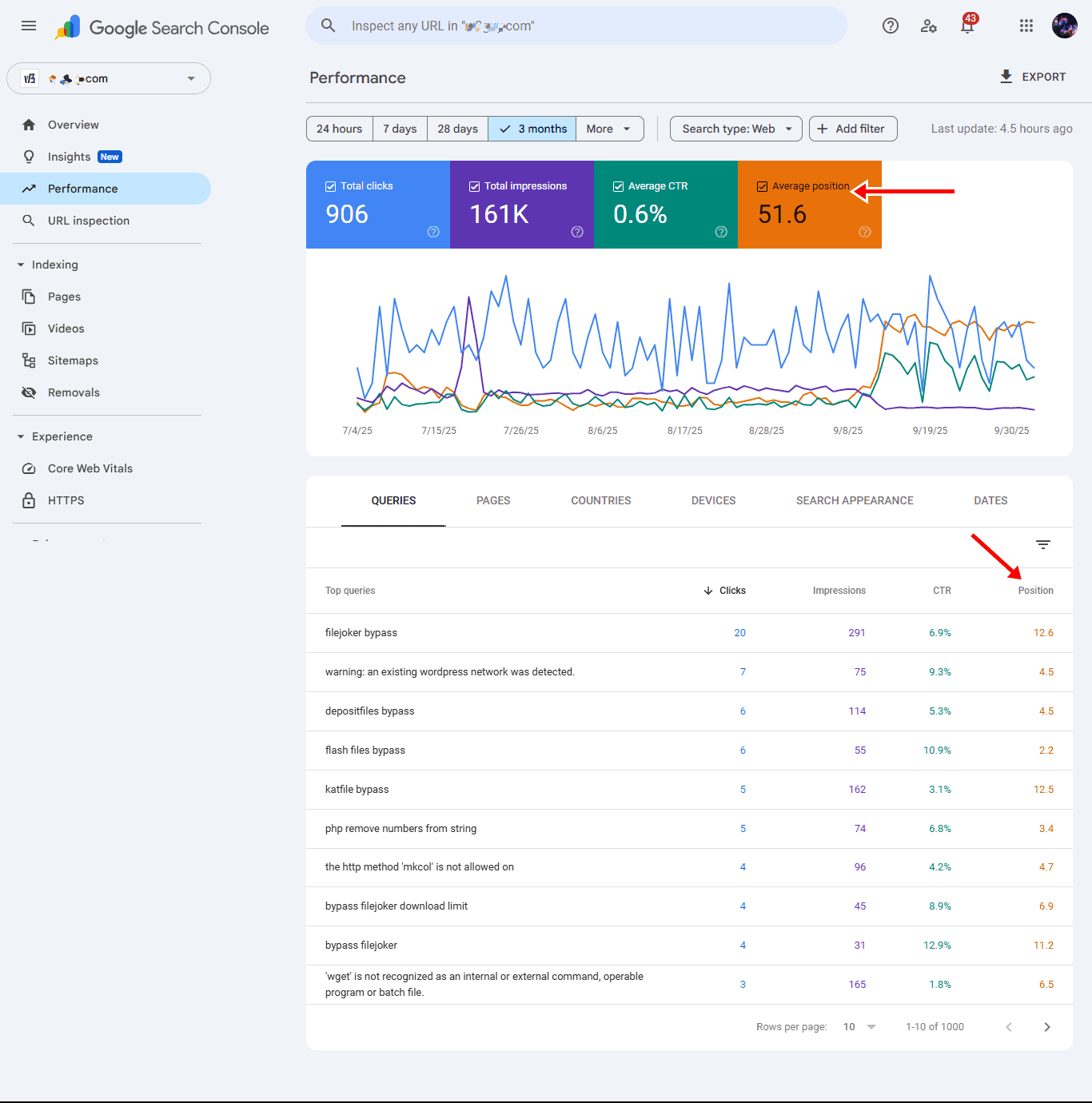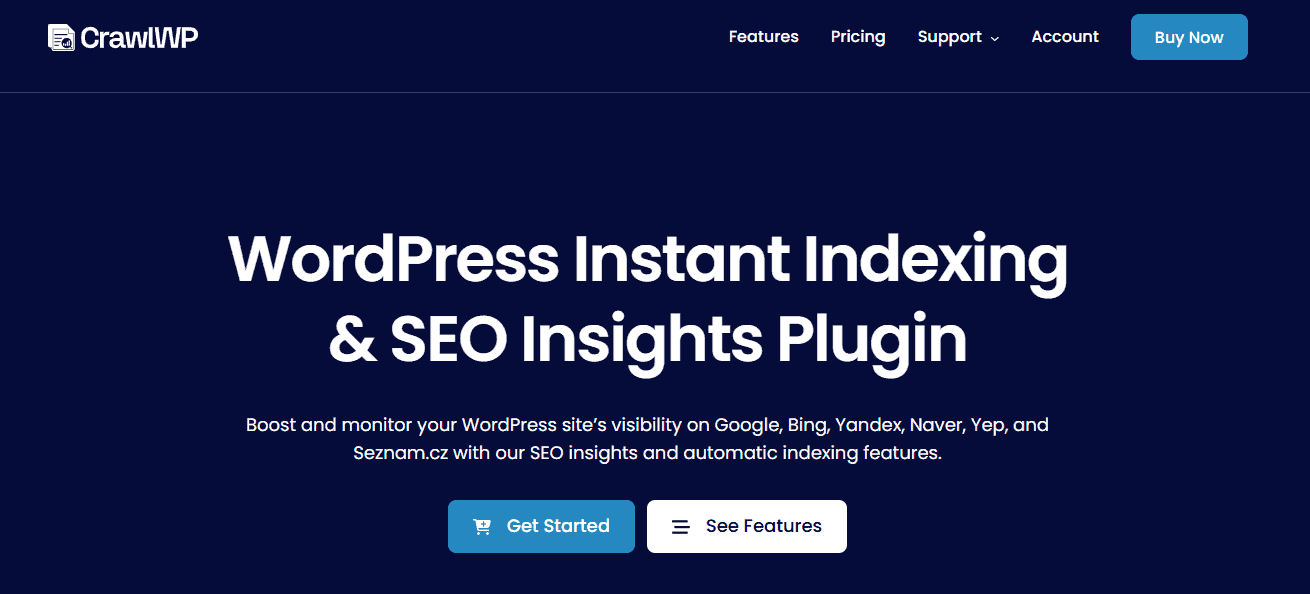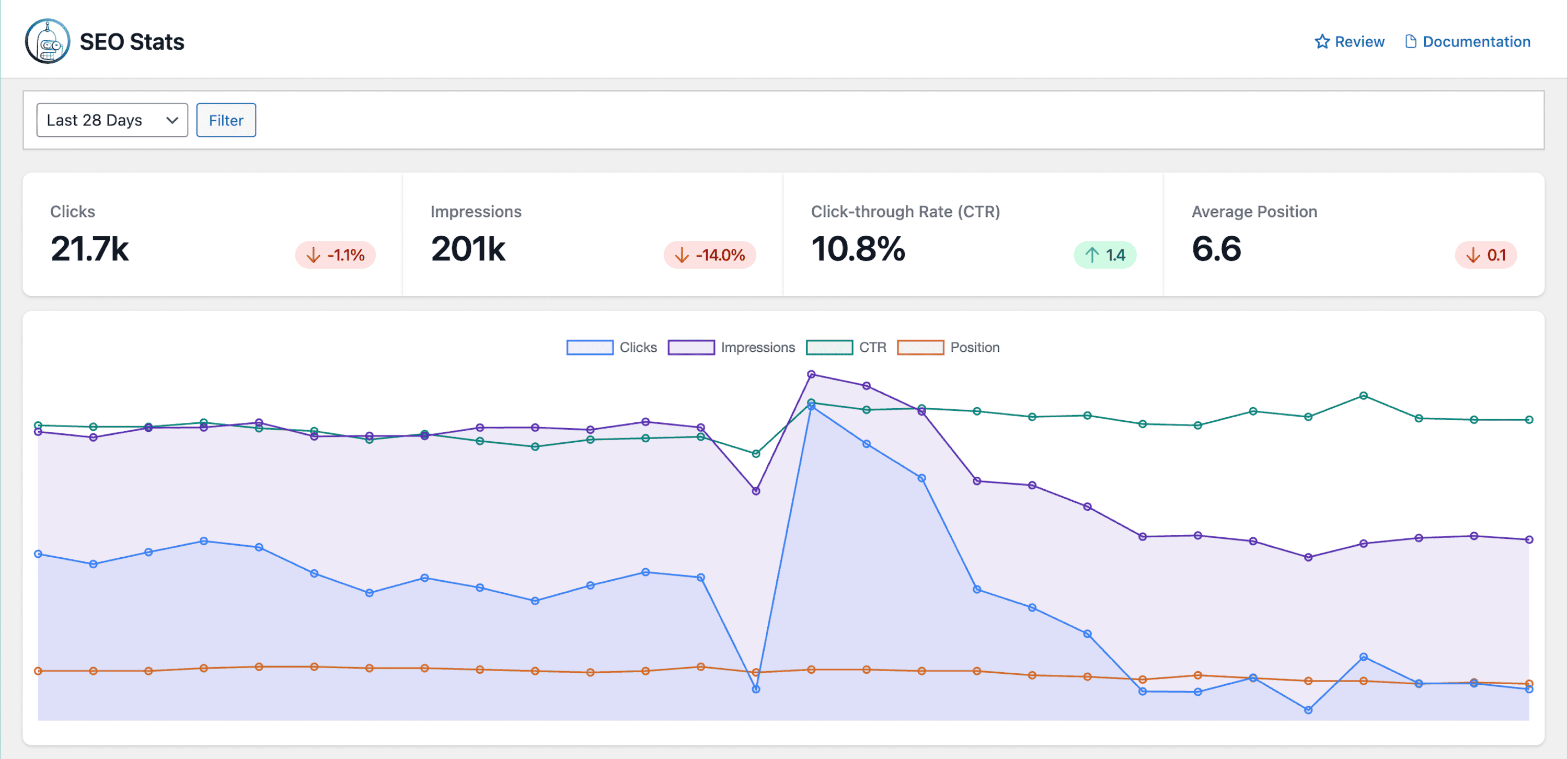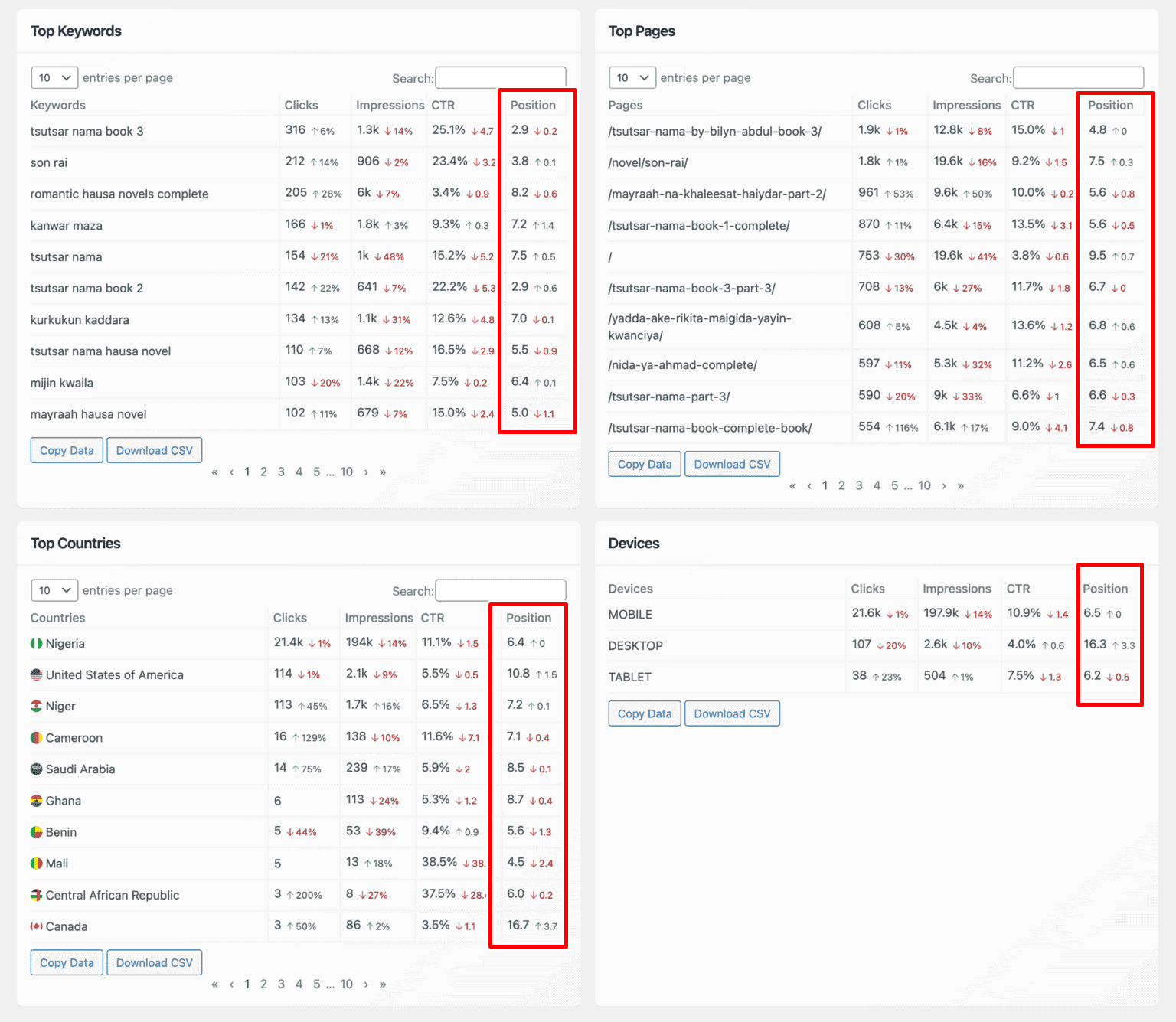Do you want to learn how to check your Google rankings and see how your website performs in search results?
Knowing where your pages appear on Google is an integral part of tracking your SEO progress. Your rankings reveal whether your optimization efforts are paying off, which keywords are bringing visitors to your site, and where you can improve to reach a wider audience.
In this guide, you’ll learn what Google ranking is, why knowing your Google rank matters, helpful rank-checking tips, and practical methods to check your rankings accurately.
We’ll cover how to do it manually, how to use Google Search Console for detailed performance data, and how to monitor your results effortlessly with CrawlWP.
What Is Google Ranking
Google ranking refers to the position of a webpage in Google’s search results for a particular keyword or phrase.
For example, if a user searches for “best running shoes,” and your website appears as the 5th result on the first page, then your Google ranking for that keyword is #5. The higher your ranking, the more visibility and traffic your site is likely to get.
Why Knowing Your Google Rank Matters
Your position in Google’s search results determines how often people discover your content, products, or services. In fact, studies show that over two-thirds (68.7%) of all clicks go to the top three organic search results. This means if your website isn’t ranking well, you’re missing out on a large share of potential traffic and customers.
When you know where your pages stand, you can make better, data-backed decisions about your SEO strategy. Below are a few reasons why keeping track of your Google rank is so valuable:
Measure SEO Performance Over Time: Tracking your Google rankings allows you to see whether your SEO efforts are actually working. When you publish new content or make optimization changes, monitoring your ranking positions helps you understand what’s improving and what’s not. If you notice steady upward movement for certain keywords, it’s a clear sign your strategy is moving in the right direction.
Identify Opportunities and Weaknesses: Regularly checking your rankings helps you identify which keywords or pages need more attention. For example, if a page ranks on the second page of Google, a small optimization, such as improving on-page SEO or obtaining quality backlinks, might push it onto the first page, where most clicks occur.
Understand User Intent and Content Relevance: Knowing your Google rank also reveals how well your content matches what users are searching for. If your page isn’t performing as expected, it could mean your content doesn’t fully satisfy user intent. Understanding this allows you to adjust your content to meet audience needs.
Monitor Competitor Performance: Your competitors are always trying to win the same search positions you are. By keeping track of your rankings, you can see when competitors overtake you for a keyword and take action.
Guide Business and Marketing Decisions: Ranking data helps you make better business moves. It tells you which keywords bring the most valuable visitors, what type of content drives conversions, and where to focus your marketing efforts. Over time, this insight helps you invest your resources where they’ll have the biggest impact.
Track Algorithm Changes: Google frequently updates its algorithms, which can affect website rankings overnight. By monitoring your ranking trends, you can quickly detect when a drop is caused by an update rather than a site issue, helping you respond faster and minimize losses in visibility.
In short, knowing your Google rank is like having a performance report for your website. It tells you how well your site competes for attention, how visible your content is, and what you need to improve to keep growing your traffic.
Method 1: Manually Checking Google Rankings
The first way to check your Google rankings is to search for your target keywords directly on Google and see where your website appears in the results. While it may be the easiest method, it’s not the most accurate.
To do this, open Google.com in your browser. Type the keyword or phrase you want to check, for instance, “best WordPress SEO plugin.” Then, scroll through the search results to find your website. Take note of which page it appears on and its exact position among the results.
This approach gives you a quick snapshot of how your page performs for a particular keyword. It’s simple and requires no extra setup or software, making it an easy way to gauge visibility at a glance.
However, keep in mind that the results you see aren’t always what other users see. Google personalizes search results based on factors like location, device, and search history, so your ranking might appear higher or lower depending on these variables.
How to Get More Accurate Manual Results
If you prefer to check your rankings manually, you can take a few extra steps to reduce bias and get closer to accurate results:
- Use Incognito Mode (or Private Browsing) to minimize the effect of your search history and logged-in account.
- Change your location settings or use a VPN to simulate searches from different regions.
- Add &pws=0 at the end of your Google search URL to disable personalized results.
- Compare results on both desktop and mobile for a complete view of your visibility.
Even with these precautions, manual checks only give you a snapshot in time; they don’t show ranking trends, daily fluctuations, or performance across multiple keywords.
That’s why, for consistent, reliable tracking, it’s better to use data directly from Google Search Console or an integrated solution like CrawlWP, both of which we’ll cover next.
Method 2: Using Google Search Console (GSC)
If you want a more accurate and reliable ranking data straight from Google itself, Google Search Console (GSC) is the best place.
With GSC, you can:
- See which keywords (queries) people use to find your site.
- View your site’s average position for each keyword.
- Track your click-through rate (CTR) and impressions.
- Identify pages that perform best in search results.
- Spot ranking drops or sudden traffic changes.
In short, it’s your most reliable source of data on how Google views and ranks your site.
How to Check Your Rankings in Google Search Console
To check your ranking in Google Search Console, first add your website. If you haven’t connected yet, the initial step is to verify your domain.
Verification proves that you own the site and allows Google to collect data about your website’s performance in search results. Once your site is verified, you’ll have access to valuable insights about how your pages appear in Google Search and which keywords attract visitors.
To check your rankings, log in to Google Search Console and select your website property from the dashboard.
The dashboard gives you an overview of your site’s performance, including how often your pages appear in search and how users interact with them.
Next, click on the Performance tab in the left-hand menu. This section contains your site’s search analytics data.
You’ll see a performance graph showing key metrics such as total clicks and impressions. To view your ranking positions, toggle on the Average Position option above the graph. This reveals the average ranking of your pages across all the keywords your site appears for.
Scroll down to the Queries table beneath the graph. This table lists all the search terms (keywords) that brought users to your website. Next to each keyword, you’ll find four important metrics: Clicks, Impressions, CTR (Click-Through Rate), and Position.
- Clicks show how many times users clicked your website from Google’s search results.
- Impressions indicate how often your pages appeared for that keyword.
- CTR measures the percentage of impressions that resulted in clicks — showing how appealing your title and meta description are.
- Position tells you your typical ranking spot for that keyword during the selected time period.
Together, these metrics give you a clear picture of how your site performs in Google Search. You can easily identify which keywords drive the most traffic, which pages perform well, and where there’s room to improve your SEO strategy.
Method 3: Using CrawlWP
CrawlWP is an excellent WordPress SEO plugin designed to improve and monitor your website’s visibility across major search engines such as Google, Bing, Yandex, Naver, Yep, and Seznam.cz. Beyond indexing, it provides clear performance insights that help you understand how your site is performing in search results.
Benefits of Using CrawlWP to Check Google Rankings
Google Search Console Integration: No need to log in separately to GSC. CrawlWP automatically pulls your verified search data into your WordPress dashboard.
Keyword Tracking: With CrawlWP, you can monitor how your keywords perform over time and quickly identify which ones are improving or declining.
Content Performance Insights: With CrawlWP, you can see which posts or pages attract the most clicks and impressions, and spot areas where optimization is needed.
Visual Reports and Trend Analysis: Track clicks, impressions, CTP, and average position through excellent visual graphs.
Search Engine Indexing: With CrawlWP, your content is submitted to Google, Bing, Yandex, and other major search engines the moment it’s published or updated. This ensures your site is discovered faster and ranked sooner.
Indexing Status: Instead of waiting days to know if Google has indexed your post, CrawlWP lets you see which pages are indexed or not indexed.
How to Check Rankings in CrawlWP
To check your Google rankings using CrawlWP, begin by installing and activating CrawlWP on your WordPress website. Once it’s active, the next step is to verify your website with Google Search Console.
After verification, you’ll need to generate an API key to connect your WordPress site with the Google Search API. This allows CrawlWP to retrieve real-time ranking data and display it directly in your dashboard.
To generate your API key, follow this link to access the step-by-step guide. Once you’re done, log in to your WordPress admin dashboard and go to CrawlWP > Settings > API Settings > Google API.
Open the JSON file you downloaded, paste its contents into the “Google JSON Key” textarea field, and then click Save Changes.
After completing the integration, go to CrawlWP >SEO Stats to view your rankings.
Here, you’ll see a graphical representation showing your site’s clicks, impressions, CTR, and average position for the selected time period.
Below this, you’ll find four sections displaying your top keywords, top pages, top countries, and devices, alongside their corresponding clicks, impressions, CTR, and positions, all presented in a clean, easy-to-read table.
With CrawlWP, you get accurate ranking insights without ever leaving your WordPress dashboard, making it an effective way to monitor your SEO performance in real time.
Conclusion
Checking your Google rankings is more than just satisfying curiosity; it is important in understanding how well your website performs in search results and whether your SEO strategy is working.
In this guide, we’ve explored several methods to check your Google rankings. While manual checking can give you a quick snapshot, it’s often inconsistent and influenced by factors like location, device type, and search history. Google Search Console (GSC), on the other hand, provides accurate data directly from Google, helping you identify which keywords and pages generate the most clicks and impressions.
And for even more convenience and automation, CrawlWP brings these insights straight into your WordPress dashboard, allowing you to monitor performance and keyword movement in real time.