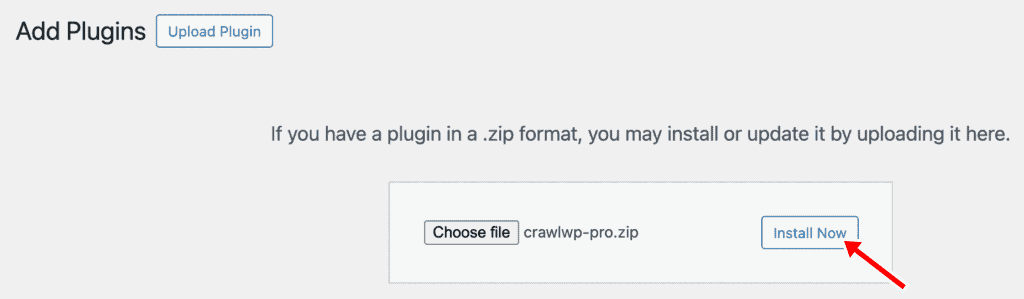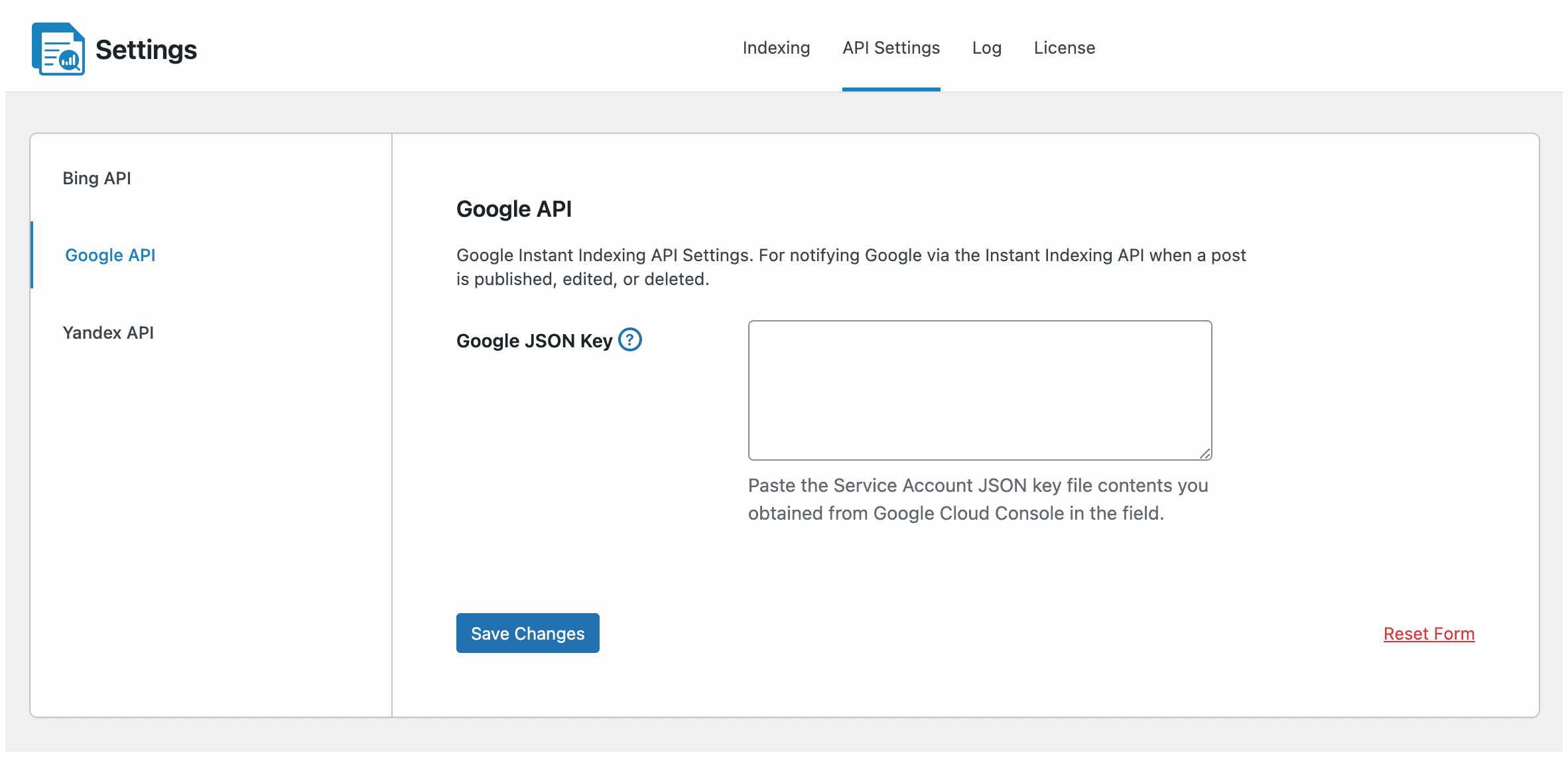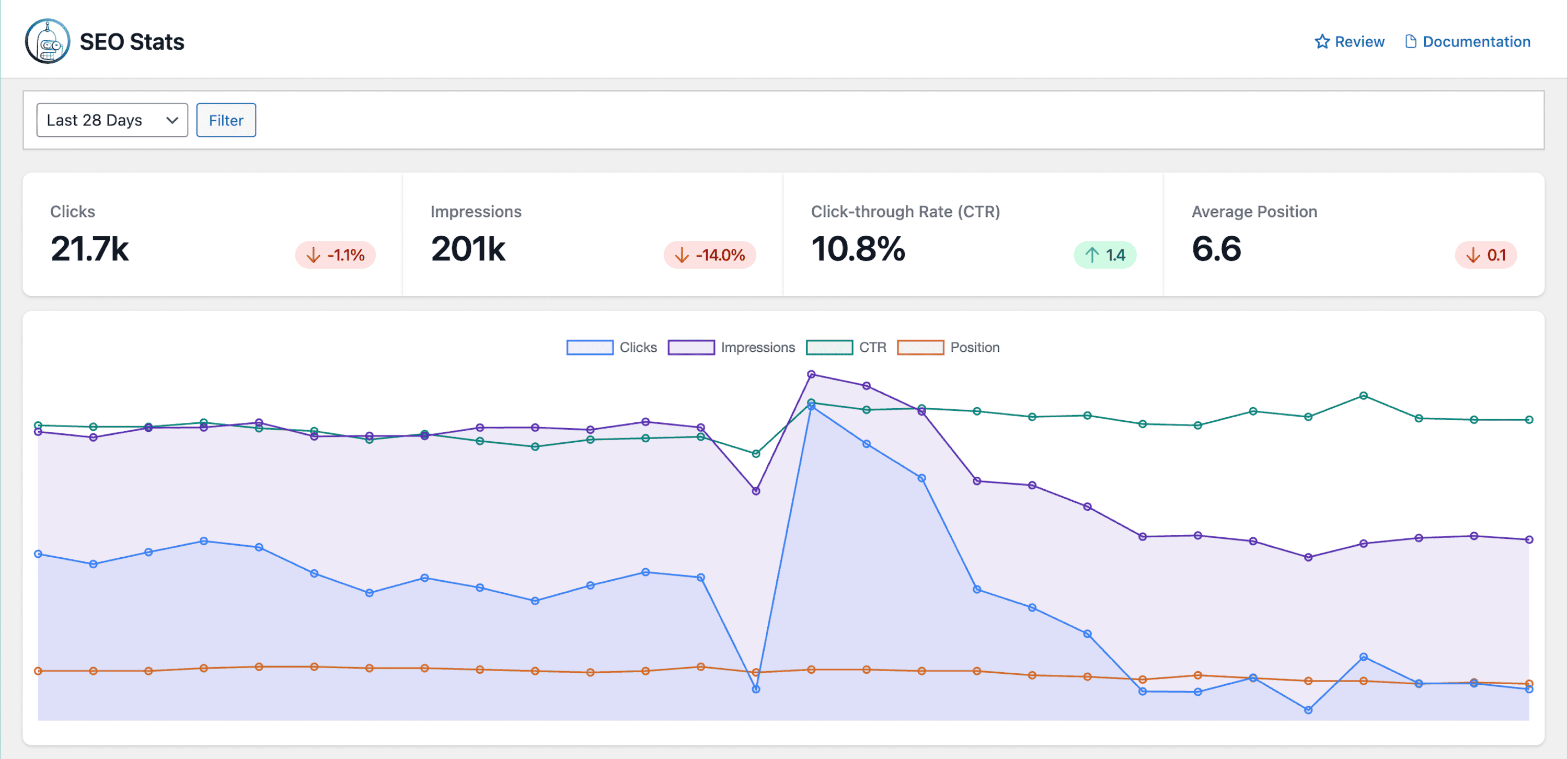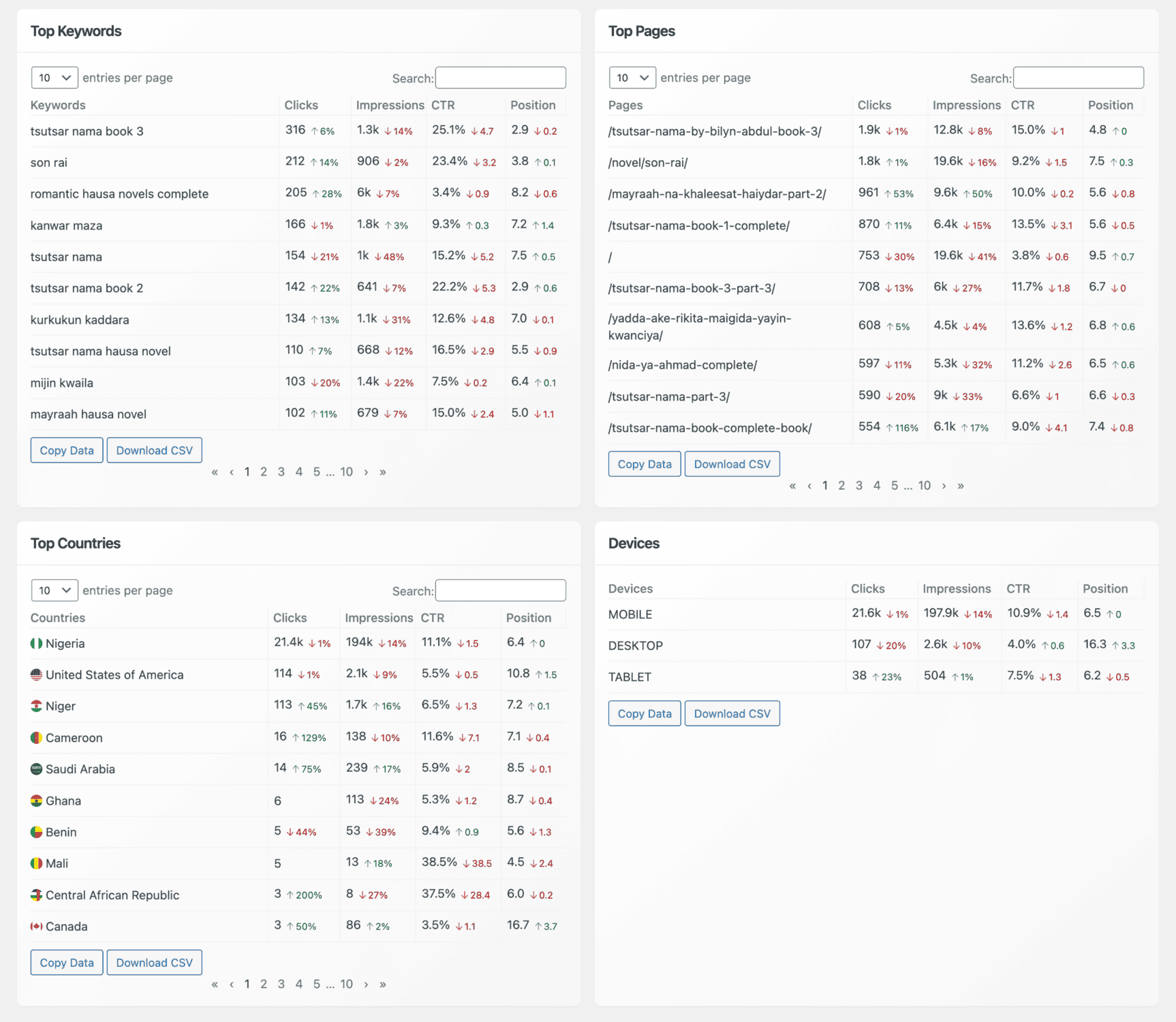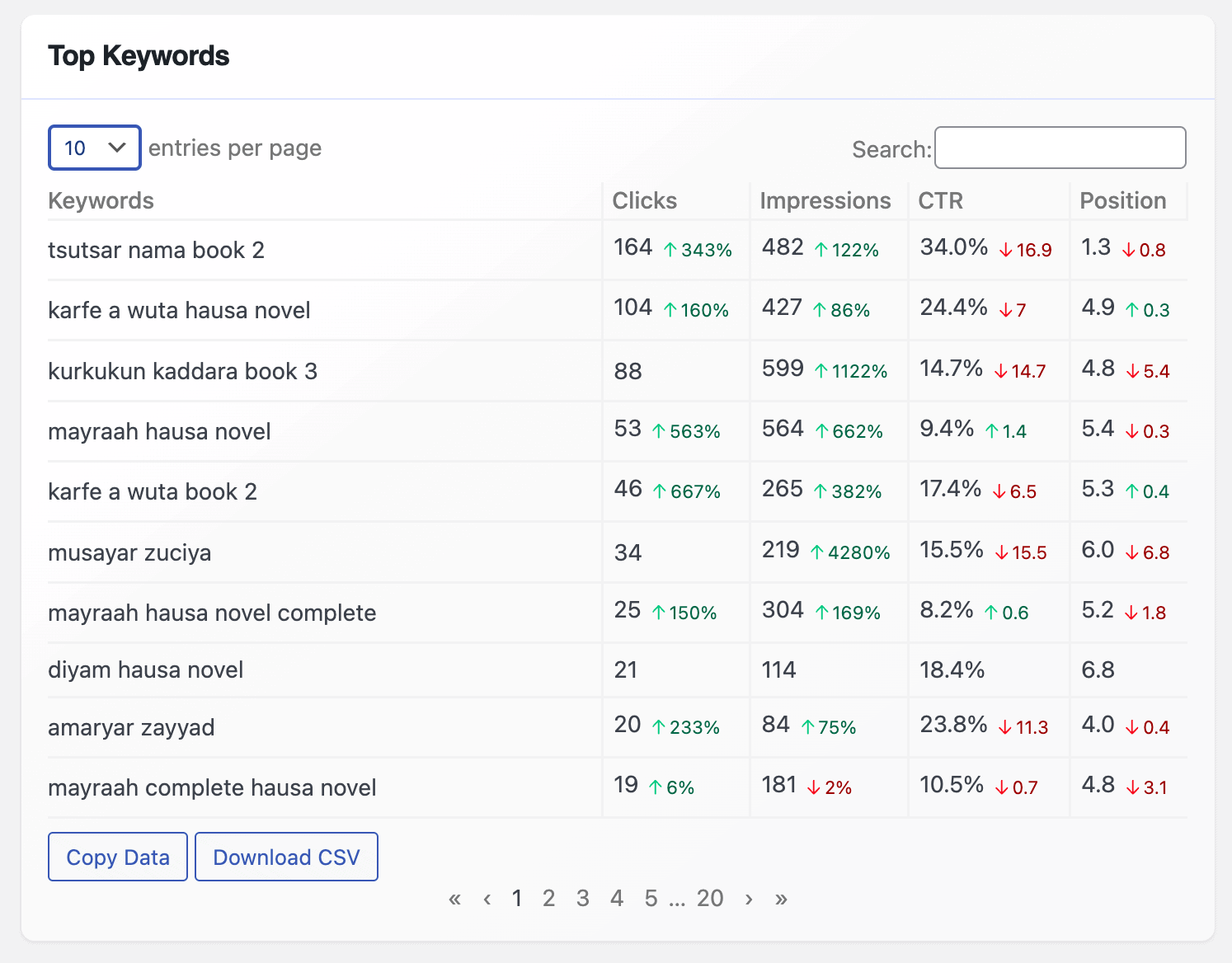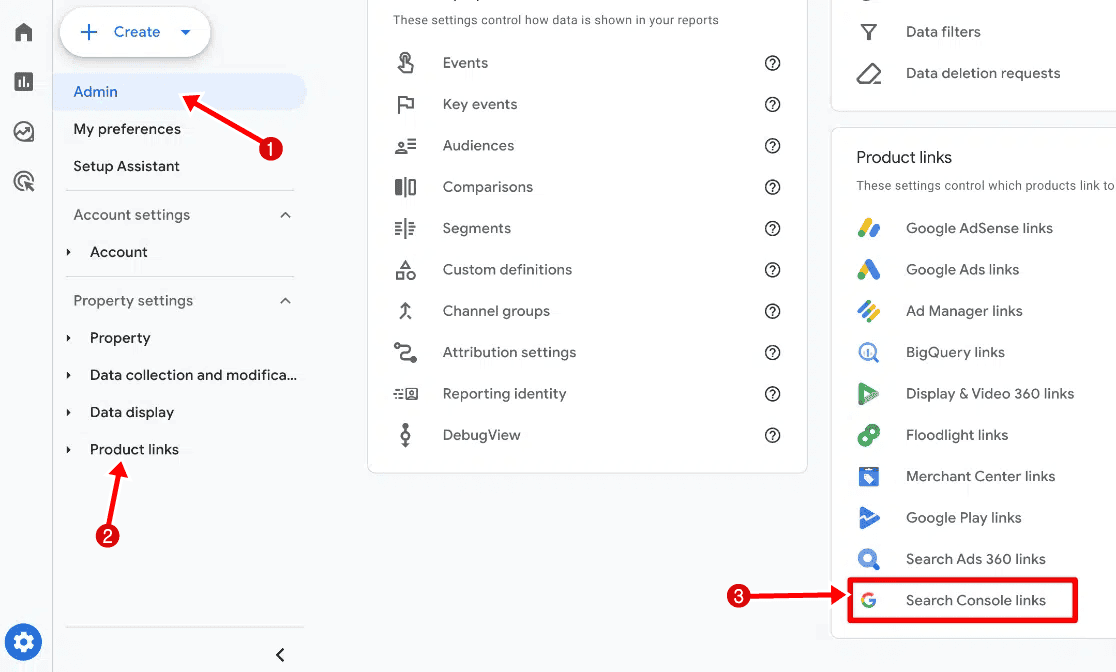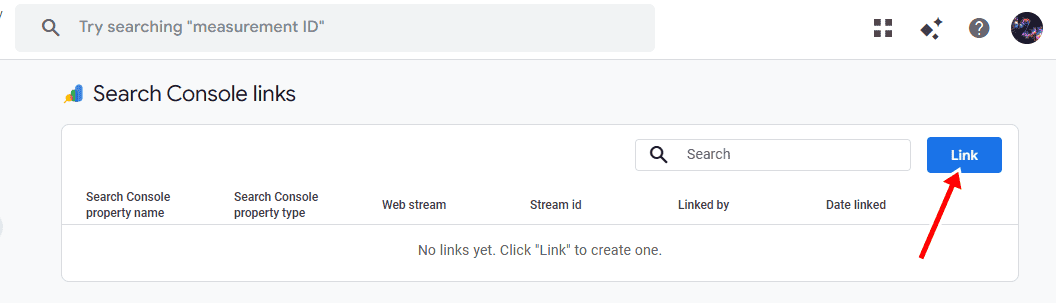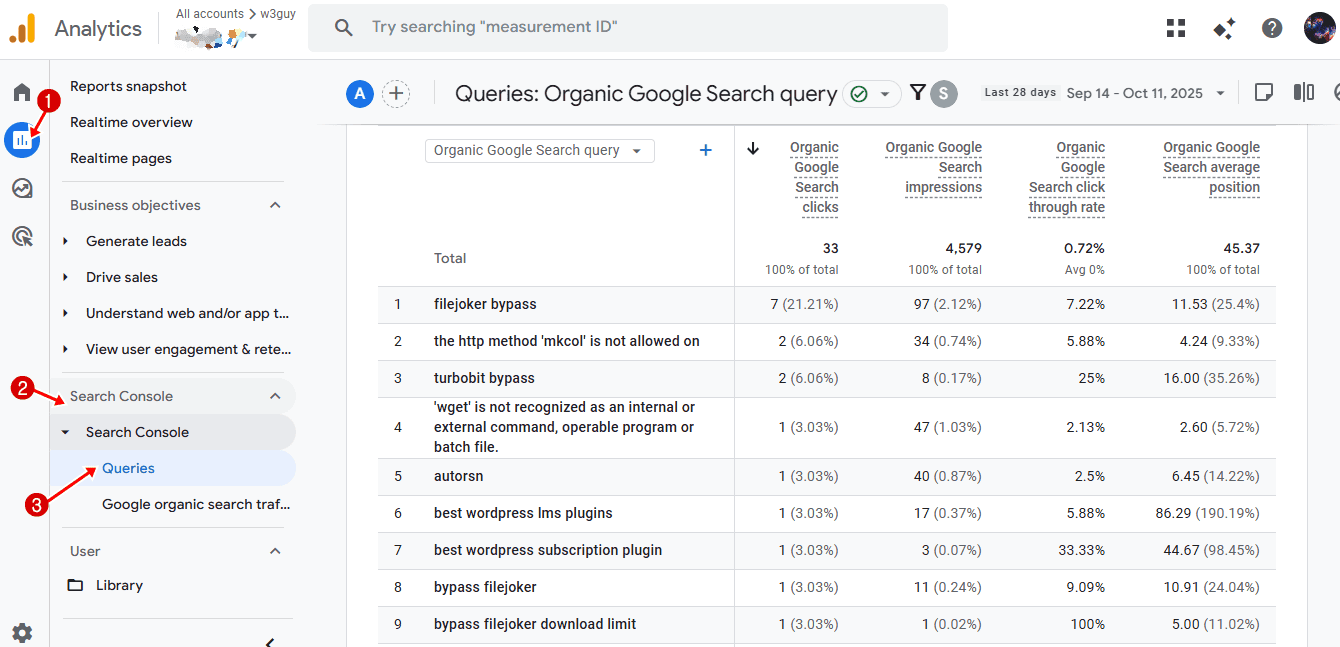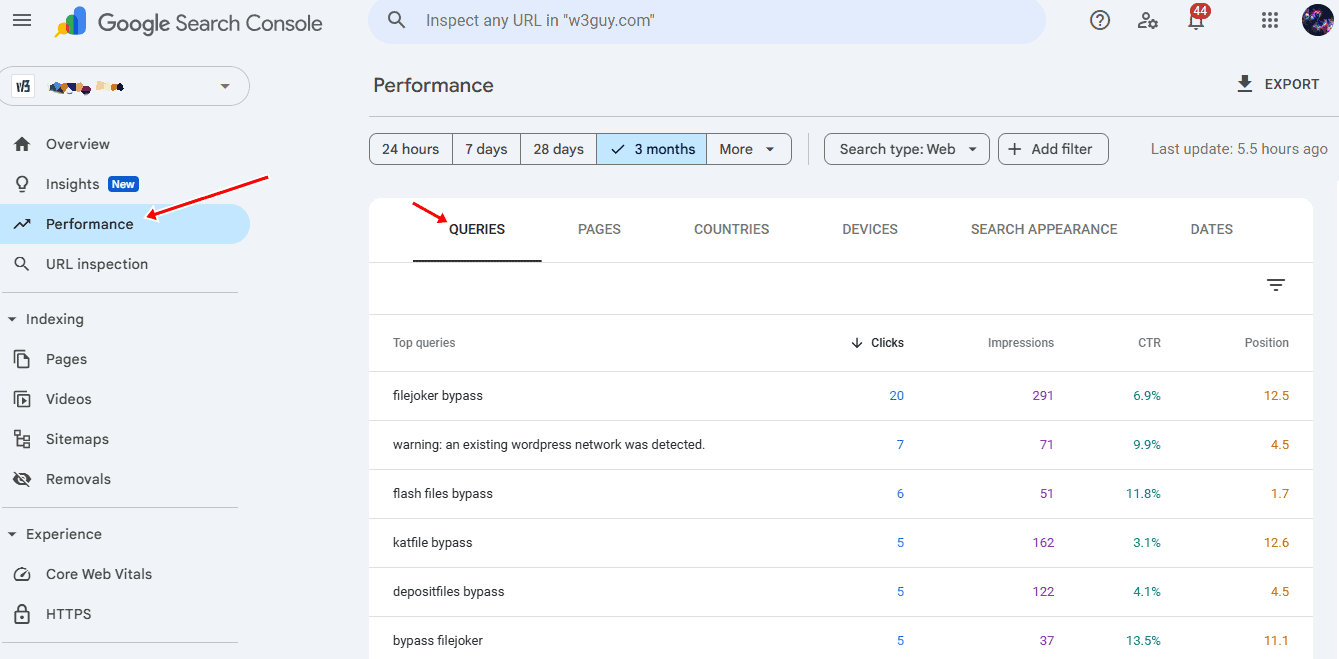Do you want to track the keywords people use to find your website?
Organic search drives over 53% of all trackable website traffic, but without proper keyword tracking, you’re essentially flying blind. You might see that visitors are coming from Google, but which search queries convinced them to click? What problems were they trying to solve?
Understanding which search terms bring users to your site helps you see what your audience is searching for, refine your SEO strategy, and create content that ranks higher on Google.
Although Google Analytics no longer shows organic keywords directly due to the “(not provided)” update, there are still effective ways to uncover this data.
In this guide, you’ll learn how to track keywords in Google Analytics, Google Search Console, and WordPress using the CrawlWP plugin. We’ll also explain why keyword tracking matters, how to analyze your reports, and common mistakes to avoid.
By the end, you’ll know exactly where your traffic comes from and how to use that insight to boost your website’s visibility on search engines.
Understanding Keyword Tracking
Before you start tracking keywords, it’s important to understand what keyword tracking really means and why it matters.
Keyword tracking is the process of monitoring the search terms (keywords) people use on search engines like Google to find your website. It helps you understand which words or phrases bring visitors to your site, how those keywords perform in search rankings, and how much traffic or engagement they generate.
In simple terms, keyword tracking shows you:
- Which keywords does your site rank for in search results.
- Where your pages appear (your ranking position) for each keyword.
- How users interact with your website after arriving through those searches.
For example, if you run a fitness blog, keyword tracking might show that your article ranks on page one for “best home workouts,” attracting most of your organic traffic. With this insight, you can focus on creating more related content or improving that page to gain higher visibility.
Why Tracking Keywords Matters
Now that you understand what keyword tracking is, let’s look at why it plays such an important role in your SEO strategy.
Here are a few important reasons:
Discover What Drives Traffic: Keyword tracking shows which search terms bring the most visitors to your website. This helps you identify your top-performing content and the topics your audience is most interested in. With this data, you can focus on creating more of what’s working and improving what isn’t.
Understand User Intent: Each keyword reflects a user’s goal, whether they want information, a solution, or a product. By studying the keywords that attract traffic, you can better understand what stage of the buying journey your visitors are in and create content that matches their intent.
Measure SEO Performance: Tracking keywords allows you to see how your rankings change over time. Are your pages moving up or down in Google search results? Knowing this helps you evaluate whether your SEO efforts, such as content updates or backlink building, are paying off.
Find New Opportunities: Keyword data often uncovers hidden opportunities. You might discover phrases with high impressions but low clicks, indicating content gaps or optimization opportunities. Adjusting your headlines, meta descriptions, or content focus can help capture more of that traffic.
Improve Conversions: Beyond traffic, keyword tracking helps you see which search queries lead to meaningful actions, such as form submissions, signups, or purchases. This connection between keywords and conversions enables you to prioritize the terms that bring not just visitors, but actual results.
How to Use CrawlWP to Track Keywords in WordPress
If you use WordPress, one of the easiest ways to track your website’s keywords is with CrawlWP. It’s an excellent WordPress SEO plugin designed to improve and monitor your site’s visibility across major search engines such as Google, Bing, and Yandex. It provides performance insights to help you understand how your site is performing in search results.
Here’s how to set it up and start tracking your website ranking keywords in the WordPress dashboard.
Install and Activate CrawlWP
To get started, purchase the CrawlWP plugin. Next, go to your WordPress dashboard and open Plugins > Add New > Upload Plugin. Select or drag the downloaded ZIP file, click Install Now, and then Activate once the installation is complete.
After activating CrawlWP, you need to verify your website with Google Search Console if you haven’t previously done so.
Once verification is complete, you’ll need to generate a Google Cloud Console JSON API credential to connect your WordPress site with the Google Search API. This connection ensures CrawlWP gains access to your website search result data.
After generating the JSON API credential, log in to your WordPress admin dashboard and navigate to CrawlWP > Settings > API Settings > Google API. Copy its contents and paste them into the Google JSON Key field, then click Save Changes to complete the integration.
After completing the integration, navigate to CrawlWP > SEO Stats from your WordPress dashboard to view your top-performing keywords.
The first section displays a visual summary of your website’s performance, including clicks, impressions, click-through rate (CTR), and average position for your selected time frame.
Below this, you’ll find four sections displaying your top keywords, top pages, top countries, and devices, alongside their corresponding clicks, impressions, CTR, and positions, all presented in a clean, easy-to-read table.
Top Keywords
The Top Keywords section in CrawlWP gives you in-depth performance data for every keyword your WordPress site ranks for in Google search results. This data is presented in an organized table that includes:
- Clicks: The number of times users clicked on your site when searching for a particular keyword.
- Impressions: How frequently your site appeared in search results for that keyword.
- CTR (Click-Through Rate): The percentage of impressions that resulted in clicks.
- Position: The average ranking of your website for the keyword.
- Search Bar: This allows you to easily filter and find specific keywords, making it convenient to analyze particular terms without scrolling through a long list.
This section is valuable for understanding how users find your website through search engines. You can use this information to:
- Identify high-performing keywords that bring consistent traffic and engagement, then build more content around those topics.
- Detect low-performing keywords with low CTR or poor rankings and optimize them by improving your content, meta titles, and descriptions.
- Track how your keyword positions change over time to measure the effectiveness of your SEO efforts.
- Discover new keyword opportunities that could increase your organic visibility.
With CrawlWP, you get full visibility into how your website performs in search results. The plugin turns complex SEO data into clear insights that help you make informed decisions.
Beyond keyword tracking, CrawlWP also shows detailed data for your top pages, countries, and devices, giving you a complete picture of where your traffic comes from and how visitors interact with your site across different platforms.
Now that you know how to use CrawlWP to track keywords in WordPress, the next section will show you how to do the same with Google Analytics 4 (GA4)
How to Check Keywords in Google Analytics 4 (GA4)
While Google Analytics no longer displays all organic search keywords directly, Google Analytics 4 (GA4) still provides valuable insights into how visitors find and interact with your website. It gives you data on where your traffic comes from, how users behave once they land on your site, and which pages attract the most engagement.
To get a clearer picture of which keywords are driving this activity, you can combine GA4 with Google Search Console. This integration allows you to view search terms that bring people to your website, along with metrics like clicks, impressions, and average ranking positions. Together, these two platforms help you understand what’s working in your SEO efforts.
To connect Google Search Console to GA4. Log in to your GA4 dashboard and navigate to Admin > Product Links > Search Console Links.
From there, click Link, select your verified Search Console property, and connect it to your GA4 web data stream.
Once both platforms are linked, GA4 will start showing Search Console insights in its reports section.
To view keyword-related data. Go to Reports > Search Console > Queries.
In the Queries section, you’ll find metrics such as:
- Query: The actual keyword or phrase users searched for.
- Clicks: The number of times users clicked your site from search results.
- Impressions: How often your site appeared in search results.
- CTR (Click-Through Rate): The percentage of impressions that resulted in clicks.
- Average Position: The average ranking of your site for each keyword.
Once you’ve gathered this data, the next step is to analyze and optimize your keyword performance. Look for patterns in the queries that generate the most clicks and impressions.
Keywords with high impressions but low CTR may indicate that your page titles or meta descriptions need improvement. Meanwhile, keywords with high CTR but low impressions could benefit from more visibility through additional content or backlinks.
Lastly, if you notice certain keywords or pages dropping in average position, it might be time to refresh your content, improve internal linking, or enhance on-page SEO.
Next, let’s look at how to track keywords in Google Search Console.
How to Track Keywords in Google Search Console
Google Search Console is one of the best platforms for tracking keywords. It shows which search queries bring visitors to your website, how often your pages appear in search results, and how effectively they convert impressions into clicks.
To track keyword performance in Google Search Console, log in to your account and select your verified website property. Then, navigate to the Performance report and click the Queries tab to view the exact search terms users entered to find your site.
Each query displays the following data:
- Clicks: The number of times users clicked your website from search results.
- Impressions: How often your site appeared for that keyword.
- CTR (Click-Through Rate): The percentage of impressions that resulted in clicks.
- Average Position: The average ranking of your site for that specific keyword.
This data helps you identify which keywords drive the most engagement and which ones could use further optimization. For a deeper look, check out our complete guide on how to use Google Search Console.
How to Analyze and Improve Keyword Performance
Once you’ve gathered keyword data from either CrawlWP, Google Analytics, or Search Console, the next step is turning those numbers into actions that improve your rankings and traffic.
Start by identifying which keywords bring the most impressions and clicks. These are the search terms already performing well and can reveal what type of content or topics your audience is most interested in. Keep optimizing pages that rank for these queries by adding fresh insights, multimedia, or related internal links.
Next, look for keywords with high impressions but a low click-through rate (CTR). This usually means your title tags or meta descriptions aren’t enticing enough to attract clicks. Try rewriting them to be more specific, include emotional triggers, or highlight clear benefits.
If you notice keywords with a good CTR but few impressions, focus on increasing their visibility. Publish more content around those topics, build backlinks, or interlink relevant pages on your site to improve authority.
Also, pay attention to keywords whose average positions are declining over time. This could indicate stronger competition or outdated content. Update these pages with new statistics, examples, and on-page SEO improvements like better headings or optimized images.
Finally, combine your keyword insights with engagement metrics such as bounce rate, time on page, and conversions. This helps you understand not only which keywords attract visitors but also which ones lead to meaningful results.
By regularly reviewing this data, you can refine your SEO strategy, strengthen your best-performing pages, and uncover new growth opportunities.
Common Mistakes in Keyword Tracking
While tracking keywords can give you valuable insights into your website’s performance, many site owners make errors that lead to misleading data or missed growth opportunities. Avoiding these mistakes ensures your tracking efforts truly reflect your SEO performance.
Ignoring Long-Tail Keywords: Focusing only on short, high-competition keywords can limit your visibility. Long-tail keywords often bring in more qualified traffic because they match specific search intents. Track and optimize for these terms to reach a more targeted audience.
Overlooking Keyword Trends: Keyword performance can change over time. If you track keywords once and stop, you might miss shifts in user interest or seasonal trends. Regularly monitor your data to spot new opportunities and adjust your strategy accordingly.
Misinterpreting CTR and Impressions: A high number of impressions but low CTR often means your meta titles or descriptions aren’t compelling enough. On the other hand, a low number of impressions but high CTR could indicate potential for growth through better visibility. Always analyze both metrics together.
Ignoring Low-Performing Keywords: Many website owners focus only on top-ranking keywords. However, underperforming ones can reveal important insights. Updating content, improving internal links, or re-optimizing these pages can lead to meaningful improvements.
Failing to Track Keyword Changes After Updates: When you make major site or content updates, keyword rankings can shift. Forgetting to track these changes makes it hard to measure the true impact of your SEO efforts. Use tools like CrawlWP to monitor fluctuations regularly.
By avoiding these mistakes, you’ll get a more accurate view of how your content performs in search and make better data-driven decisions to improve your rankings.
Conclusion
Tracking keywords is effective in understanding how your website performs in search engine result pages and where to focus your SEO efforts.
Whether you use CrawlWP, Google Analytics 4, or Google Search Console, each platform provides valuable insights into which queries drive the most traffic, engagement, and conversions.
We hope this guide helped you learn how to track keywords in Google Analytics and uncover the search terms that bring visitors to your site. Using these insights, you can create more targeted content, improve your rankings, and grow your organic traffic over time.
If you’re ready to take the next step, install the CrawlWP plugin today to access detailed keyword data directly inside your WordPress dashboard.