Do you want to verify your website with Google Search Console so that it appears in Google search results?
Understanding and using Google Search Console is important to ensure your WordPress website ranks well in Google search results. Google Search Console also helps you monitor your site’s performance and improves your visibility in search results while enabling you to identify and fix issues hindering your site’s success.
We highly recommend you add your website to Google Search Console to take advantage of valuable insights.
This article will guide you through adding and verifying your website on Google Search Console using the CrawlWP WordPress SEO plugin.
Adding Your Website to Google Search Console
Visit the Google Search Console website and log in using your Google account.
Click ‘Add a property’ under the search dropdown menu.

Choose the type of property.
- Domain: Covers all URLs across subdomains and protocols (e.g., http, https).
- URL Prefix: Covers URLs that start with a specified prefix.
The option you choose is entirely up to you. The Domain option offers more flexibility but is more challenging to verify because it requires DNS verification.
In this example, we will use the URL prefix option. Please ensure that you enter your complete URL. For instance, if your site is https://yourdomain.com/, it must be precisely that URL. Don’t forget to include the / at the end of the URL.
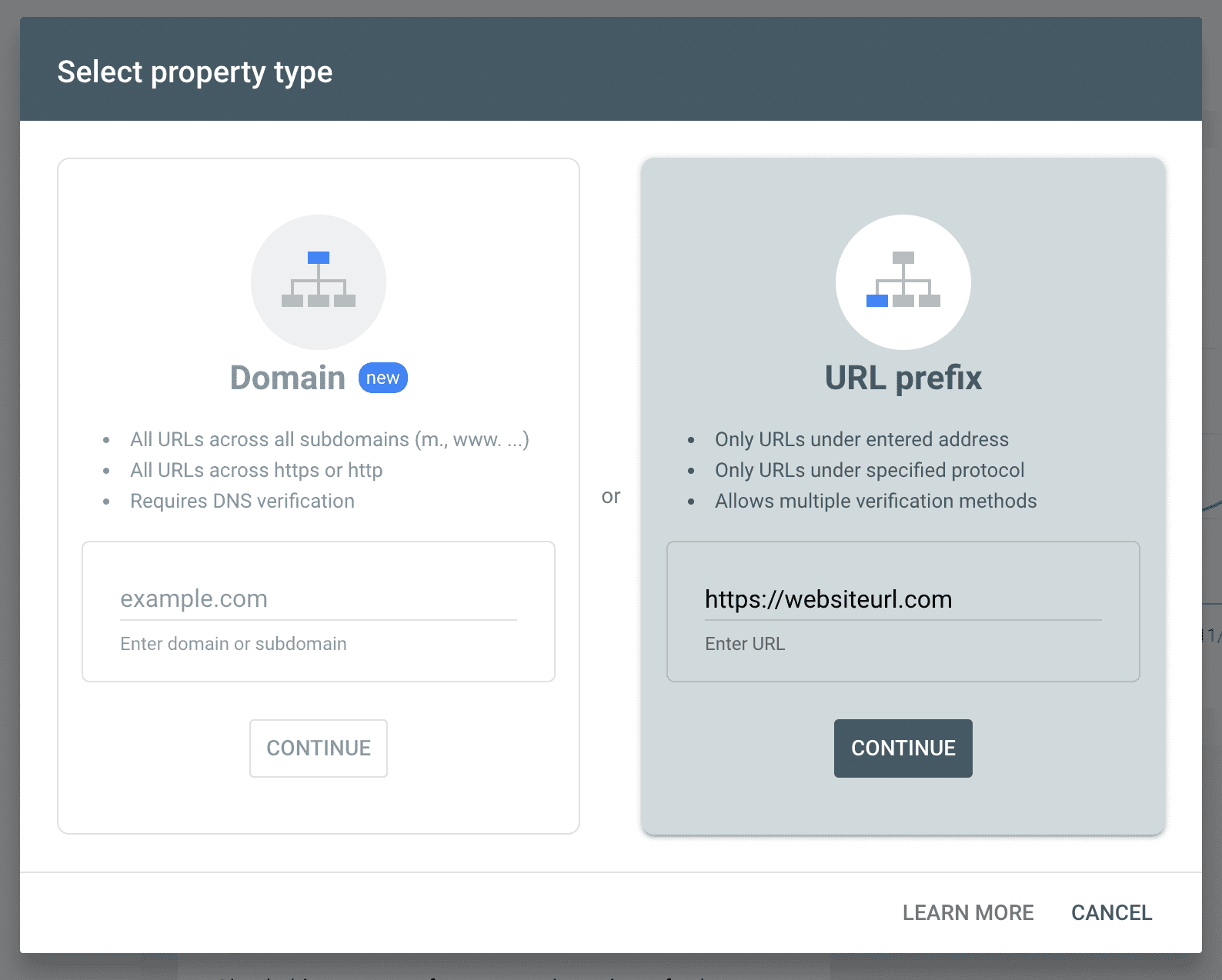
Verifying Your Website on Google Search Console
Once your WordPress site has been added, select the HTML tag as your verification option.
Google will provide you with an HTML meta tag. Copy the thing (formatted as <meta name="google-site-verification" content="your-verification-code">).
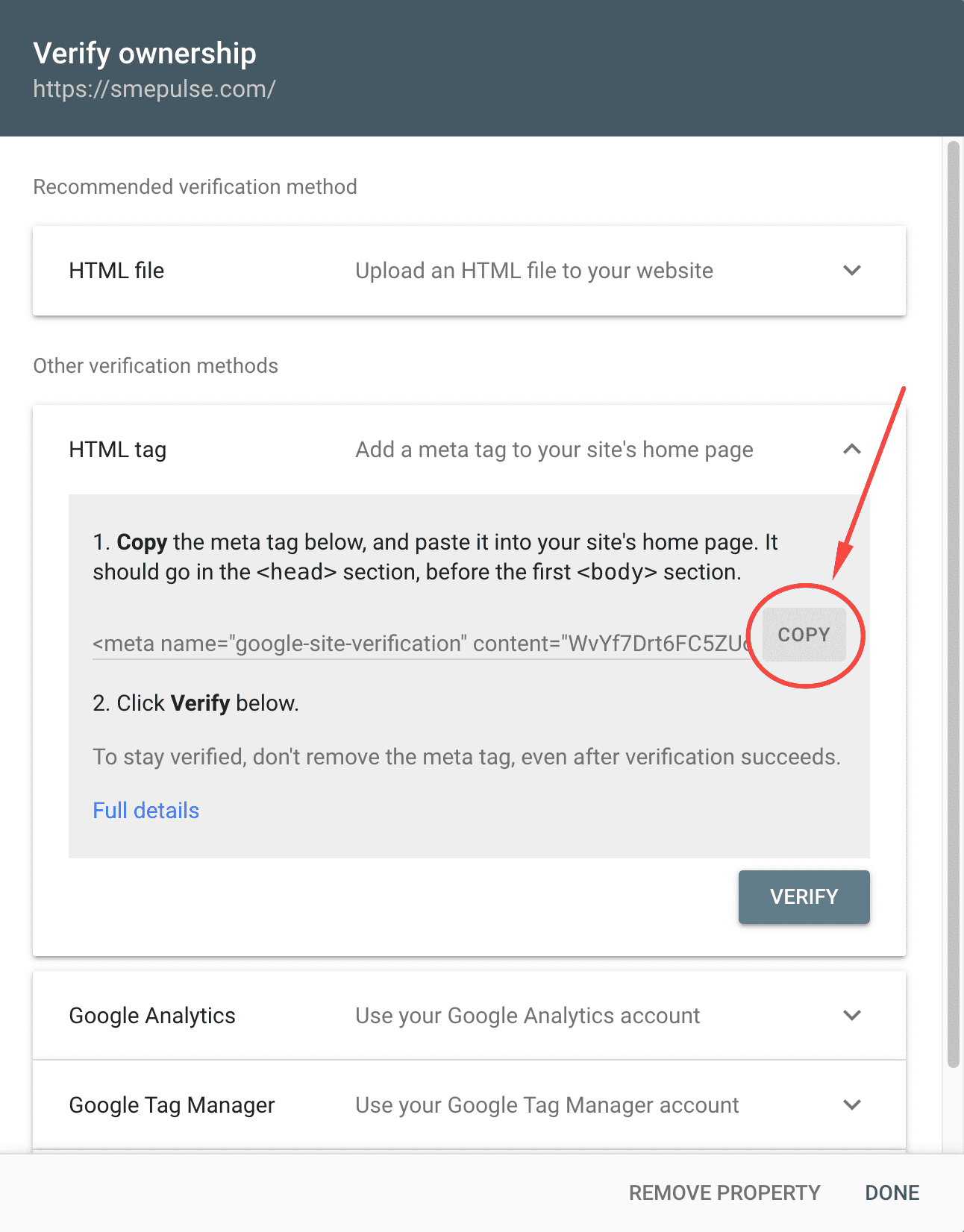
Adding Google Verification Meta Tag to WordPress
Log in to your WordPress admin dashboard to add the meta tag to your WordPress site and verify it in Google Search Console.
Navigate to CrawlWP >> Settings >> Core >> Site Verification, and paste the copied HTML tag content into the Google Verification Code field and save the changes.
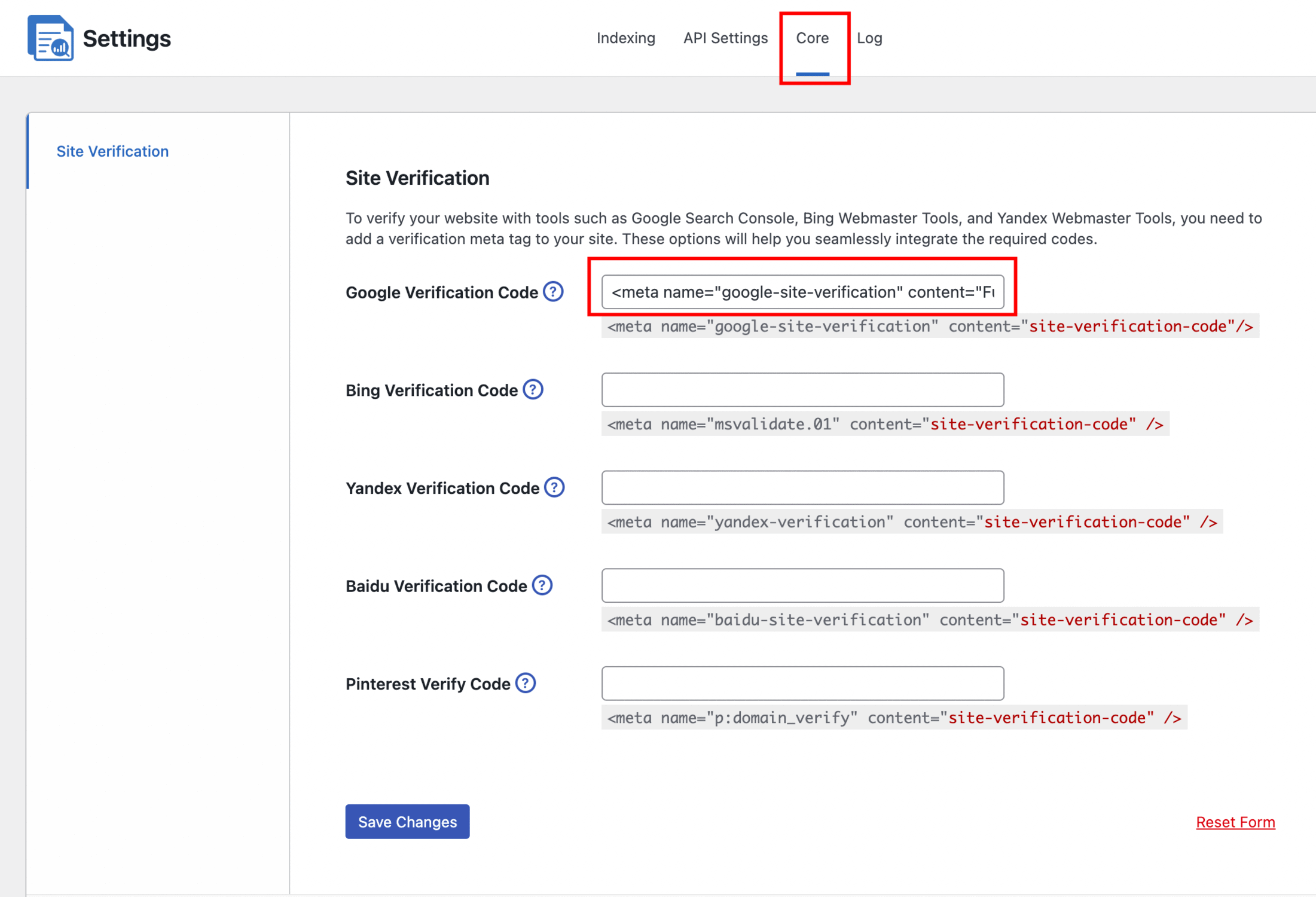
Confirming Website Verification in Google Search Console
The last step is to return to the Google Search Console verification page and click the Verify button.
If successful, you will see a confirmation message indicating your site has been verified. If verification fails, ensure you have copied the correct tag and saved changes in CrawlWP before trying again.
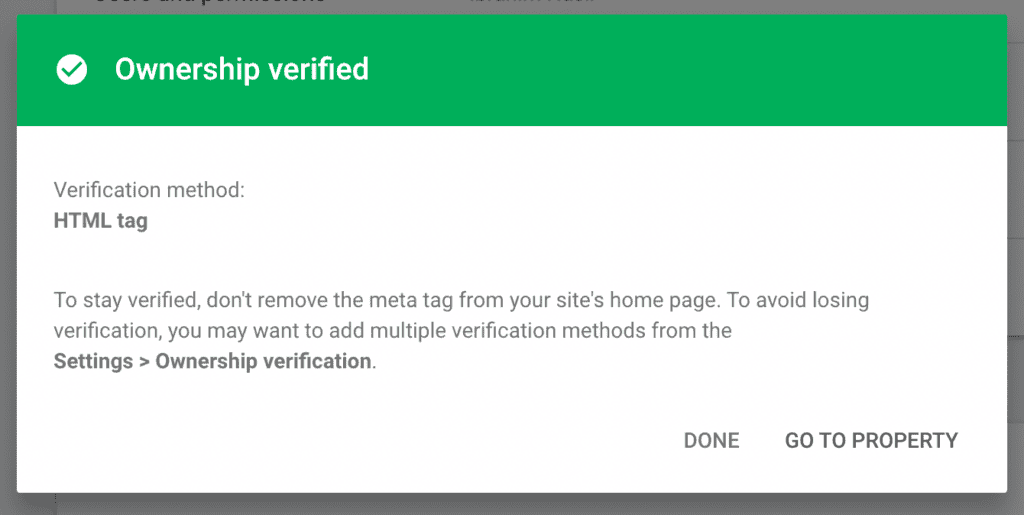
Conclusion
Congratulations! You’ve verified your site with Google Search Console.
CrawlWP simplifies adding your WordPress website to the Search Console, and we highly recommend doing so. Search Console provides valuable insights into your site’s performance. It highlights what is working effectively and, more importantly, what isn’t.