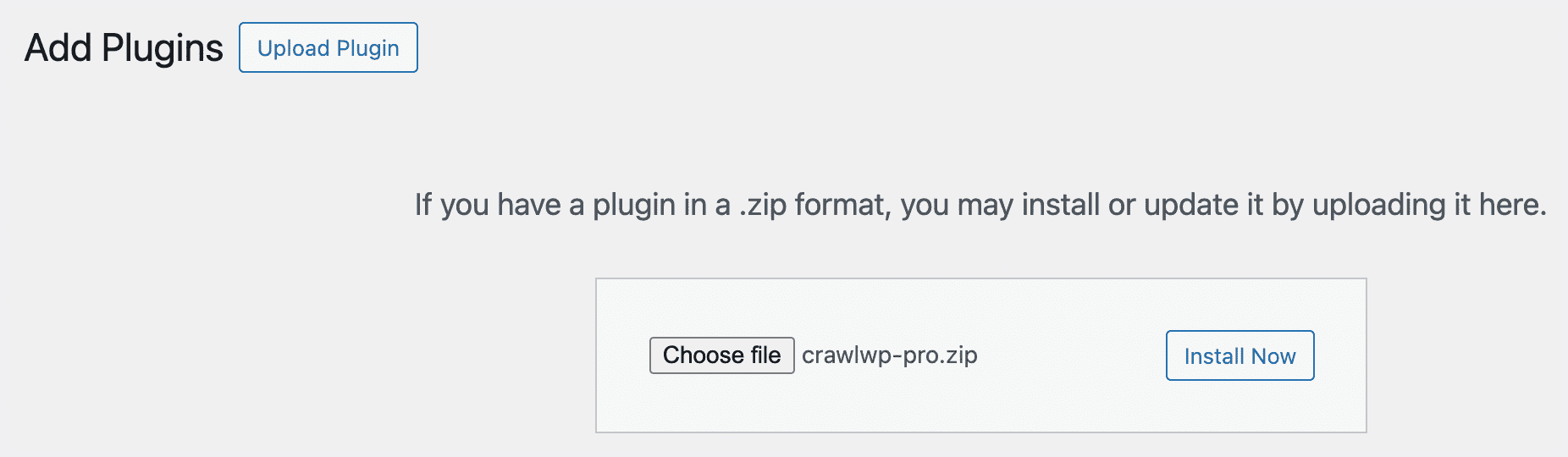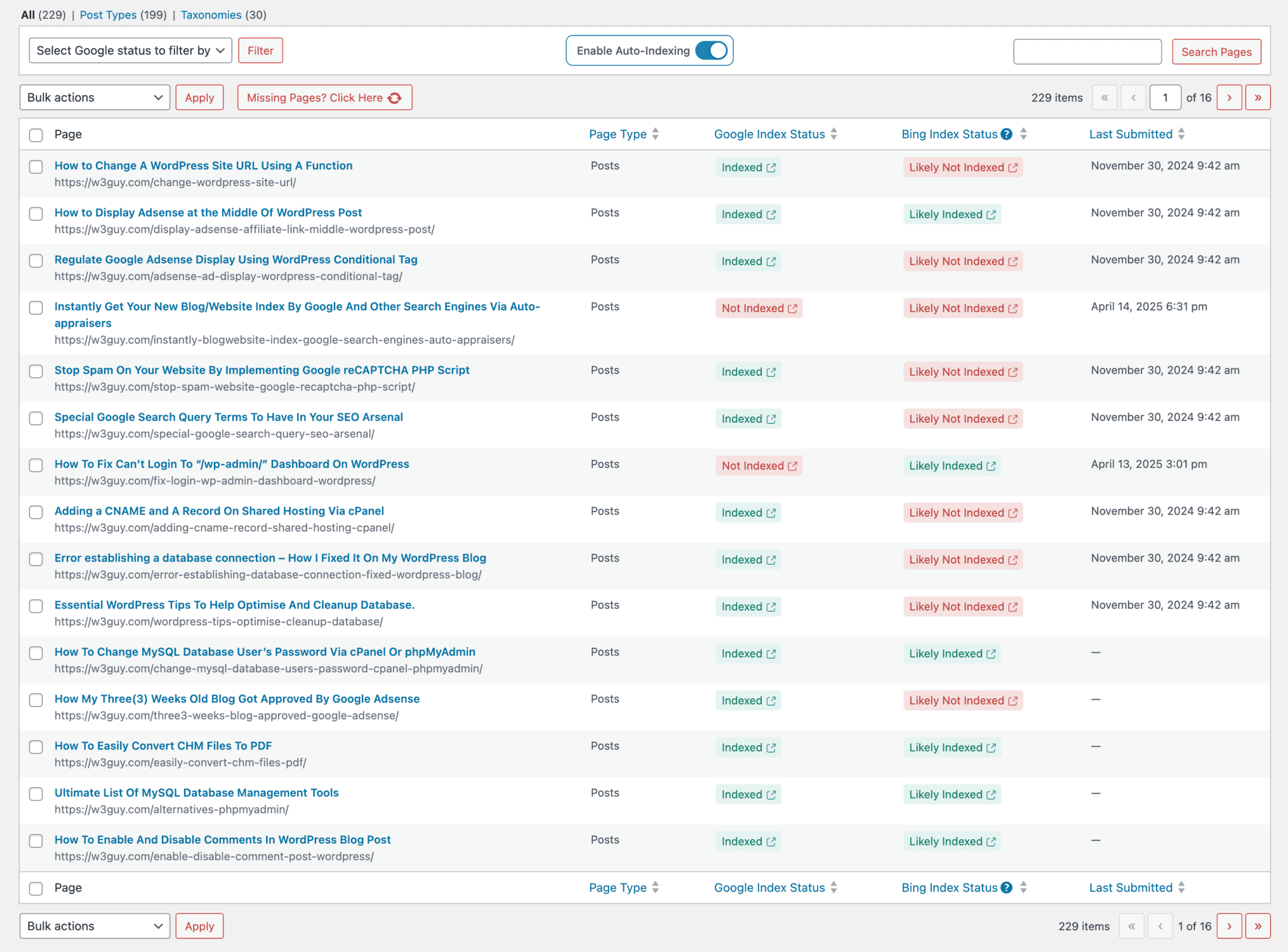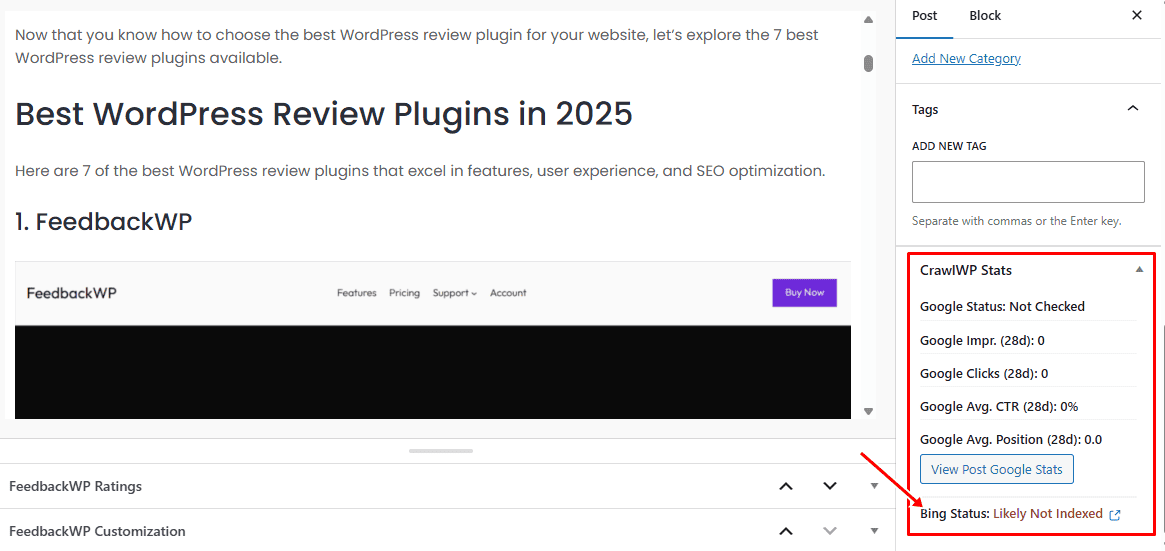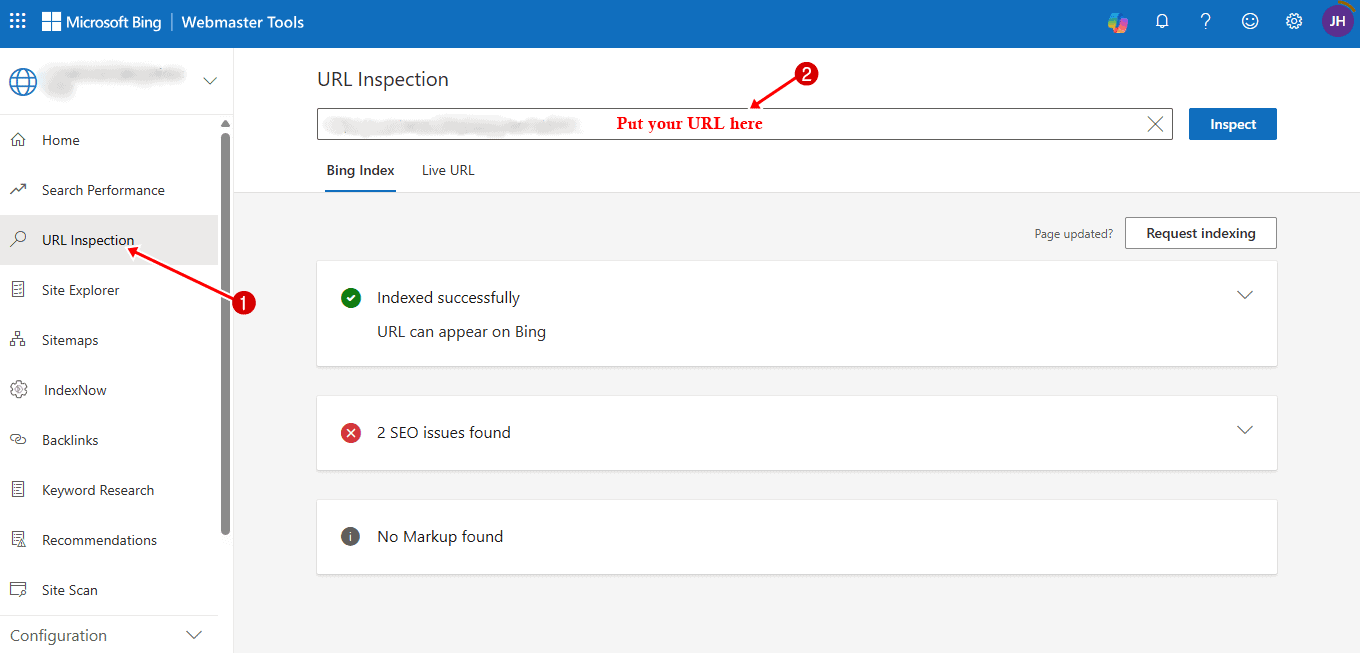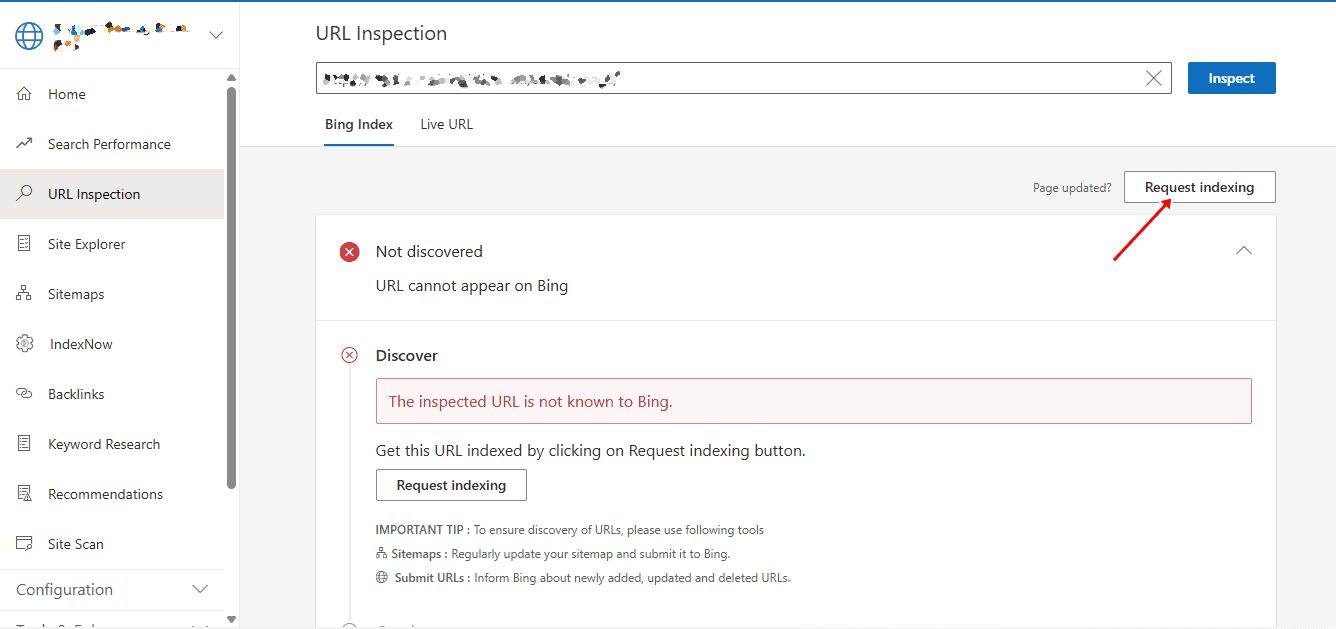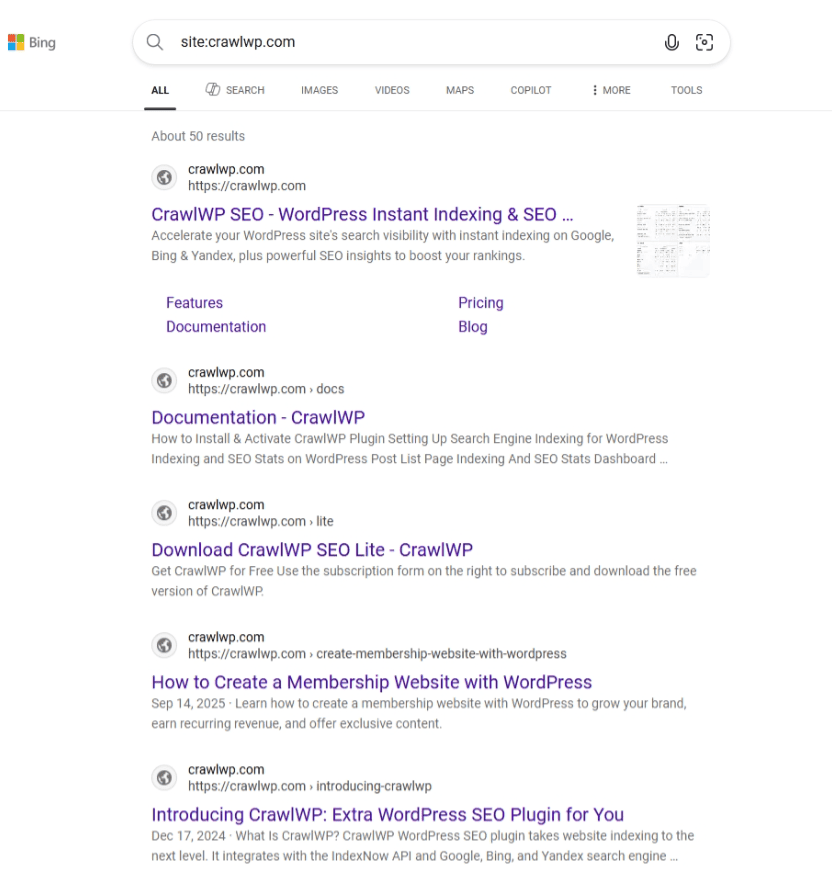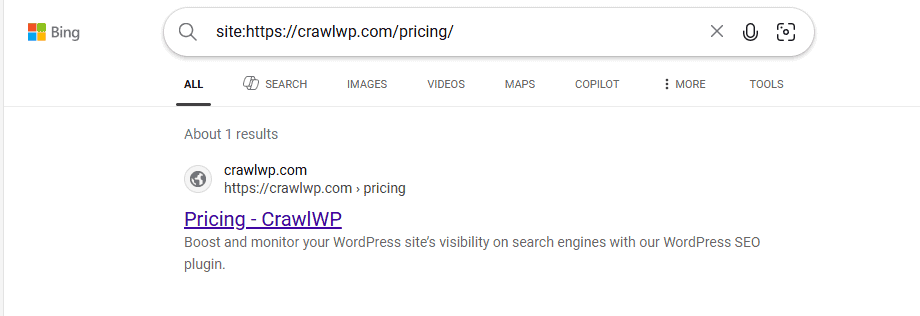Do you want to learn how to check the Bing index status of your WordPress content?
Checking your Bing index status is essential if you want your site to attract traffic from one of the world’s largest search engines. Without indexing, your posts and pages remain invisible to searchers on Bing: no clicks, no leads, and no growth.
In this guide, we’ll walk you through everything you need to know. We’ll start with what indexing is and why it’s important, then show you how to check the Bing index status of your website content using CrawlWP.
In this guide, you’ll learn to view indexing details from the WordPress post editing page and use Bing Webmaster Tools for deeper insights. We’ll also share best practices to improve your indexing speed and consistency.
What Is Indexing and Its Importance?
Indexing is the process that search engines, such as Bing, use to find your website pages, analyze their content, and add them to their searchable database, known as the index. When a user types a query into Bing, the search engine does not crawl the web in real-time; instead, it retrieves results from its index.
Think of indexing like adding books to a library catalog. If your book isn’t cataloged, it won’t be easy to find. Similarly, if your content isn’t indexed, Bing users won’t see it in search results, regardless of how valuable or optimized it may be.
Why Indexing Is Important for WordPress Sites
Visibility in Search: Only indexed content can appear in Bing’s search results, helping you reach potential readers or customers.
SEO Foundation: Indexing is the first step in SEO. Even the best keyword strategy or backlinks won’t matter if your pages aren’t indexed.
Traffic Growth: More indexed pages mean more opportunities to rank for different search queries, leading to higher organic traffic.
Performance Monitoring: Regularly checking your Bing index status helps you catch issues early, such as blocked pages, crawl errors, or duplicate content.
In simple terms, indexing is the gateway to search engine visibility. Without it, your WordPress content is invisible to Bing, which means missed opportunities for traffic, leads, and growth.
Now that you understand what indexing is and why it’s important, the next section will show you how to check the Bing index status of your WordPress content using CrawlWP.
Checking Bing Index Status in WordPress with CrawlWP
CrawlWP is an excellent WordPress SEO plugin designed to manage, monitor, and improve your content indexing across search engines, including Bing.
Instead of manually checking pages, CrawlWP automates the process, saving you time and providing clear SEO insights into your content directly within your WordPress dashboard.
With CrawlWP, you can:
- See whether your posts are indexed on Bing.
- Request indexing for new or updated pages.
- Identify non-indexed posts quickly.
- Monitor multiple search engines (including Bing and Google) from one place.
This is especially useful if you run a blog, membership site, or eCommerce store where new content is published frequently. Instead of guessing whether Bing has picked up your latest post, CrawlWP tells you the status right inside your site dashboard.
Below, we’ll walk through how to install CrawlWP and start checking your Bing indexing status directly from WordPress.
Install and Activate CrawlWP
To get started with CrawlWP, visit our website’s pricing page, select a plan that suits your needs, and download the plugin’s ZIP file.
Once the download is complete, log in to your WordPress admin dashboard, go to the Plugins section, and click on Add New.
Then select Upload Plugin, choose the downloaded ZIP file, and hit Install Now.
Once the installation is complete, click on the Activate Plugin button.
Checking Indexing Status via the SEO Indexing Page
CrawlWP includes a dedicated SEO Indexing page that gives you a clear overview of your site’s indexing performance. Instead of checking each page individually, you can monitor the indexing status of your entire WordPress site in one place.
To access it, go to CrawlWP > SEO Indexing in your dashboard. There, you’ll find a table that lists all your site’s pages along with their current indexing status on Bing.
This centralized view saves time and ensures you don’t overlook important content.
If you come across posts or pages that are not indexed, you can take immediate action. For instance, you can request indexing directly through CrawlWP or check for crawlability issues using Bing Webmaster Tools with just one click. This will help you understand how to improve the page and increase its chances of being indexed.
By regularly checking the SEO Indexing page, you’ll have ongoing visibility into how Bing is treating your content and can address any indexing problems before they affect your traffic.
Check Indexing Status from the WordPress Post Edit Page
CrawlWP adds a “CrawlWP Stats” widget in the sidebar of the WordPress post editor, allowing you to view the indexing status and search performance of a page right from the editing screen.
If a WordPress post or page hasn’t been indexed by Bing yet, you can use CrawlWP to submit it for indexing.
Checking Bing Index Status via Bing Webmaster Tools
In addition to viewing indexing information from your WordPress dashboard, you can also check your site’s status directly in Bing Webmaster Tools.
Bing Webmaster Tools helps website owners track and manage important data about their sites. It gives you insights into indexing, crawling, and overall search performance.
To use it for checking index status, your website must first be verified in Bing Webmaster Tools. The CrawlWP plugin makes the verification process quick and straightforward.
Once your site is verified, head over to Bing Webmaster Tools and open the URL Inspection Tool.
Enter the URL of your WordPress post or page, and Bing will display whether it’s indexed, when it was last crawled, and highlight any issues that might be blocking indexing.
If the page hasn’t been indexed yet, Bing will show a “Not discovered” message, and you’ll have the option to request indexing directly from the inspection page.
Checking Bing Indexing Status using the “site:” Operator
Another quick way to check your website’s indexing status is by using Bing’s “site:” operator, which allows you to view all the pages from a specific domain that Bing has indexed.
To use it, head over to Bing.com and type site:yourdomain.com into the search bar, replacing yourdomain.com with your actual website address.
Bing will then display a list of the pages it has indexed from your site, giving you an easy snapshot of your website’s presence in the search engine.
To check a specific page, add the full URL after the operator, for example, site:https://crawlwp.com/pricing/. Bing will then display whether that exact page is indexed.
Best Practices to Improve Bing Indexing
If you want Bing to index your WordPress content faster and more consistently, follow these tips:
Submit Your Sitemap: A sitemap is a structured list of your website’s important URLs that helps Bing discover and understand your content more efficiently.
Ensure Crawlability: A common reason content isn’t indexed is if search engine bots can’t access it. In your WordPress dashboard, go to Settings > Reading and uncheck the “Discourage search engines from indexing this site” option to ensure your site appears in search results.
Create High-Quality Content: Unique, helpful, and well-structured content is more likely to be indexed by search engines. Bing favors articles that provide value to users and avoid thin, duplicate, or keyword-stuffed pages.
Improve Internal Linking: Internal links help Bing discover new pages on your site faster. Linking related posts and pages together also signals content relevance.
Build External Links: Backlinks from authoritative websites enhance your site’s credibility with Bing. This not only boosts your ranking potential but also facilitates faster indexing.
Keep Content Fresh: Regularly update your site with new posts or refresh older ones. Bing tends to revisit and index active websites more frequently.
Monitor with CrawlWP: Use CrawlWP to track indexing status directly from WordPress, eliminating the need to switch between different dashboards. The plugin gives you real-time insights into which pages are indexed, which are still in progress, and which haven’t been indexed yet.
By following these practices, you’ll create an environment where Bing can efficiently crawl, process, and index your WordPress content.
Check Your WordPress Site Bing Index Status Today
In this guide, we have explained what indexing is, why it matters for your site’s visibility, and the various methods for checking the Bing index status of your WordPress website.
Whether you use CrawlWP directly from your dashboard, view details on the post editing screen, or rely on Bing Webmaster Tools and the “site:” operator, you now have reliable ways to track your indexing status.
For the most straightforward approach, use CrawlWP to monitor your Bing indexing status in real-time and submit unindexed pages directly from WordPress.
Start checking your site’s index status today, and if you find pages that aren’t indexed, read our step-by-step guide on how to get WordPress websites indexed on Bing.