Would you like to check the Google index status of your WordPress content?
Monitoring your website’s index status on Google is essential to your SEO strategy. By tracking how well Google indexes your WordPress site, you can identify which pages need additional attention to improve their indexing.
Indexing your pages is the first step to achieving traffic from Google search result pages (SERPs); if your website is not indexed, it cannot be found in SERPs, and you cannot get that organic traffic.
In this article, we will explore various ways to check the Google index status of your posts, web pages, and custom post types in WordPress.
What Is Indexing and Its Importance?
Indexing is the process of crawling, analyzing, and storing information about a webpage by search engine crawlers or bots.
When a web page is published or created on the Internet, no one knows about it, including search engines. However, search engines such as Google, Bing, Yandex, Yep, and Yahoo have built crawlers that roam the web looking for new content and web pages. When they find a new site or page, they analyze it and add it to their database, known as the Index.
When your WordPress web pages are indexed, search engine crawlers find them and add them to their database. When a user searches for information related to your site’s content, your website may appear.
Indexing is important because it is the first step in gaining search engine traffic. When your page is indexed, it increases its probability of showing up in search result pages, increasing traffic to your website.
Checking Google Index Status in WordPress with CrawlWP
Using the SEO plugin CrawlWP, you can effortlessly monitor your WordPress site’s index status from the WordPress admin dashboard, ensuring that Google bots and other search engine crawlers effectively crawl your pages.
In the sections below, we will set up the CrawlWP plugin and use it to check and know the Google index status of our content in WordPress.
Step 1: Install and Activate CrawlWP
The first step is to install and activate the CrawlWP plugin. To get CrawlWP, go to our website’s pricing page, purchase a suitable plan, and download the plugin zip file.
After downloading the plugin, go to your WordPress admin dashboard, navigate to the Plugins page, click the “Add New” button, and click “Upload Plugin.”
Next, click “Choose file” to select the downloaded plugin zip file and click “Install Now.”
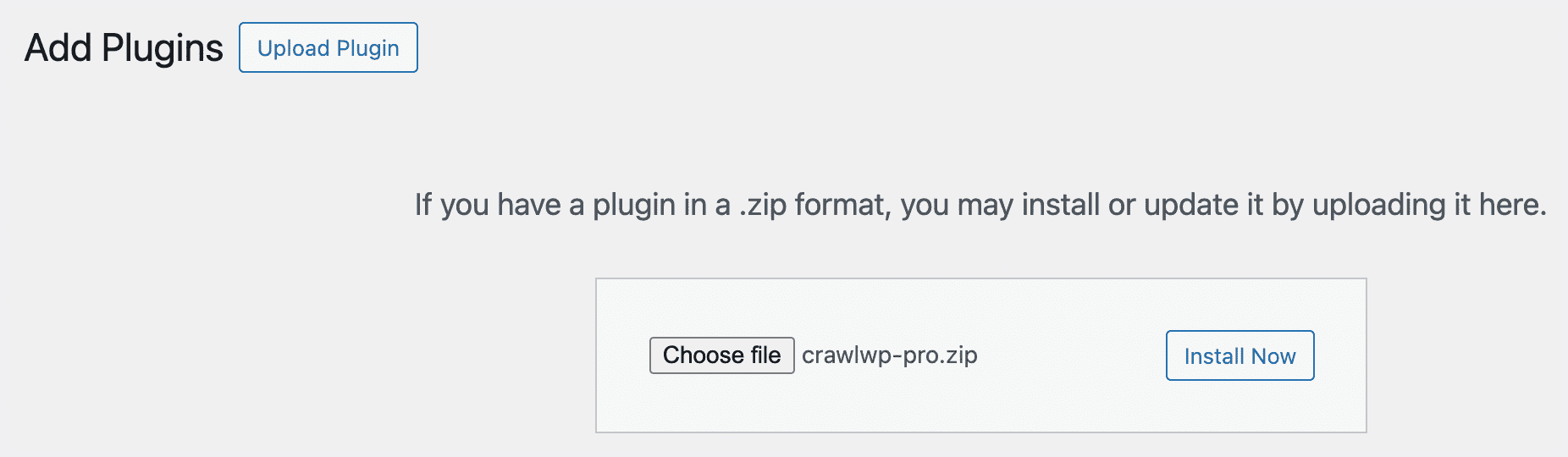
After the installation is complete, click the “Activate Plugin” button.
Checking Indexing Status via the SEO Indexing Page
CrawlWP comes with a feature-packed SEO indexing page that lets you keep track of the indexing status of all posts and pages on your WordPress website.
Go to CrawlWP >> SEO Indexing to view a table listing all the pages on your website and their indexing status.
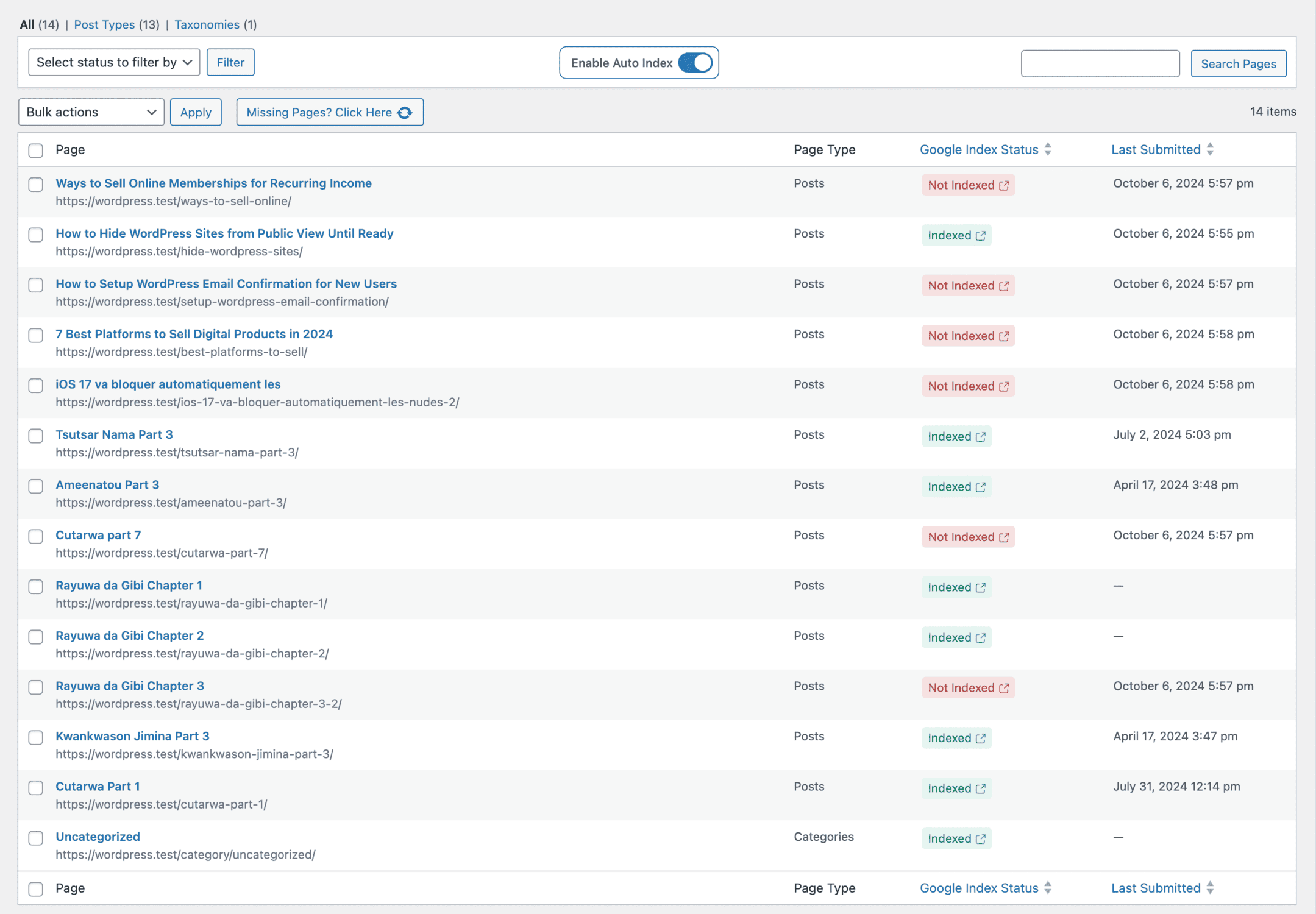
At the top of this page, you will also find the index history graph, which shows your site’s indexing over the last 30 days.

It will show you four key metrics, providing an overview of your site’s overall indexing status.
- Indexed Pages: This shows the total number of pages in WordPress successfully indexed by Google search engines.
- Indexed by CrawlWP: Pages that were indexed specifically by CrawlWP.
- In Progress: Pages that are currently being processed for Google indexing.
- Not Indexed: Pages that Google did not index.
How to Check Indexing Status from Post Editing Page in WordPress
CrawlWP adds a “CrawlWP Stats” widget to the sidebar of your WordPress post editor. This widget lets you check indexing status and search performance directly from the post-editing page.
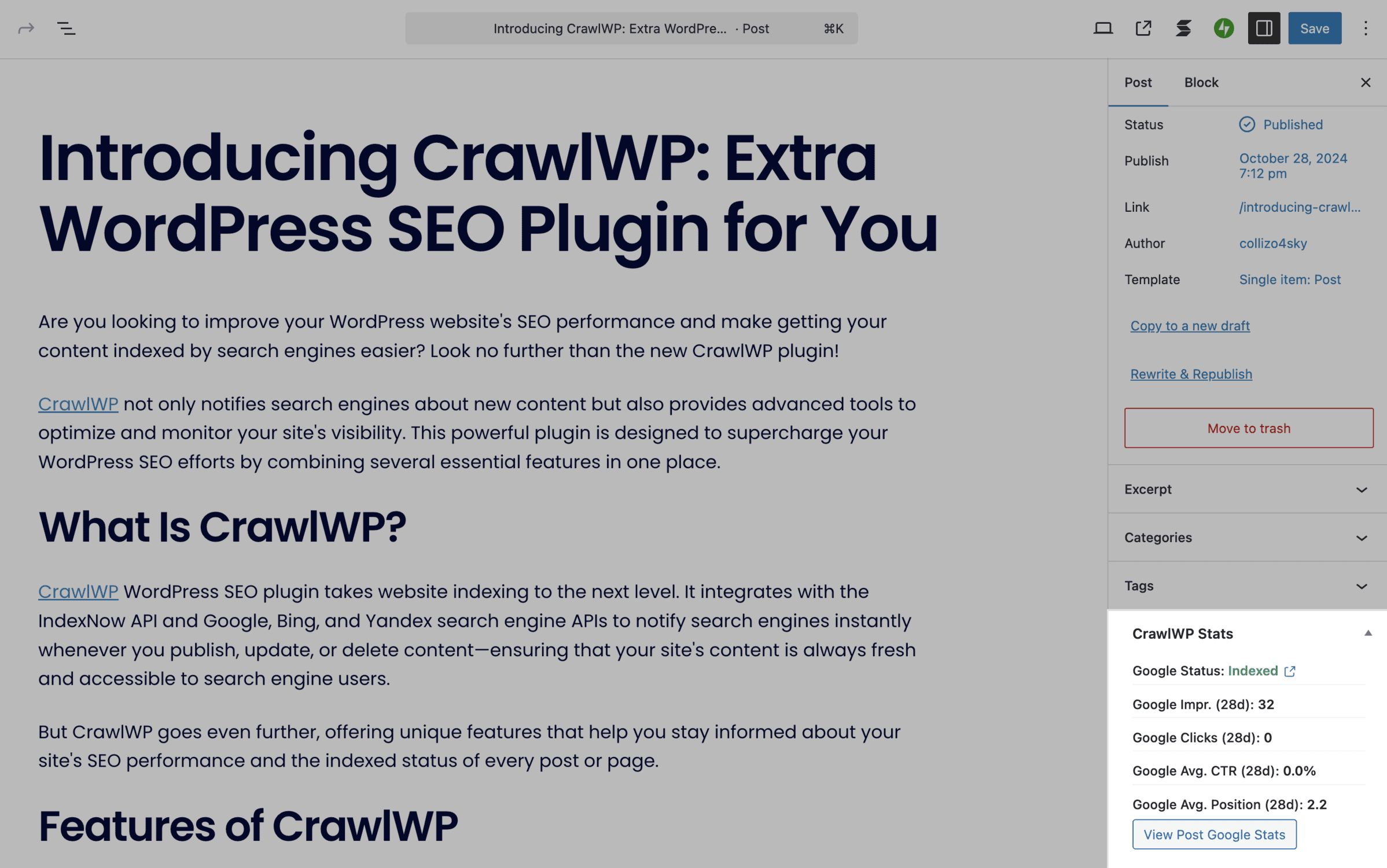
If Google has not yet indexed the WordPress post or page, you can use CrawlWP to manually submit it for indexing.
Checking Google Index Status via Google Search Console
Aside from checking in your WordPress dashboard, you can also check your website indexing status using the Google Search Console.
Google Search Console is a tool created by Google to help website owners monitor and manage their website data in the Google index. It includes features like a sidebar that displays indexing status and search performance.
Before you can check your site indexing status in the search console, you must verify your website on Google Search Console, which you can easily do with CrawlWP.
If your site is verified, go to the Google search console, click on the “Inspect any URL Box” at the top of the page, and paste any URL of a page or post from your website in this box.
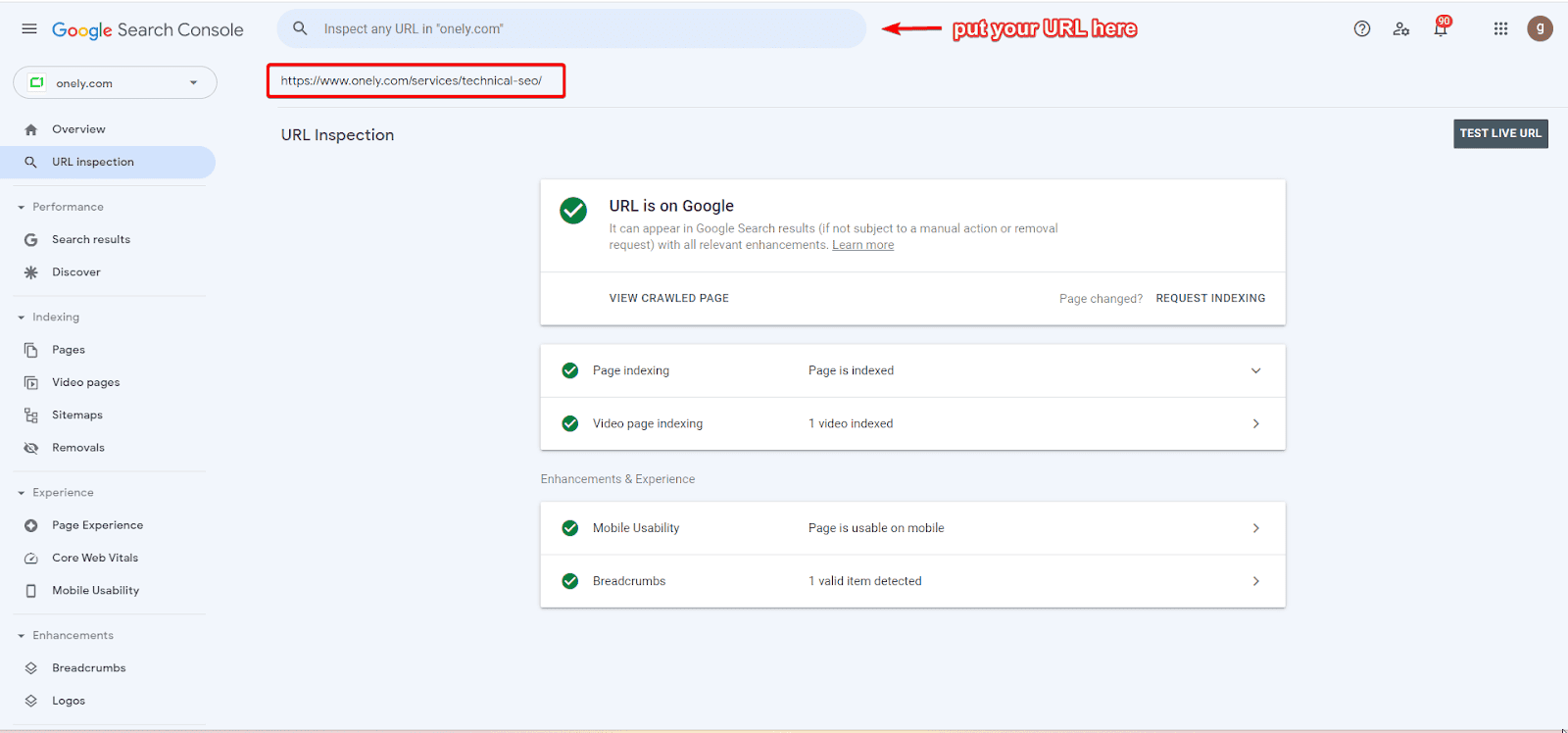
Hit enter, and you will be shown the indexing status of that page. If the page is not indexed, you will see a “URL is not on Google” notice, and you can request indexing on the inspection page.
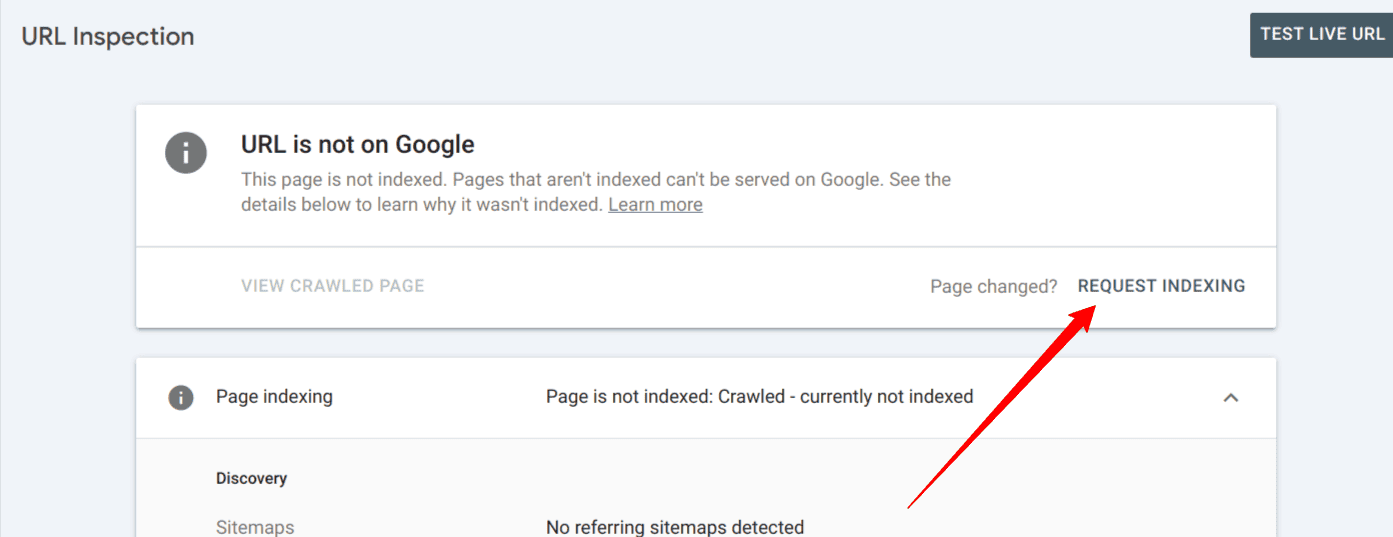
If the page is indexed, you will see a “URL is on Google” notice.
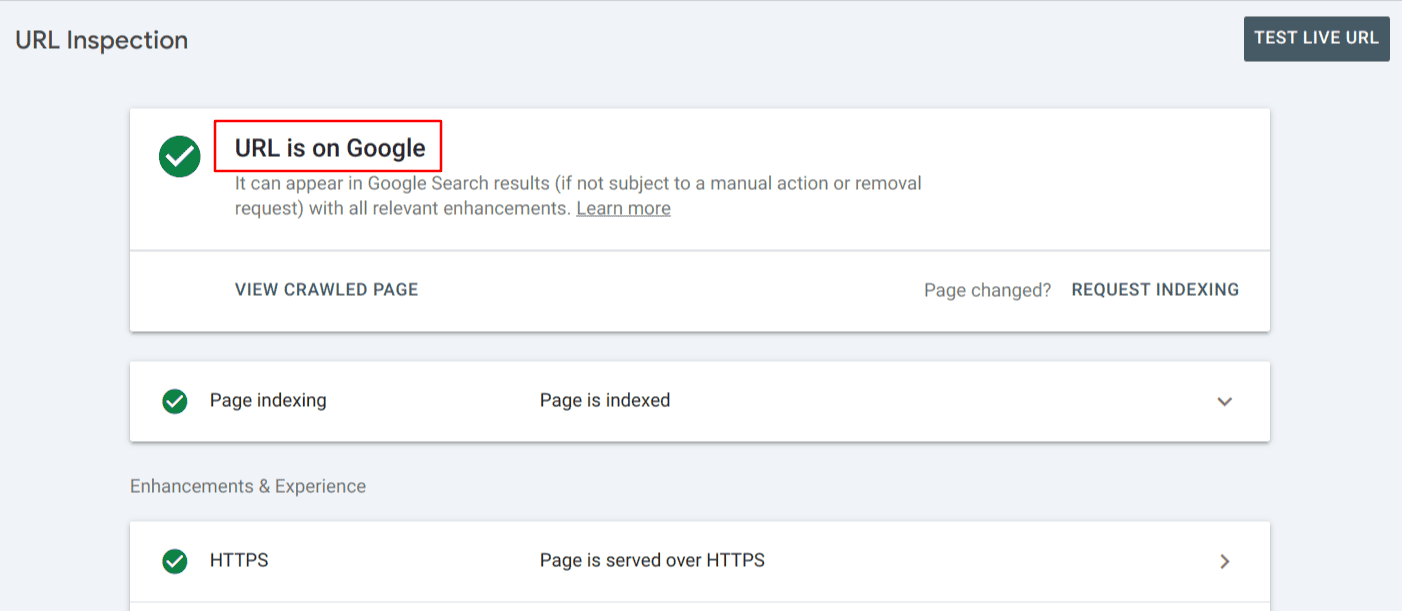
Another way to check your website’s index status in Google Search Console is to use the Page Indexing report. This report has a dedicated page for viewing all indexed and unindexed pages discovered on your website.
To access this page, log in to your search console dashboard and select “Pages” from the sidebar.
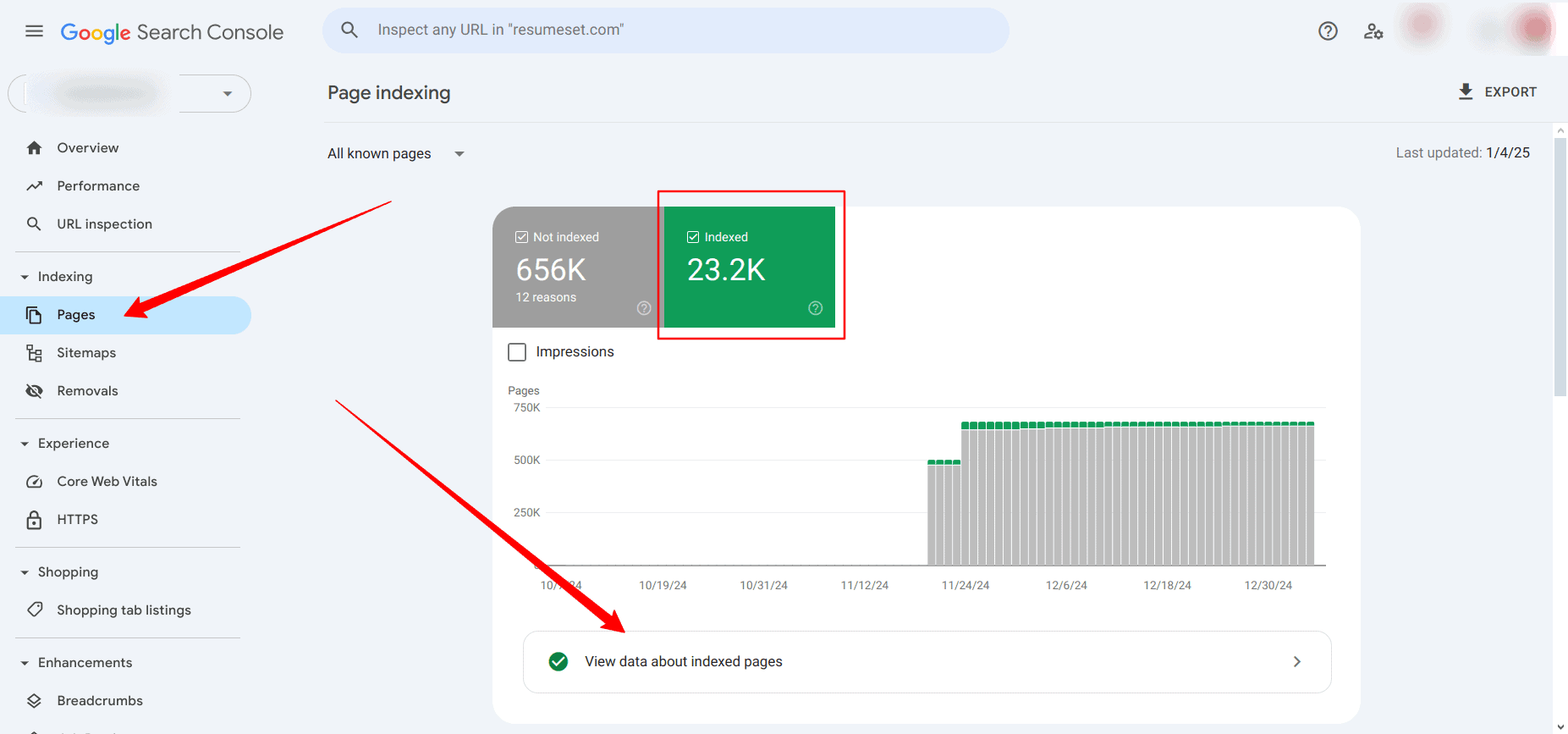
The page shows the number of indexed and unindexed pages and provides a link to view the data about all indexed pages.
If you scroll the page, you will also see the data about the unindexed pages and any reasons why they are not indexed. This indexing report is helpful if you want a top-level view of your website’s indexing status. For individual checks and the latest data about a page, you should use the URL inspection tool, as shown above.
How to Check Google Indexing Status using the “site:” Operator
In addition to the other methods we have discussed, Google provides a “site:” operator that can be used to check the indexed pages of a particular domain.
The “site:” operator is a Google search operator that shows a list of all indexed pages from a specific domain or website in the Google search engine.
To check your site indexing status with the “site:” operator, go to Google.com and input “site:domain.com“; replace “domain.com” with your website URL.
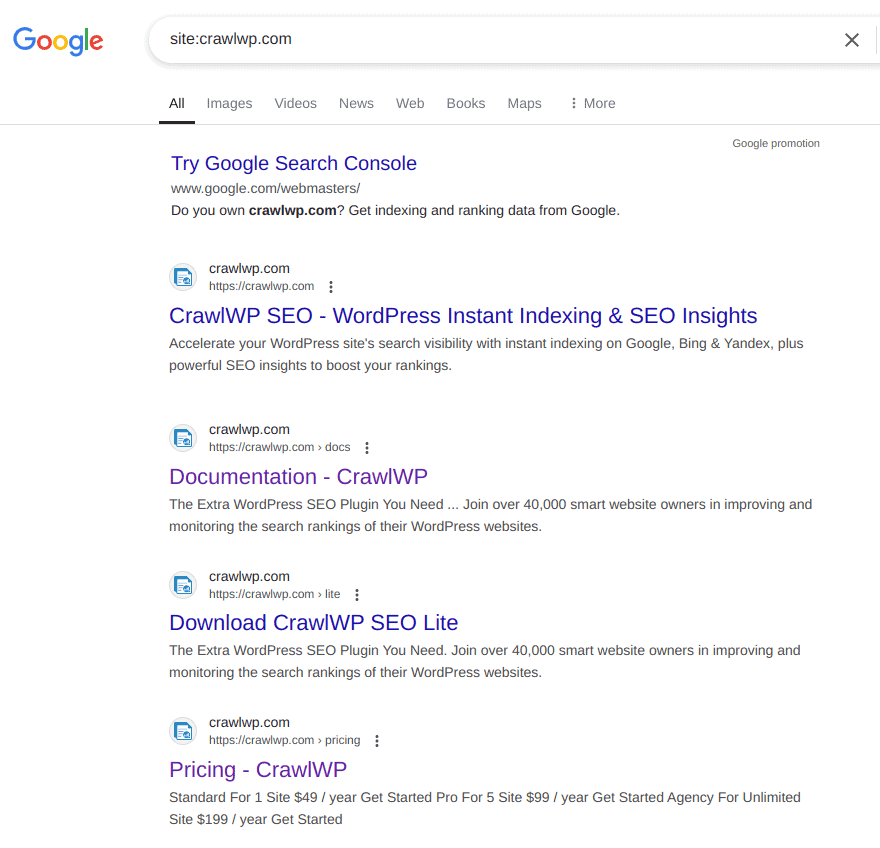
This will display a list of all indexed pages on your website. To check the status of a specific URL, put the full URL in front of the operator, like “site:https://crawlwp.com/docs/“. It will then show you whether that URL is indexed.
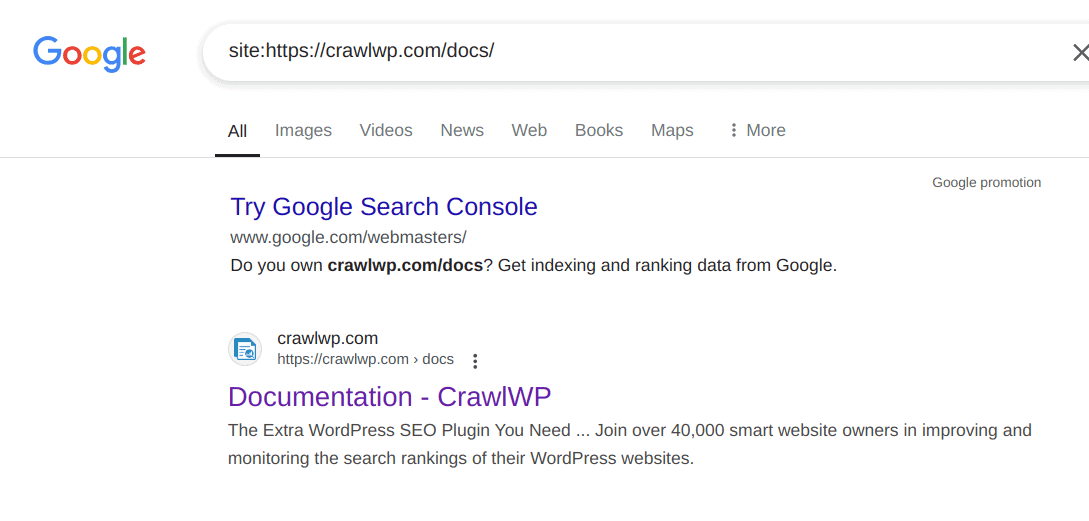
The site operator is a quick way to check the indexing status of pages on your website, but it is not always accurate, especially if you own a large website with many pages.
Findings show that the site operator only shows about 30% of a website’s indexed URLs, so don’t rely on the site operator for a detailed report.
Check Your WordPress Site Google Index Status Today
Getting your website indexed by Google is the first step to getting search engine traffic, and in this article, we have covered various ways you can monitor your website indexing status.
The easiest way to keep track of your website indexing status and get fresh data is to check from your WordPress dashboard using CrawlWP. CrawlWP shows you the Google indexing status in WordPress and helps you submit unindexed pages to Google for indexing.
If you find any pages not being indexed, you should check out our article on how to get WordPress websites indexed on Google.