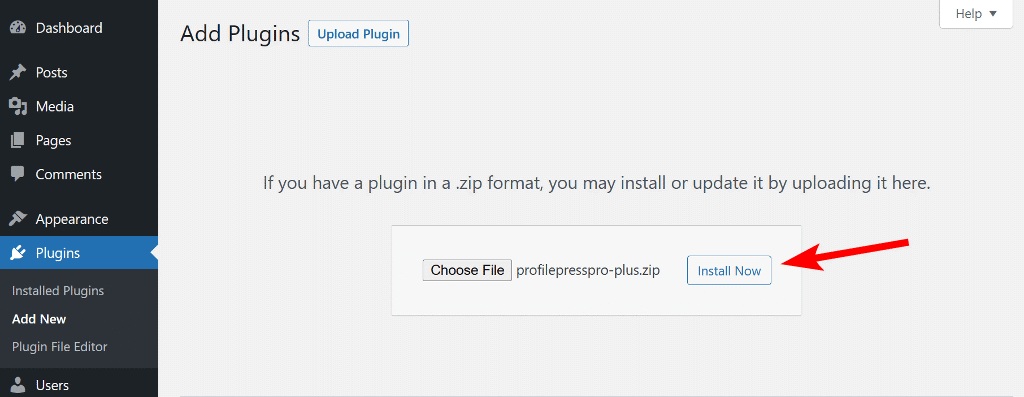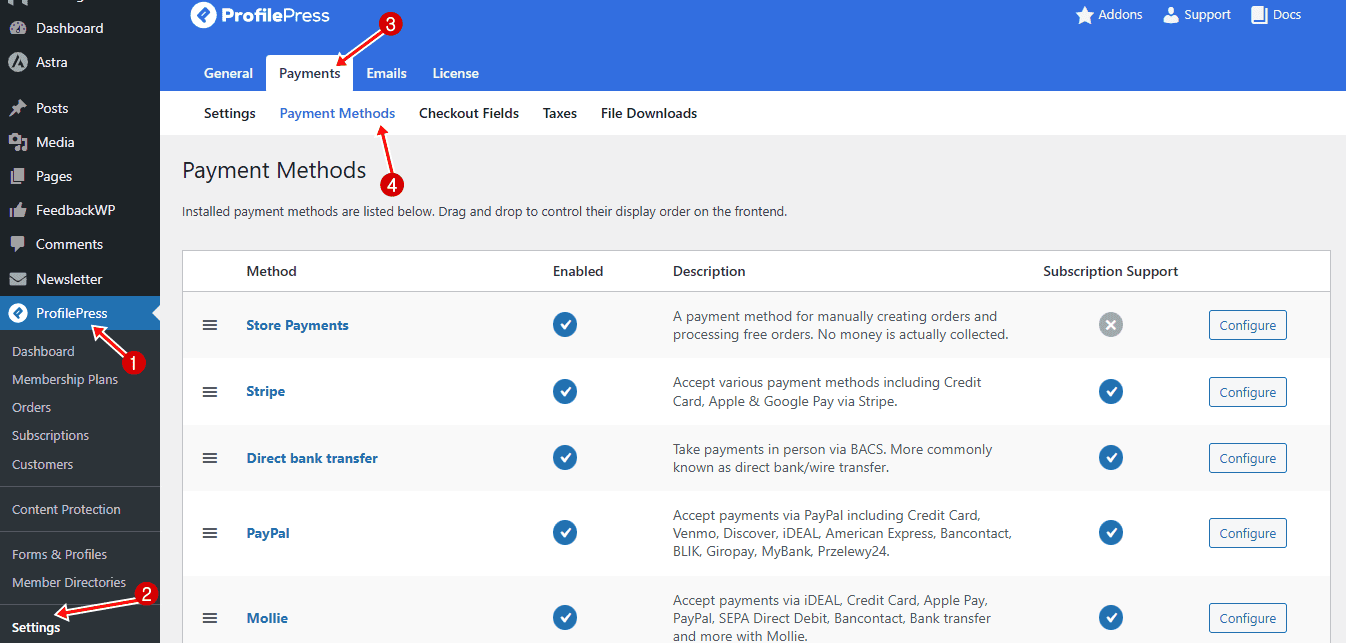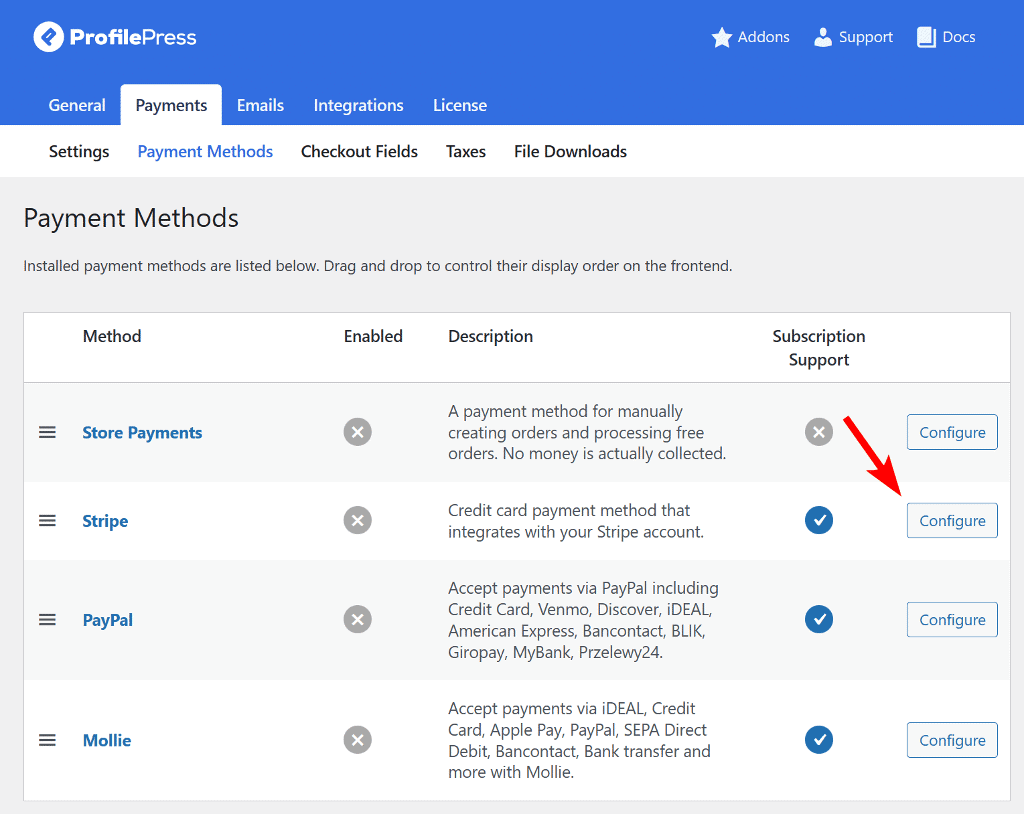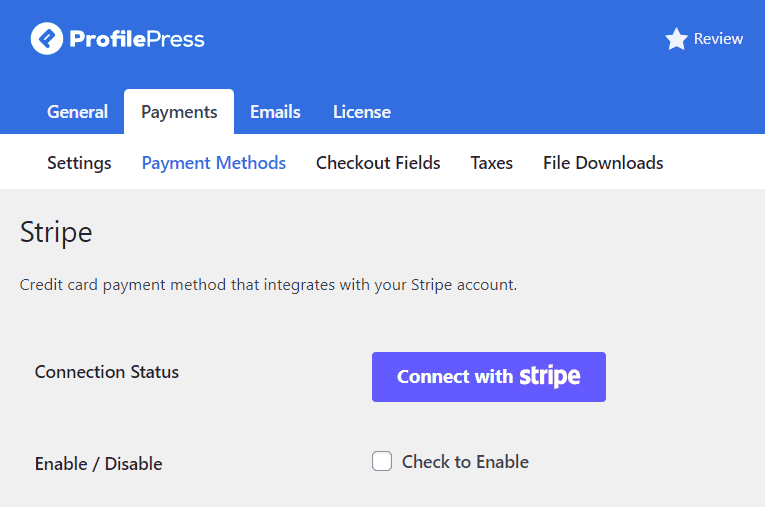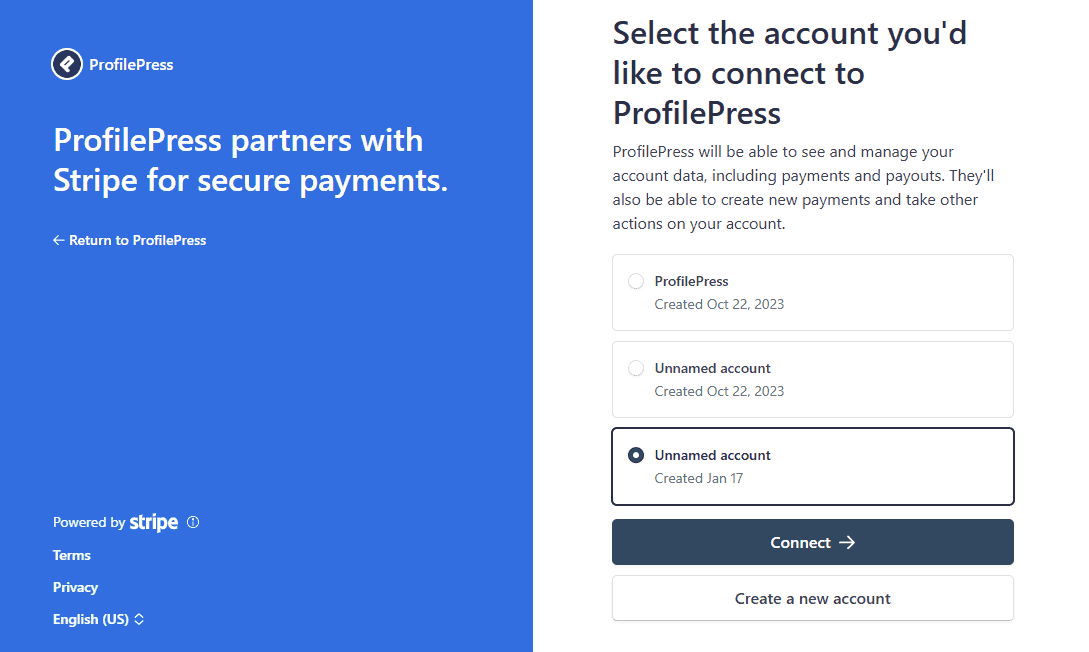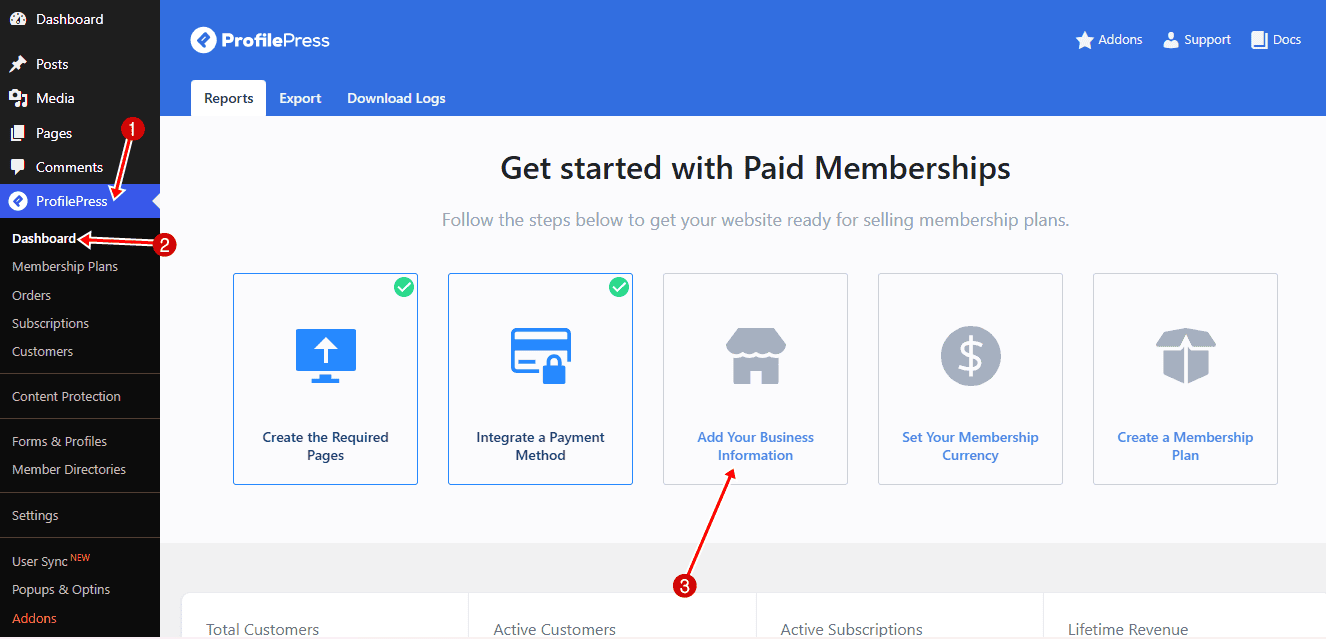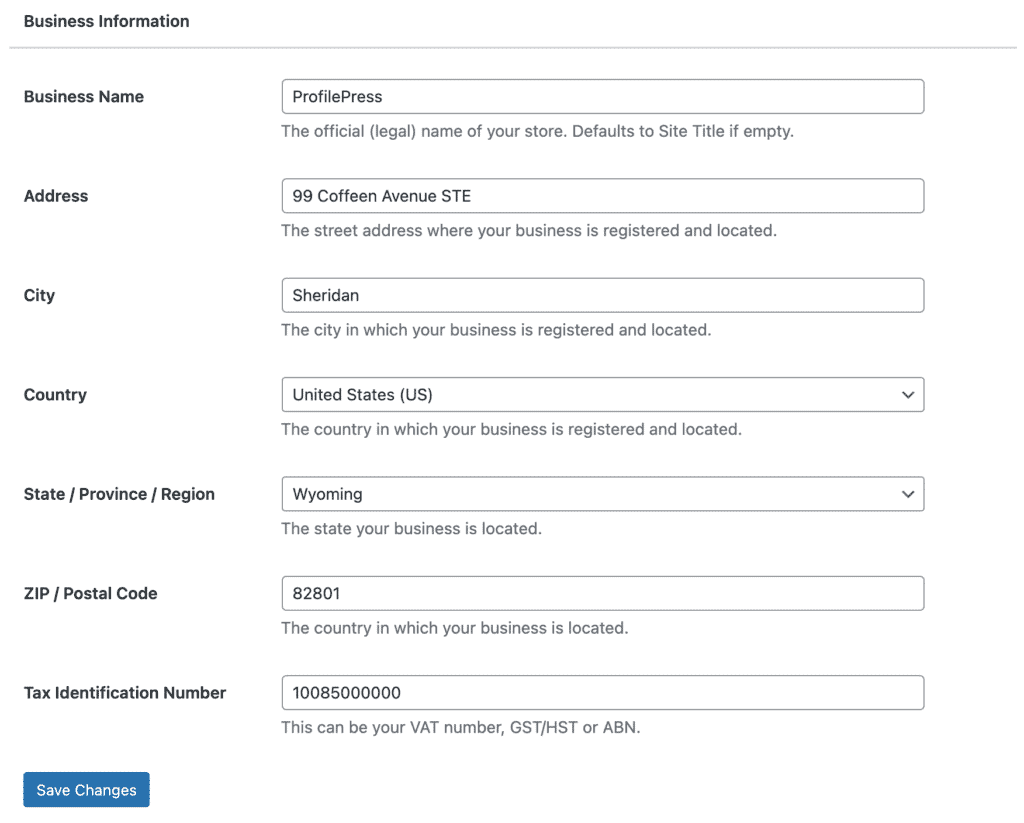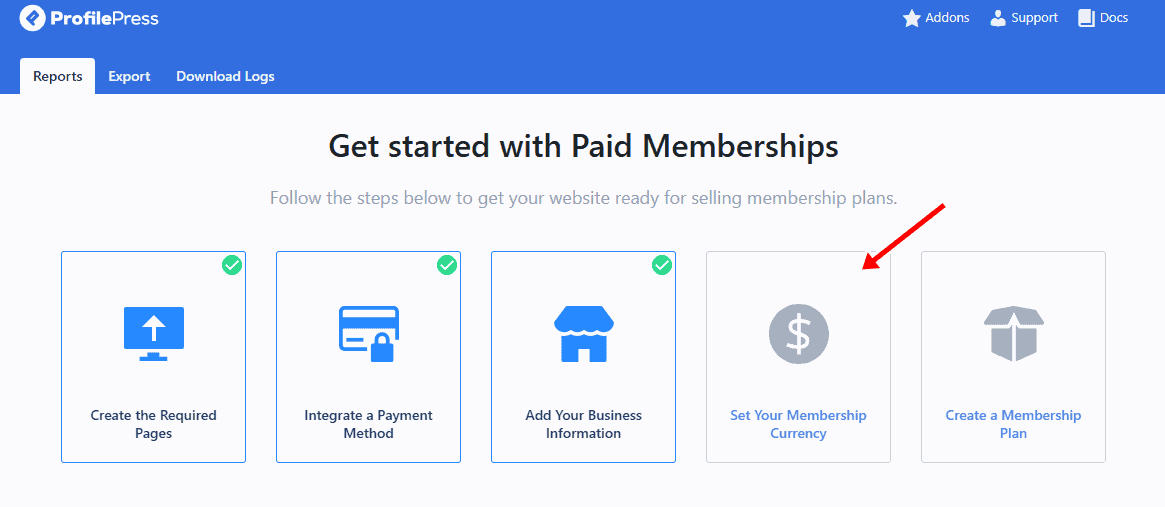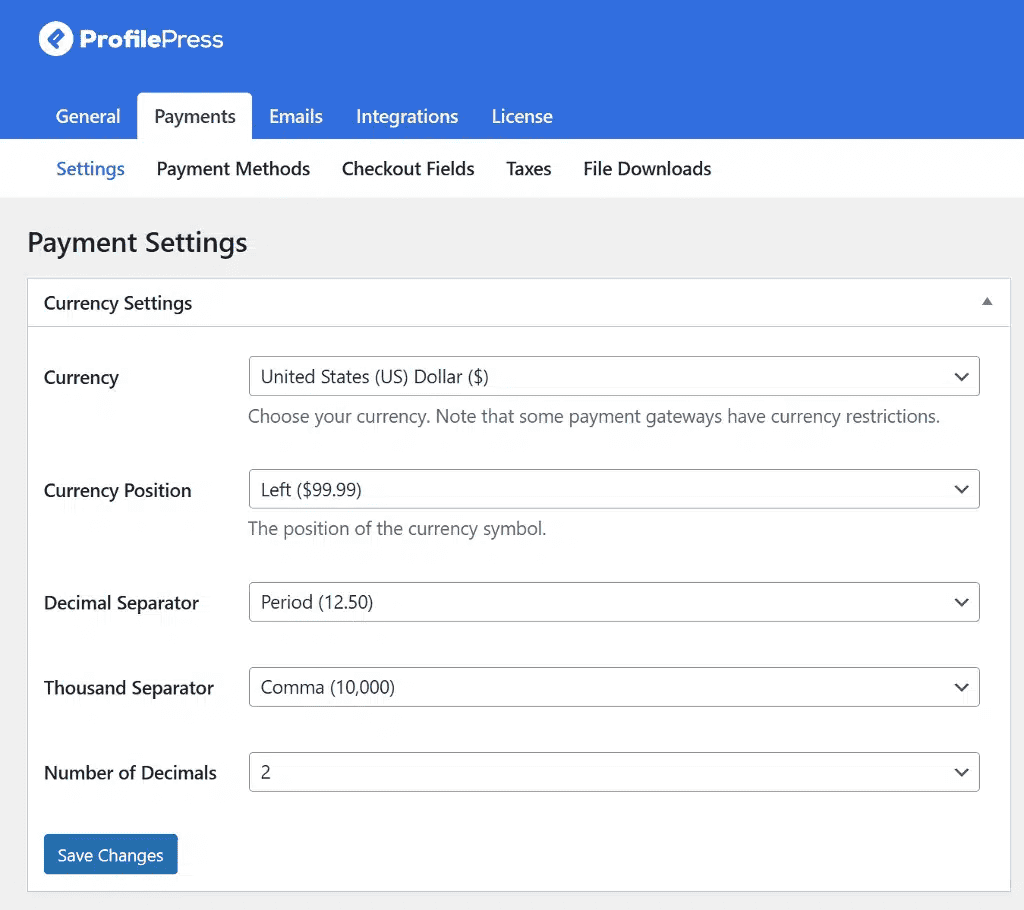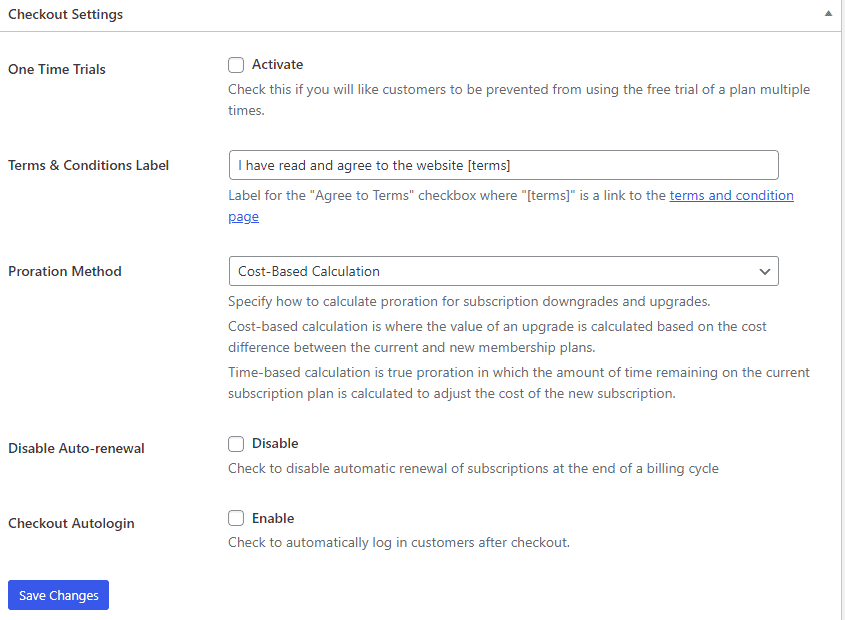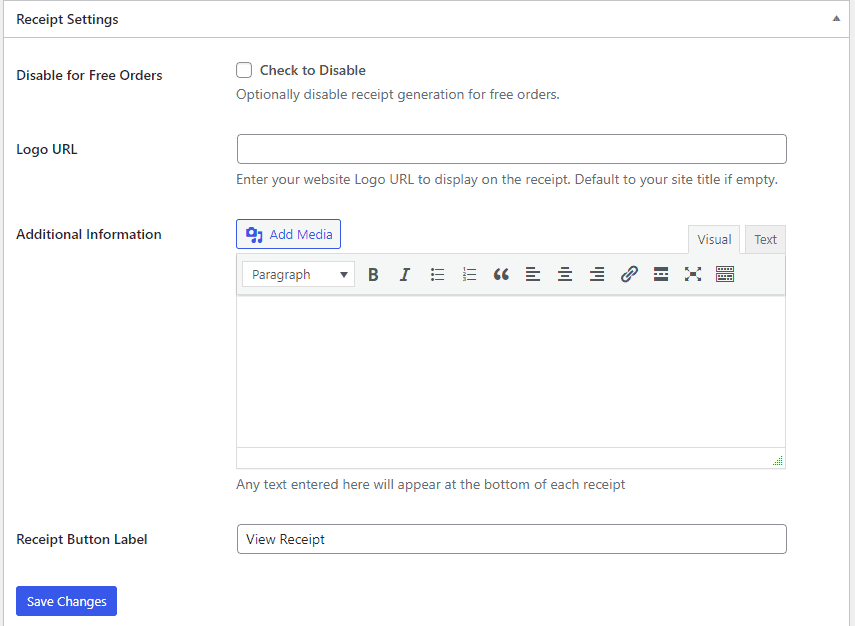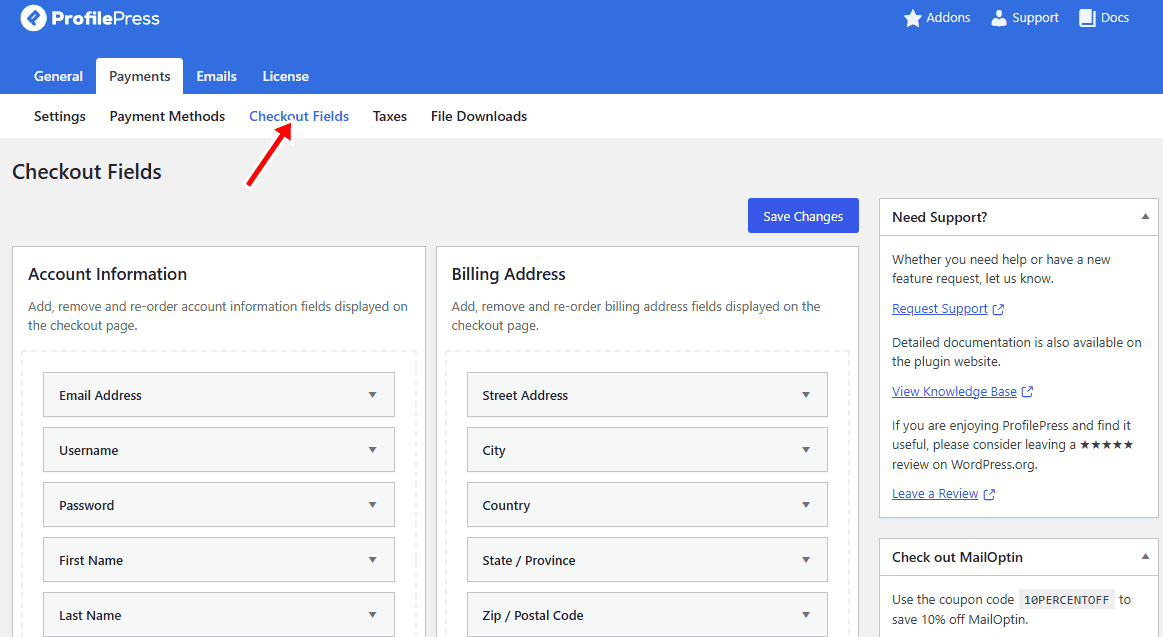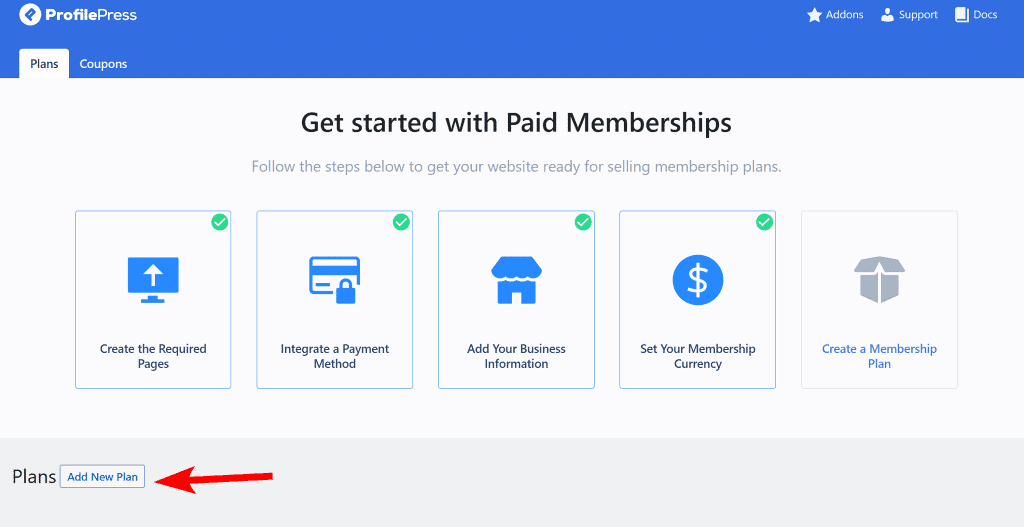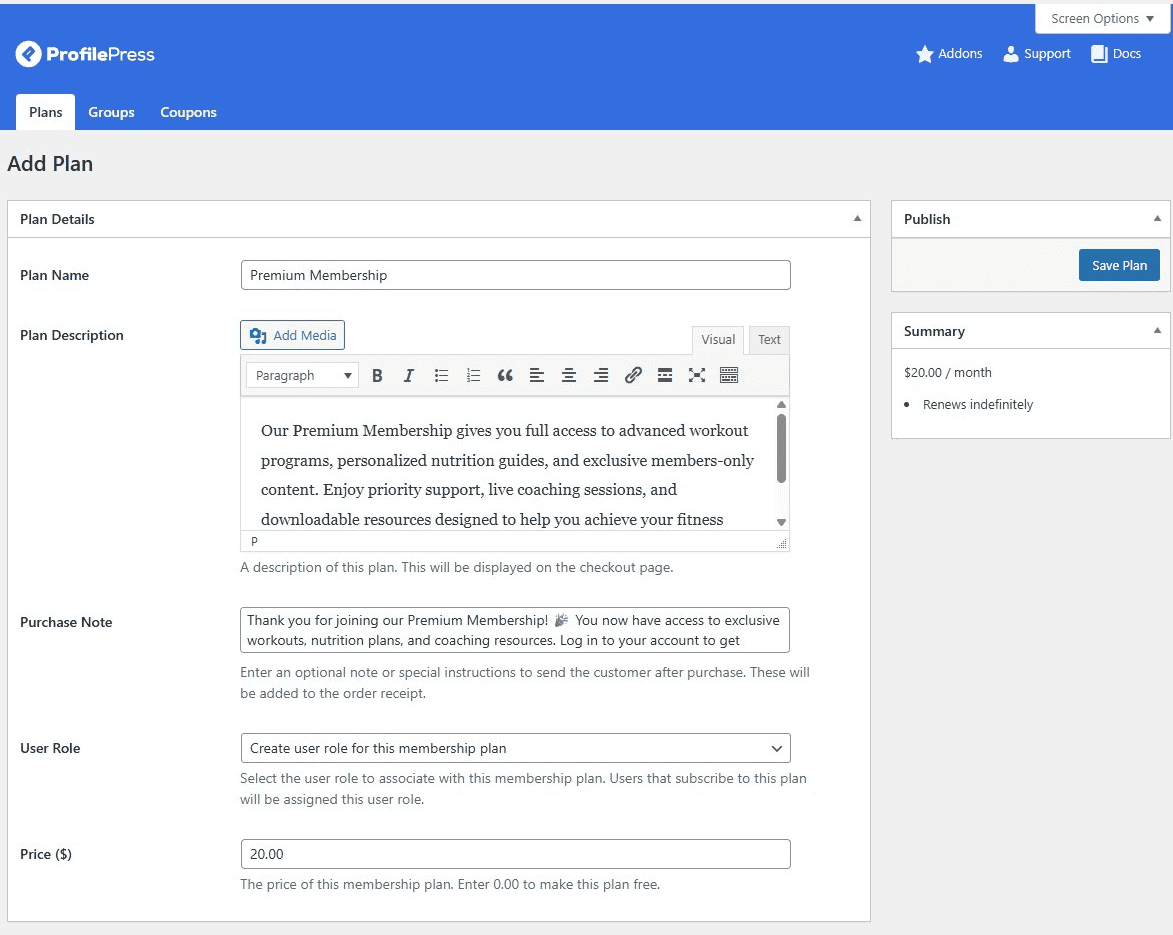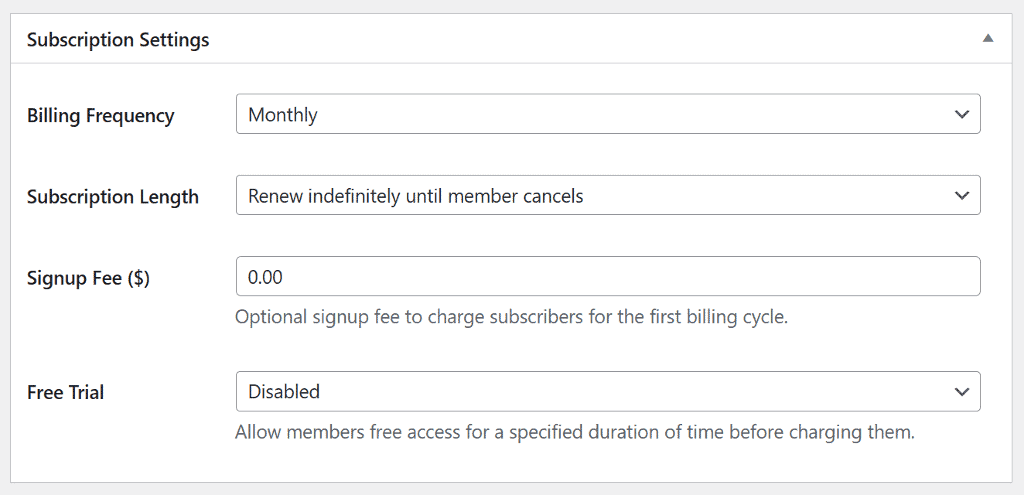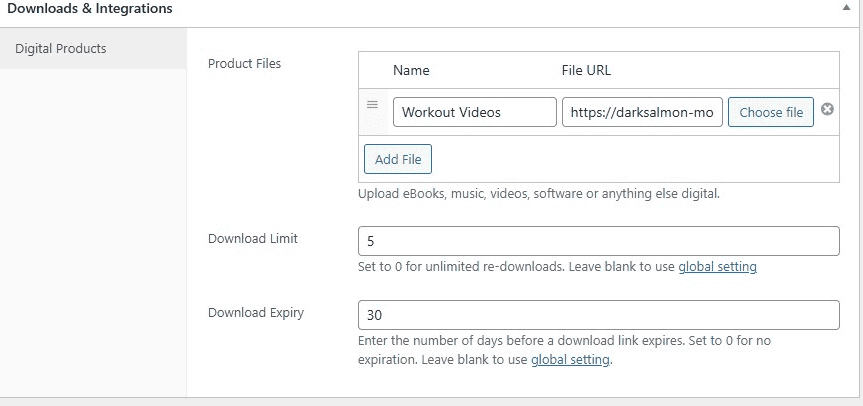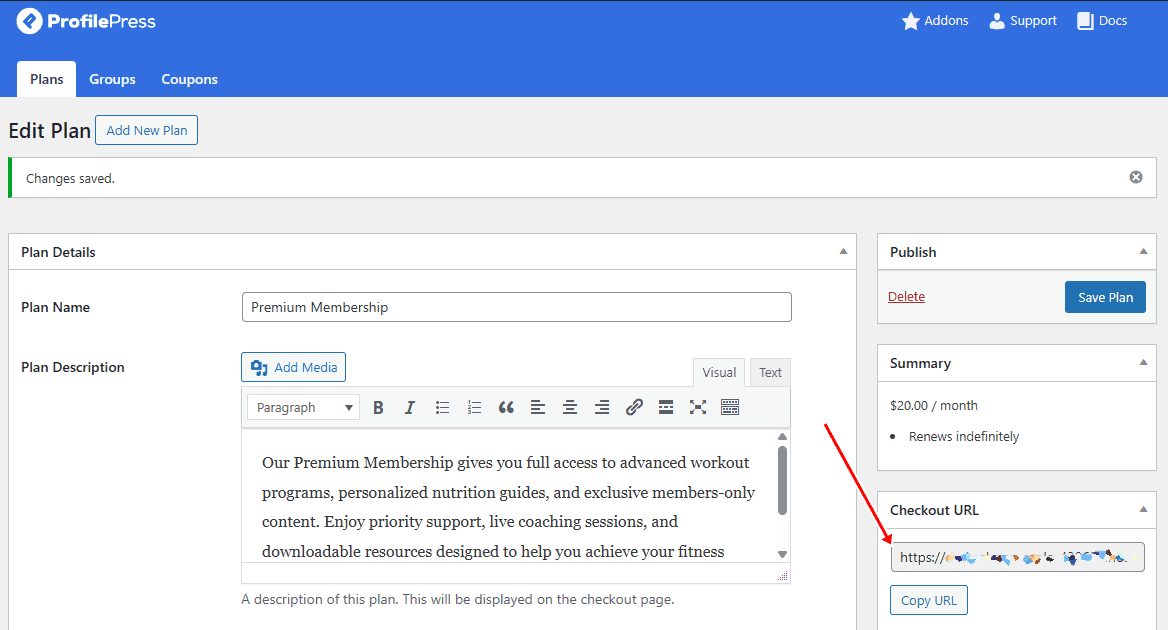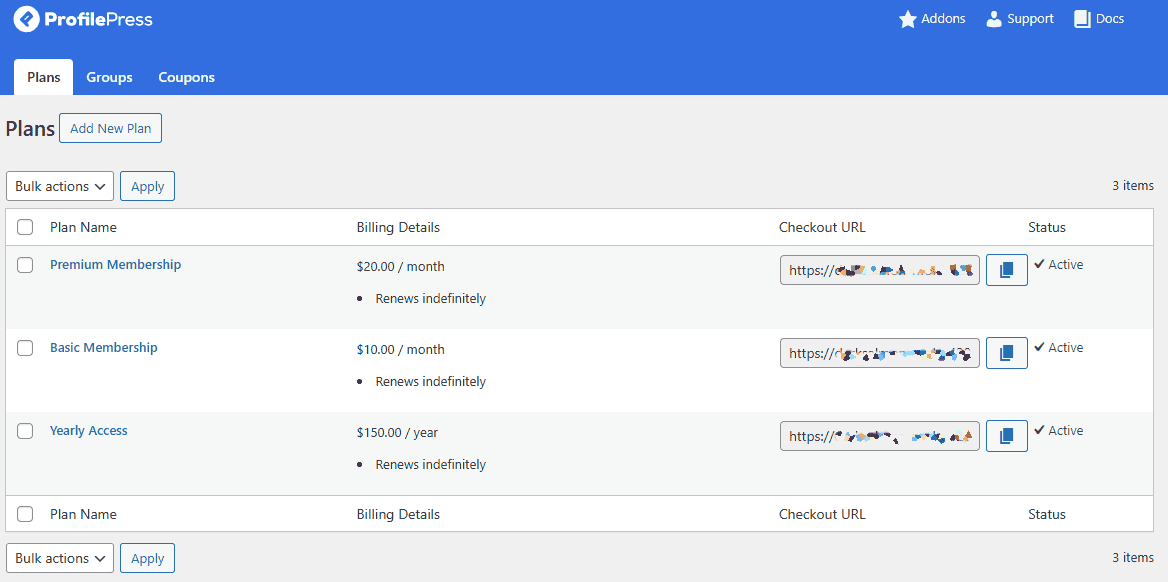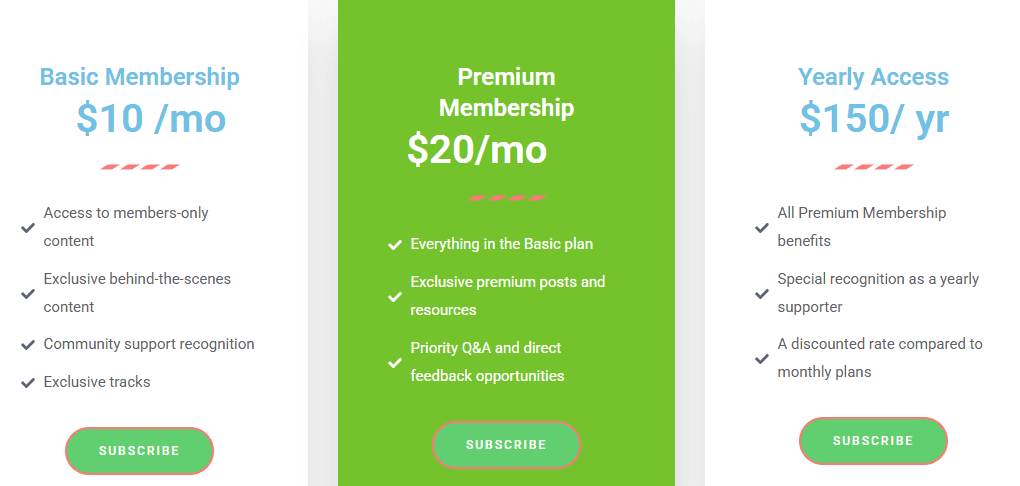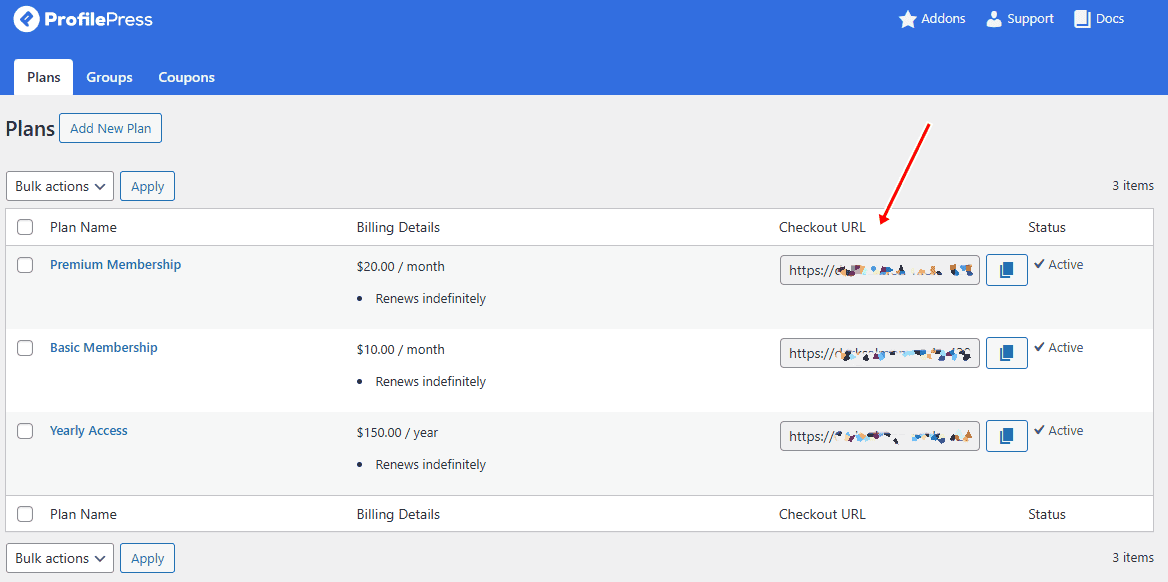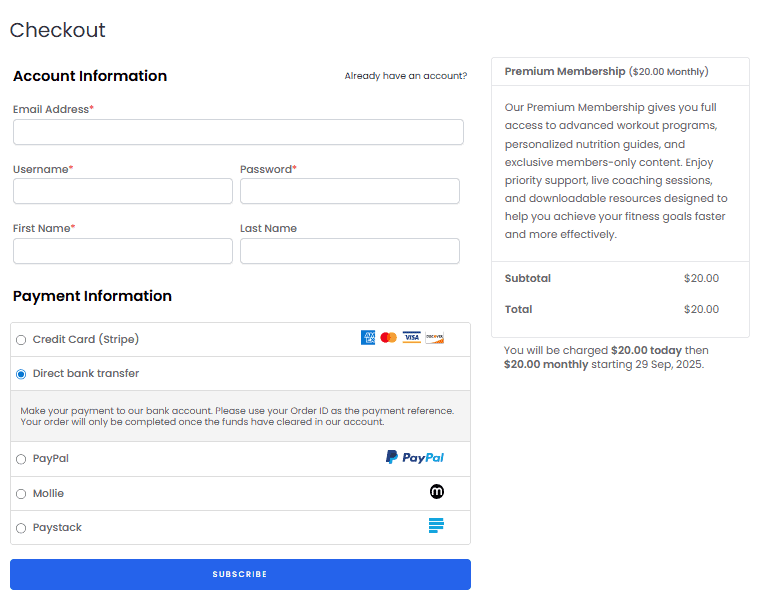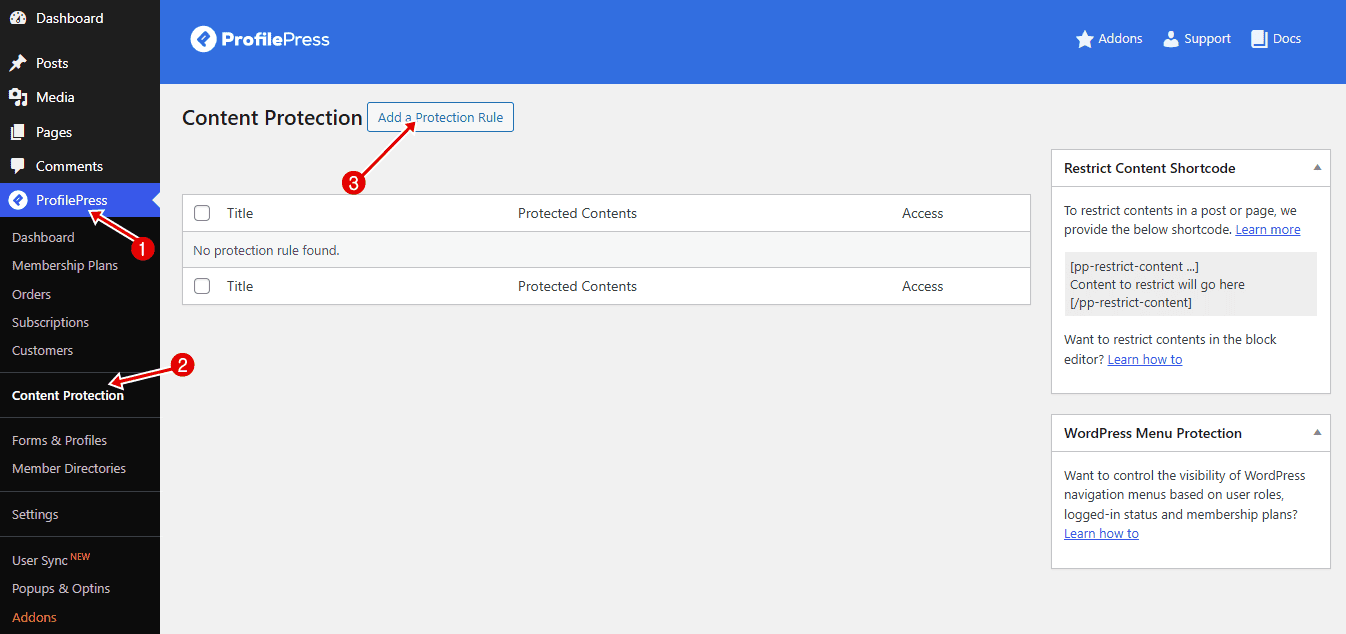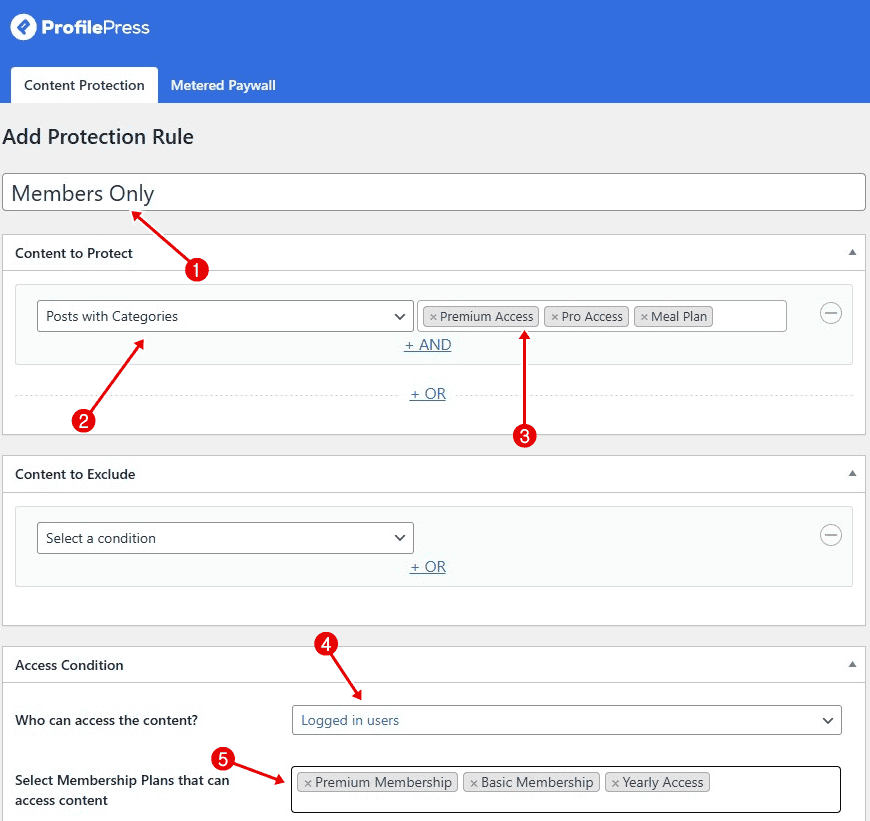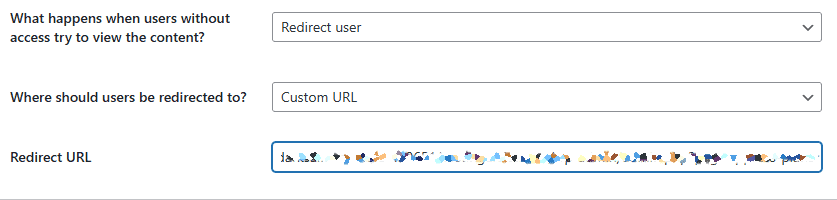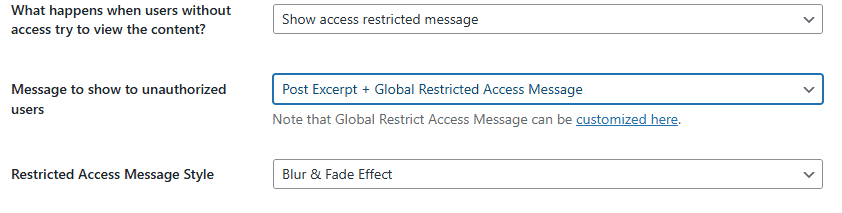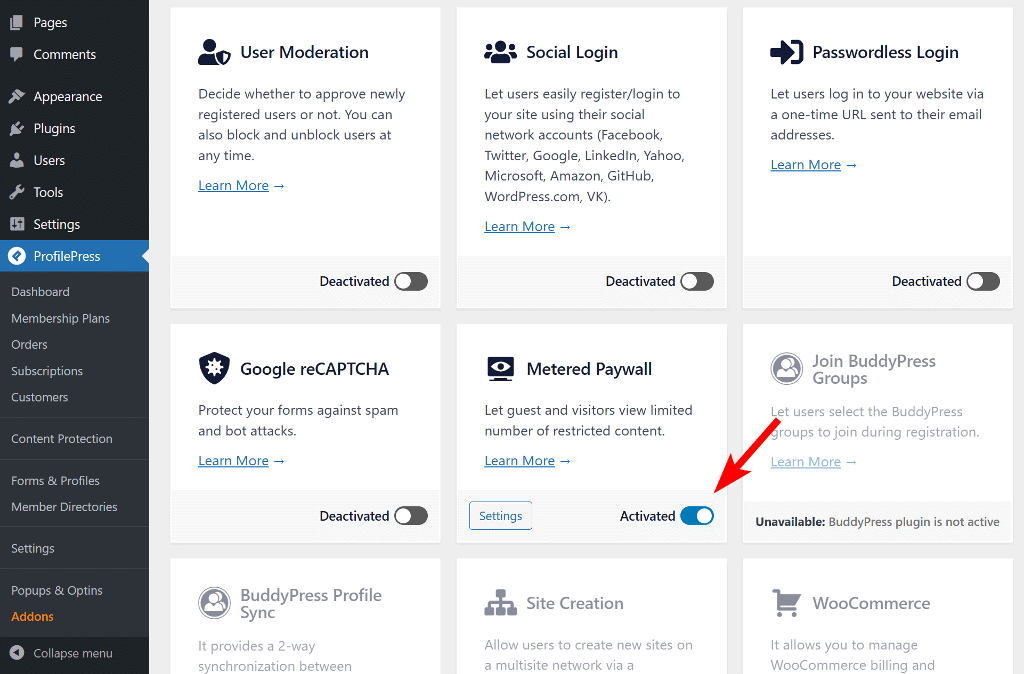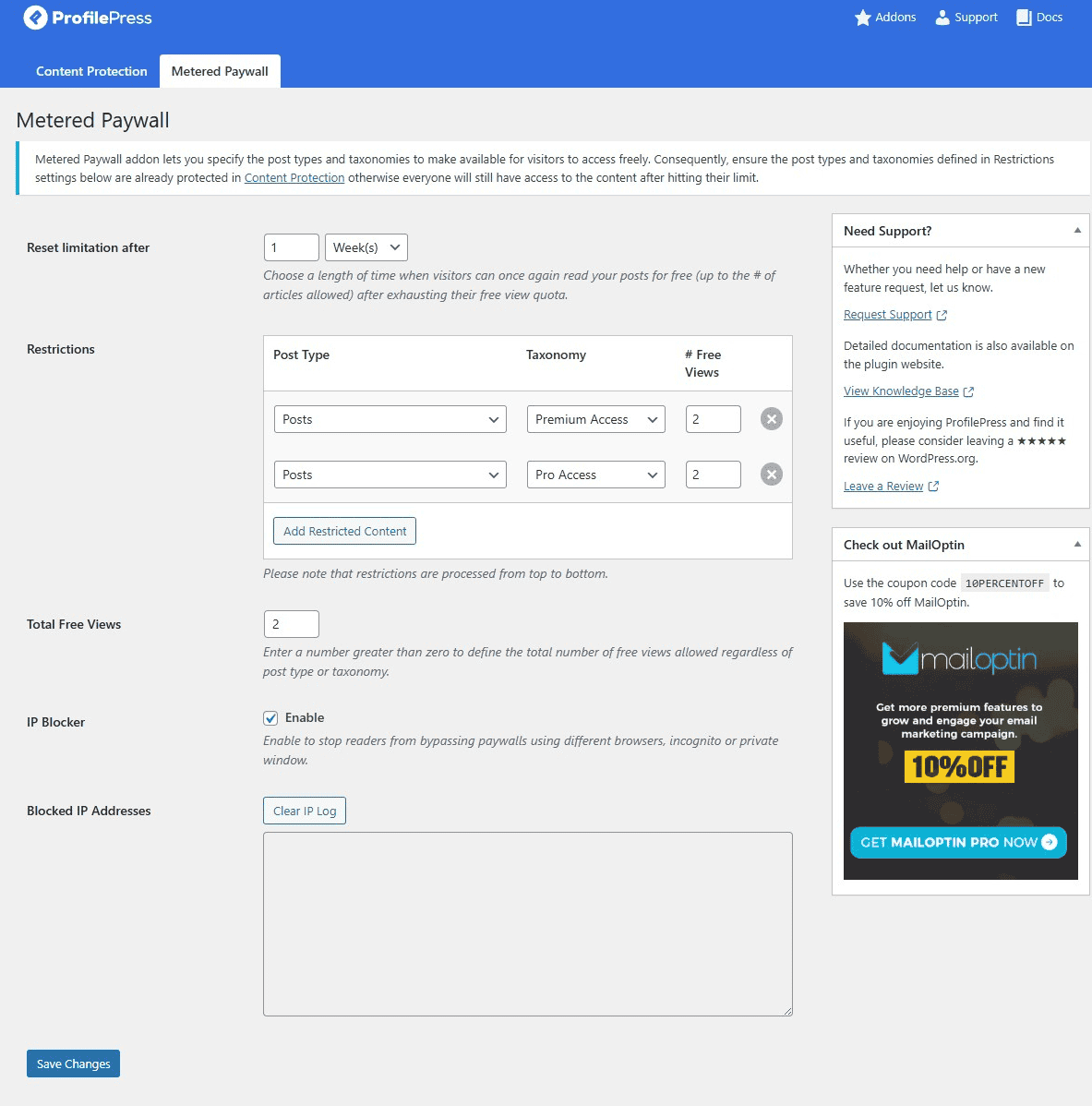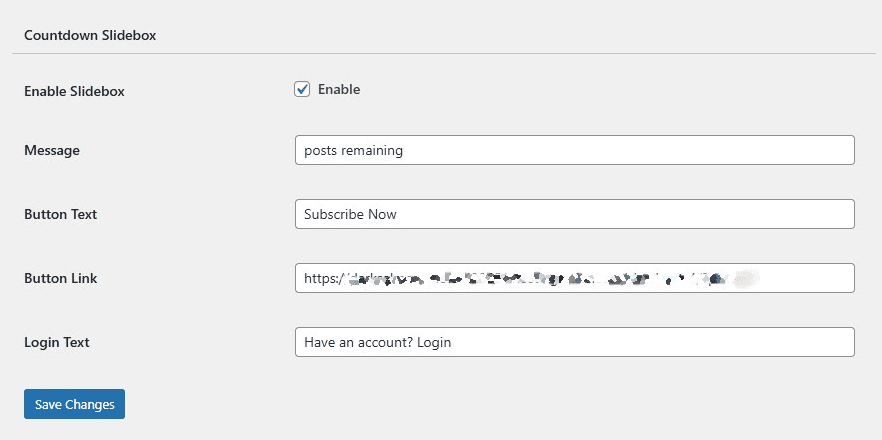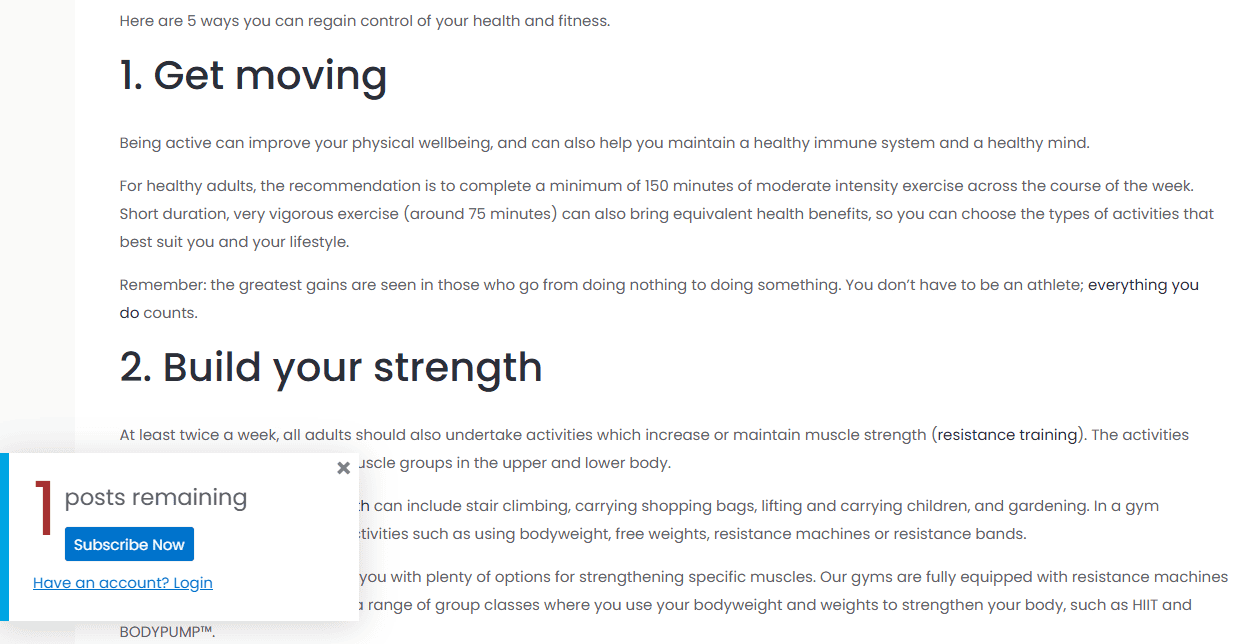Do you want to learn how to create a membership website with WordPress?
Membership websites are one of the most effective ways to build an engaged audience, offer exclusive value, and generate recurring revenue. Whether you’re a blogger sharing premium content, a coach or instructor selling courses, or a business owner creating a private hub for loyal customers, WordPress makes it easier than ever to bring your vision to life.
With its flexibility, extensive customization options, and powerful membership plugins, WordPress gives you complete control over your site without the hefty price tags or limitations of closed platforms. The best part? You don’t need to be a developer or tech wizard to get started.
In this guide, you’ll learn everything you need to know about building a membership website. We’ll begin by explaining what a membership site is and why WordPress is the ideal platform for creating one.
Next, we’ll walk you through planning your site and provide an easy guide to setting up your membership website with WordPress.
What Is a Membership Website?
A membership website is an online platform that offers exclusive content, products, or services to registered users, often in exchange for a subscription or membership fee. Unlike a traditional website, where all visitors can access the same content, a membership site allows you to control what content each user sees based on their membership level.
Think of it as a VIP club online; only those who sign up get access to premium content or experiences. For example, a fitness coach might create a membership site offering exclusive workout videos and meal plans, while a business consultant could provide members-only webinars and resources.
Membership websites can be free, paid, or a mix of both. Many businesses offer free membership plans to attract leads and nurture relationships, while premium memberships unlock advanced content or perks.
Why Build a Membership Website with WordPress?
WordPress is one of the most widely used platforms in the world, powering over 40% of all websites on the internet. It’s trusted by bloggers, businesses, and major brands because of its flexibility and scalability.
When it comes to creating a membership website, WordPress is an excellent choice for several reasons, including:
Full Ownership and Flexibility: With WordPress, you own your website, your content, and your member data. Unlike platforms that restrict customization or take a percentage of your earnings, WordPress gives you the freedom to run your membership site the way you want. You can decide how your site looks, how memberships are structured, and how content is delivered.
Affordable and Scalable: Building a membership site with WordPress can be much more cost-effective than subscription-based website builders. All you need is a hosting plan, a domain name, and a membership plugin. As your audience grows, you can scale up your hosting, add new features, and create more membership levels without overhauling your entire site.
Endless Plugin Options: The real power of WordPress comes from its plugins. There are hundreds of membership plugins available that make it seamless to set up gated content, recurring payments, and even community forums. You can also integrate email marketing, analytics, and SEO features to grow your site even further.
Flexible Customization: With thousands of themes and customization options, you can design your membership site to match your brand perfectly. Whether you want a sleek, modern design or a vibrant community hub, WordPress makes it achievable, even if you don’t have coding skills.
Proven Reliability: WordPress is trusted by millions of businesses, creators, and educators worldwide. It’s a proven platform for managing everything from small communities to large-scale membership sites with thousands of users.
If your goal is to build a professional membership platform that you can grow and monetize over time, WordPress gives you all the capabilities and flexibility to make it happen.
Planning Your Membership Website
Now that you know WordPress is the best platform for building your membership website, it’s time to plan before you dive into design or setup.
Careful planning will save you time, prevent mistakes, and ensure your membership website meets your audience’s needs.
Here’s what to focus on:
Define Your Niche and Purpose: Start by asking yourself: Why am I building this membership website? The clearer your purpose, the easier it is to attract the right audience. Decide whether your platform will focus on education, exclusive content, coaching, community building, or a mix of these. A well-defined niche helps you get noticed and attract a loyal following rather than trying to appeal to everyone.
Understand Your Target Audience: Your membership site should be designed with your audience in mind. Identify their needs, pain points, and goals. What content or services would they find valuable enough to pay for? Conducting surveys, engaging with your social media followers, or researching forums in your niche can provide valuable insights. The better you know your audience, the easier it will be to create an experience they’ll love.
Decide on Membership Levels and Pricing: A successful membership site often offers multiple membership levels. For example:
- Free Plans: Great for building your email list and attracting new users.
- Basic Paid Plans: Offer access to starter content or resources at a lower cost.
- Premium Plans: Include exclusive courses, one-on-one support, or additional perks.
Pricing should reflect the value of your content and the willingness of your audience to pay. Start simple, and as your site grows, you can adjust prices or introduce more tiers.
Map Out Content Strategy: Your content is the backbone of your membership site. Plan what kind of content you’ll offer (videos, tutorials, downloads, forums) and how often it will be updated. Consider creating a content drip strategy, where new content is released gradually over time. This keeps members engaged and gives them a reason to stay subscribed.
Sketch a Site Structure: A well-organized site structure makes your membership website easy to navigate and enhances the overall user experience. Before you start building, plan out your menus, member dashboards, and landing pages carefully. Consider designing a dedicated homepage for new visitors to introduce your brand, creating a member-only dashboard for quick access to exclusive content, and organizing your content into easy-to-access categories or sections.
By investing time in planning, you’re laying a strong foundation for your membership website. This step ensures that you’re not just building a site, but creating a platform that delivers value, meets your audience’s needs, and grows in line with your goals.
Once your planning is complete, it’s time to move on to implementation.
Steps to Create a Membership Website with WordPress
To begin, you need to set up the essentials. This includes registering your domain name, choosing reliable web hosting, installing WordPress, and activating a theme that aligns with your brand and niche.
With those foundational steps in place, the next step is to install a membership plugin to transform your WordPress site into a fully functional membership platform.
For this guide, we’re using ProfilePress because it’s an all-in-one membership and user management plugin that delivers powerful features without unnecessary complexity.
ProfilePress allows you to create unlimited membership levels, restrict content, set up recurring payments, and fully customize registration and login forms all within a single plugin. Its clean design, flexibility, and ability to integrate with popular payment gateways make it a perfect choice for both beginners and advanced users.
Install and Activate the ProfilePress Plugin
To do this, visit the ProfilePress website and purchase the plugin.
After purchasing the plugin, download the ZIP file from your account section onto your local computer.
Once you have the file, log in to your WordPress admin area and go to Plugins > Add New.
Click on “Upload Plugin,” then either drag and drop the ZIP file into the upload area or use the “Choose File” option to select it from your computer.
Finally, click Install Now and then Activate.
The next step is to activate your license key, which is required to unlock all premium features and ensure you receive regular updates for the plugin.
Next, you’ll see a notification at the top of your WordPress dashboard saying: “ProfilePress needs to create several pages to function properly.” Click the Create Pages button to let the plugin automatically generate the required pages.
With this done, the next step is to integrate a payment method.
Integrate a Payment Method
ProfilePress integrates with several popular options, including Stripe, PayPal, RazorPay, Paystack, Mollie, and Bank Transfer. This provides you with the flexibility to offer multiple payment methods.
To set up your desired payment gateway, navigate to ProfilePress > Settings > Payments > Payment Methods.
From there, configure your preferred payment gateways by connecting your accounts and entering the required API keys or login credentials provided by each service.
Once your payment methods are set up, click Save to apply the changes and start receiving payments.
In this guide, we’ll be configuring Stripe.
Setting Up Stripe
ProfilePress’s Stripe integration supports payments through debit and credit cards, Link, ACH Direct Debit, Apple Pay, Google Pay, Alipay, Bancontact, Bank transfers, BLIK, EPS, FPX, Giropay, iDEAL, Sofort, P24, Affirm, Afterpay, Clearpay, Klarna, Cash App Pay, GrabPay, WeChat Pay, SEPA Direct Debit, and Bacs Direct Debit.
To connect Stripe to your site, click on the Configure button next to Stripe.
On the new page, click “Connect with Stripe” to continue.
Then, you’ll be redirected to the Stripe website, where you can either set up a new account or sign in to an existing one.
After signing in to your Stripe account, choose the account you want to connect to ProfilePress and click Connect.
Once done, you’ll be automatically taken back to your website.
Next, enable the payment method by checking the box labeled “Check to Enable“.
Once this is done, click Save Changes, and Stripe payments will be active on your WordPress website.
Add Your Business Information
After connecting your payment gateway, the next step is to enter your business details.
To do this, go to ProfilePress > Dashboard and select Add Your Business Information.
Fill in your business name, address, and tax identification number in the provided fields, then click Save Changes.
Now that this is done, let’s proceed to setting up the currency for your WordPress membership website.
Setting Your Membership Currency
ProfilePress enables you to select the currency you want to charge your customers, allowing you to align your pricing with your business goals and target audience.
To set this, navigate to ProfilePress > Dashboard and click the Set Your Membership Currency button.
In the new window that opens, you will see the Currency Settings section.
This section allows you to select your preferred currency, adjust the placement of the currency symbol, and fine-tune formatting options, including decimal and thousand separators. You can also define the number of decimal places to make sure your pricing displays clearly and accurately.
Next, scroll to the Checkout Settings section. Here, you’ll find options to enable one-time trials, set a custom label for the terms and conditions checkbox, configure proration, disable auto-renewal for subscriptions, and allow auto-login after checkout.
Below that, you’ll see the Receipt Settings section. This is where you can turn off receipts for free orders, upload a logo URL, add extra details like a thank-you message, and adjust the label for the receipt button.
Once you’ve configured these settings, click Save Changes.
Next, head over to the Checkout Fields tab to select which fields should appear during checkout.
Configuring Your Checkout Fields
The checkout process is one of the most important parts of building a WordPress membership website. A smooth, straightforward checkout can make the difference between someone completing their subscription or abandoning it.
With ProfilePress, you have complete control over your checkout fields, allowing you to collect exactly the information you need without overwhelming new members.
To set it up, click on Checkout Fields.
In this section, you can update each field’s label, adjust its width, set it as required, or choose to hide it for logged-in users.
To add a new field, select it from the dropdown menu and click Add Field. You can then arrange the order of your fields by dragging and dropping them into the desired position on the checkout page.
Once your setup is complete, click Save Changes to apply the updates.
With your checkout form customized and ready, the next step is to create your membership plans.
Create a Membership Plan
To create a membership plan, go to ProfilePress > Dashboard and click the Create a Membership Plan button.
Next, click the Add New Plan button at the bottom of the page to get started.
The next page is divided into three sections: Plan Details, Subscription Settings, and Downloads & Integration. Each plays an important role in setting up your membership plan.
Plan Details Section
In this section, start by giving your plan a clear name and a short, easy-to-understand description. You can also add a Purchase Note, which is a great place to include a thank-you message or simple usage instructions for members.
Next, assign a user role to the membership plan. For easier member management, it’s recommended to select “Create a user role for this membership plan”. This automatically generates and assigns a unique role to the new membership plan.
Finally, enter a price for your membership plan.
Once you’ve completed the Plan Details section, move on to the next section: Subscription Settings.
Subscription Settings Section
Here, you can customize your membership plan by adjusting the billing frequency and duration.
You can choose from various billing options, including daily, weekly, monthly, quarterly, semi-annually, annually, or a one-time payment.
You may also decide whether the subscription should run for a fixed number of payments or renew automatically until the user cancels. We recommend setting the billing frequency to monthly and keeping the duration set to renew indefinitely, unless cancellation is requested.
If you’d like to charge a one-time fee in addition to the membership cost, you can configure this in the Sign-up Fee section.
Finally, if you want to offer users a free trial of your premium membership, you can set the trial period length before payments begin. If you prefer not to provide a trial, you can disable this option entirely.
Downloads & Integration Section
This section is instrumental if you want to offer digital products as part of your membership plans. It allows you to attach exclusive files or resources to a plan, giving members instant access once they subscribe.
For example, you might upload an eBook, a nutrition guide, video tutorials, exclusive templates, or even audio files. These resources become available only to paying members.
The Upload Product Files option lets you add these digital files directly. Members can then download them at any time from their account. With the Download Limit setting, you can decide how many times a file can be downloaded.
You can also use the Download Expiration option to control how long members have access to a file after they purchase it. This is especially useful if you want to release time-sensitive material, such as a 30-day challenge guide or a limited edition workout program.
This feature is excellent for adding extra value to your membership plans. By offering exclusive resources, such as monthly workout calendars, meal plans, or bonus lessons, you provide members with a compelling reason to subscribe and continue their membership. It strengthens the overall experience and helps build loyalty among your audience.
When you’re done configuring the settings, click Save Plan to publish your membership plan.
After it’s published, a unique checkout link will be generated. You can place this link anywhere on your website, such as landing pages, blog posts, or pricing tables, to start accepting new sign-ups.
If you’d like to offer more options, you can repeat these steps to create additional membership plans.
Create a Pricing Page & Showcase Your Membership Plans
Now that your membership plans are ready, the next step is to create a dedicated pricing page. This page helps visitors clearly see the available options and pick the plan that works best for them.
You can build the page using the default Gutenberg editor in WordPress, or speed up the process by using ready-made templates from popular page builders, such as Elementor, Beaver Builder, WPBakery, or Visual Composer. These make it easy to design a clean, professional pricing layout without having to start from scratch.
Here’s an example of a pricing page we put together using Elementor:
Once your pricing page design is ready, the next step is to link each plan’s Subscribe button to the correct membership.
To set this up, go to ProfilePress > Membership Plans in your WordPress dashboard, copy the subscription link for each plan, and then insert it into the matching button on your pricing page.
Now, whenever someone clicks a button, they’ll be redirected straight to the checkout page for that specific plan.
Below is a sample of our checkout page.
With your pricing page set up, the next step is to configure content access.
Configuring Content Access and Metered Paywall
ProfilePress offers two powerful ways to manage content access on your WordPress membership website: full content restriction or a metered paywall.
Full restriction limits access to selected members only, while a metered paywall lets visitors view content for a limited time before requiring a subscription.
In the sections below, we’ll guide you through setting up each method.
Setting Up a Content Protection Rule
To start restricting content, navigate to ProfilePress > Content Protection in your WordPress dashboard and click the Add Protection Rule button at the top of the page.
Give your protection rule a clear, descriptive name and choose which content you want to protect. You can target posts or pages by category, tag, archive, format, or even combine multiple conditions for precise control.
Depending on your selection, additional settings will appear. You can link the protection rule to a specific membership plan, assign it to a user role, or manually grant access to selected usernames.
For example, in the image below, we’ve named our protection rule “Members Only” and set it to protect posts under the “Premium Access”, “Pro Access”, and “Meal Plan” categories.
For the access condition, we’re allowing only logged-in users to view this content and linking it to the membership plans we created earlier. This means that only logged-in members with an active subscription will be able to read posts in the “Premium Access”, “Pro Access”, and “Meal Plan” categories.
For visitors without access, you need to decide how they will interact with your protected content. ProfilePress offers two primary options for handling this.
The first option is to redirect them to another page, such as your pricing page. This approach provides users with a clear path to upgrade their account and subscribe to unlock premium content.
The second option is to display an access-restricted message directly on the content. For example, you could show a short excerpt followed by a note explaining that the whole article is reserved for members, along with instructions on how to sign up.
Both methods work well depending on your strategy. Redirecting leads visitors straight to a conversion path, while showing a teaser sparks curiosity and provides a softer push toward membership.
Once you’ve chosen your preferred method, click Save Rule to apply it. From that point on, all content covered by the rule will behave according to your settings.
Setting Up a Metered Paywall
Another way to manage access is by using ProfilePress’s Metered Paywall. Instead of restricting content immediately, this feature allows visitors to read a limited number of posts for free before requiring a subscription. It’s a great way to showcase value and encourage signups without cutting off access too early.
To enable the paywall, head to ProfilePress > Addons, find the Metered Paywall addon, and switch it on.
Next, click Settings to open the configuration page. You can also reach it by going to ProfilePress > Content Protection in your WordPress dashboard and then selecting the Metered Paywall tab.
Before setting up the paywall, ensure that the post types and categories you want to meter are already restricted under your Content Protection rules. If they aren’t, visitors will still be able to view them without limits, even after they have used up their free views.
Once that’s in place, you can begin configuring the metered paywall.
The first option, Reset limitation after, determines how long a user must wait before their free access refreshes after reaching the limit. You can set this period to any duration, ranging from a few hours to several years.
Next, under Restriction, choose which post types and taxonomies are available for free viewing and decide how many views each visitor receives. You can also set a Total Free Views limit across all content.
For extra protection, enable the IP Blocker to prevent users from circumventing restrictions by using private or incognito browsers.
To make your paywall more engaging, you can enable the Countdown Slide feature. This displays a small pop-up showing visitors the number of free articles they have remaining, along with a button that directs them directly to your pricing page.
You also have the option to edit the message and button text, allowing you to craft a call-to-action that best motivates readers to subscribe.
Once you’ve finished configuring the settings, click Save Changes to activate the paywall.
From that point on, visitors will see a notice indicating the number of free articles remaining, along with a prompt to either subscribe or log in.
In the image below, you will see a notification box indicating that the reader has one free post remaining, along with a “Subscribe Now” button to encourage sign-ups.
Final Thoughts
Creating a membership website with WordPress is one of the best ways to grow your brand, earn recurring revenue, and deliver exclusive value to your audience.
With WordPress, you have complete control over your platform’s design and functionality, and plugins like ProfilePress make it easy to manage memberships, restrict content, and accept payments seamlessly.
By following the steps in this guide, planning your structure and setting up your site with ProfilePress, you’ll be well on your way to building a professional, scalable, and profitable membership site.
Start today and turn your content, expertise, or community into a thriving membership platform that keeps your audience engaged and your business growing.