Do you want to get your WordPress website indexed on Google?
For a WordPress website to be indexed and show up on the Google search engine, it has to be crawled and analyzed by Google bots, also known as Google crawlers.
The joy of any website owner is to be found online. You want your services and published content in WordPress to appear on Google’s search results page when people search for them.
Google’s crawler searches the web to find new content and websites to index and add to the Google index. It will likely find your WordPress website and crawl some of its posts and pages, but this is not always true. Sometimes, many of your internal pages and posts may not get indexed unless you push them.
In this article, you will learn how to improve the chances of getting your WordPress website indexed on Google. We will cover various strategies to help your WordPress website be found, crawled, and indexed by Google.
1. Make your WordPress Website Accessible to Google
To get Google to index your WordPress website, you must ensure that Google bots are not prevented from crawling and indexing it.
WordPress has a search engine visibility setting that, if turned on, can prevent search engines from crawling and indexing your website.
From your WordPress dashboard, navigate to Settings >> Reading >> Search engine visibility. You will see a checkbox; make sure it is unchecked and save your changes.
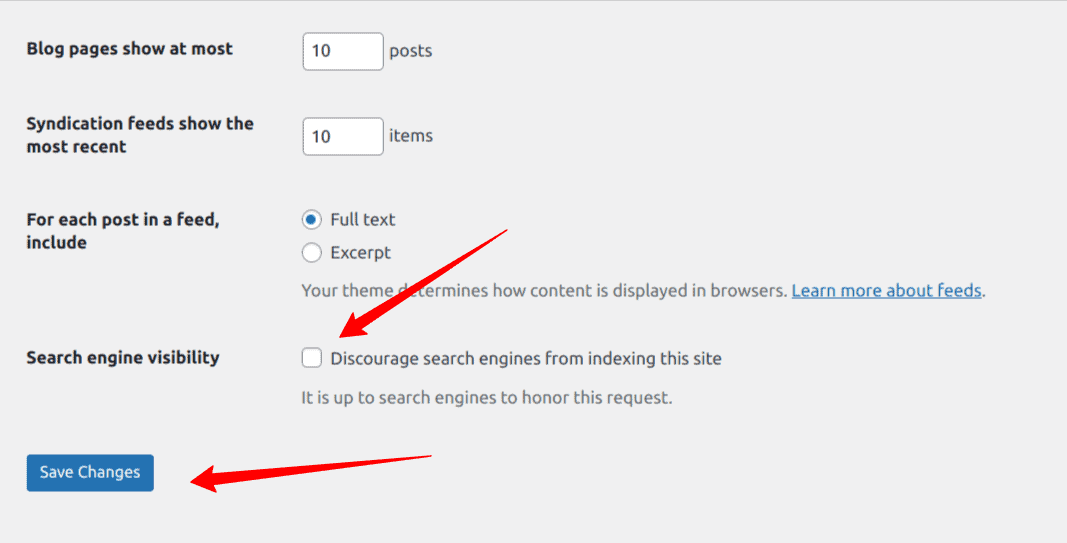
With this done, your entire WordPress website is now accessible to Google crawlers for indexing.
2. Verify Your Website on Google Search Console
Google Search Console is a powerful SEO tool that Google offers to website owners. It allows them to view and manage information about their sites. Users can also monitor their search performance, check all indexed pages, address indexing issues, submit sitemaps, and much more, ensuring effective online presence management.
The Google Search Console offers many tools to website owners. You can view all indexed pages, see your search performance, monitor and fix indexing issues, submit your website sitemaps, and more.
Google Search Console is free and open to everyone. Therefore, creating an account and verifying your WordPress website on the search console is highly recommended to improve your WordPress site indexing.
We recommend using the CrawlWP SEO plugin to verify your website on Google Search Console. Follow the guide below to learn how to do this.
Go to the Google Search Console website and log in using your Gmail or Google account. Then, click “Add a property” from the search property dropdown menu and choose a property type.

There are two property types to choose from: Domain and URL Prefix.
You can choose either of the options, but for the Domain option, you will need to verify your website through DNS verification, which is more complex than using the URL prefix option.
For simplicity, we will use the URL prefix option in this guide. Enter your complete website URL in the URL field.
For instance, if your site is https://yourdomain.com/, it must be precisely that URL.
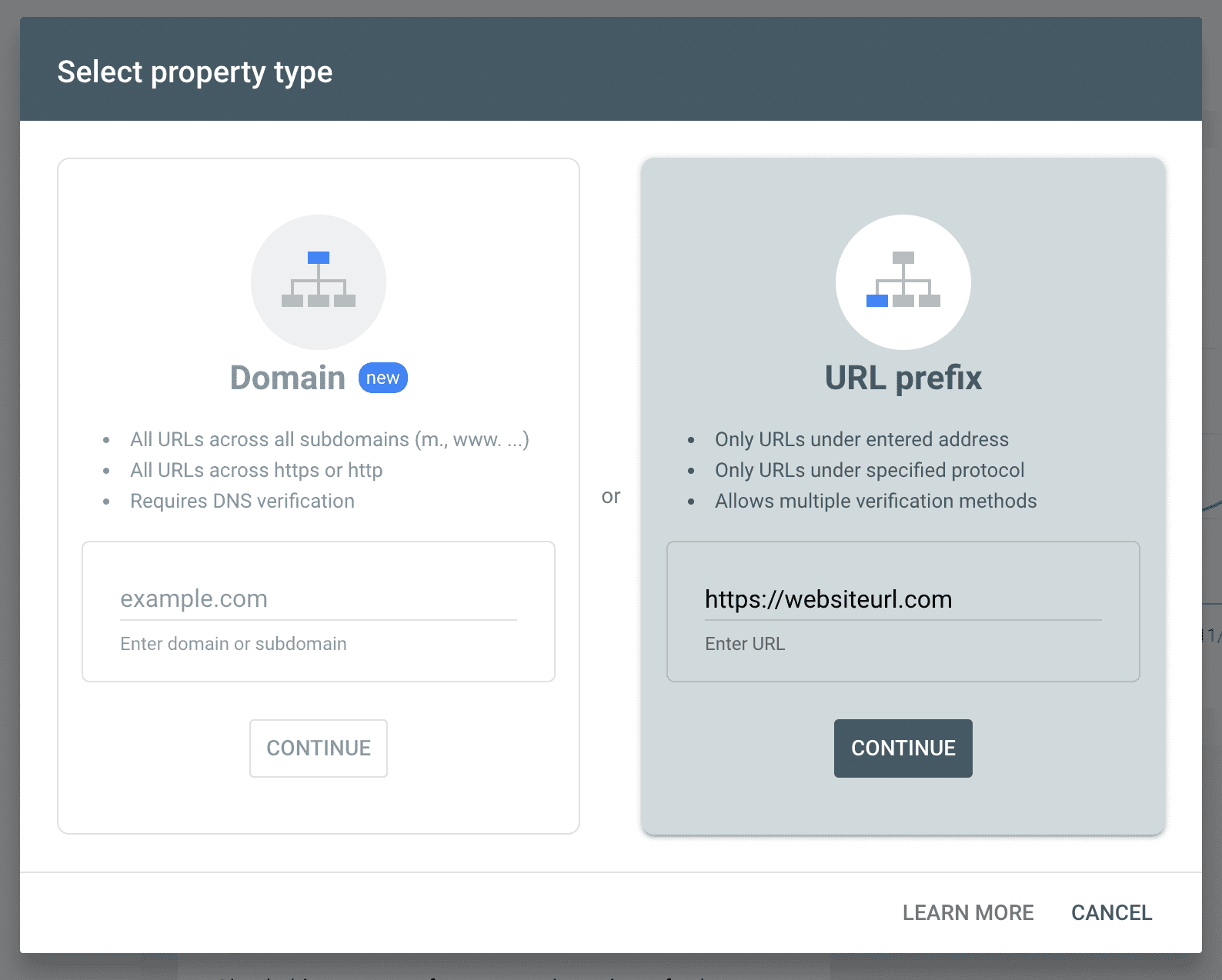
Click the “Continue” button to take you to the next step.
On the next page, choose a verification method. Choose the HTML tag as your verification option.
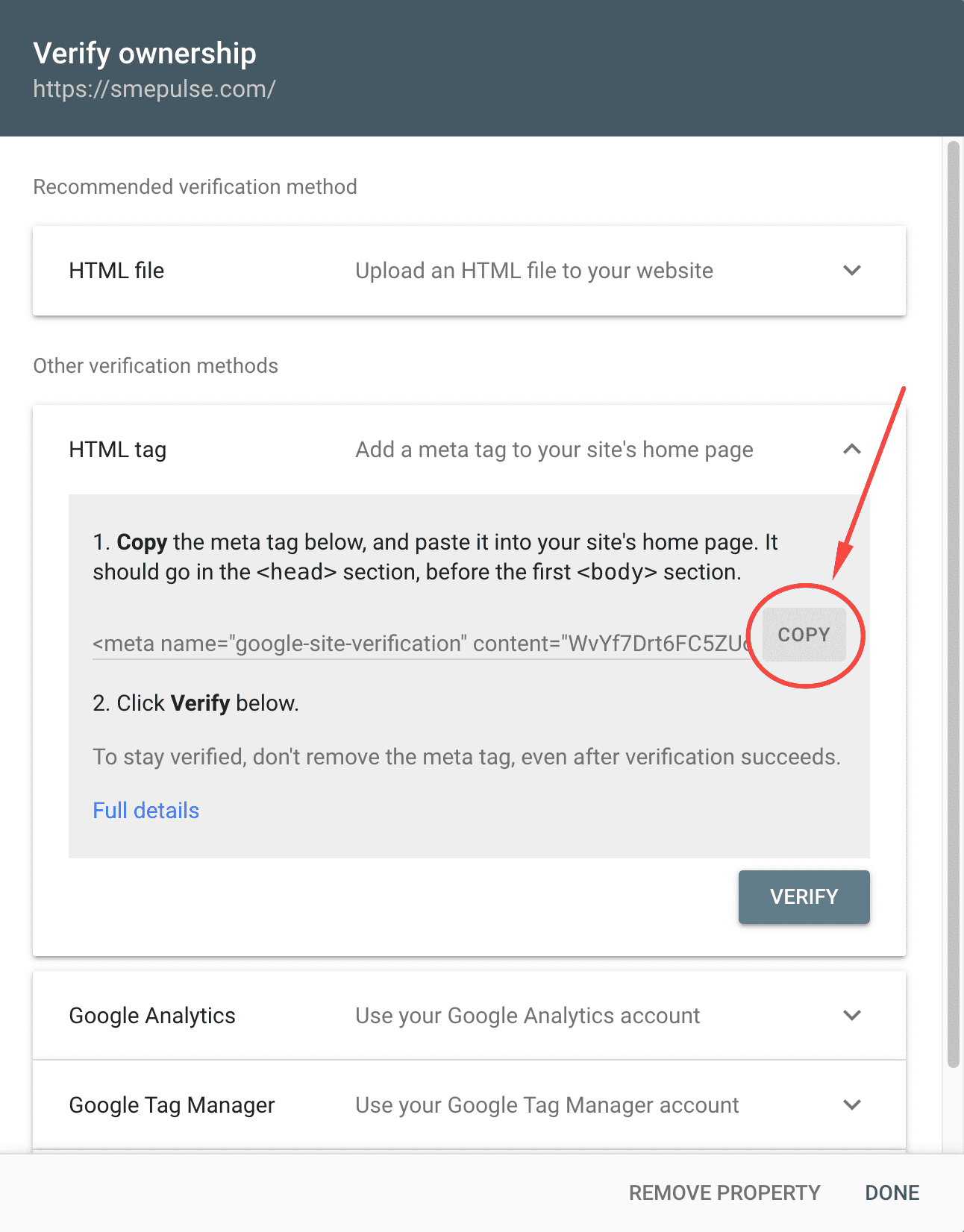
Google will provide you with an HTML meta tag. Copy it to your clipboard or save it somewhere.
Now, go to your WordPress dashboard and navigate to CrawlWP >> Settings >> Core >> Site Verification. Paste the copied HTML tag content into the Google Verification Code field, then save the changes.
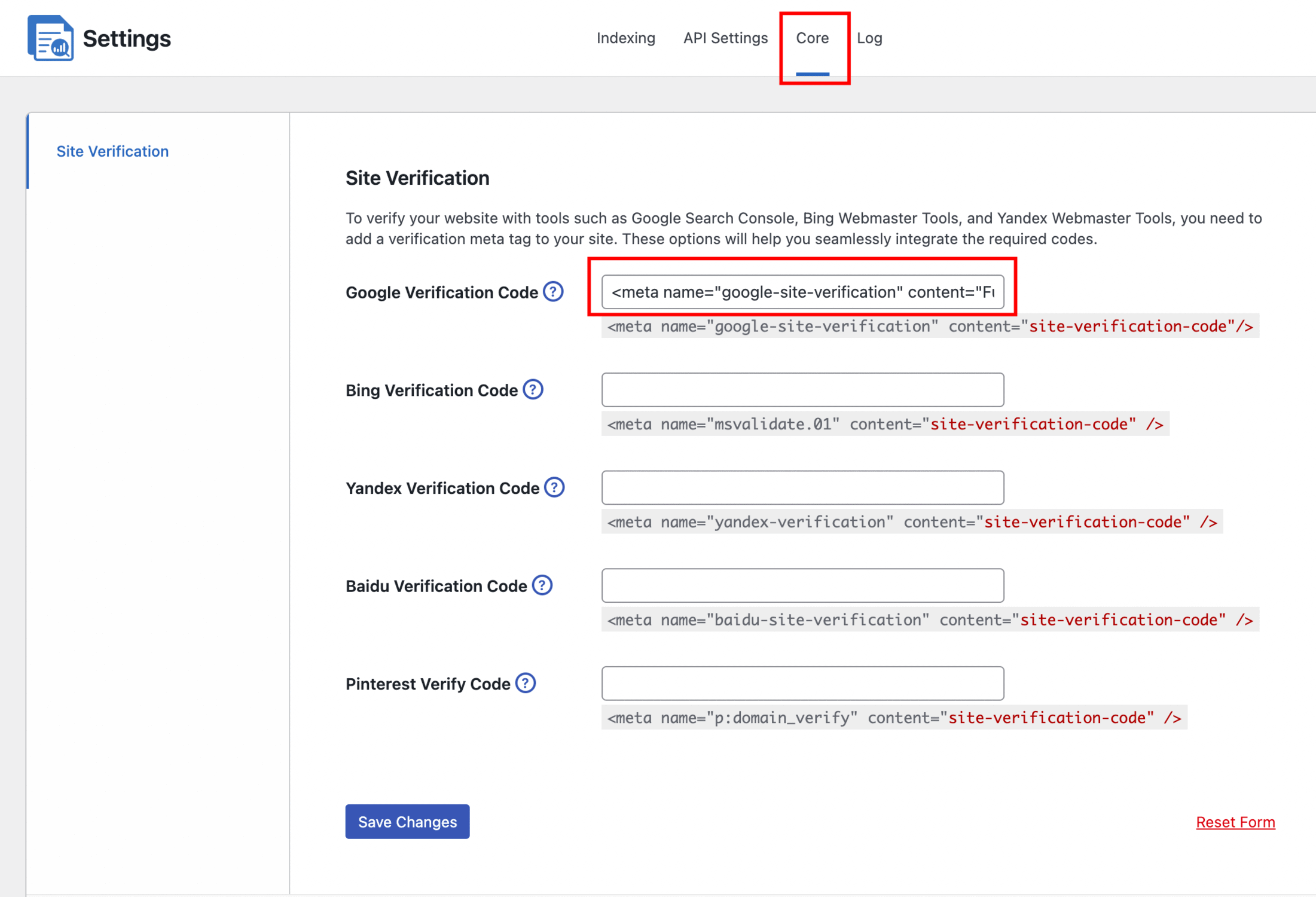
The last step is to return to the Google Search Console verification page and click the Verify button.
If successful, you will see a confirmation message indicating your site has been verified.
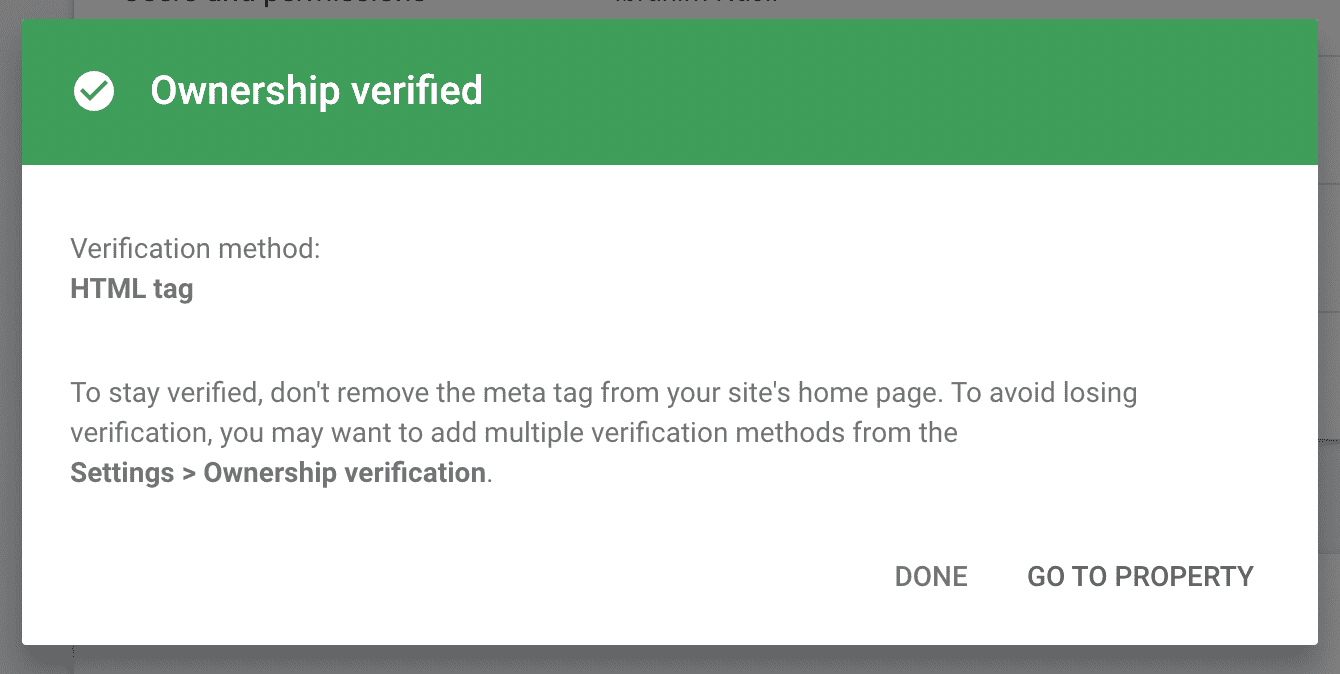
3. Submit Your Sitemap to Google
A sitemap is essential for your WordPress website. It is a structured file that lists all its URLs, including every page and post. It acts like a roadmap for search engines, guiding Google as it crawls and indexes your site.
By utilizing a sitemap, you enable Google bots to navigate through your site effortlessly. This ensures that all posts and pages on your WordPress site are discovered and indexed efficiently, enhancing your SEO efforts.
Starting with version 5.5, WordPress ships with a sitemap for all WordPress sites. The sitemap can be found at yoursite.com/wp-sitemap.xml. It is automatically updated when you add or remove posts or pages on your website.
To get maximum value from your sitemap, head to your Google search console.
From the sidebar, select “Sitemaps.” In the URL box, input your website’s full sitemap URL. Click the submit button, and it should appear in your submitted sitemaps list.
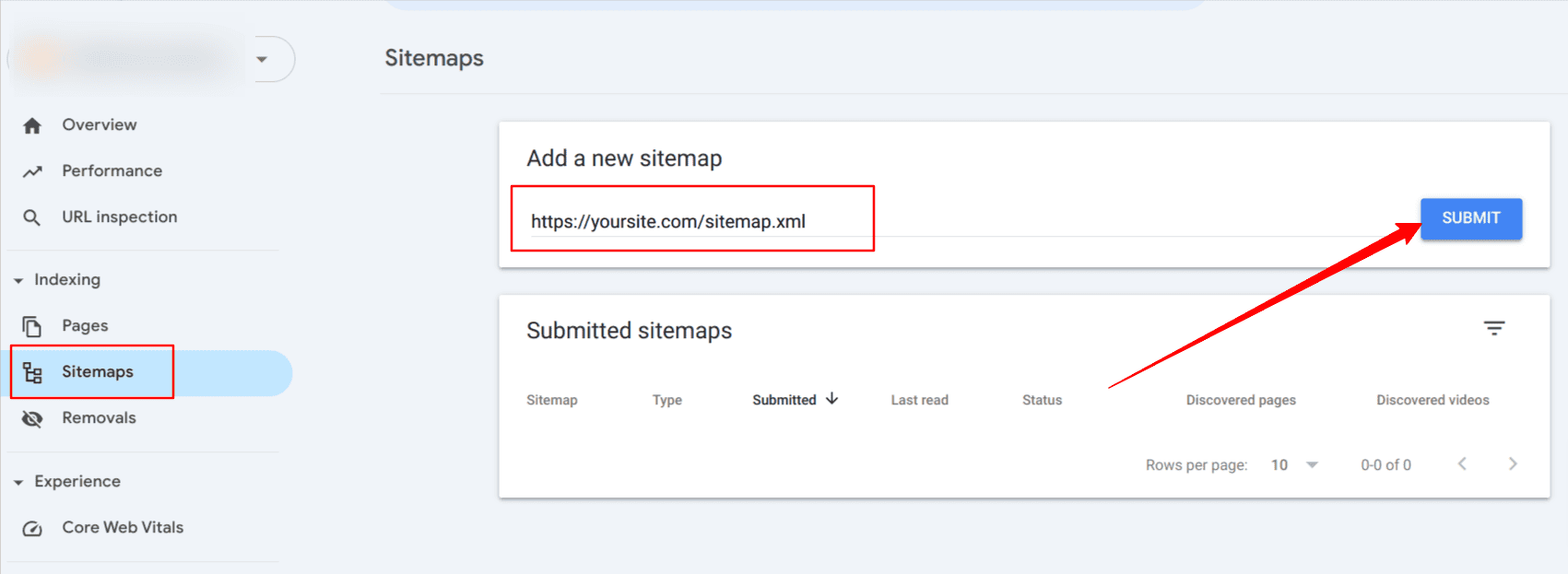
By doing this, you have given Google a map of all posts and pages on your WordPress site, which will help it index your site quickly.
In the next section, we will submit our posts and pages directly to Google.
4. Submit New WordPress Content to Google
Submitting a sitemap is a good step in your website indexing journey; however, submitting individual pages directly to Google improves your WordPress website’s chances of getting indexed quickly.
When you submit your sitemap in Google Search Console, it is added to a list or queue of sitemaps to be crawled by Google. However, this does not guarantee frequent crawls and indexing of your pages.
Most sitemaps are crawled weekly or biweekly, and some are crawled monthly, which may not be ideal if you publish time-sensitive content like News or Job postings.
You can submit each post to Google to improve your website crawl rate and get your WordPress articles indexed almost instantaneously. Google crawlers will index it as quickly as possible.
We highly recommend our CrawlWP plugin. This powerful WordPress SEO plugin can submit your posts, pages, content, and articles to search engines immediately after publication, compelling Google to crawl and index your new pages. It supports major search engines, including Google, Bing, Yandex, Yahoo, and Yep.
To set up search engine indexing in WordPress, you must purchase the CrawlWP plugin, install it, and activate it on your site.
Then go to WordPress Dashboard >> CrawlWP >> Settings >> Indexing >> General and select the Post Types and Taxonomies whose content can be submitted to Google for indexing.
There are also settings to configure when to notify search engines (SE). It could be when terms are added, posts are added, updated, deleted, or a combination.
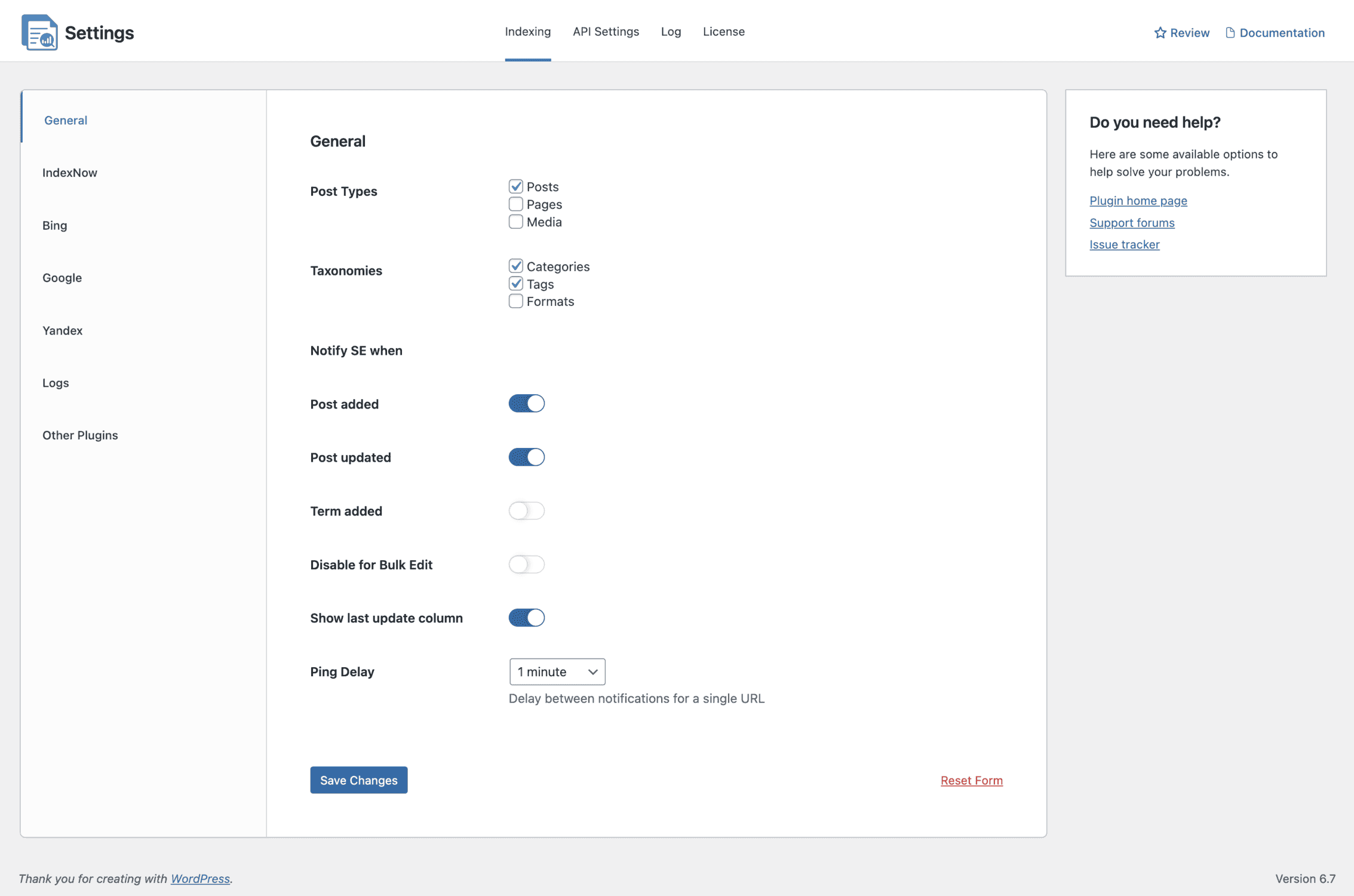
With this setup, your WordPress posts will automatically be submitted to Google for indexing after publication and when updated.
The next step is to set up the Google API to do the actual submission to Google.
Setting Up Google API for WordPress Indexing
Go to your WordPress Dashboard >> CrawlWP >> Settings >> Indexing >> Google API and enable it.
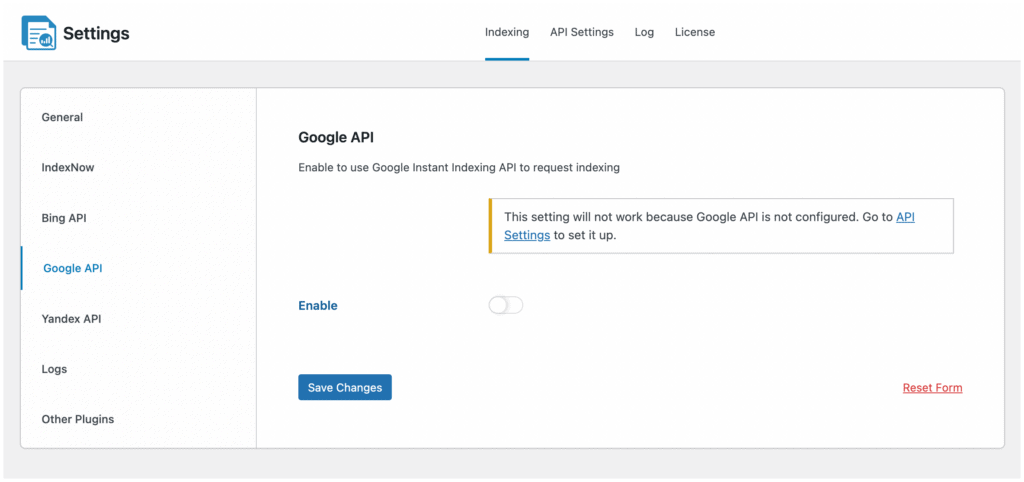
Don’t forget to save your changes.
The next thing is to configure the API settings. Before submitting your content for indexing, you need an API key from Google to authorize the indexing request.
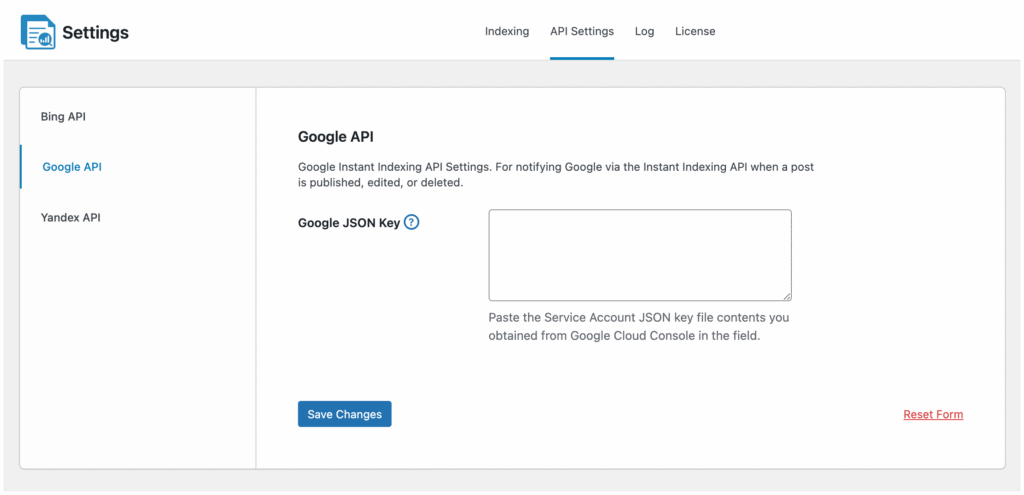
To connect CrawlWP to Google Indexing API, you need to create a project to log in to Google Cloud Console to create a project. Add the Indexing API service to your project and generate a service account.
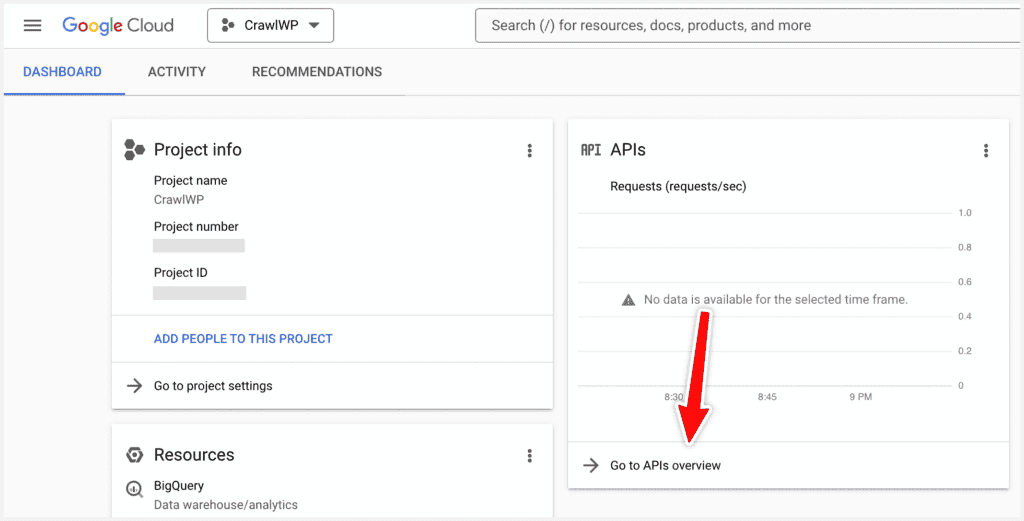
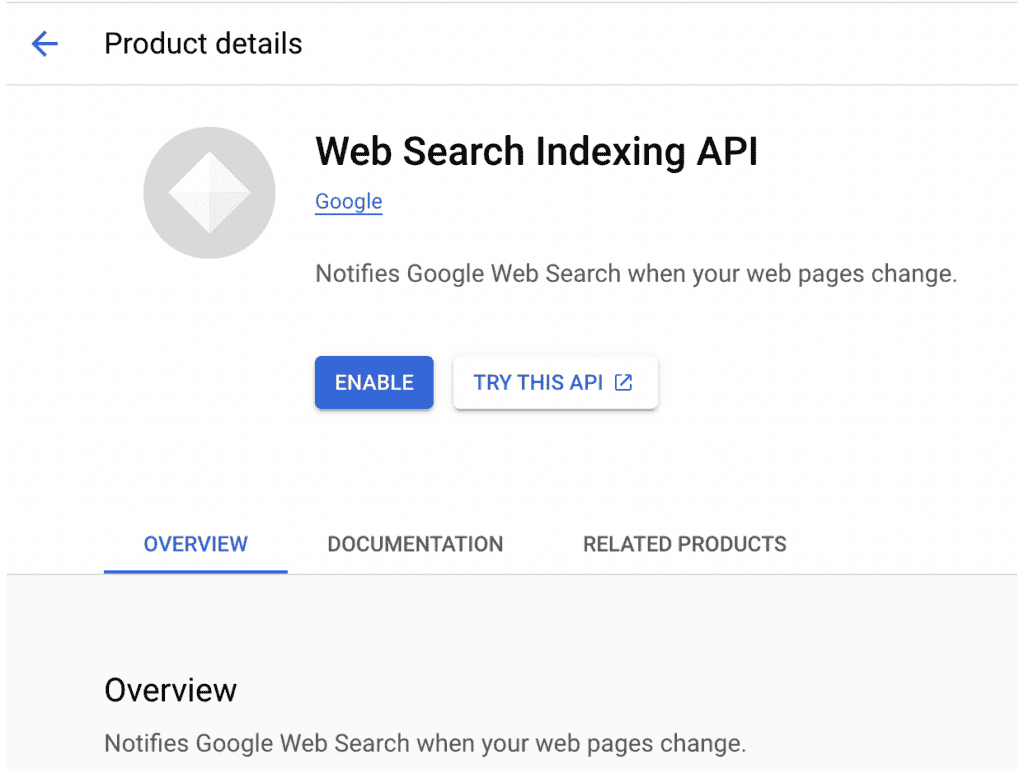
See our article on integrating WordPress with Google Search API for the complete guide.
5. Quality Content
High-quality content is the foundation of any successful website and is important in indexing your WordPress site on Google. When Google’s crawlers analyze your website, they prioritize content that is unique, informative, and valuable. Websites with well-researched and engaging content are more likely to be indexed and ranked in search results.
In addition to search engine benefits, quality content enhances user experience. Well-structured and easy-to-read articles engage visitors, reducing bounce rates and increasing time spent on your site. When users find your content helpful and stay longer, it signals to Google that your site provides value, leading to faster indexing and improved search rankings.
Strategies for Creating Quality Content
Conduct Thorough Research: Before writing, research your topic extensively. Gather data, statistics, and insights from reputable sources. This not only enriches your content but also builds credibility with your audience.
Create In-Depth Guides and Tutorials: Detailed content, such as step-by-step guides or tutorials, provides significant value.
Optimize for Readability: Break up your content with headings, bullet points, and images. Use short paragraphs and clear language to make it accessible to a broader audience.
Focus on User Intent: Understand what your audience is searching for and design your content to meet those needs. Answer common questions and solve problems, ensuring your content is informative and actionable.
Regularly Update Your Content: Revisit and refresh older posts to keep them up-to-date. This signals to Google that your website is actively maintained and that the information remains relevant.
Engage With Multimedia: Incorporate images, infographics, videos, and other multimedia elements to enhance the overall quality and appeal of your content. Rich media can increase user engagement and help your content stand out in search results.
Producing unique, valuable, and engaging content is essential for ensuring your WordPress website is effectively crawled and indexed by Google. Investing in quality content lays a strong foundation for sustained online visibility and success.
6. Internal Linking
Internal linking is another important aspect of SEO that helps Google discover and index your content more effectively. By linking related pages and posts on your WordPress site, you create a network that guides search engine crawlers through your content, ensuring that even your deepest pages are found and indexed.
Why Internal Linking Matters
Enhanced Crawlability: When you use internal links, you provide a clear path for Google’s crawlers to follow. This makes it easier for search engines to navigate your website and discover new or updated content.
Improved User Experience: Internal links help visitors find related content, keeping them engaged on your site longer. This increased time-on-site and reduced bounce rate can signal to Google that your site offers valuable, interconnected information.
Distribution of Link Equity: Internal links pass on “link juice” from high-authority pages to other pages on your site. This boosts the ranking potential of less visible pages and helps maintain a balanced site structure.
Contextual Relevance: Linking to related content reinforces the subject matter of your pages. When Google sees that your content is interconnected and contextually relevant, it improves overall site authority and the likelihood of indexing all pages.
Strategies for Effective Internal Linking
Create a Logical Site Structure: Develop a clear hierarchy for your website, with your homepage, main category pages, and individual posts or pages linked logically. This structure should allow crawlers and users to move seamlessly through your content.
Use Descriptive Anchor Text: Ensure that the text used for your internal links clearly describes the destination page. Descriptive anchor text helps search engines understand the context of the linked page and improves the relevance of the connection.
Link to New and Updated Content: Whenever you publish new content or update existing pages, include internal links from older, high-performing pages. This drives traffic to your latest content and signals to Google that your site is regularly updated.
Maintain a Reasonable Number of Links: Avoid overloading your pages with too many links. A balanced approach ensures that each link receives adequate attention from crawlers without overwhelming users.
Audit and Update Links Regularly: Periodically review your internal links to ensure they remain relevant and accurate. Update or remove broken links to maintain a healthy site structure, which in turn helps Google index your content more efficiently.
Note that Google’s crawlers may not always find all your pages unless you actively guide them. By strategically linking your content, you effectively “push” your internal pages deeper into the index, increasing the chances that every valuable content gets discovered.
7. Build Backlinks to Your Site
Backlinks are critical for SEO. They signal to Google that your website’s content is valuable and worthy of indexing.
For new websites looking to build authority, a strategic approach involves analyzing competitors’ backlinks and identifying opportunities to replicate their successes. Focus on securing links from reputable sources, such as online directories, relevant listicles with similar businesses without mentioning you, and engaging in guest posts, interviews, or podcasts.
To build quality backlinks, try these strategies: write guest posts for well-known blogs, reach out to industry influencers, and create original content that people want to share. Join relevant online directories and forums, promote your content on social media, and collaborate with influencers to boost your visibility. Always focus on getting quality links over quantity and choose links from websites that relate to your topic to develop a strong backlink profile over time.
In addition to replicating backlinks, it is essential to ensure your content is high-quality and relevant. This will naturally attract links over time.
Creating unique, valuable content that resonates with your target audience can improve your chances of gaining backlinks from influential sites and enhance your overall website visibility and credibility in search engines.
8. Request and Monitor Indexing for Your WordPress Site
Submitting your WordPress content to Google for indexing is important because it helps your website appear in search results.
Equally important is monitoring the index status of your WordPress posts. It allows you to check whether your content has been indexed successfully. If a post isn’t indexed, people won’t see it when they search online.
Keeping track of the indexing status ensures that all your essential information reaches your audience, helping attract more visitors to your site.
Another powerful feature of the CrawlWP plugin is the SEO indexing page, which allows you to monitor the indexing status of your WordPress pages and take action to ensure they get indexed.
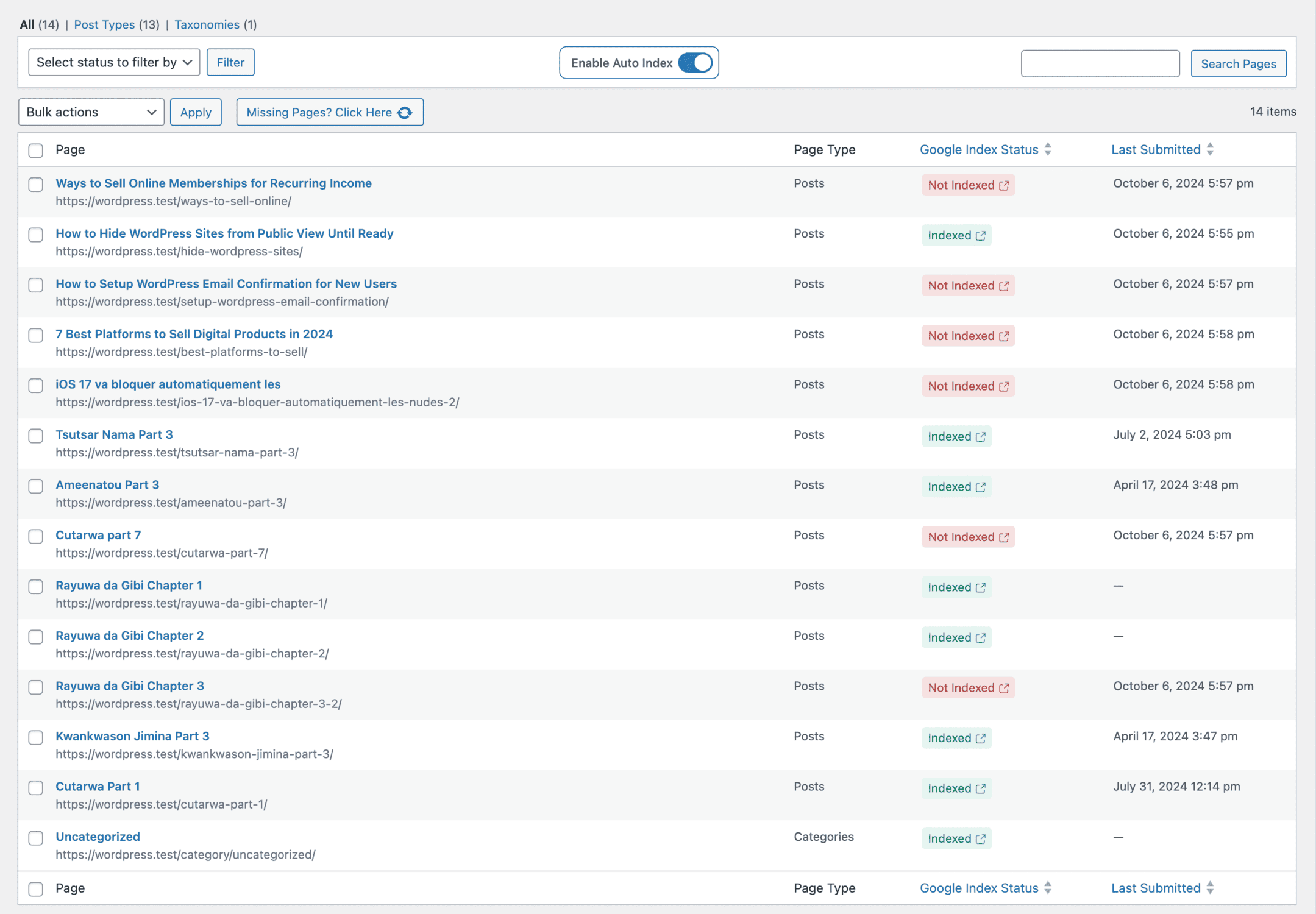
CrawlWP has an auto-indexing feature that periodically checks for unindexed pages on your site and automatically submits these pages to Google for indexing.

Manually Request Google Indexing in WordPress
On the CrawlWP SEO indexing page, you might find some posts, pages, terms, and custom post types marked as “Not Indexed”. You can manually request Google indexing of the content by following the steps below.
- Click the checkboxes beside the pages or posts you want to submit for indexing.
- Open the Bulk Actions dropdown above the table.
- Select “Submit for Indexing” from the list.
- Click the Apply button to start the submission process.
CrawlWP will begin submitting the selected WordPress articles or content to Google for indexing.
Monitoring WordPress SEO Performance & Rankings
You can monitor how your site is doing and how much organic traffic Google sends from the SEO Stats page, making it a complete SEO tool for indexing and monitoring your search traffic.
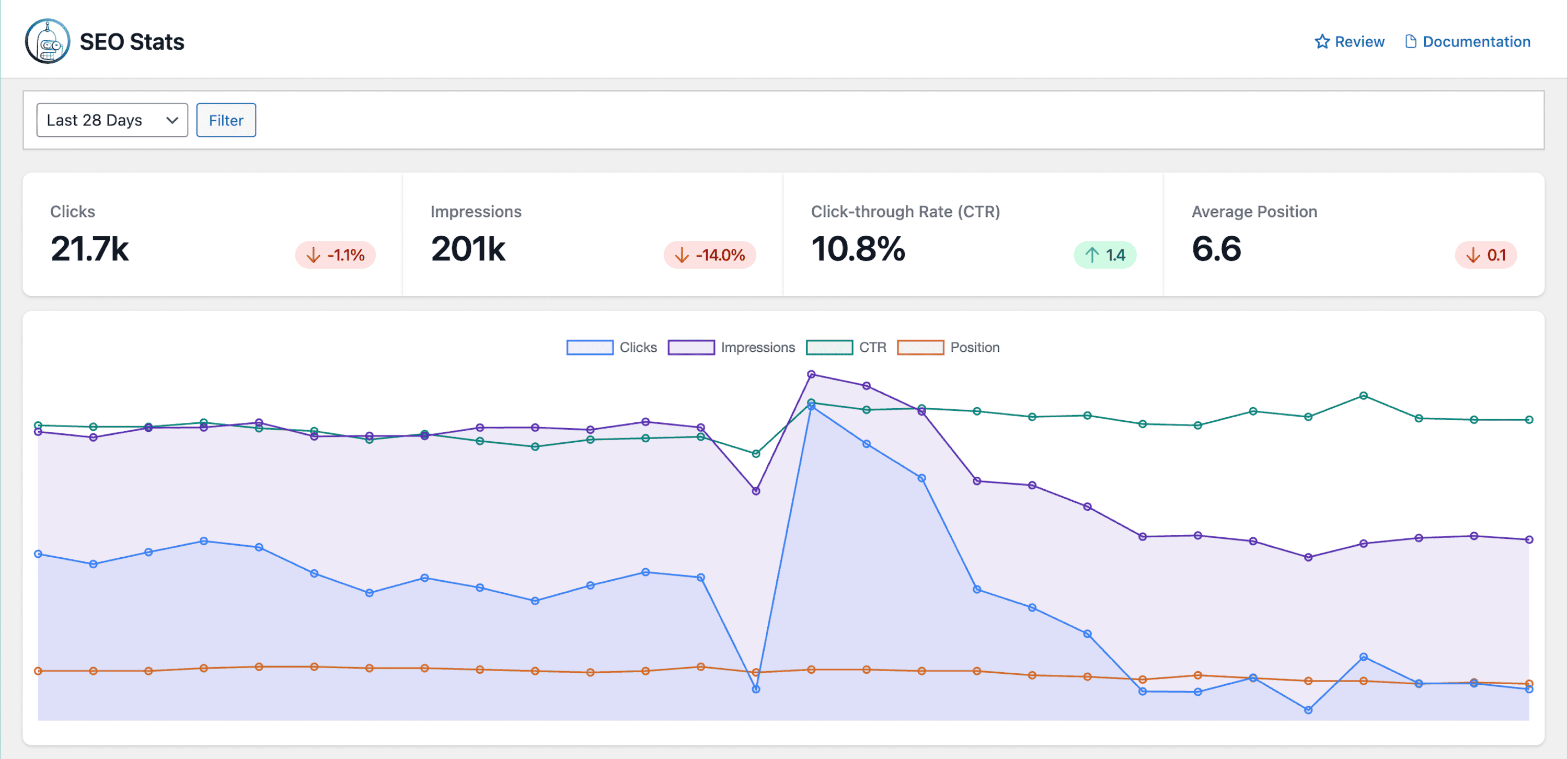
The CrawlWP SEO stats dashboard will show you all the essential metrics about your website and actionable data to help you improve your website rankings and usability.
Ready to get your WordPress website indexed on Google?
Search engines like Google can bring high-quality free traffic to your website. However, for your site to attract this traffic, it needs to be crawled and indexed.
Getting your WordPress site indexed by Google to reach more visitors is important. To do this, follow the tips in this article, such as verifying it on Google Search Console and submitting your sitemap. These steps will help improve your visibility in search results.
Also, regularly adding new content can help Google find your pages faster.
We hope this article helped you learn how to get your WordPress sites indexed on Google.
We recommend using the CrawlWP WordPress SEO plugin, which simplifies the indexing process and keeps your site updated and visible in search results.