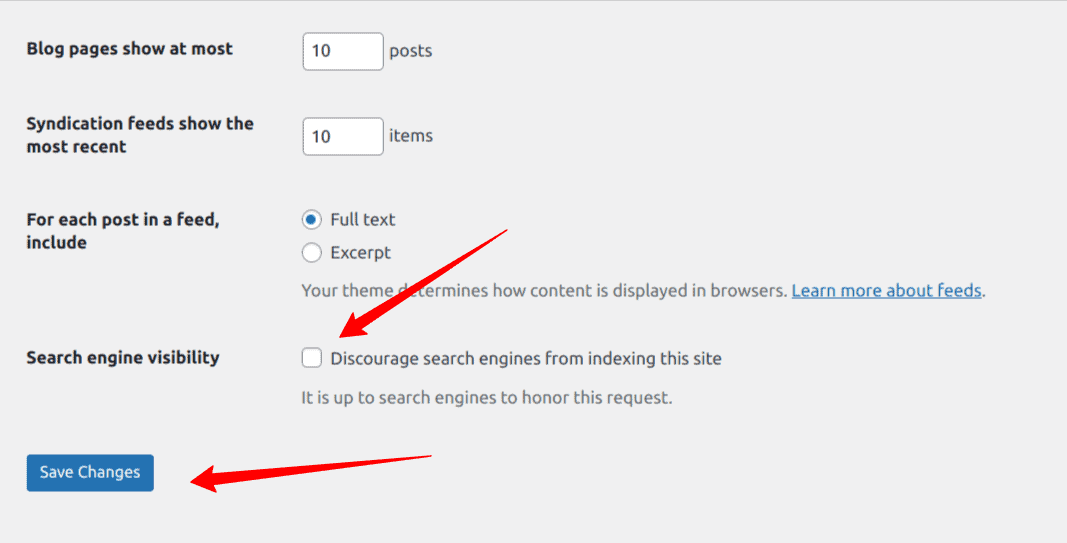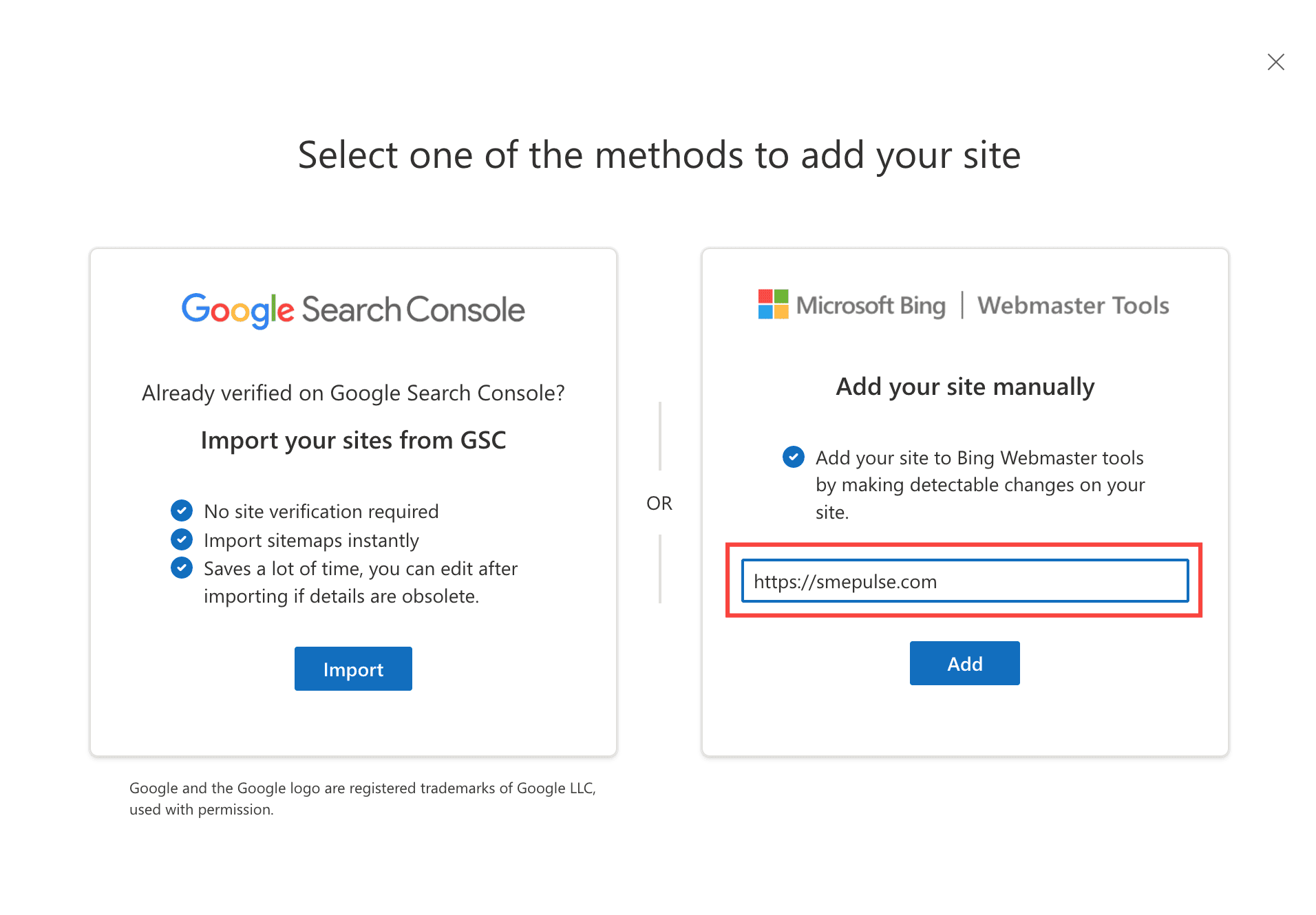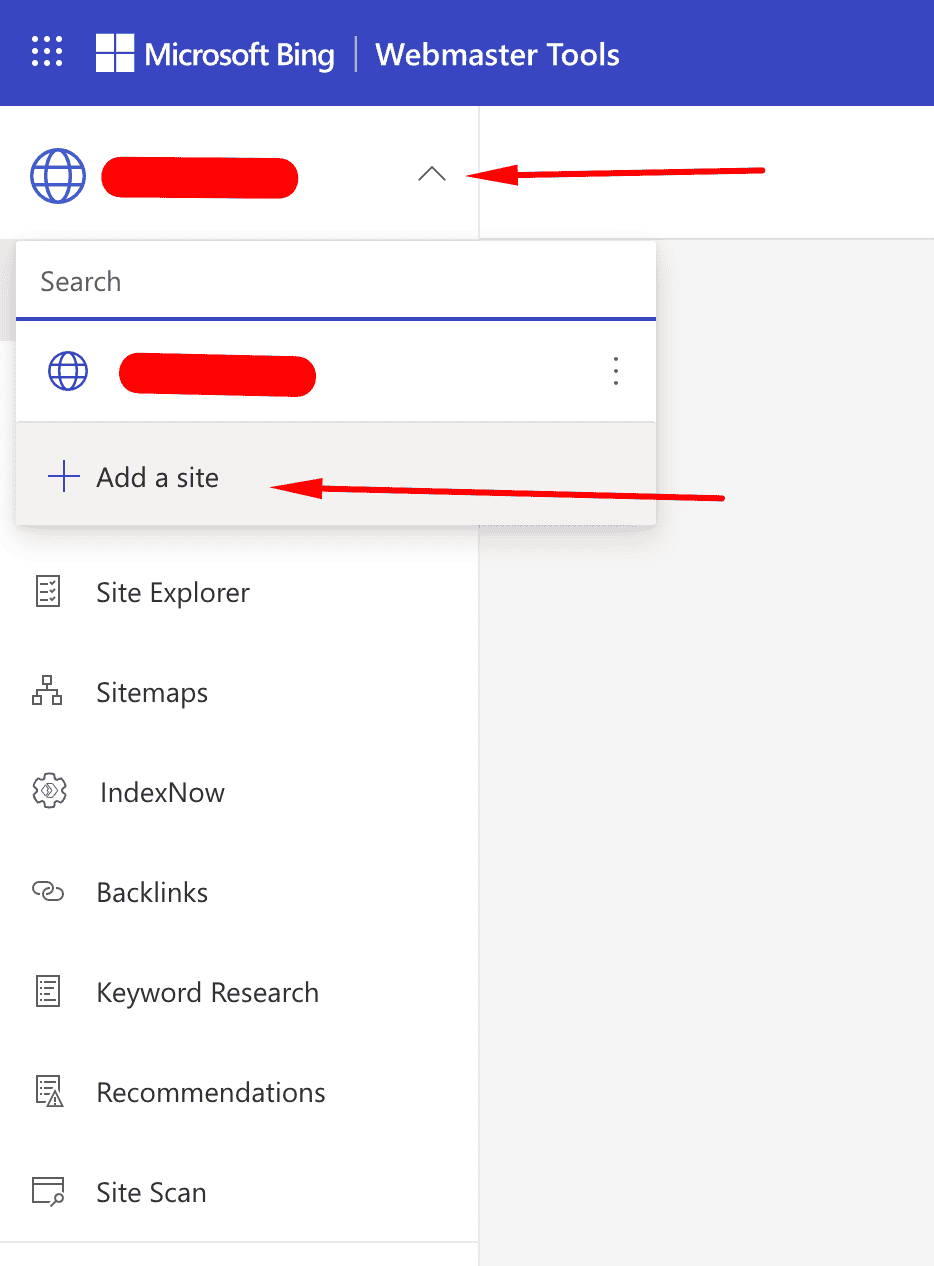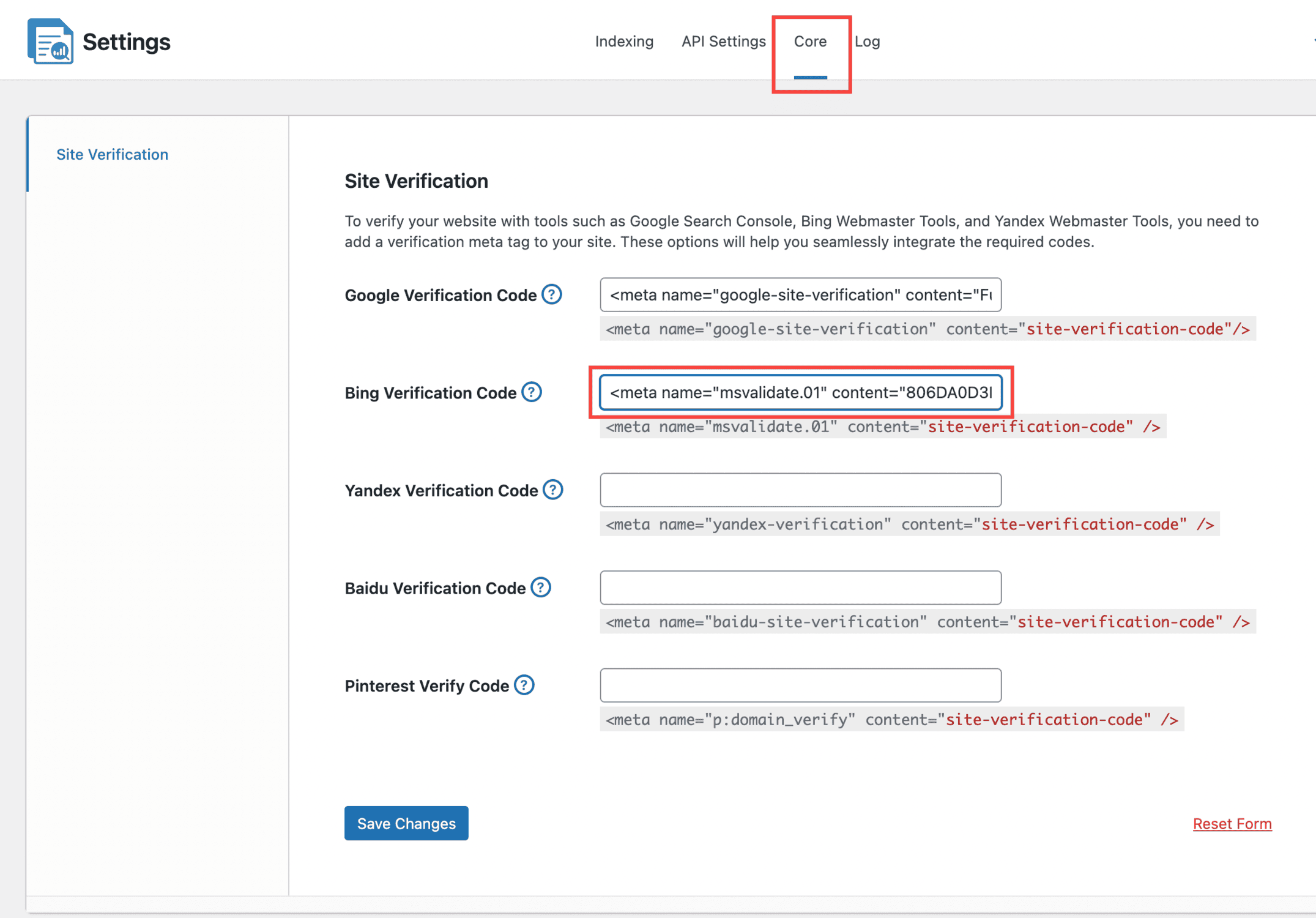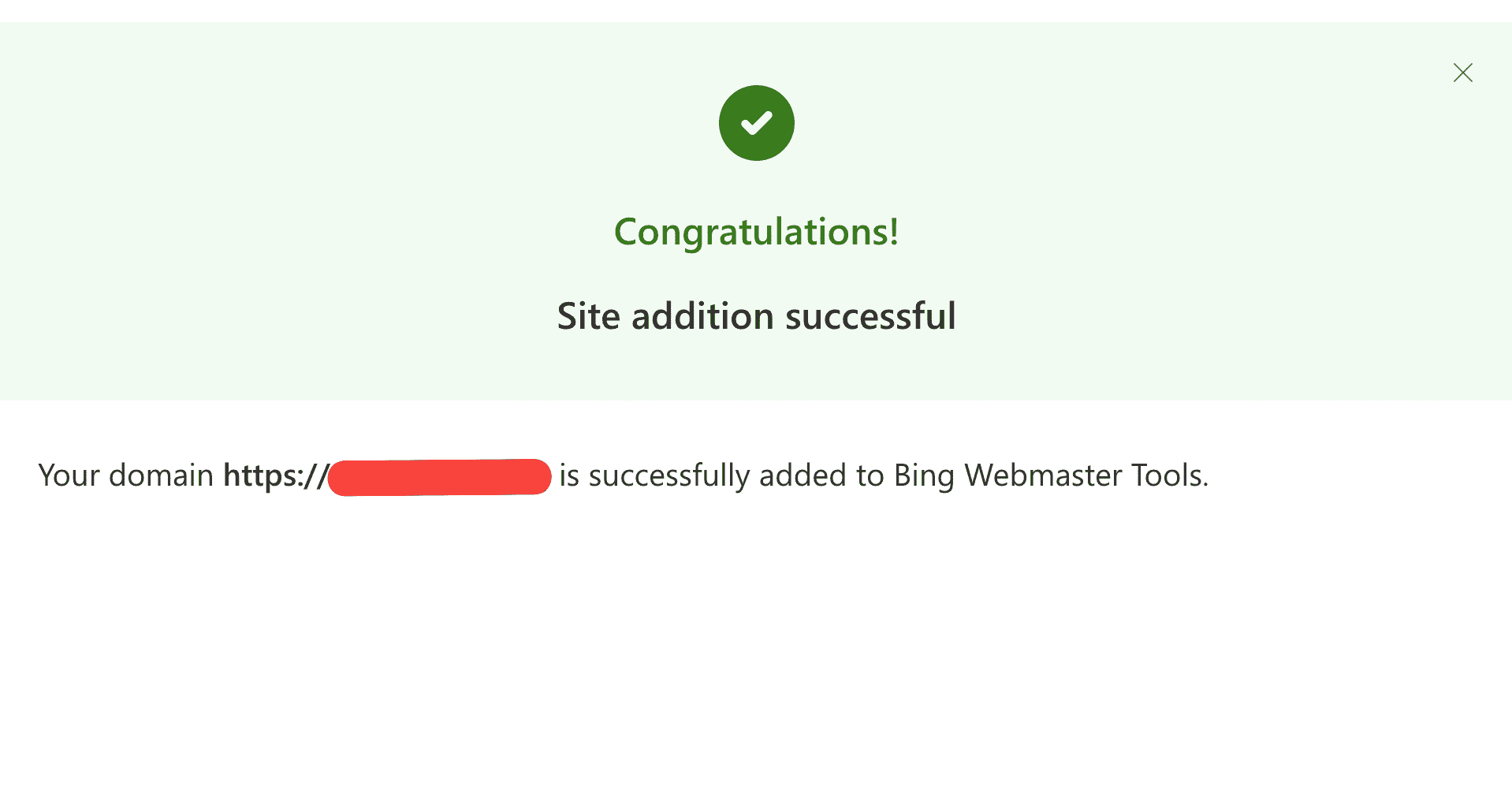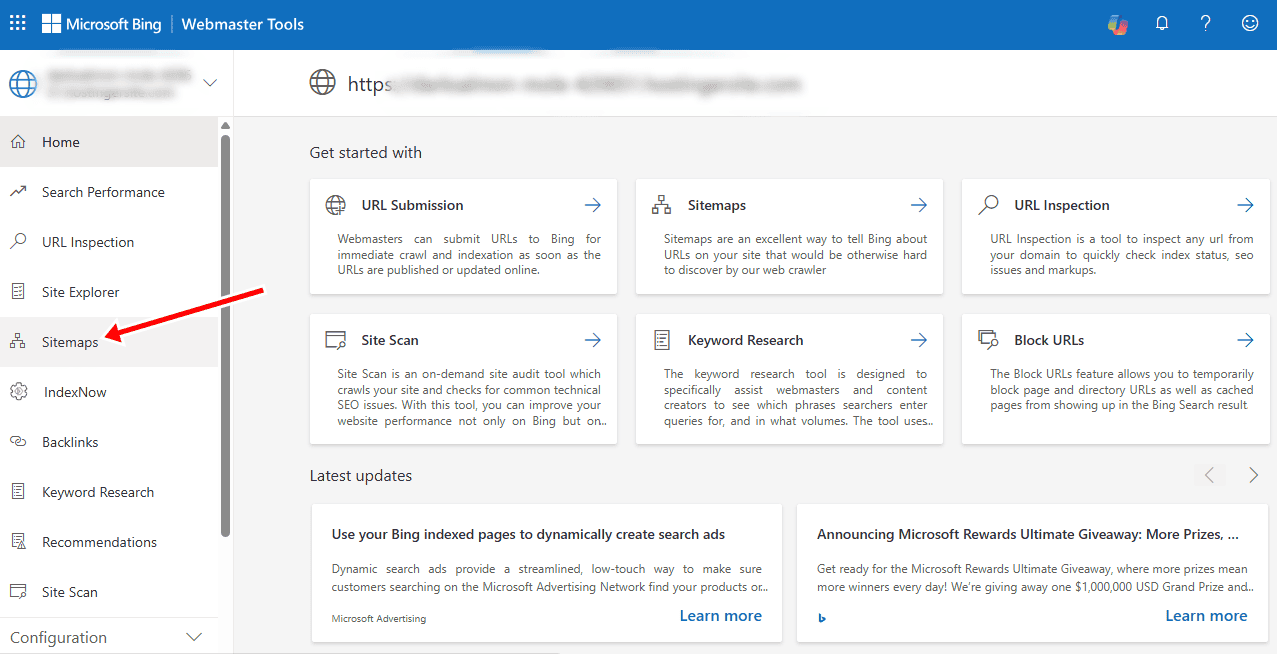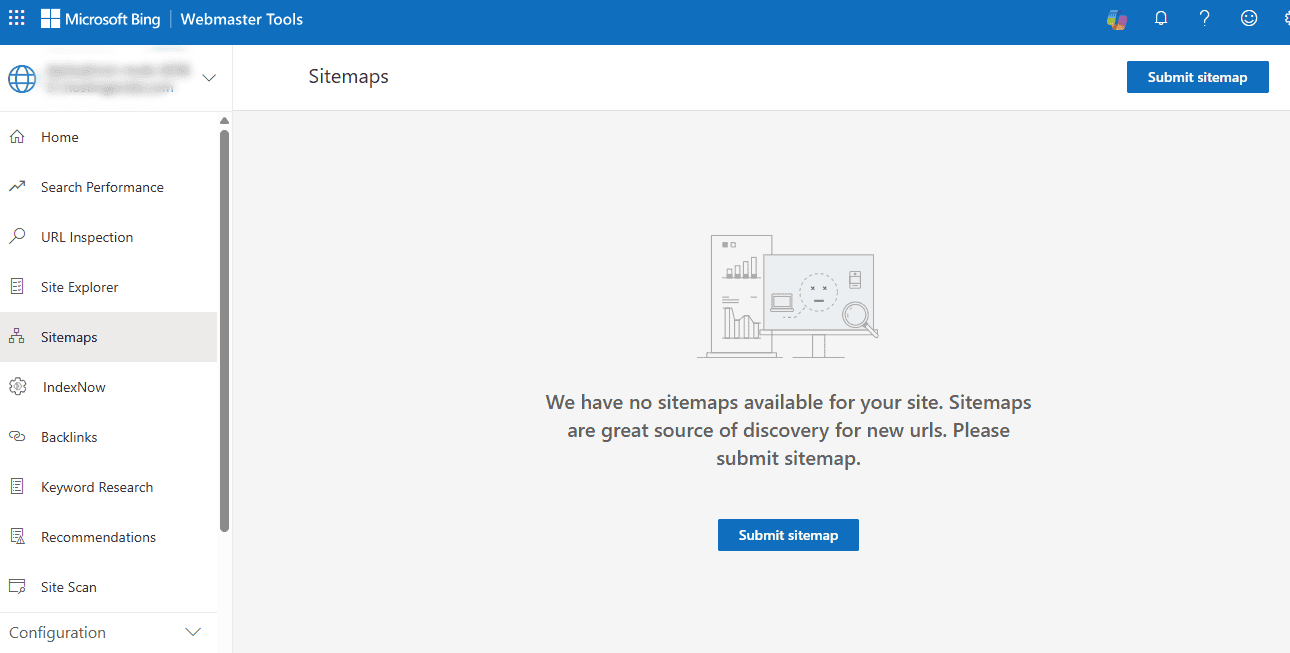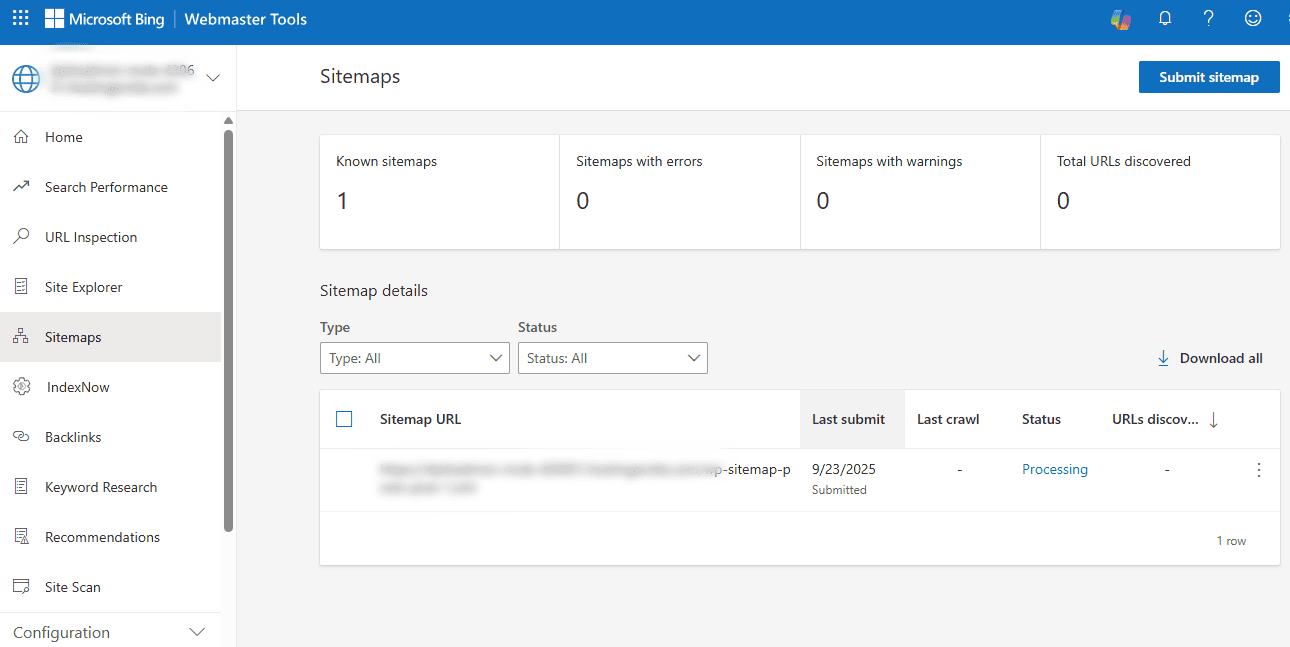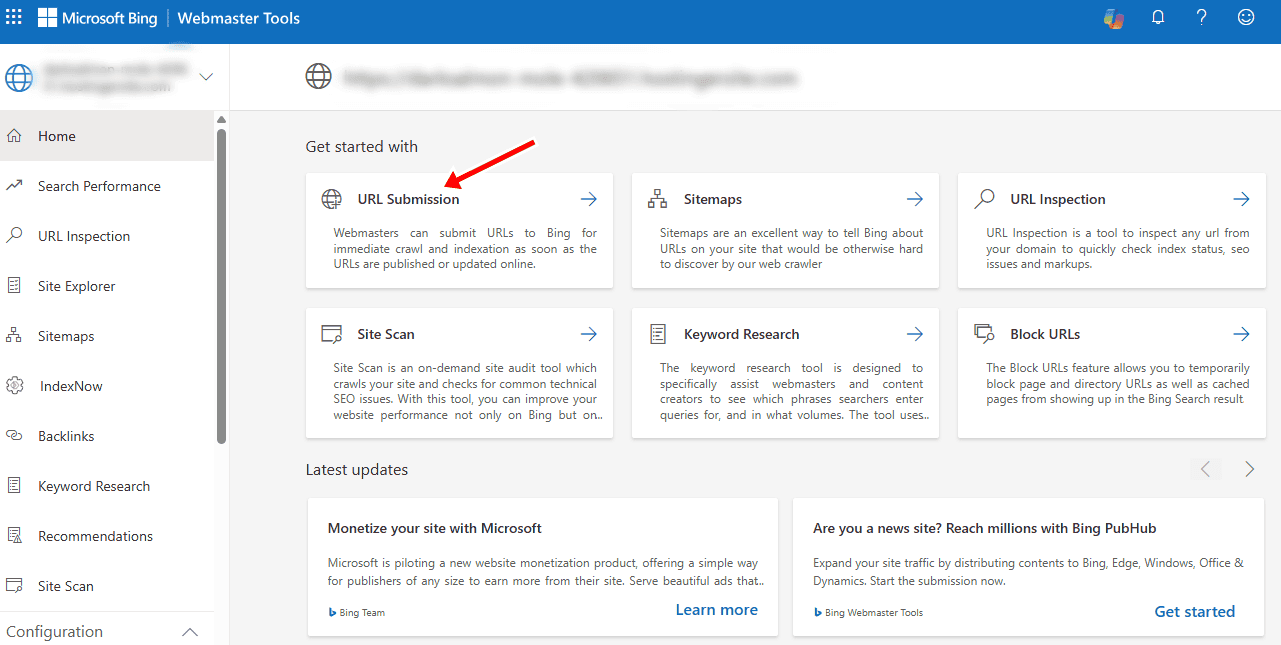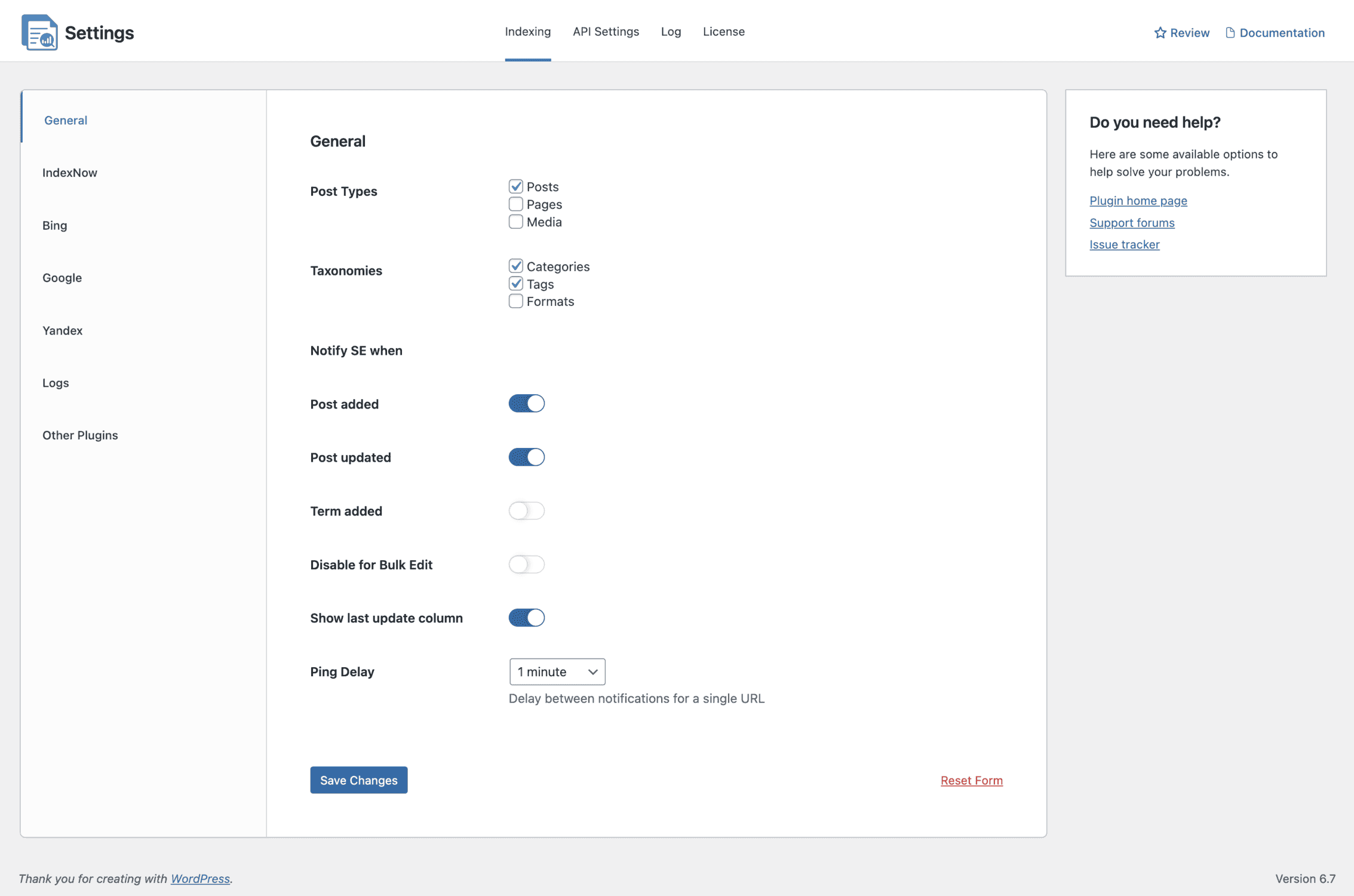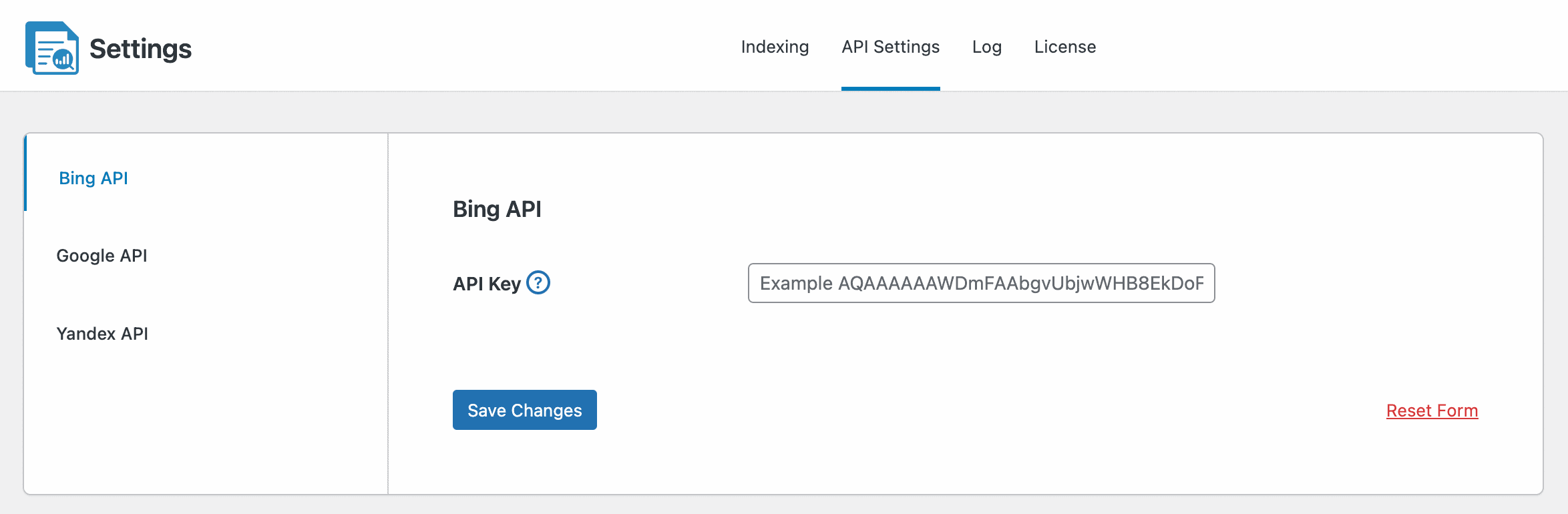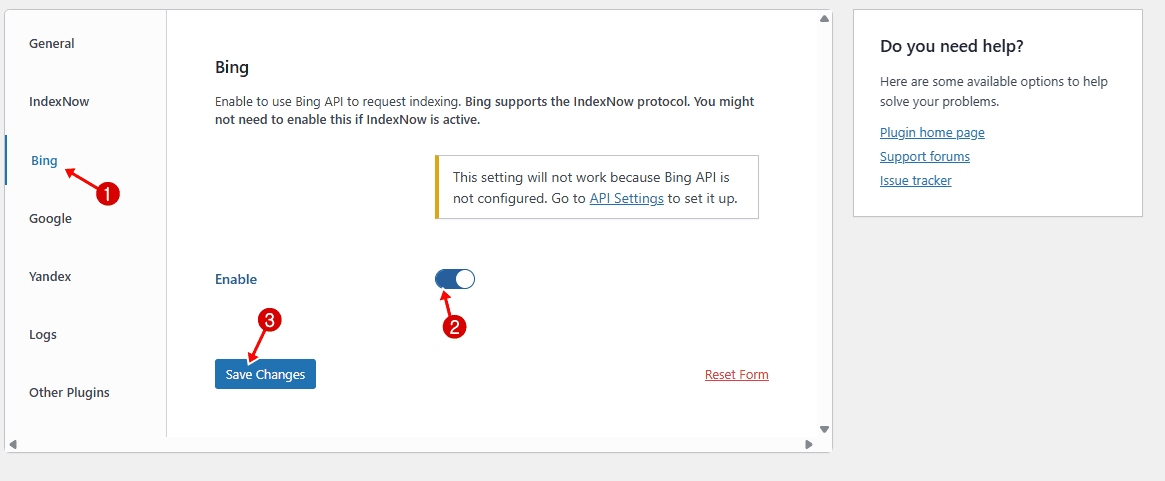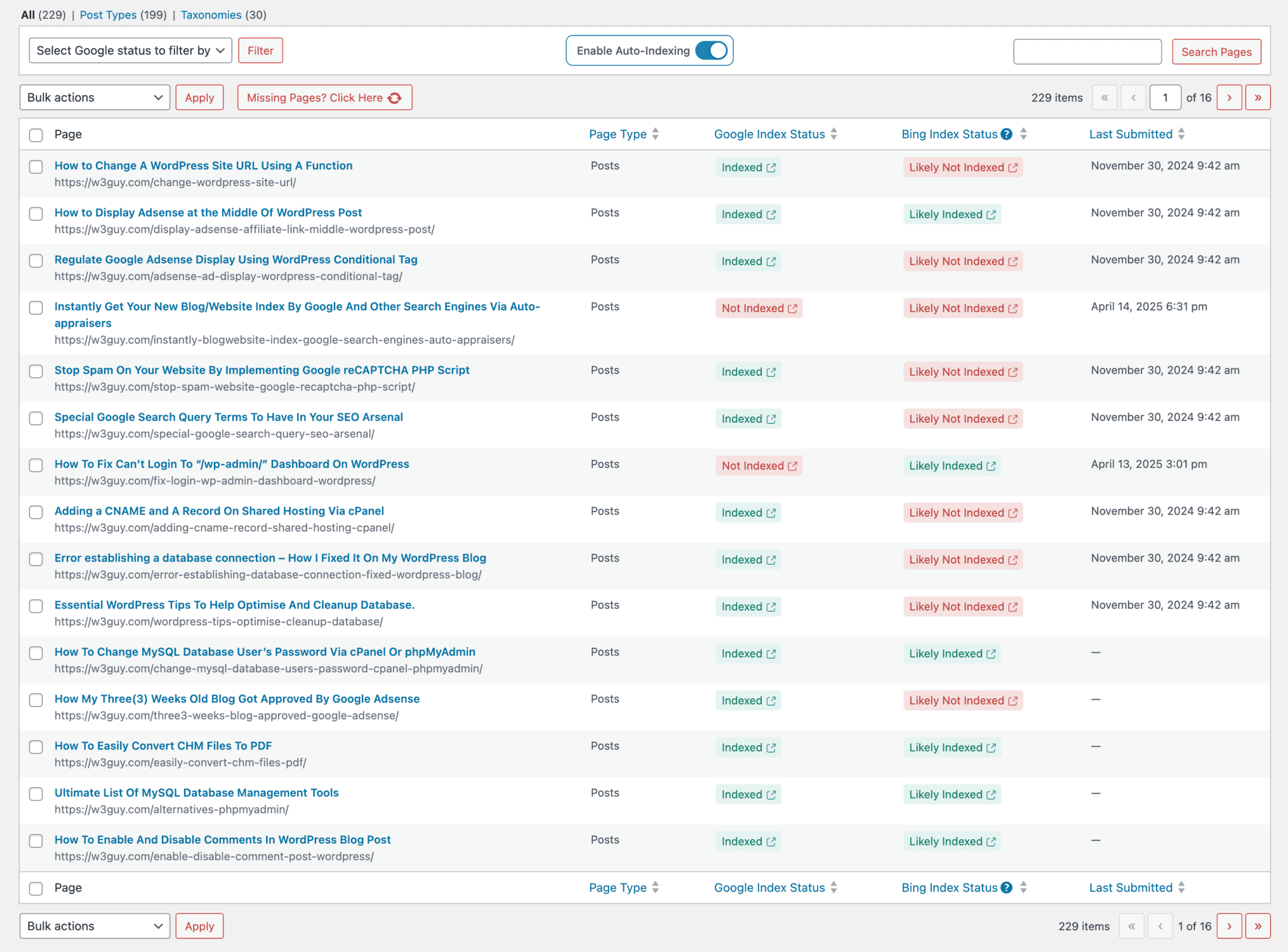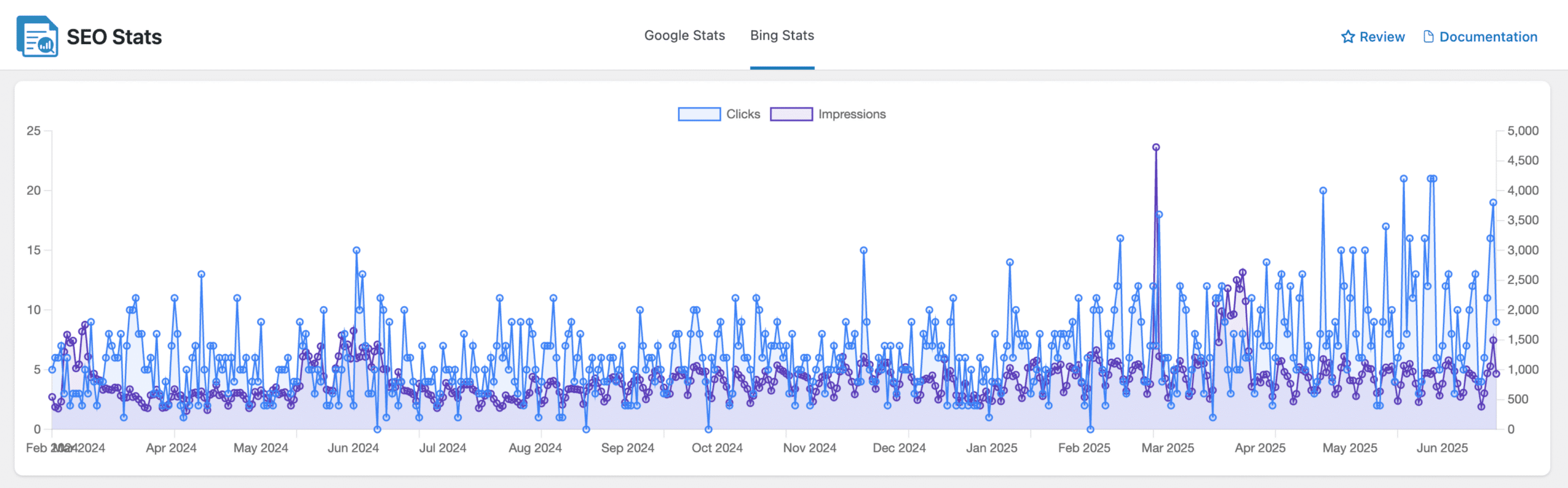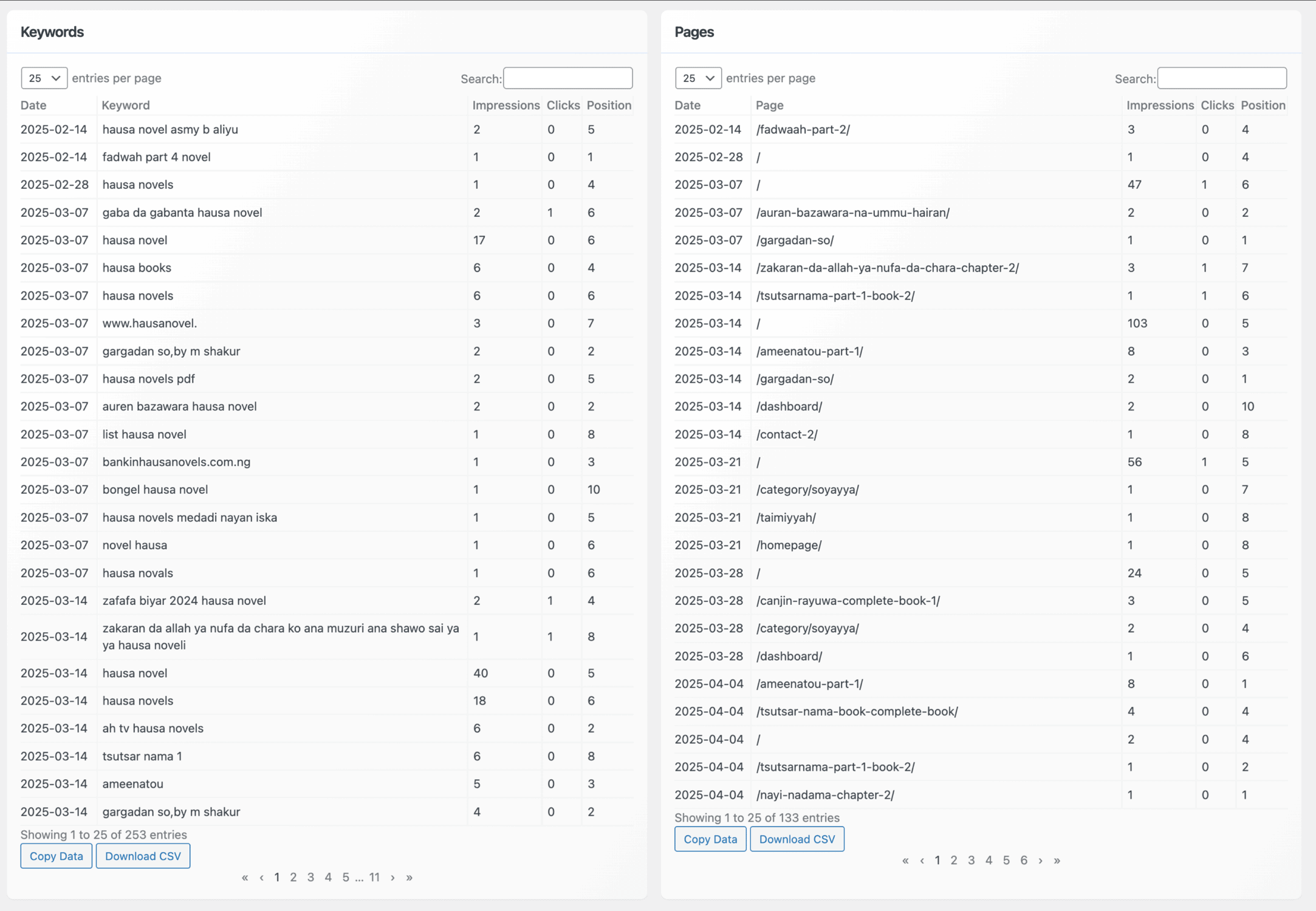Do you want to learn how to get your WordPress website indexed on Bing?
Bing powers millions of searches every day and provides results for platforms like Yahoo, DuckDuckGo, and Microsoft services such as Cortana and Outlook. If your site isn’t indexed there, you could be missing out on valuable traffic and visibility.
Indexing is the process by which crawlers from search engines, such as Bing, discover your web pages, analyze the content, and store them in their databases so they can appear in search results. Without indexing, even the best-designed website won’t show up when people search for your products, services, or content.
Getting your WordPress website indexed on Bing is simple, and we will guide you through everything you need to know in this article.
1. Make WordPress Accessible to Bing Search Engine
Before Bing can index your WordPress site, its crawlers need to be able to access your pages. If they are blocked in any way, Bing won’t be able to discover your content, no matter how much you optimize it.
WordPress includes a built-in setting that can stop search engines from indexing your site. This is useful for sites under development, but if it’s left on, it will prevent Bing from indexing your content.
To check, go to your WordPress dashboard and navigate to Settings > Reading.
In the Reading settings, you’ll find the option labeled Search engine visibility. If the box is checked, it tells search engines not to index your site. Uncheck it and save your changes to make sure your site is open to Bing and other search engines.
With this done, your WordPress website is now accessible to Bing crawlers for indexing.
2. Verify Your Site with Bing Webmaster Tools
Once your WordPress website is accessible to Bing crawlers, the next step is to verify ownership in Bing Webmaster Tools. This free platform gives you control over how Bing interacts with your site and provides detailed reports on indexing, search performance, and crawl issues.
We recommend using the CrawlWP SEO plugin to verify your website on Bing Webmaster Tools. To do this, follow the steps below.
First, go to Bing Webmaster Tools and sign in.
New users will be prompted with an “Add a Site” window where they can enter their website URL and click Add.
If you already have a site, open the dropdown next to your domain name in the top-left corner and select “Add a Site.”
After adding your site to Bing Webmaster Tools, the next step is to verify ownership. Bing gives you a few ways to do this:
- HTML Meta Tag: Add a unique meta tag to your site’s “<head>” section.
- HTML File Upload: Upload a small file to your site’s root directory.
- DNS Record: Add a TXT record in your domain’s DNS settings.
Select the HTML Meta tag verification option. Then Bing will provide you with an HTML meta tag.
Copy the entire tag (formatted as <meta name= “msvalidate.01″ content=” your-verification-code”/>).
Next, go to your WordPress dashboard and navigate to Settings > CrawlWP > Core > Site Verification.
Paste the HTML tag you copied into the Bing Verification Code field, then click on Save Changes.
Once that’s done, return to the Bing Webmaster Tools page and click the “Verify” button. If everything is correct, you’ll see a confirmation message that your site has been successfully verified.
If it fails, double-check that you copied the meta tag correctly and saved the changes in CrawlWP before trying again.
With your site now verified, the next step is to submit your sitemap so Bing can discover all the important pages of your website.
3. Submit Your Sitemap to Bing
Verifying your site is a first step, but Bing also needs to understand and locate your content. That’s precisely what an XML sitemap is designed to provide.
A sitemap lists all the important pages and posts on your WordPress site, making it easier for Bing to discover and index them.
Since WordPress version 5.5, every WordPress site automatically comes with its own sitemap, which you can find at yoursite.com/wp-sitemap.xml.
This file updates automatically whenever you add, edit, or remove posts and pages.
To submit your sitemap to Bing, log in to Bing Webmaster Tools and then navigate to Sitemaps in the left-hand menu.
Click Submit Sitemap.
Type in your sitemap URL (for example: https://yoursite.com/wp-sitemap.xml) and then hit Submit.
Once submitted, Bing will start crawling the sitemap to find all of your site’s content. This makes it much faster and easier for new posts, pages, or updates to be indexed.
If your site has multiple sitemaps (for example, one for blog posts and another for products), you should submit each one individually.
With your sitemap submitted, the next step is to learn how to send individual WordPress pages or posts directly to Bing whenever you publish new content.
4. Submit New WordPress Content to Bing
Submitting your sitemap helps Bing discover your website, but it doesn’t always guarantee instant indexing.
Since Bing may not immediately check your sitemap, new blog posts, pages, or product updates can take some time to appear in search results. For faster indexing, you’ll need a method to send content updates directly to Bing.
Bing provides two ways to handle this: you can manually submit URLs through Bing Webmaster Tools, or you can use a WordPress SEO indexing plugin like CrawlWP to automate the process. Both methods help Bing detect fresh content without waiting for the next scheduled crawl of your sitemap.
To manually submit a new post or page, log in to Bing Webmaster Tools. From the dashboard, go to URL Submission.
Enter the exact link you want Bing to index. Once submitted, Bing’s crawlers will visit that page and typically index it much faster than waiting for the sitemap alone. This approach works well if you update your site occasionally or want control over which pages are prioritized.
However, if you publish content often, manual submissions can quickly become tedious. In that case, using the CrawlWP plugin is a much better option.
CrawlWP automatically sends your new posts, pages, and other content to search engines right after you publish, which encourages Bing to crawl and index your updates almost instantly. It doesn’t just work with Bing; it also supports Google, Yahoo, Yandex, and Yep.
To set it up. First, purchase CrawlWP, then install and activate it on your WordPress site.
Once activated, go to your WordPress Dashboard > CrawlWP > Settings > Indexing > General to choose which post types and taxonomies should be submitted to search engines.
CrawlWP also gives you control over when to notify search engines. It could occur when terms are added, posts are added, updated, deleted, or a combination of these actions.
After completing this setup, your WordPress posts will automatically be submitted to Bing for indexing upon publication and when updated.
The next step is to set up the Bing API to do the actual submission to Bing.
Setting Up Bing API for WordPress Indexing
While CrawlWP integrates with the IndexNow protocol for submitting your content to Bing for indexing, you may want to use the Bing API directly.
To proceed directly, first connect CrawlWP to Bing Webmaster Tools using your account’s API key.
Once you are done, go to CrawlWP > Settings > Indexing > Bing API and enable it.
When done, remember to save your changes.
With this step in place, Bing will be able to detect and index your new content much faster. But fast indexing alone isn’t enough; the quality of your content also plays a massive role in how well your pages rank.
5. Publish Quality Content
Getting your WordPress site indexed on Bing isn’t just about taking technical steps, such as submitting sitemaps or setting up API integrations. Search engines ultimately care about the value your content delivers to users.
Bing’s algorithms are designed to reward content that is original, helpful, and easy to understand. That means copying or reusing material from other websites won’t get you far.
Focus on creating posts and pages that answer questions, solve problems, or provide insights your audience is actively searching for. Fresh and unique perspectives tend to rank better because they bring something new to the search index.
Strategies for Creating Quality Content
Here are some practical ways to create quality content for your WordPress site:
Start with Keyword Research: Before you begin writing, find out what topics and questions your audience is searching for. You can use the Bing Keyword Research tool to discover relevant keywords that shape your content, ensuring each post directly answers what people are looking for.
Write for Humans First: It can be tempting to stuff content with keywords, but Bing favors natural, engaging writing. Focus on providing value to readers. Use your keywords in titles, headings, and naturally within the text, but always prioritize readability.
Use Clear Formatting: Break your content into sections with subheadings, short paragraphs, and bullet points where appropriate. Not only does this make your article easier to scan, but it also helps Bing understand the content’s structure.
Incorporate Multimedia: Add images, infographics, or videos to make your posts more engaging and easier to understand. Be sure to optimize your images with descriptive file names and alt text. This improves accessibility and also helps Bing better understand the context of your content.
Keep Content Fresh and Updated: Outdated information can hurt both credibility and rankings. Review your content regularly and update it when necessary. For example, if you run a WordPress blog about plugins, ensure your articles mention current versions and reflect the latest features.
Add Internal and External Links: Strengthen your content by linking to other relevant posts on your site as well as to trustworthy external sources. Internal links help Bing’s crawlers navigate your website more effectively, while external references show that your content is well-researched and credible.
Applying these strategies not only makes it easier for Bing to index your site but also improves your chances of ranking higher in search results.
6. Internal Linking
Internal linking is a powerful way to guide both your visitors and search engines through your website. For Bing, these links highlight how your content is connected and which pages hold the most value. For your readers, they make navigation smoother and keep people engaged with more of your content.
Why Internal Linking Matters
Whenever you link one page of your WordPress site to another, you’re creating a pathway for Bing’s crawlers. Think of these links as signposts that show search engines how your content is organized and which topics connect.
The clearer this structure is, the easier it is for Bing to index your pages and rank them appropriately.
Internal links also help spread authority across your site. For instance, if a post gains backlinks from other websites, linking from that post to related pages allows some of that authority, often referred to as link equity, to flow through, giving those other pages a better chance of ranking higher.
For your visitors, internal links improve the browsing experience. By guiding readers to related articles, product pages, or resources, you keep them engaged longer and reduce bounce rates. These positive user signals further boost how Bing views your site’s value and trustworthiness.
Strategies for Effective Internal Linking
Building a good internal linking structure isn’t as difficult as it might seem. Here are some practical ways you can strengthen internal links on your WordPress site:
Use Descriptive Anchor Text: Instead of linking with generic text like “click here,” use descriptive phrases that include relevant keywords. This helps Bing understand what the linked page is about and improves its chances of ranking for those terms.
Link to Relevant Content: Add internal links only when they genuinely help the reader. For instance, if you’re explaining how to set up Bing indexing, you could direct them to a related article on improving WordPress site speed or writing more effective content. Keeping links relevant makes them more useful for both your audience and Bing’s crawlers.
Prioritize Important Pages: Ensure that your most valuable pages, such as service pages, product categories, or cornerstone blog posts, receive a higher number of internal links. This signals to Bing that those pages carry more weight in your overall site structure.
Add Links Naturally in Content: Place links within the flow of your text where they feel natural, rather than forcing them in. Overlinking or stuffing links into every paragraph can appear spammy and negatively impact the user experience.
Audit Your Links Regularly: Over time, some pages may get deleted or their URLs might change, which can create broken links. Regularly check for these and update them so that Bing’s crawlers don’t encounter dead ends on your site.
When used effectively, internal linking can significantly improve your site’s visibility on Bing. It helps crawlers discover all your important content while encouraging readers to stay longer and explore more of what you offer.
Once your internal linking is in place, the next step is to build backlinks.
7. Build Backlinks to Your Site
While internal linking strengthens your site from within, backlinks act as external votes of confidence. A backlink is a link from another website that points to your content. For Bing, backlinks are one of the most important signals that your site is trustworthy, authoritative, and worth ranking in search results.
When authoritative websites link to your content, it tells Bing that your page has value. For example, if a popular blog in your niche references your article as a resource, Bing interprets that as a sign your content is credible. The more quality backlinks you earn, the greater your chances of ranking higher in Bing’s search results.
It’s important to note that not all backlinks carry the same weight. Links from spammy or irrelevant websites can harm your SEO instead of helping it. Bing, in particular, places a high emphasis on the quality and relevance of backlinks. A single link from a trusted, high-authority site can be far more powerful than dozens of low-quality ones.
So, how can you build backlinks to your WordPress site? Here are some proven strategies:
Create Shareable Content: Content that provides unique insights, in-depth tutorials, or helpful resources naturally attracts backlinks. For example, a detailed WordPress SEO guide or a case study with data may encourage others to cite your work, thereby increasing its visibility and credibility.
Guest Posting: Contributing guest posts to reputable blogs in your industry is a great way to earn backlinks. You provide value to their audience while getting exposure and a link back to your own site.
Build Relationships: Networking with other bloggers, business owners, and influencers in your niche can open the door to link-building opportunities. When people trust your expertise, they’re more likely to reference and link to your content.
Leverage Broken Link Building: Find broken links on other websites in your niche and suggest replacing them with links to relevant content on your site. This provides value to the site owner while also helping you gain a backlink.
Get Listed in Directories: Submitting your site to reputable directories and business listings can earn you legitimate backlinks that Bing values. Focus on directories that are relevant to your industry or location for the best results.
Promote Your Content: Great content won’t gain backlinks if no one knows about it. Share your posts on social media, in online communities, and through email newsletters to boost visibility and increase the chances of others linking to your site.
Building quality backlinks takes time, but the payoff is worth it. Not only can they improve your Bing rankings, but they also bring in referral traffic from trusted sources. Remember, it’s not about getting the most links; it’s about getting the right links that reflect your site’s authority and relevance.
8. Request and Monitor Indexing for Your WordPress Site
Submitting your WordPress content to Bing for indexing is important because it helps your website appear in search results.
Equally important is tracking whether your content has actually been indexed. Monitoring the index status of your WordPress posts helps you confirm that Bing has crawled and added them to its search database. If a post isn’t indexed, it won’t appear in search results, regardless of how well-written or optimized it is.
By monitoring the indexing status, you ensure that all your valuable content reaches the right audience, which in turn can drive more traffic and engagement to your site.
The CrawlWP plugin makes this process easier with its SEO Indexing page. From there, you can check the indexing status of your WordPress pages and take action if some posts aren’t getting indexed as expected.
CrawlWP also features an auto-indexing function that periodically scans your site for unindexed pages and automatically submits them to Bing for indexing.
Manually Request Bing Indexing in WordPress
On the CrawlWP SEO indexing page, you may notice that some posts, pages, terms, or custom post types are marked as “Not Indexed.” In such cases, you can manually request Bing to index this content directly.
To do this, check the boxes next to the pages or posts you want to submit. Then, open the Bulk Actions dropdown located above the table, select “Submit for Indexing,” and click “Apply” to begin the process.
CrawlWP will then send your selected WordPress content to Bing for indexing, ensuring that it gets picked up and added to search results.
Monitoring WordPress SEO Performance & Rankings
CrawlWP doesn’t just handle indexing; it also provides you with insights into how your WordPress site performs in Bing Search. From the SEO Stats page, you can track the organic traffic your WordPress site receives from Bing and other search engines.
The SEO stats dashboard provides performance metrics and actionable insights, enabling you to understand how your content ranks and how users engage with your site.
With this data, you can make informed decisions to improve your website visibility on Bing Search, boost rankings, and enhance overall user experience.
Get WordPress Websites indexed by Bing Today.
By following the steps we discussed in the guide, you give Bing everything it needs to index and rank your website effectively.
We recommend using the CrawlWP plugin because it automates the entire indexing process for your WordPress website.
Instead of manually submitting URLs every time you publish new content, CrawlWP instantly notifies Bing (and other search engines) to crawl your pages. This ensures faster indexing, saves you valuable time, and keeps your website visible in search results.
Don’t wait for search engines to find your website on their own. Take charge today, set up indexing, track your progress, and give your WordPress site the best chance to thrive in Bing search results.
Your audience is already searching. Now it’s time to make sure they can find you.