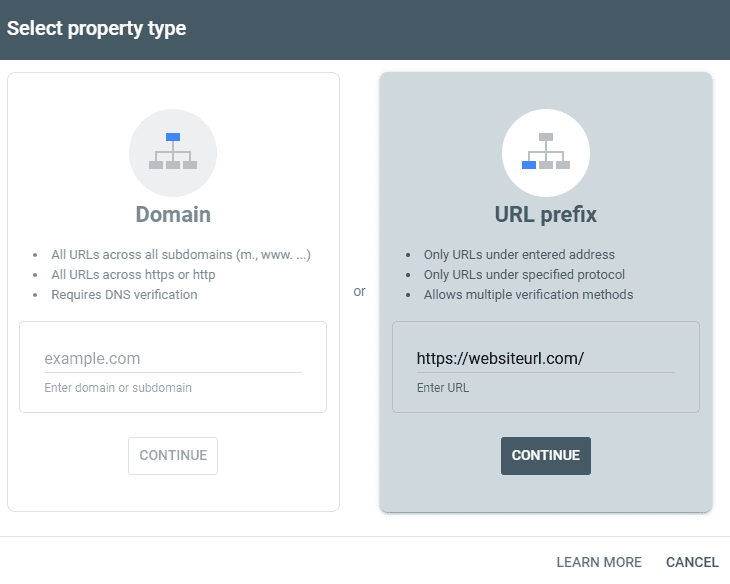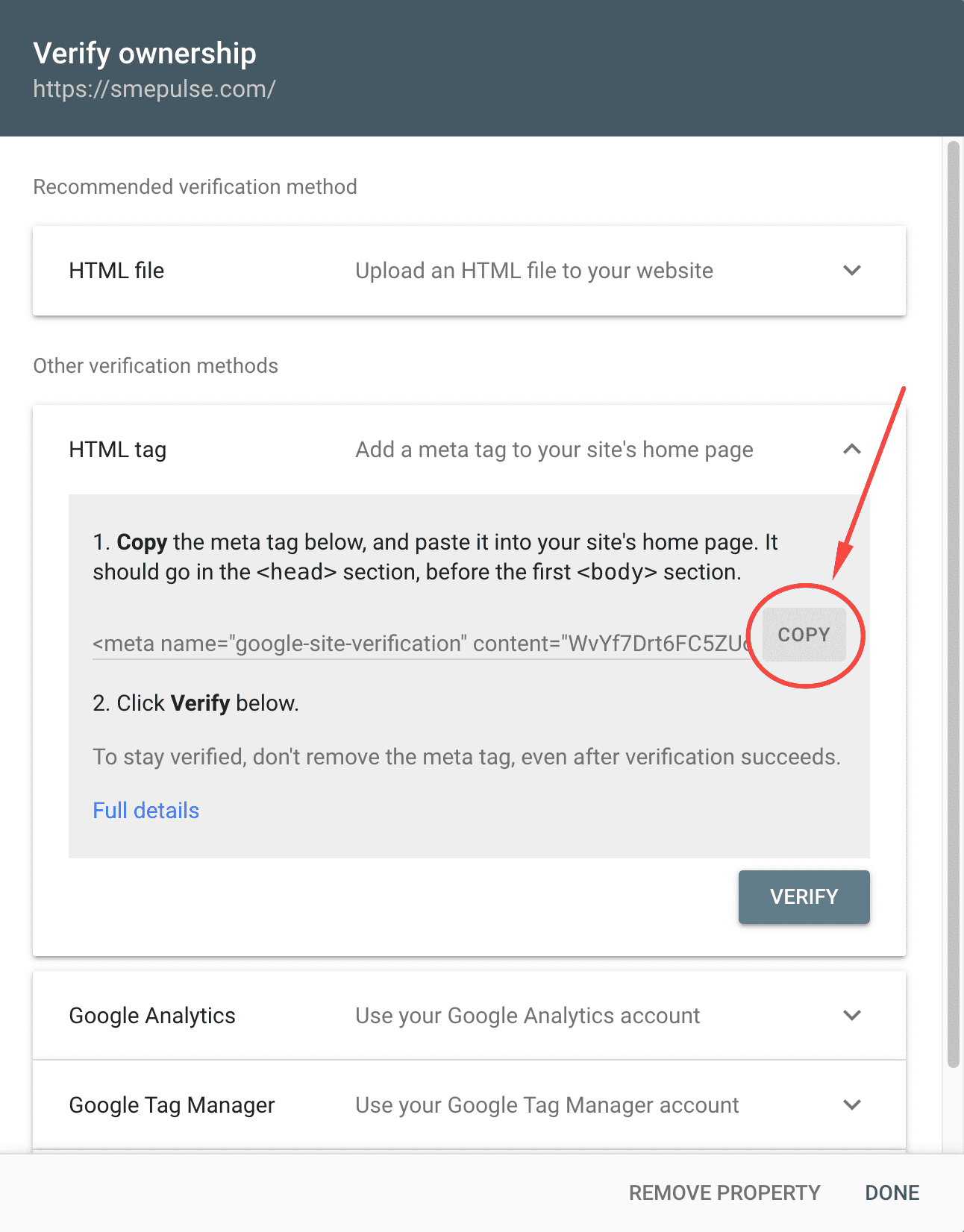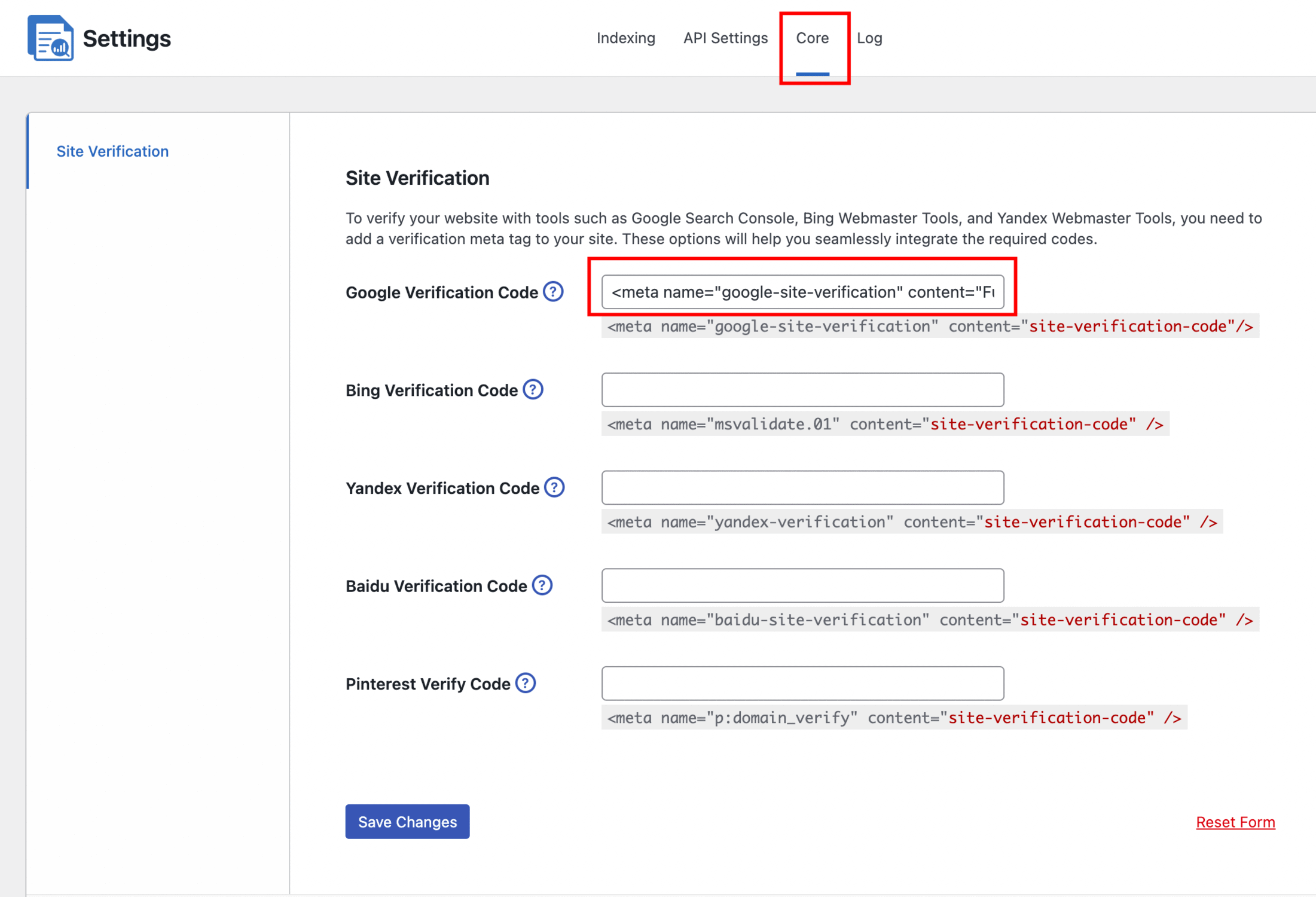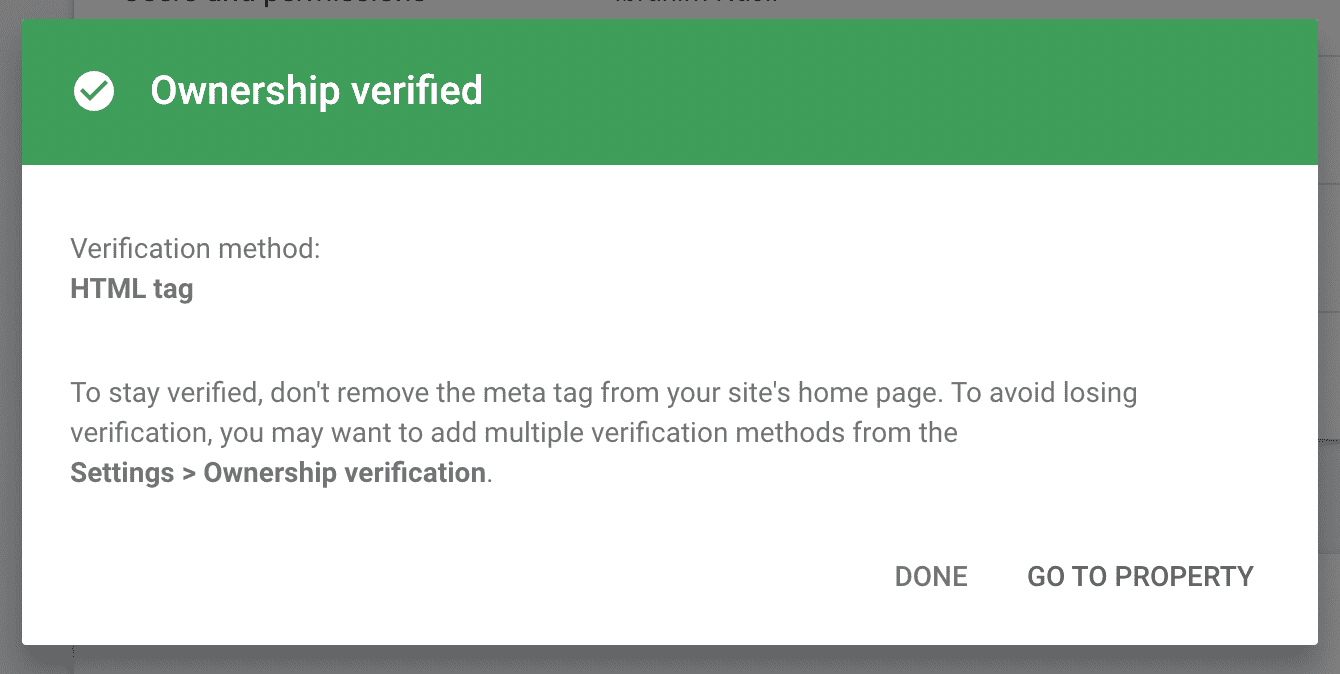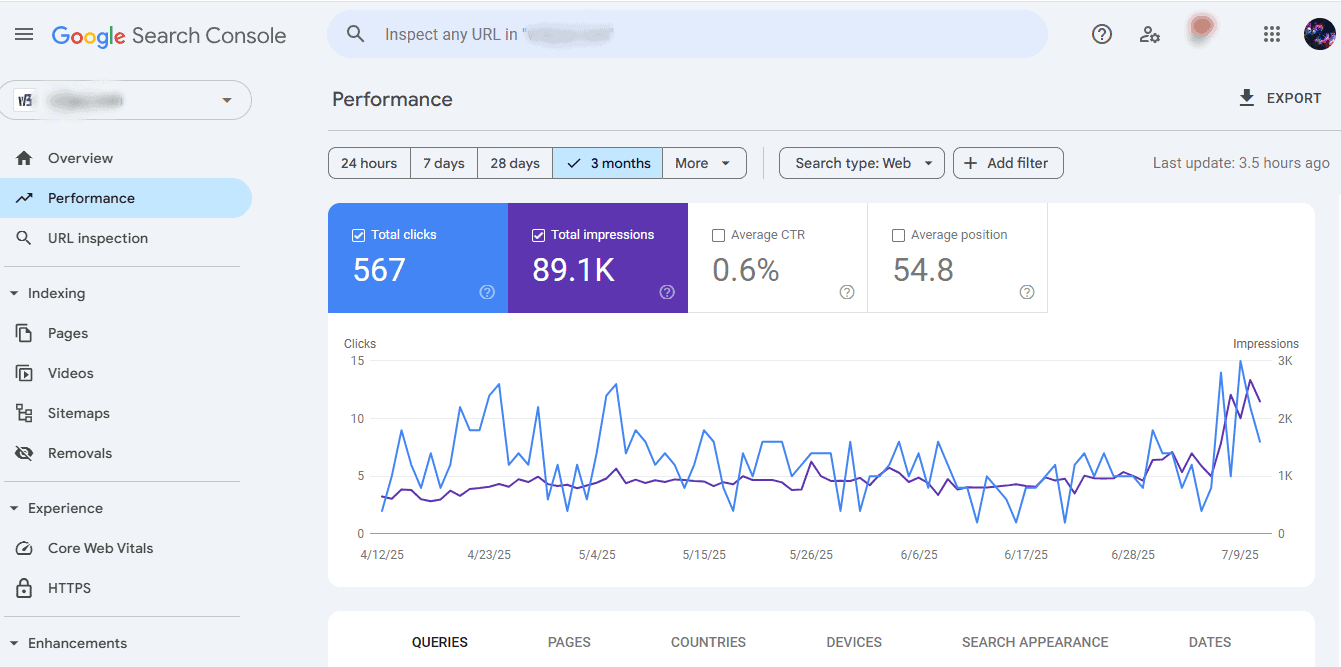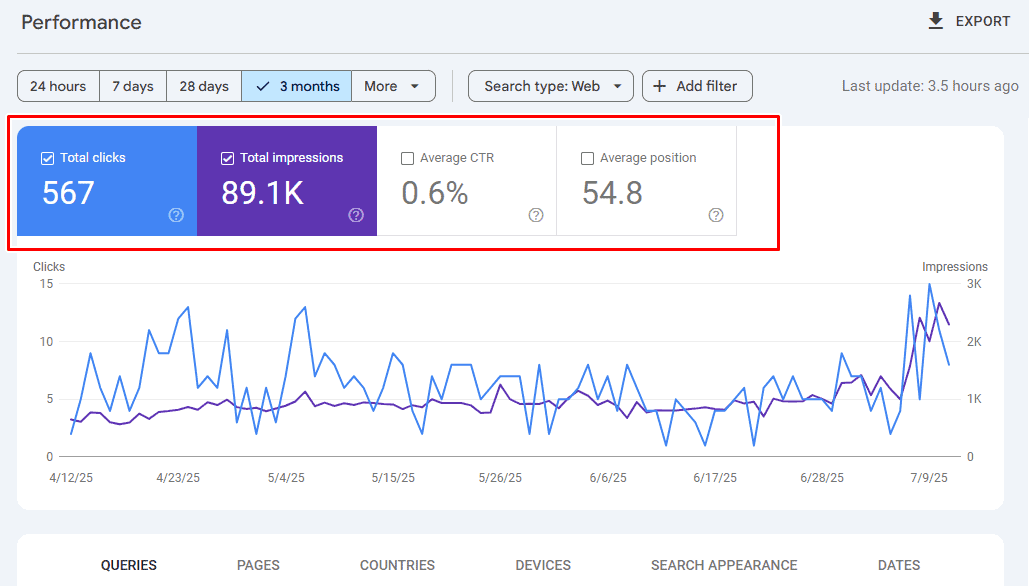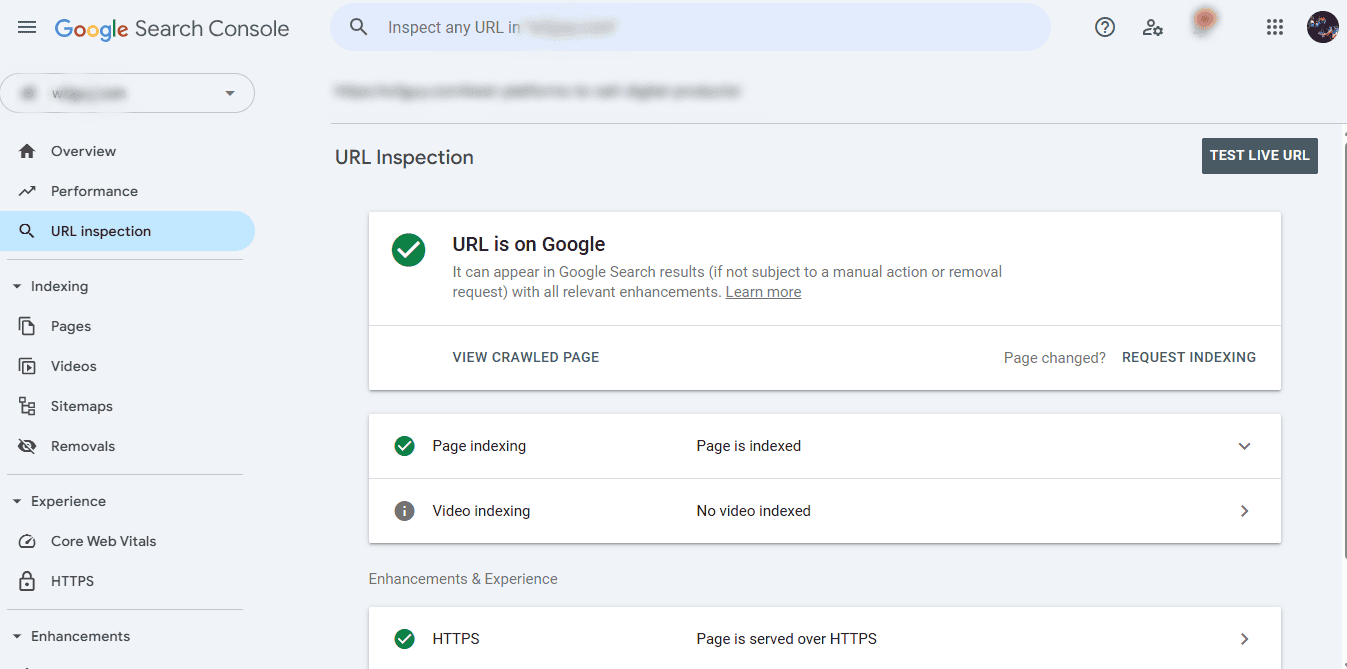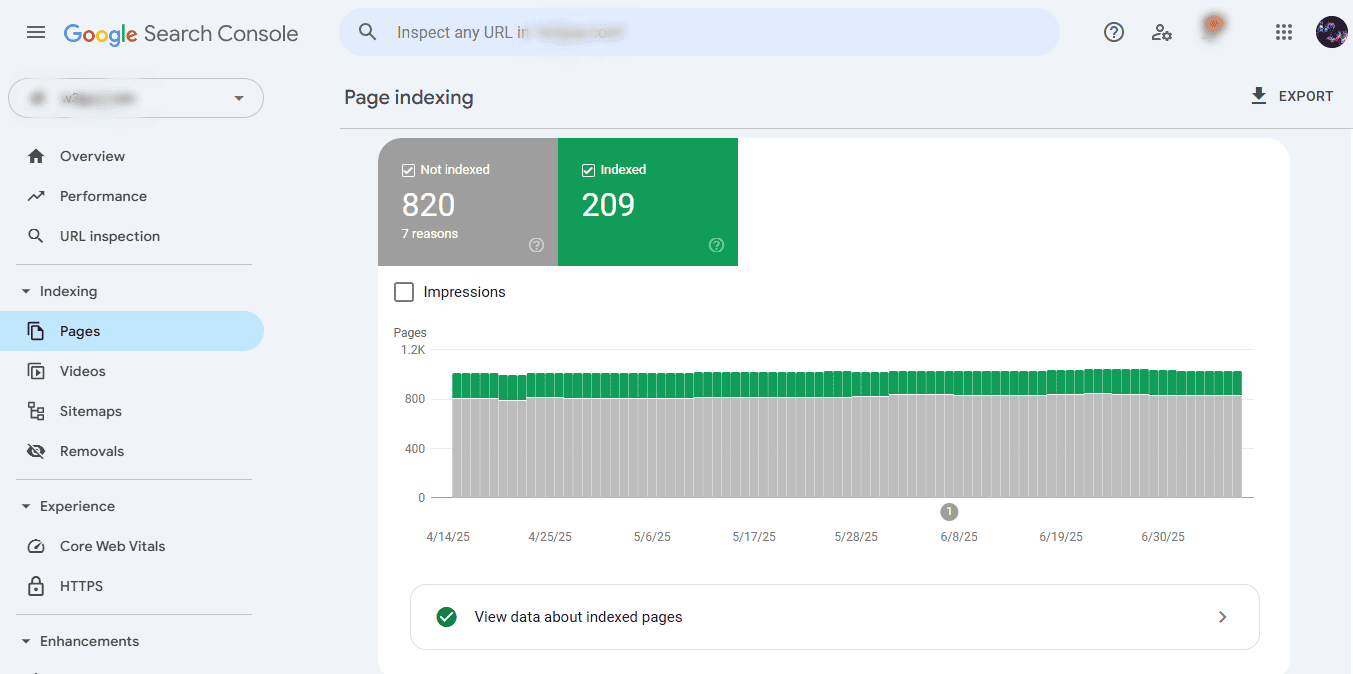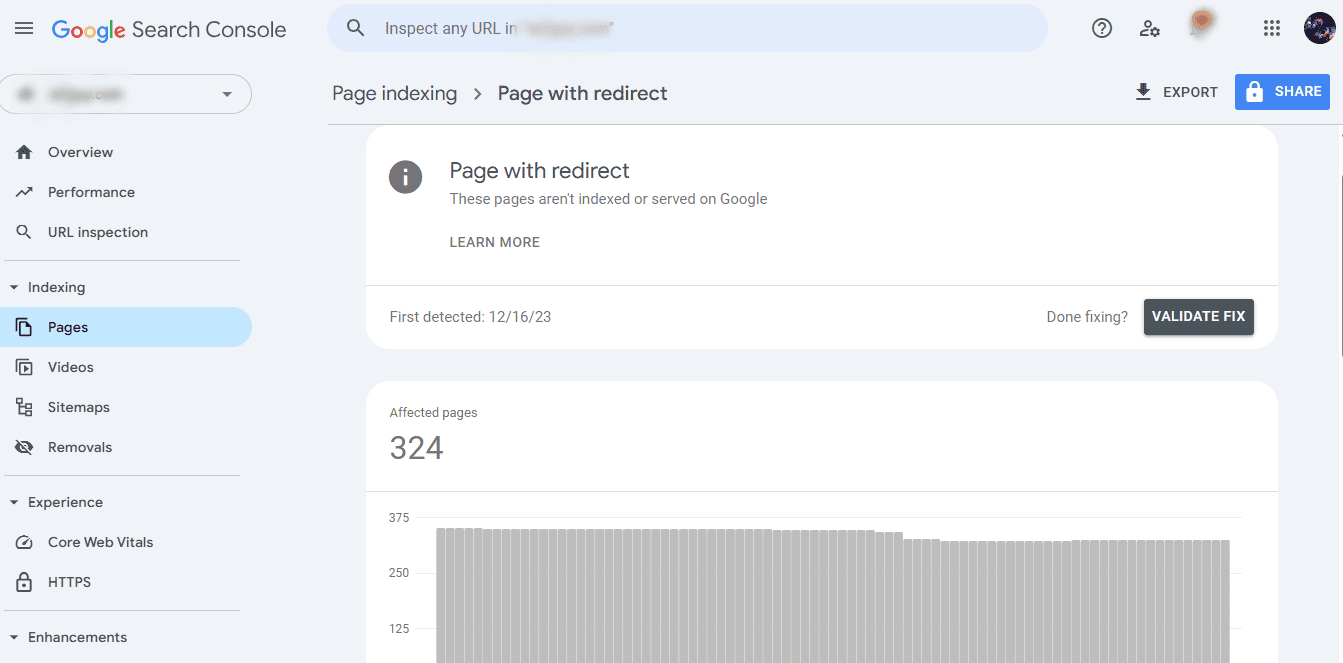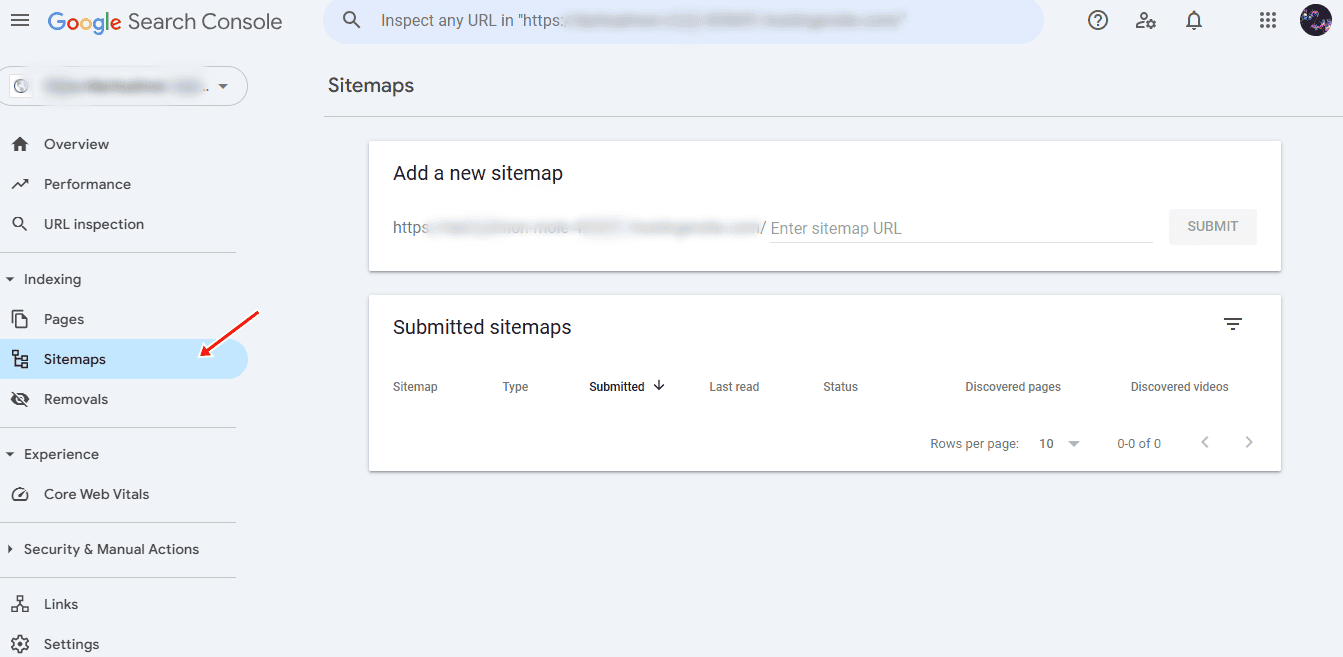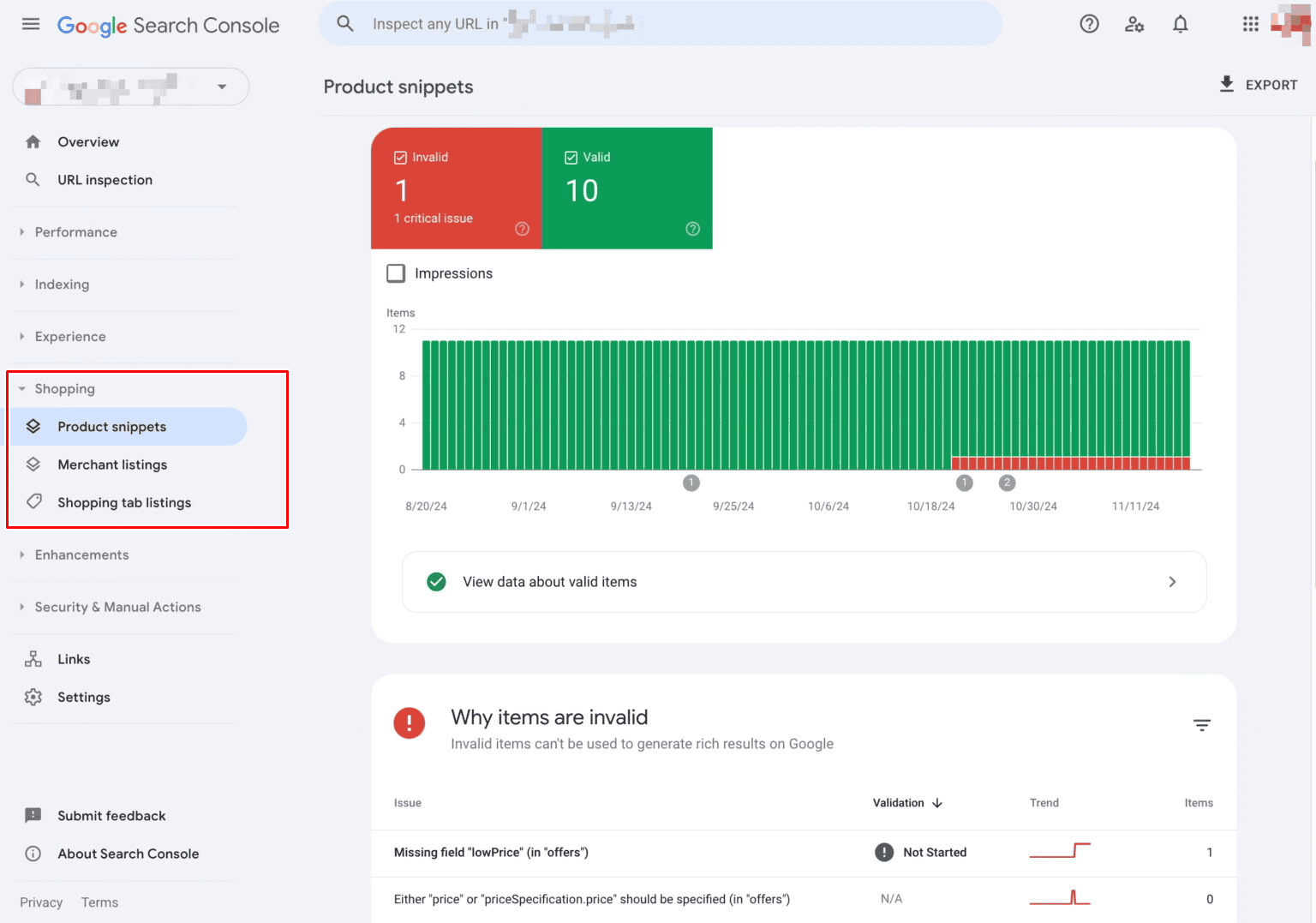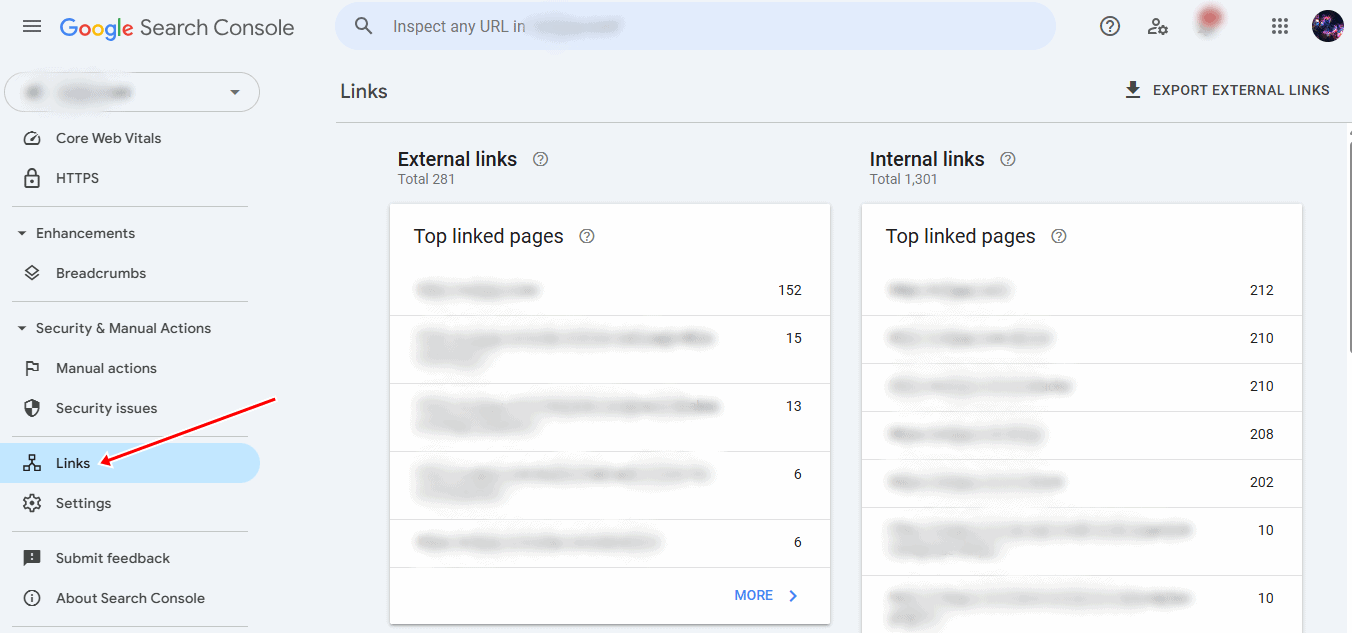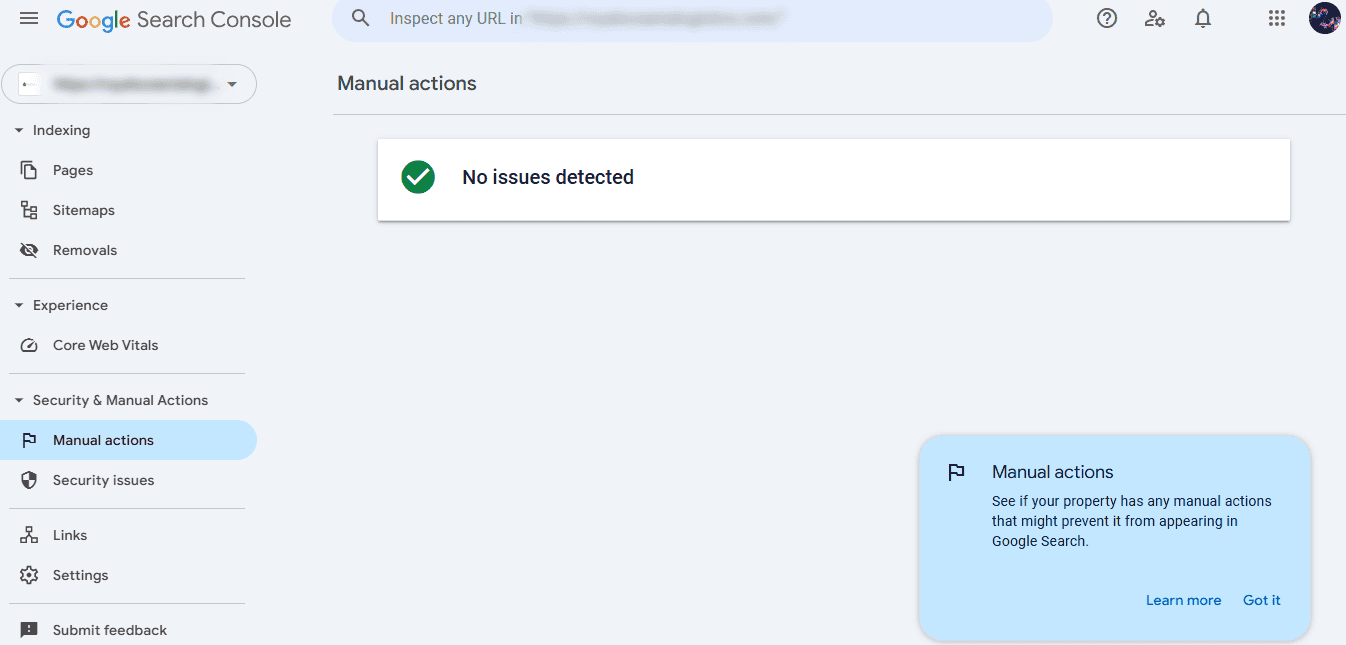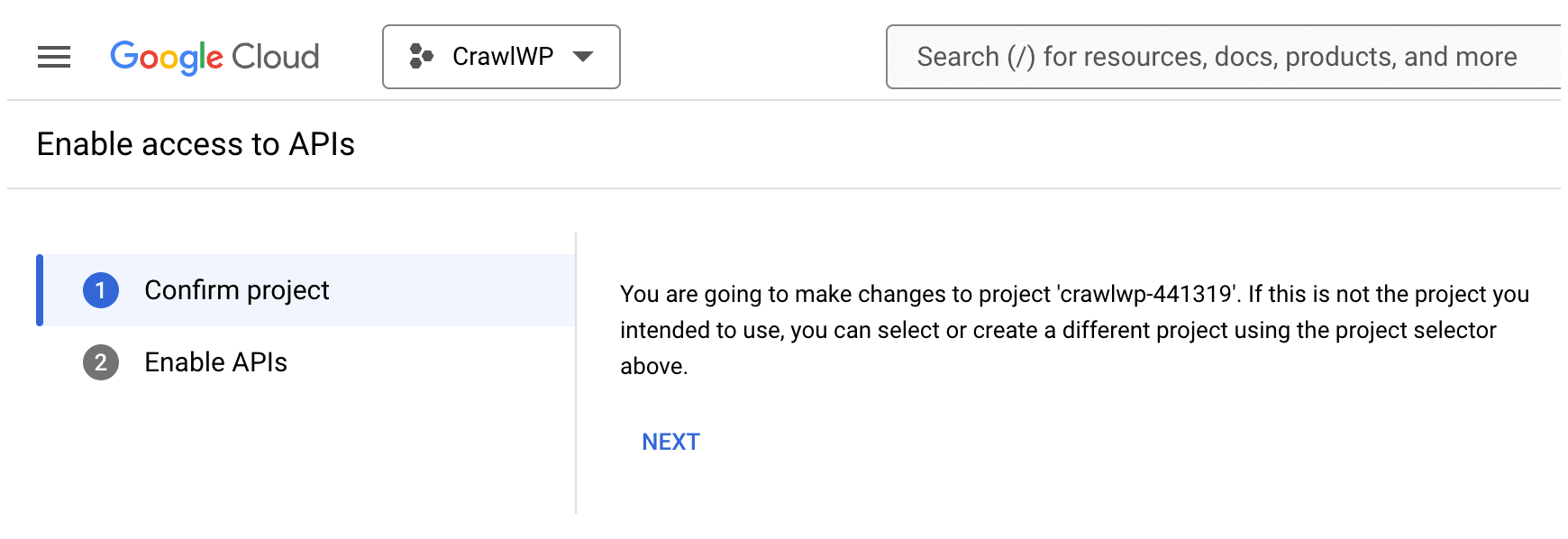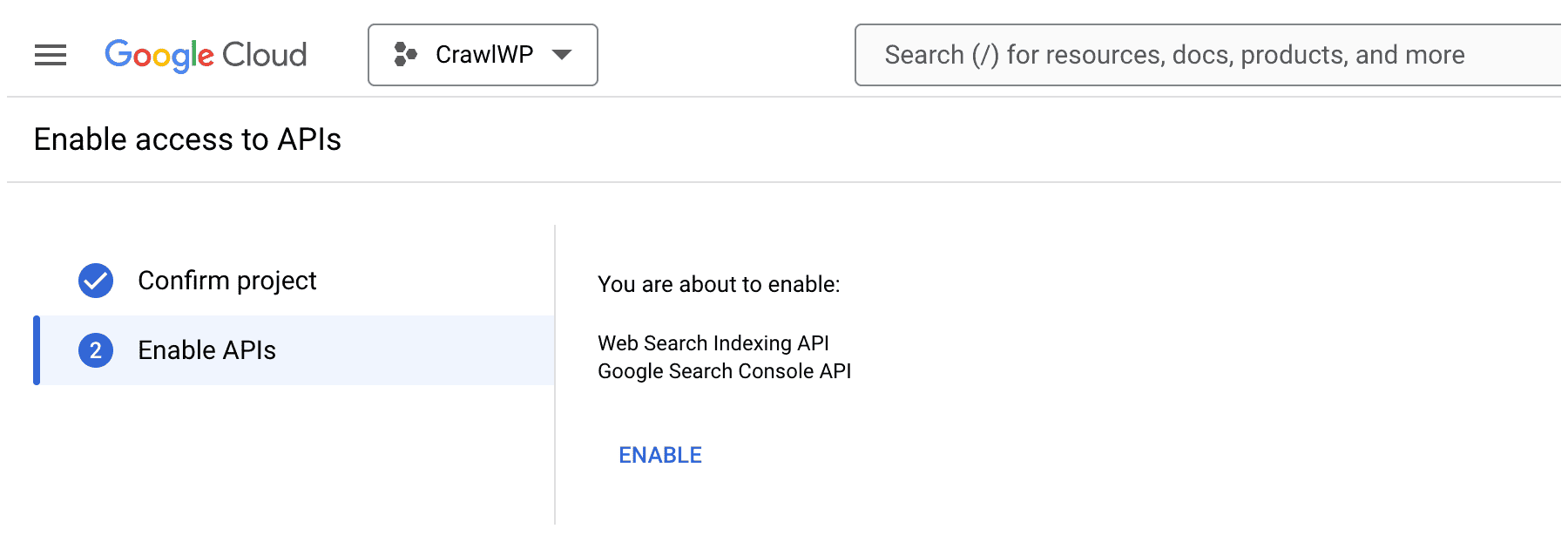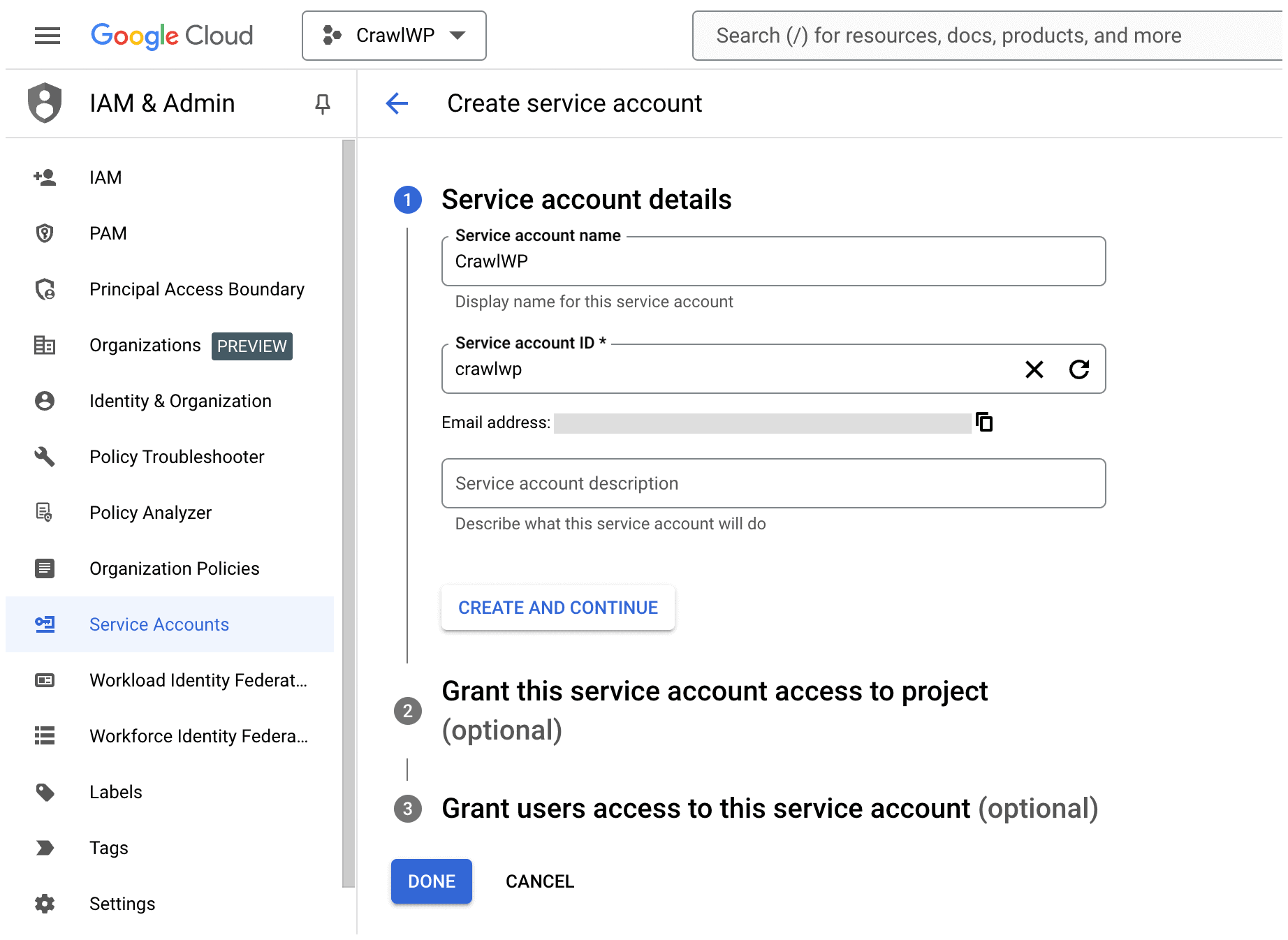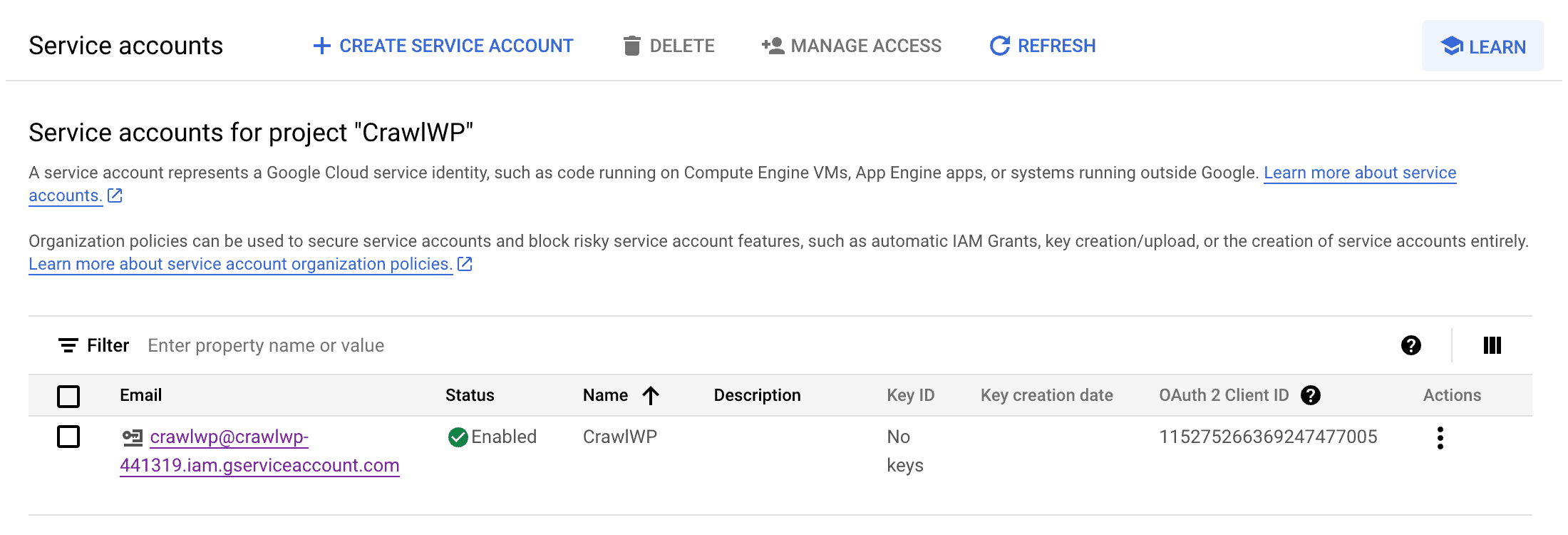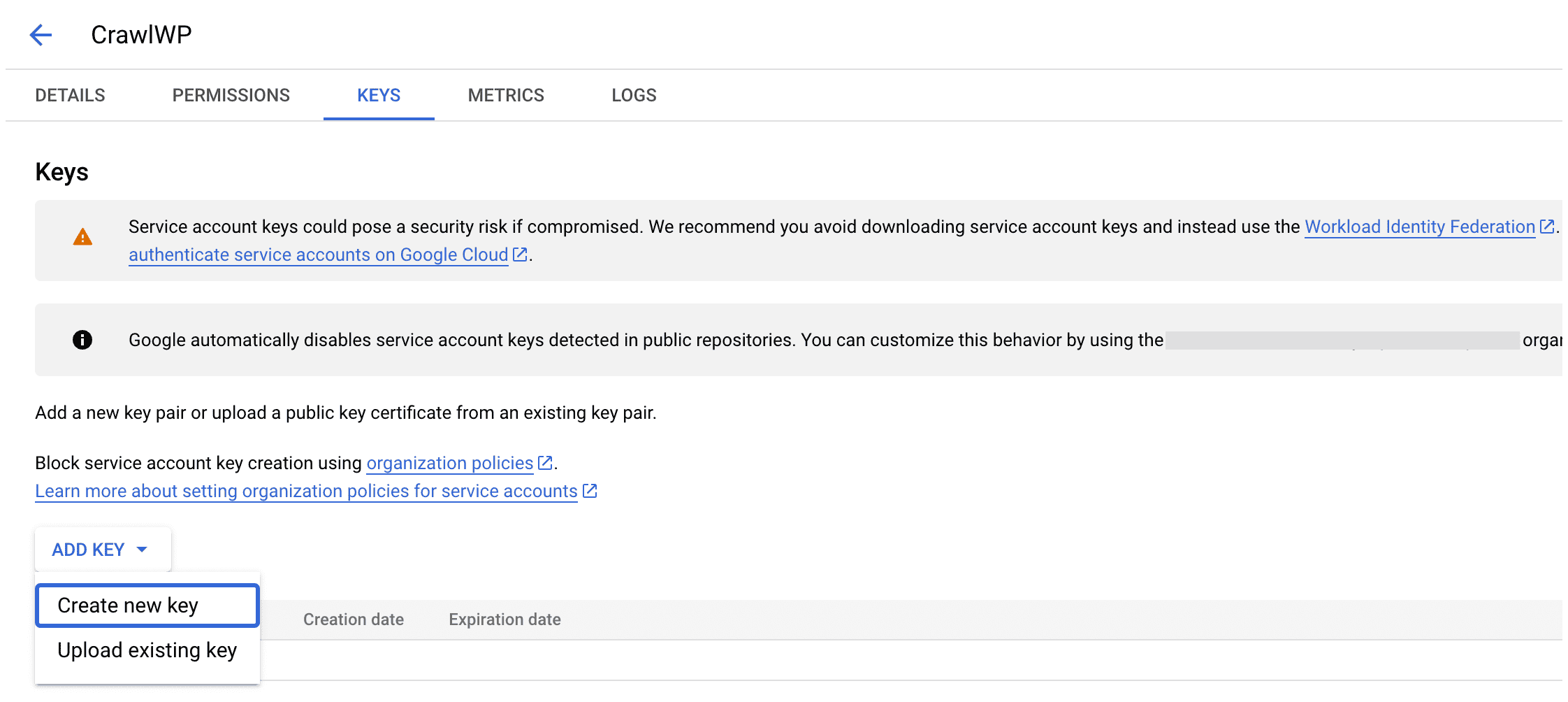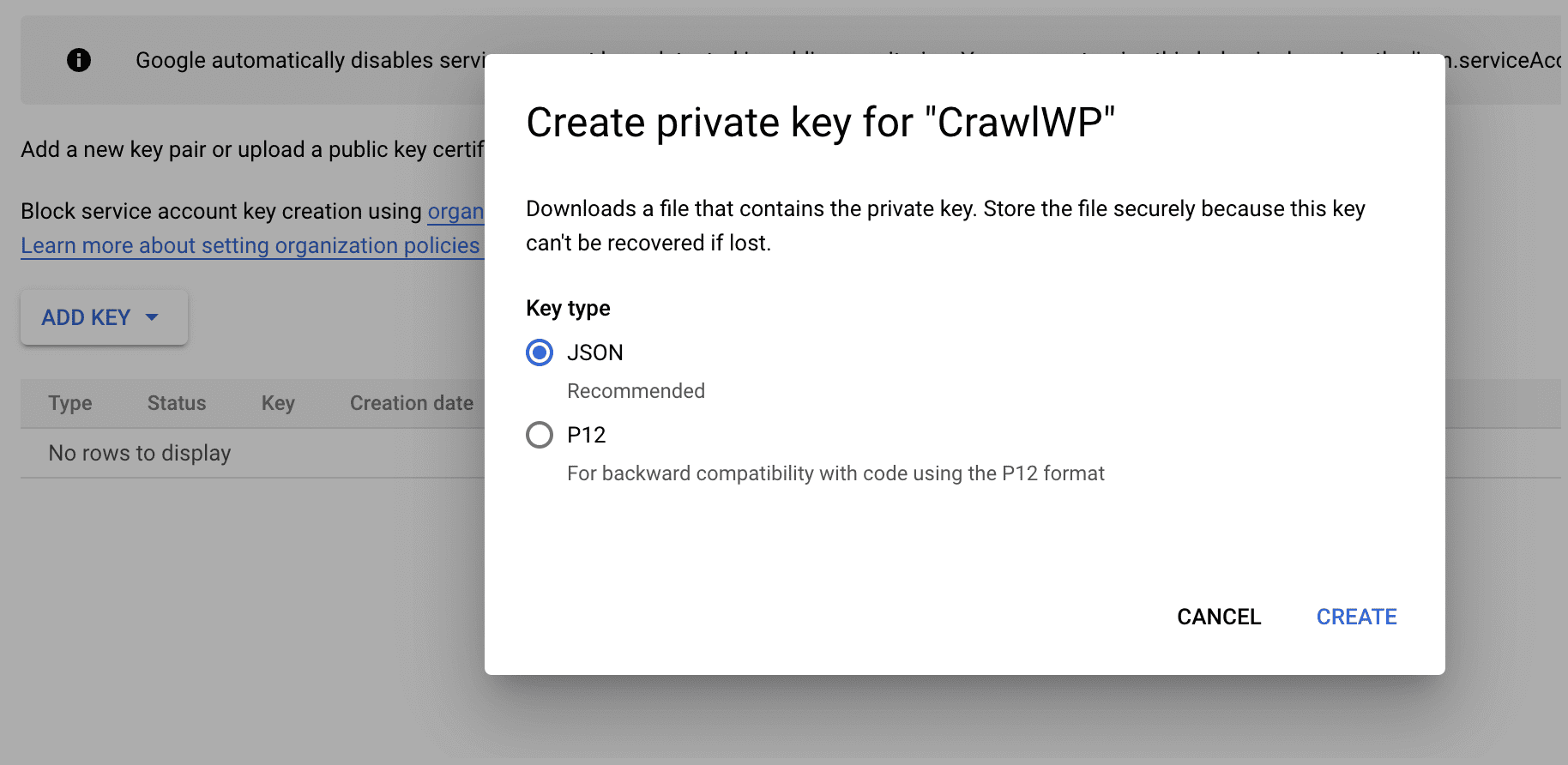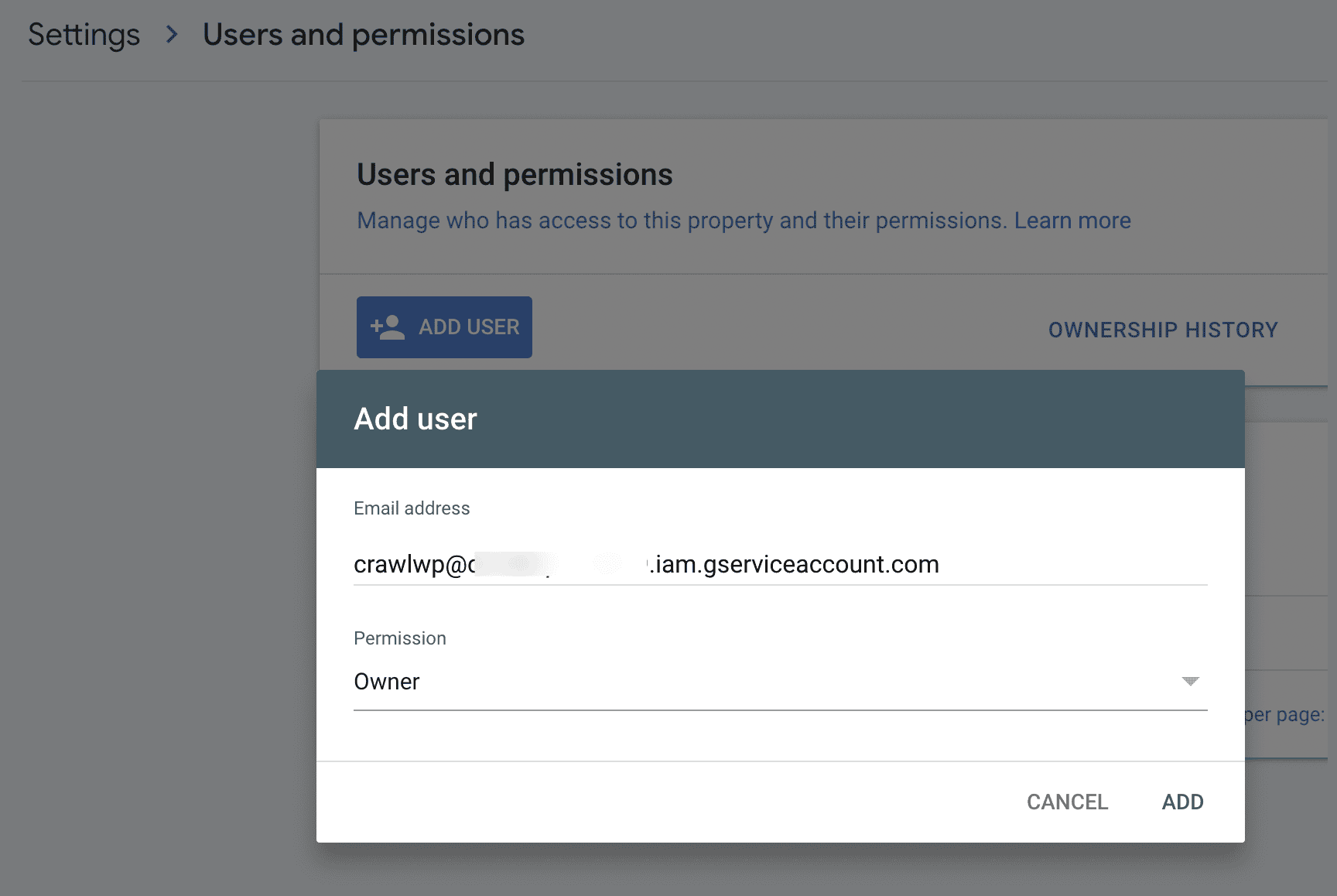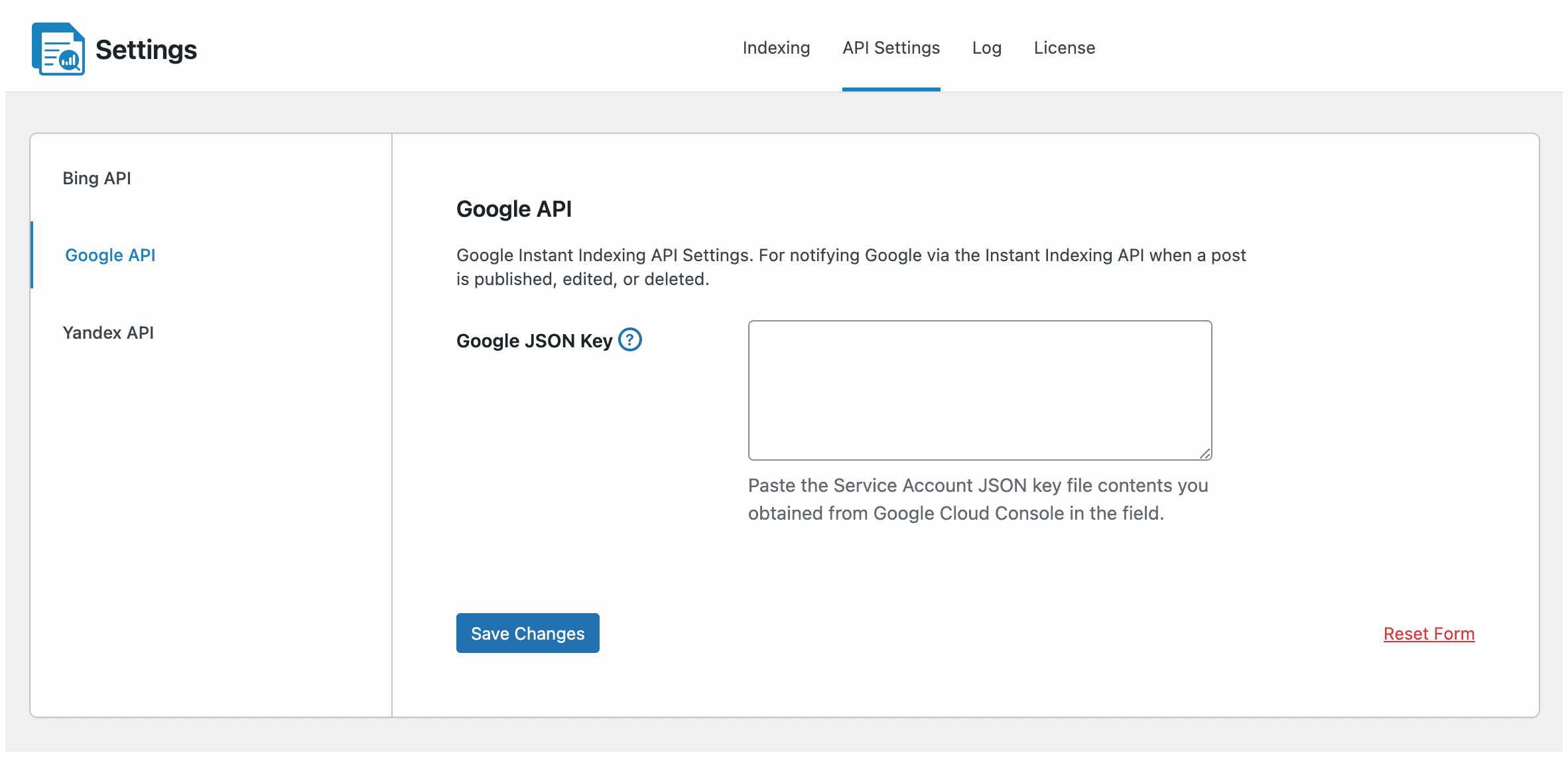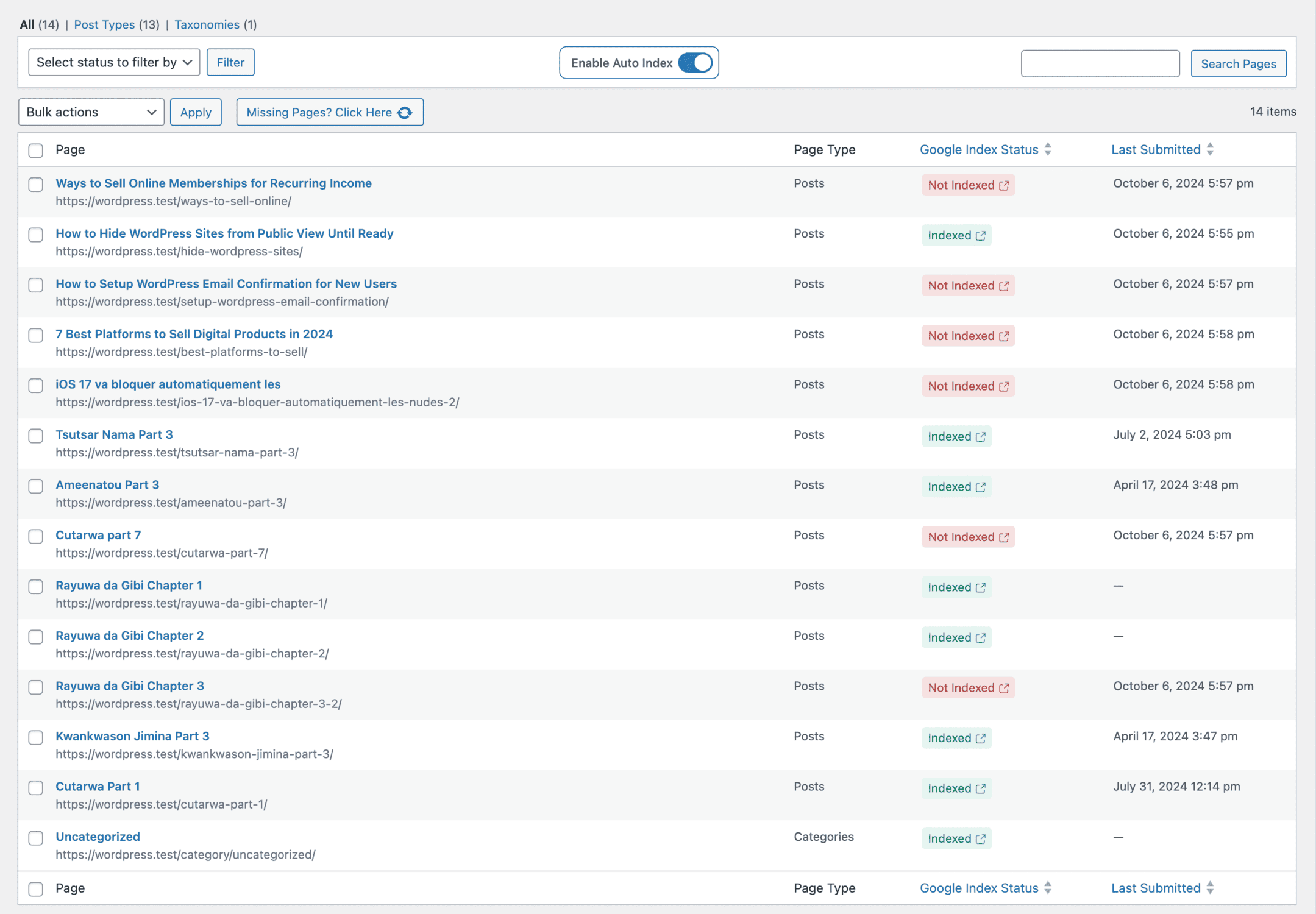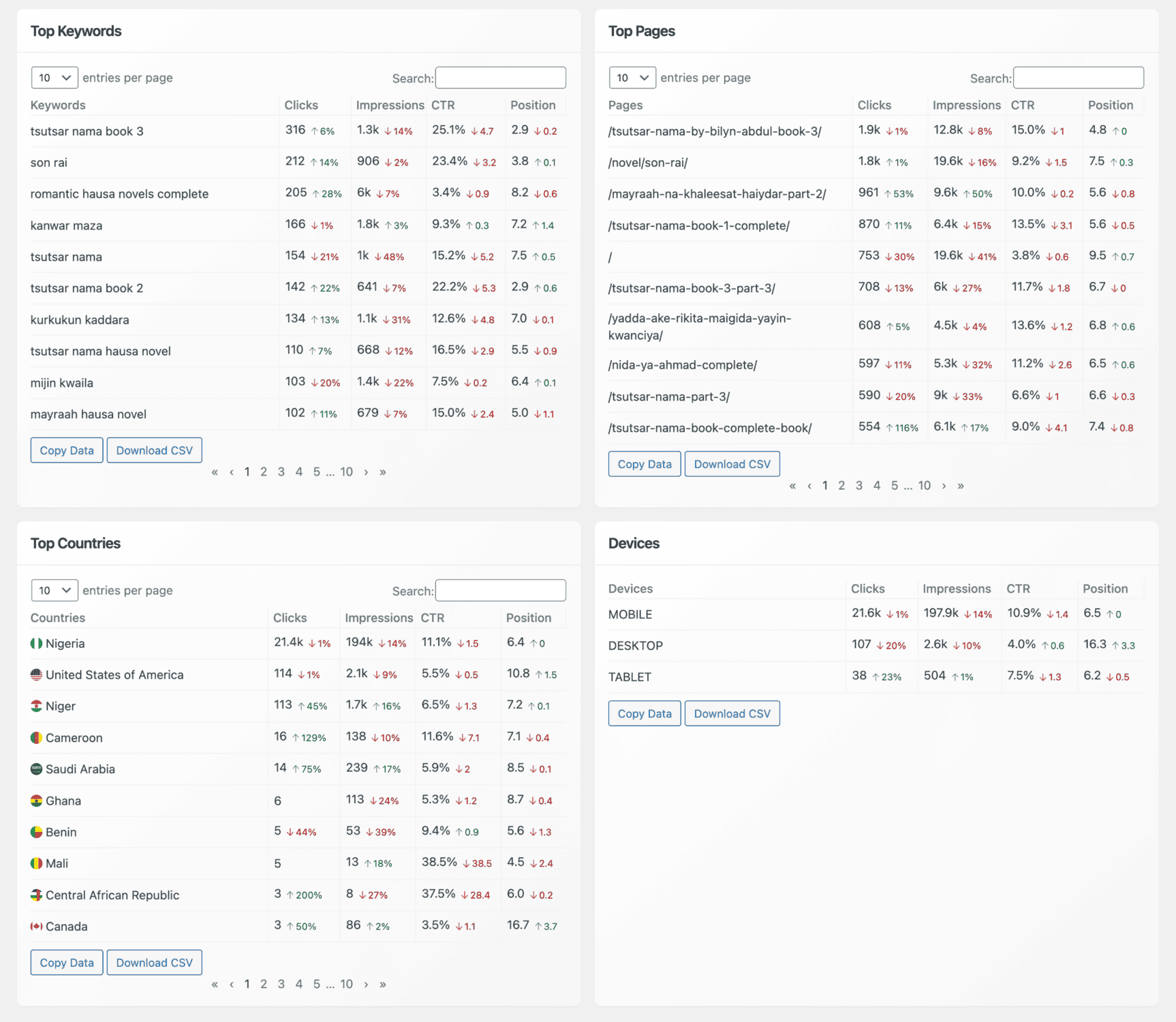Want to learn how to use Google Search Console to boost your website’s SEO and keep track of how well you’re performing online?
Studies show that over 93% of online experiences begin with a search engine. If your site isn’t showing up or is buried on page two, three, four, or five, you’re missing out on valuable traffic and opportunities to connect with your audience. That’s exactly where Google Search Console (GSC) comes in.
This excellent service from Google gives you a behind-the-scenes look at how your website performs in search results. It shows you which pages are indexed, the keywords people use to find your site, and alerts you to technical issues that may be affecting your visibility.
In this complete guide, you’ll learn why you should use Google Search Console, how to set it up, explore its features, discover tips for using it effectively, and see how to integrate it with CrawlWP.
If you’re serious about getting your content seen and climbing higher in search rankings, this guide is your roadmap to smarter decisions and better results.
Why Use Google Search Console?25
Why should website owners care about learning how to use Google Search Console? The answer is simple: visibility.
Running a website without monitoring it in GSC is like driving a car with your eyes closed. You might still be moving, but you have no idea if you’re heading in the right direction or about to crash into a wall.
Google Search Console provides valuable insights into how your website appears in search results, giving you control over your SEO efforts.
Here’s why GSC is a must-have:
Understand How Google Sees Your Site: Google Search Console shows you how your pages appear in search results. It tells you which pages are indexed, how they’re performing, and whether any technical issues are holding them back.
Track Search Performance: GSC provides data on which keywords bring people to your site, how often your pages appear in search results (impressions), and how many people click through to visit. This insight helps you discover new keyword opportunities and refine your content strategy.
Fix Problems Before They Tank Your Rankings: GSC alerts you to serious issues, such as indexing errors, mobile usability problems, or security threats. Early warnings enable you to address problems before they impact your traffic or rankings.
Optimize Your Content for Better SEO: By analyzing data in GSC, you can identify pages that rank on page two or three and optimize them to climb higher. You’ll also see which search queries you’re appearing for but not yet getting clicks on, giving you an excellent opportunity for tweaking titles and meta descriptions.
Monitor Backlinks: GSC shows which sites link to yours and what anchor text they use. Monitoring backlinks enables you to assess the quality of your link profile and identify suspicious or spammy links.
Setting Up Google Search Console
Start by making sure you have a Google account. If you’re already using Gmail, you’re good to go. If not, create a free account first.
Then, head over to the Google Search Console website and sign in with your Google credentials.
Once you’re logged in, click on “Add a property” from the search dropdown menu.
Next, choose the type of property you want to add. You’ll see two options:
- Domain: Covers all URLs across subdomains and protocols (e.g., http, https).
- URL Prefix: Only covers URLs that start with the specific prefix you enter.
The choice is entirely yours. The Domain option is more flexible because it captures everything under your domain name, but it’s also a bit more complex to verify since it requires adding a DNS record.
For this guide, we’ll use the URL Prefix option. Please ensure that you enter your full URL exactly as it appears. For example, if your site is https://yourdomain.com/, type it in precisely like that, including the trailing slash / at the end.
After adding your WordPress site, choose the HTML tag option for verification.
Google will generate an HTML meta tag for you, which looks something like this:
<meta name="google-site-verification" content="your-verification-code">Copy this meta tag code.
Next, log in to your WordPress admin dashboard to add the tag to your site and complete the verification in Google Search Console.
Go to CrawlWP > Settings > Core > Site Verification, and paste the copied verification code into the Google Verification Code field and save the changes.
After saving this, head back to Google Search Console and click the “Verify” button to complete the process.
If everything is set up correctly, you’ll see a success message confirming that your site has been verified. From there, GSC will begin gathering valuable data about your website’s performance.
Features in Google Search Console
Now that you’ve set up your account and verified your website, it’s time to explore what Google Search Console can do for you. This platform is packed with excellent features that give you deep insight into how your website performs in Google Search and how to improve it.
Here’s an overview of the features you’ll find in GSC:
Performance Tab
The Performance tab displays the pages and keywords for which your website ranks in Google. If you’re eligible, you’ll also find reports on your content’s performance in Google Discover and Google News. GSC provides up to 16 months of performance data, allowing you to track trends over time and make data-driven decisions.
Within the Performance tab, you’ll see data organized into several sections:
Queries: This shows the search terms people used to find your website. It helps you understand what users are searching for and identify potential keyword opportunities.
Pages: This section displays which pages on your website appear in search results and generate traffic.
Countries: Displays the geographic locations of your visitors, helping you design your content for specific regions.
Devices: Breaks down traffic by device type (desktop, mobile, or tablet), so you can ensure your site performs well across all platforms.
Search Appearance: Shows how different search features, like rich results or videos, appear in search and how they perform.
Metrics such as clicks, impressions, average CTR, or average position can be used to sort each section. We’ll explain each of these below:
Clicks
The clicks metric shows how many times users clicked your website’s link in Google’s search results. This number offers valuable insights into how well your page titles and meta descriptions are performing.
If you notice that only a small number of people are clicking on your result despite high impressions, it could mean your listing isn’t standing out enough in the search results. In this case, it’s a good idea to look at competing results around yours to see how you might improve your snippet to attract more clicks.
Note that your page’s position in the search results heavily influences the number of clicks you get. Pages ranking in the top three spots on Google’s first page tend to receive significantly more clicks than those buried on the second page or beyond.
Impressions
This metric shows you the number of times your pages appeared in Google search results, regardless of whether users clicked on them. A high number of impressions with low clicks might indicate opportunities to improve your titles or meta descriptions for better engagement.
Average CTR (Click-Through Rate)
The CTR (Click-through rate) indicates the percentage of people who saw your website in the search results and subsequently clicked through to visit it. Generally, higher rankings tend to lead to better CTRs because users are more likely to click results near the top of the page.
However, there’s plenty you can do yourself to improve your CTR, even if you’re not yet in the top spots. For example:
- Write compelling titles and meta descriptions. Ensure that they clearly describe what users will find on your page and incorporate your target keywords naturally.
- Use emotional or curiosity-driven language. Phrases like “Ultimate Guide,” “Secrets,” or “Step-by-Step” can catch users’ attention.
- Add structured data. Implementing schema markup can help your pages display rich snippets, such as star ratings, FAQs, or product information, making your listings more visually appealing in search results. You can use plugins like FeedbackWP to implement this.
- Match search intent. Ensure your page content aligns with what users are looking for when they search for your keywords.
- Optimize for mobile. Many users search on mobile devices, so having a mobile-friendly page can improve engagement and clicks.
Improving your CTR isn’t just about getting more clicks; it’s about ensuring that the right people find and engage with your content. Over time, a higher CTR can help signal to Google that your page is relevant and valuable, potentially boosting your rankings even further.
Average Position
This metric displays the average position where your page or keyword appears in Google search results over a specified period.
Keep in mind, this number isn’t always exact. That’s because Google displays different results to different people based on factors such as their location, past searches, or device. Therefore, your page may appear in various positions for other users.
Still, this number is useful. It helps you see how well your pages are ranking and whether the number of clicks, views (impressions), and CTR you’re getting makes sense.
The Performance tab does more than show your rankings. It’s like a map that guides you on how to improve your SEO. Use this information to keep doing what’s working well and to fix anything that isn’t, so your website can move up higher in Google’s search results.
URL Inspection
The URL Inspection lets you check how a specific page on your website appears in Google’s index. It allows you to compare how Google sees the page with how it currently appears on your site so that you can identify any differences or issues.
In this section, you’ll find important technical details, such as:
- The last time Google crawled the page.
- Whether the page was successfully indexed.
- How the page looked to Google at the time of the crawl.
- Any errors that might prevent Google from accessing or indexing the page properly.
You’ll also see information about any structured data found on the page, which helps Google display rich results, such as star ratings, FAQs, or product details, in search results.
If there’s a problem, such as Google being unable to crawl your page, the URL Inspection helps you identify and fix it quickly to keep your site performing well in search.
Indexing
This section in Google Search Console tells you how many of your pages are currently in Google’s index, how many aren’t, and highlights any errors or warnings that might be preventing your pages from being indexed properly.
Google has organized this section into separate areas for your regular pages, video pages, and dedicated spots for your XML sitemap and the Removals tool.
We recommend checking this section regularly to stay informed about any issues that could affect your visibility in search results. GSC will also send you notifications if it detects new errors so that you won’t miss important updates.
Sometimes, errors appear because a redirect isn’t working properly, or because Google finds broken code or error pages in your website’s theme. You might also see messages like “Crawled – currently not indexed.” Google has many possible reasons why pages aren’t being indexed and offers guidance on how to fix these issues.
By clicking on any specific issue in the report, you can dig deeper to see which URLs are affected. Once you’ve resolved the problem, you can mark it as fixed so Google knows to recheck those pages.
Things to Look Out For
Here are a few things you should always look for when checking out your indexing coverage reports:
Growth in Indexed Pages: If you’re regularly publishing new content, the number of indexed pages should gradually increase over time. This indicates that Google can successfully crawl and index your site, ensuring it remains active and accessible.
Sudden Drops in Indexed Pages: A sharp drop in indexed pages could indicate that Google is having trouble accessing your website. This might be due to changes in your robots.txt file, server downtime, security settings, or other technical issues. Investigate promptly to maintain valuable visibility in search results.
Unexpected Spikes: A sudden spike in indexed pages could be a red flag for duplicate content issues, such as having both www and non-www versions indexed, incorrect canonical tags, automatically generated pages, or even a possible security breach or hack.
We strongly recommend closely monitoring these trends and resolving any errors as soon as possible. Persistent errors can signal to Google that your site may be of low quality or poorly maintained, which can negatively impact your search engine rankings and overall visibility.
By keeping the Indexing section in check, you help ensure that Google views your website as healthy, well-maintained, and worthy of ranking in search results.
Experience
The Experience Report in Google Search Console is a valuable feature that provides insights into how users interact with your website. It helps you understand how quickly your pages load on both mobile and desktop devices, as well as how well your site meets Google’s Core Web Vitals standards for page experience.
This report highlights pages with issues that might prevent them from delivering a smooth, user-friendly experience. The data comes from the Chrome User Experience (UX) Report, meaning it’s based on real-world data from actual users, making it both reliable and practical.
Sitemaps
The Sitemaps section in Google Search Console helps you show Google which pages on your website you want it to crawl and index. A sitemap is a file, usually called sitemap.xml, that lists your important pages so that search engines can find them more easily.
Submitting your sitemap in GSC has several benefits, which include:
- Faster Discovery: It helps Google find new pages on your site sooner, especially if your website is large or your internal linking isn’t perfect.
- Error Checking: GSC alerts you to any issues with your sitemap, such as broken links or incorrect URLs.
- Tracking Indexing: You can view the number of pages from your sitemap that have been indexed, helping you identify gaps where content may be missing from search results.
To add your sitemap, go to the Sitemaps section in Google Search Console. Then enter the URL of your sitemap file (e.g., https://yourdomain.com/sitemap.xml) and click Submit.
Once submitted, GSC will begin processing and display the number of URLs discovered and indexed. If there are any issues, you’ll see error messages explaining what needs to be fixed.
We recommend that you enter the URL of your XML sitemap into GSC to make it easier for Google to find your pages. Additionally, always check whether your sitemap contains any errors or if some pages aren’t being indexed. Regularly reviewing this ensures that Google can properly find and read your XML sitemap.
Shopping
Google Search Console also features a Shopping section, specifically designed for e-commerce websites and online sellers. This area helps you understand how Google sees your products and whether they’re eligible to appear as rich results in search.
Here, you can check if your product listings are set up correctly or if they’re missing important details that help make your product snippets more noticeable. For example, rich results can display additional information, such as prices, availability, reviews, or ratings, which can capture users’ attention and increase clicks.
When you click on a specific product in this section, you’ll see which fields are missing for that product. GSC indicates whether those missing fields are crucial (essential for rich results) or nice-to-have extras. If you’ve updated your product’s structured data to include the missing details, you can validate the fix directly in Search Console to ensure everything’s working properly.
In addition to structured data checks, the Shopping section also displays your Google Merchant listings. It offers an option to enable Shopping tab listings, which allows your products to appear on the Shopping tab in Google Search.
With these features, Google provides e-commerce site owners and online product sellers with additional tools to track, enhance, and optimize the visibility of their product listings in search results.
Links
The Links section in Google Search Console provides a clear view of how other websites and your internal pages link to your content. And since links remain a major ranking factor in SEO, this data is incredibly valuable.
In the External Links report, you’ll see:
- The number of backlinks your site has
- Which websites are linking to you.
- The number of links each site provides.
- What anchor text (the clickable text in a hyperlink) is used
This information helps you understand which content is attracting the most attention and which keywords others are using to refer to your pages. It can also help you spot spammy or low-quality backlinks that you may want to disavow.
Then there’s the Internal Links report. This shows which of your pages are most frequently linked from within your site. It’s worth checking this regularly, because you want your most important pages to have plenty of internal links pointing to them.
Good internal linking not only helps users navigate your site, but it also signals to Google which pages are the most valuable and relevant. So, if you notice that an important page isn’t getting many internal links, consider adding more links to it from other related content.
By monitoring both external and internal links, you can enhance your SEO strategy and ensure that your most valuable content receives the visibility it deserves.
Manual Actions
The Manual Actions section in Google Search Console is one place you never want to see any issues. If your website breaks Google’s rules, someone at Google might manually give your site a penalty, which could cause your pages or even your whole site to lose rankings or vanish from search results.
If this happens, Google will list details in the Manual Actions report and also send you an email to alert you.
Several issues can trigger a manual action, including:
Unnatural or Purchased Links: Google may penalize your site if it detects manipulative link-building practices, like buying backlinks or participating in link schemes. It’s crucial to ensure that any links pointing to or from your site are natural and relevant. Ideally, backlinks should come from trustworthy, related websites that offer value to users, not just for SEO purposes.
Site Hacked or Compromised: If your site gets hacked, Google might flag it as compromised. This could result in security warnings being shown to users in search results, a drop in rankings, or even removal from the index until the issue is resolved. Keeping your website secure with regular updates and security monitoring is essential to avoid this situation.
Cloaking or Deceptive Practices: Cloaking refers to displaying different content to users than to Google, to manipulate search engine rankings. Likewise, sneaky redirects, such as hiding affiliate URLs or sending users to a different page than promised, violate Google’s guidelines. These practices can quickly lead to a manual penalty.
Plain Spam: Sites filled with automatically generated, low-quality, or scraped content, excessive keyword stuffing, or other spammy tactics can be flagged for manual actions. Google aims to ensure that search results remain helpful and trustworthy for users.
Spammy Structured Data: Rich results can make your pages more noticeable, but abusing structured data can have unintended consequences. For example, adding schema markup to irrelevant elements or marking up content that’s hidden from users can be considered spammy. Always use structured data only where it’s relevant and visible to visitors.
Keeping your site in line with Google’s guidelines and maintaining high-quality, user-focused content is the best way to avoid manual penalties and ensure long-term SEO success.
Tips for Using Google Search Console Effectively
Google Search Console is a powerful resource, but only if you know how to get the most out of it. To help you work smarter, here are some practical tips for using GSC effectively and making sure your website stays healthy and visible in search results.
Check Your Account Regularly: Don’t set up GSC and forget about it. Make it a habit to check your account at least once a week. This helps you spot sudden drops in traffic, indexing issues, or new errors early, so you can fix problems before they impact your rankings.
Set Up Email Notifications: GSC can send you email alerts if it detects significant issues, such as manual actions, security problems, or sudden spikes in errors. Make sure your account’s email notifications are enabled so you’re never caught off guard.
Submit Your Sitemap: Always submit your XML sitemap in the Sitemaps section. This helps Google discover and crawl your new and updated pages faster. Check back periodically to ensure there are no errors and that your important pages are being indexed correctly.
Use the URL Inspection Often: If you publish new content or update important pages, use the URL Inspection tool to check how Google sees those URLs. You can test live versions of your pages, request indexing, and troubleshoot issues such as coverage errors or missing structured data.
Keep an Eye on Core Web Vitals: User experience is a significant ranking factor. Review your Experience reports, especially the Core Web Vitals metrics, to identify pages that load slowly or have layout shifts. Improving these scores can boost your rankings and keep visitors happy.
Monitor Your Performance Data: Spend time analyzing the Performance reports. Look at metrics like clicks, impressions, average CTR, and average position to spot trends. Identify keywords and pages that are performing well, as well as those that require improvement. Use this data to plan your SEO strategy.
Fix Errors Quickly: When GSC reports errors, whether they’re indexing issues, mobile usability problems, or security warnings, address them as soon as possible. Unresolved errors can impact how your site ranks and how Google perceives the quality of your website.
Optimize for Rich Results: Use the structured data reports in GSC to check whether your rich results (like product snippets, FAQs, or reviews) are working properly. If there are errors, fix them to maximize your visibility in search results.
Use Filters to Find Insights: In reports like Performance, use filters to narrow down your data by query, page, device, country, or search appearance. This can reveal hidden opportunities, like high-impression keywords you’re not yet ranking well for.
Integrate GSC with Other Tools: Consider connecting GSC data with tools like Google Analytics, Data Studio, or SEO plugins like CrawlWP. This can provide you with deeper insights and a unified view of your SEO performance, making it easier to track results and identify opportunities for improvement.
Keep Learning: Google frequently updates its algorithms, features, and guidelines. Stay informed by reading Google’s official documentation, blog posts, and trusted SEO resources. The better you understand GSC and how Google works, the better you can optimize your website.
Integrating CrawlWP with Google Search Console
Google Search Console gives you valuable insights into how your website performs in search, but pairing it with an excellent plugin like CrawlWP can take your SEO game to the next level.
CrawlWP is a WordPress SEO and indexing plugin that helps your content get noticed by search engines more quickly. It also provides you with additional data to fine-tune your SEO, including insights into your top-ranking keywords, best-performing pages, and posts.
Why Integrate CrawlWP with GSC?
Faster Indexing for New Content: Google doesn’t always immediately find and index new pages. CrawlWP bridges this gap by connecting directly to Google’s Indexing API, allowing you to instantly notify Google whenever you publish, update, or delete content. This means your fresh content has a better chance of appearing in search results more quickly.
Real-Time Monitoring of Indexing Status: While GSC informs you which pages are indexed, CrawlWP takes it a step further by displaying real-time indexing status updates. You’ll know immediately when Google discovers or indexes a page, helping you track the progress of new posts and ensure critical pages aren’t left out.
Bulk URL Submissions: Instead of submitting pages one by one in GSC, CrawlWP lets you bulk submit multiple URLs for indexing. This is a huge time-saver, especially for larger sites or when you’re making significant updates.
Detailed SEO Insights: CrawlWP integrates deeply with Google Search Console data, bringing key metrics such as clicks, impressions, and average position directly into your WordPress dashboard. This makes it easy to spot trends and adjust your SEO strategy without having to switch between different platforms.
How to Connect CrawlWP with Google Search Console
Setting up CrawlWP with GSC is straightforward. First, install and activate CrawlWP on your WordPress site. Next, verify your website with Google Search Console as shown earlier in this guide.
Then, you need to generate an API key to connect WordPress to the Google Search API.
To do this, follow this link to access the guided tour page. If you already have a project you want to use, you can skip creating a new one.
To create a new project, click the project dropdown menu at the top-left corner of the page, near the Google Cloud logo, and choose the “New Project” option.
Type in a name for your project, select an organization if desired, and then submit the form.
Make sure your chosen project is selected by checking the project dropdown in the top-left corner. Once confirmed, click the “Next” button.
On the next screen, click the “Enable” button.
Now, it’s time to create a service account, which will allow you to generate the JSON API key needed to connect the CrawlWP WordPress SEO plugin with Google.
To do this, navigate to the Service Accounts page. If prompted, select the project you previously created. This ensures that the new service account is tied to the correct project.
Next, click on the “CREATE SERVICE ACCOUNT” button. Provide a name and description for the service account so it’s easy to recognize later. Once done, click the “Create and Continue” button to move on to the next step.
Choose “Owner” as the role for your service account, then click Continue. Finally, click the Done button.
Next, click on your new service account from the Service Accounts table to open the edit screen.
Navigate to the KEYS tab, then click ADD KEY and select Create new key.
Ensure you select JSON as the “key type” and click the “CREATE” button to download the key to your computer.
Adding a Service Account as a Site Owner in GSC
Next, you need to add the service account you created to your website’s Google Search Console property.
To do this, open Google Search Console, select your property on the left (if prompted), and then click Settings near the bottom.
Click on Users and Permissions.
Click the Add User button. Open the JSON file you downloaded earlier, find the client_email, and copy it. Paste this email into the Email address field in the pop-up window.
Set the permission level to ‘Owner’, then click ‘Submit’.
The great thing about this setup is that you can use a single Google Project, Service Account, and JSON API key for multiple websites. Just ensure that you’ve added the Service Account as an Owner for each site in Google Search Console, so it has the necessary permissions.
Integrating the Google Service Account with CrawlWP
To connect your Service Account to CrawlWP, log in to your WordPress admin dashboard.
Navigate to CrawlWP> Settings > API Settings > Google API.
Next, open the JSON file you downloaded earlier, copy its entire contents, and paste it into the Google JSON Key text area in CrawlWP’s settings. Finally, save your changes to complete the integration.
When you’re finished, click Save Changes.
Now that CrawlWP is integrated with Google, you’ll be able to submit your WordPress posts, pages, and other content directly to Google for indexing.
You can also view and track your website’s performance in Google Search right from the SEO Insights dashboard in CrawlWP.
Conclusion
We hope this guide helped you learn how to use Google Search Console.
Using Google Search Console isn’t just for SEO pros; it’s for anyone who wants their website to thrive.
Whether you’re running a personal blog, an online shop, or a business site, GSC gives you a clear view of how Google sees your content and how users find you in search.
Think of it as your website’s health checkup and roadmap rolled into one.
It helps you spot issues before they become big problems, shows you which keywords and pages drive traffic, and gives you the power to fix errors that might be holding your site back. From performance reports to indexing insights, every feature in GSC is designed to help you get closer to your audience and stay competitive in search results.
But why stop there? By integrating CrawlWP, you can further enhance your SEO efforts.
CrawlWP helps you speed up indexing, track your rankings, and connect directly with Google Search Console, all from within your WordPress dashboard. This combination gives you more control, faster results, and clearer insights.