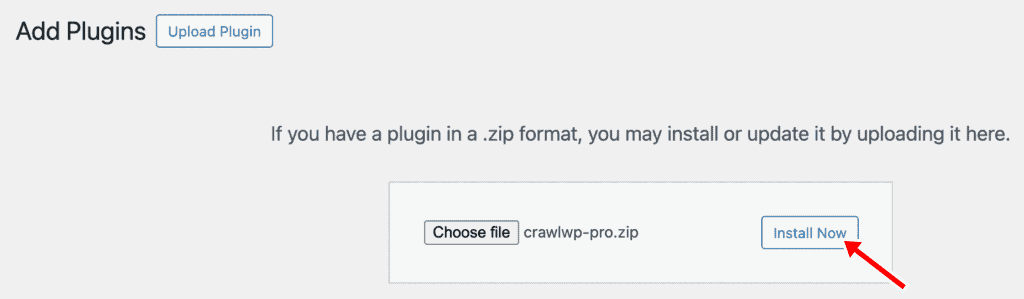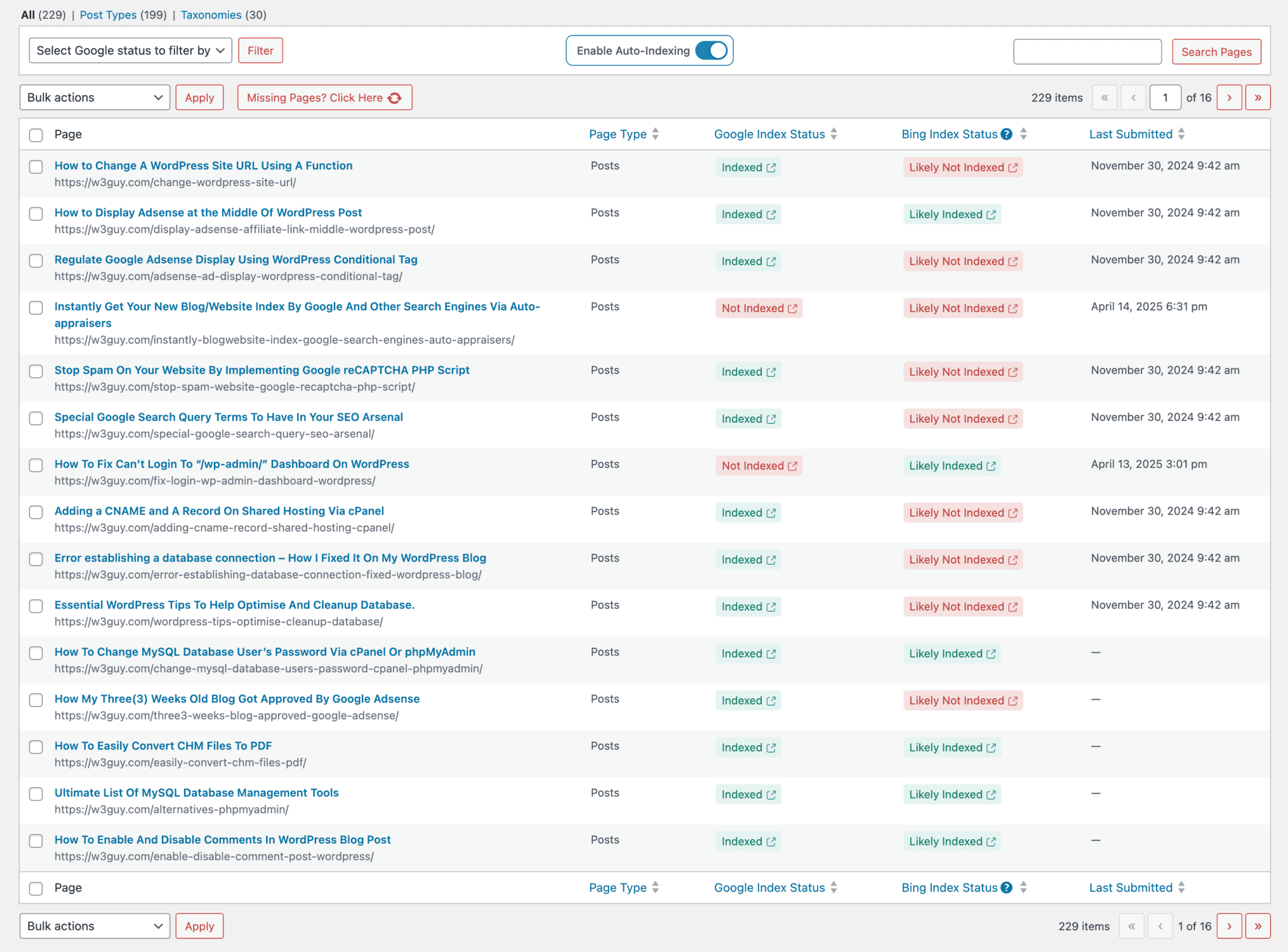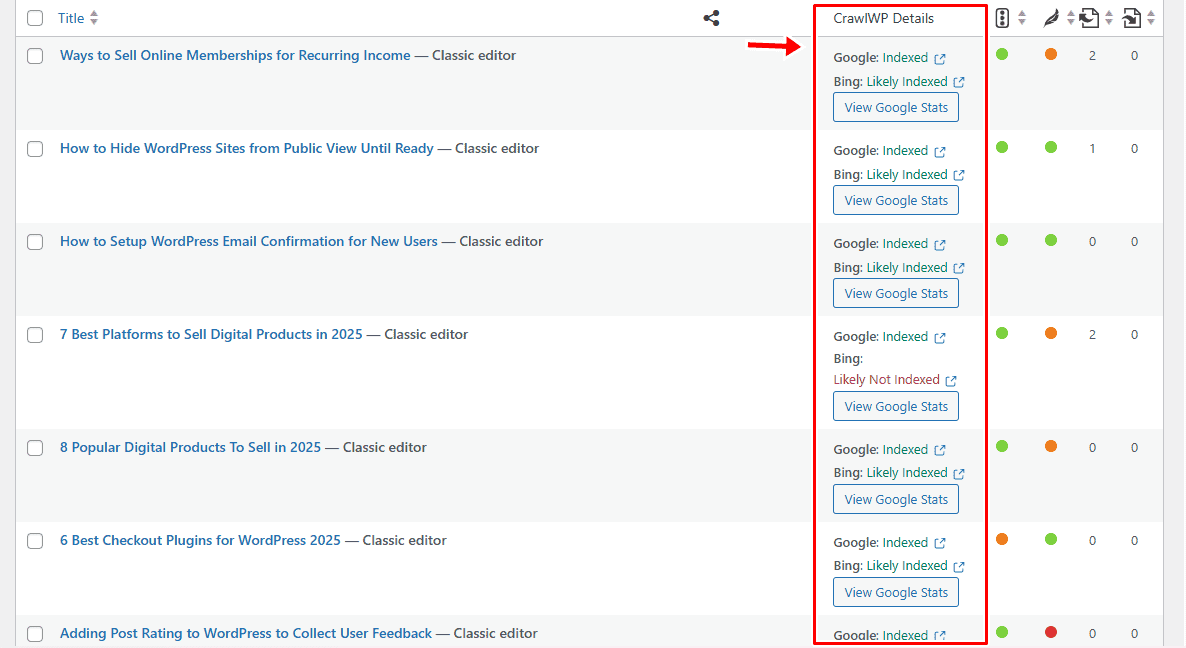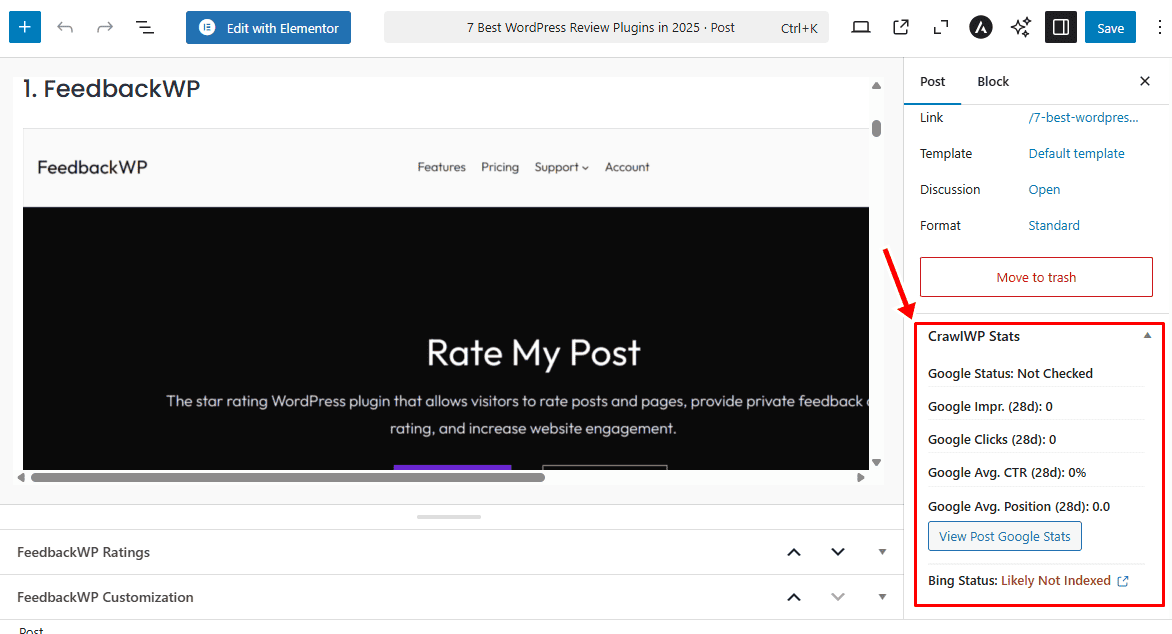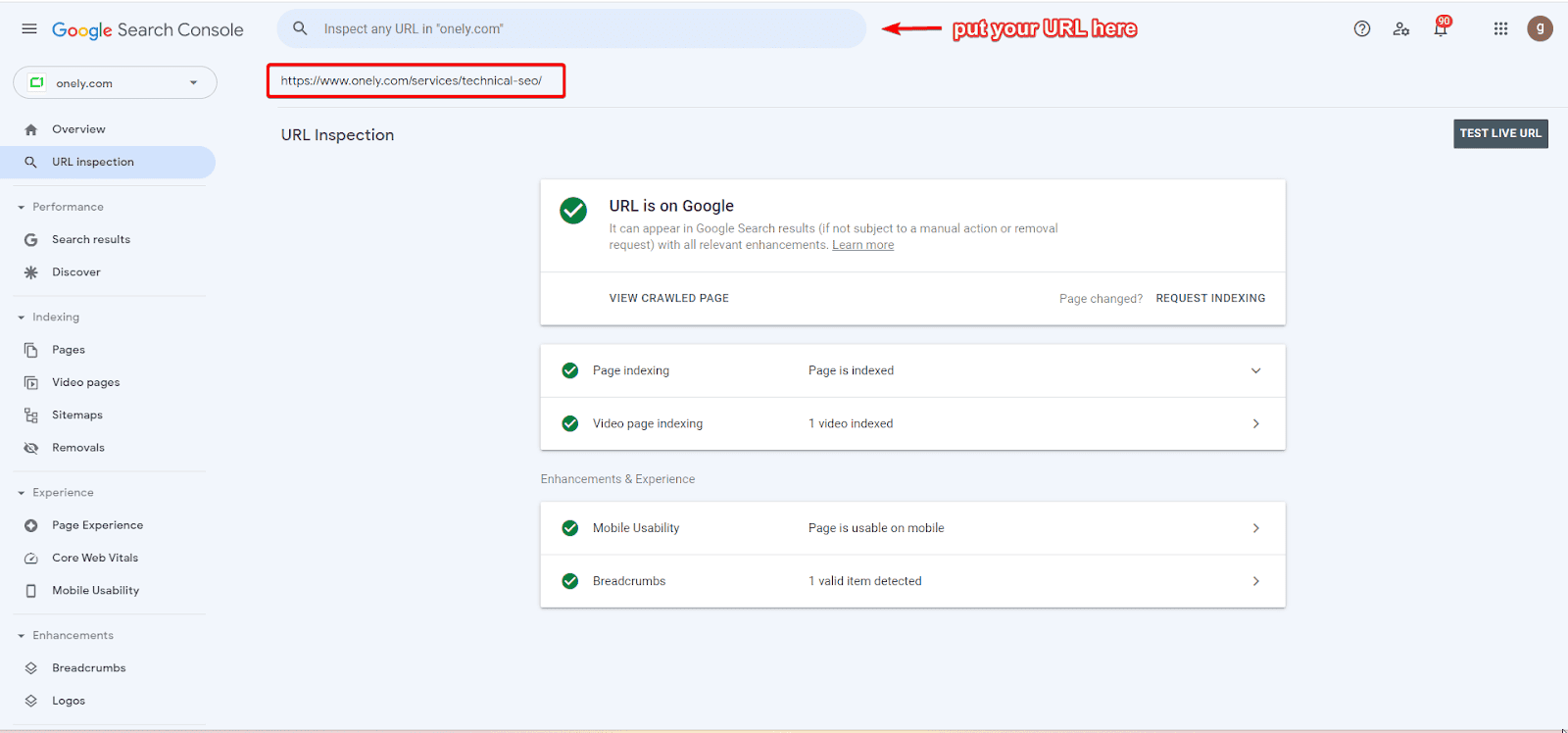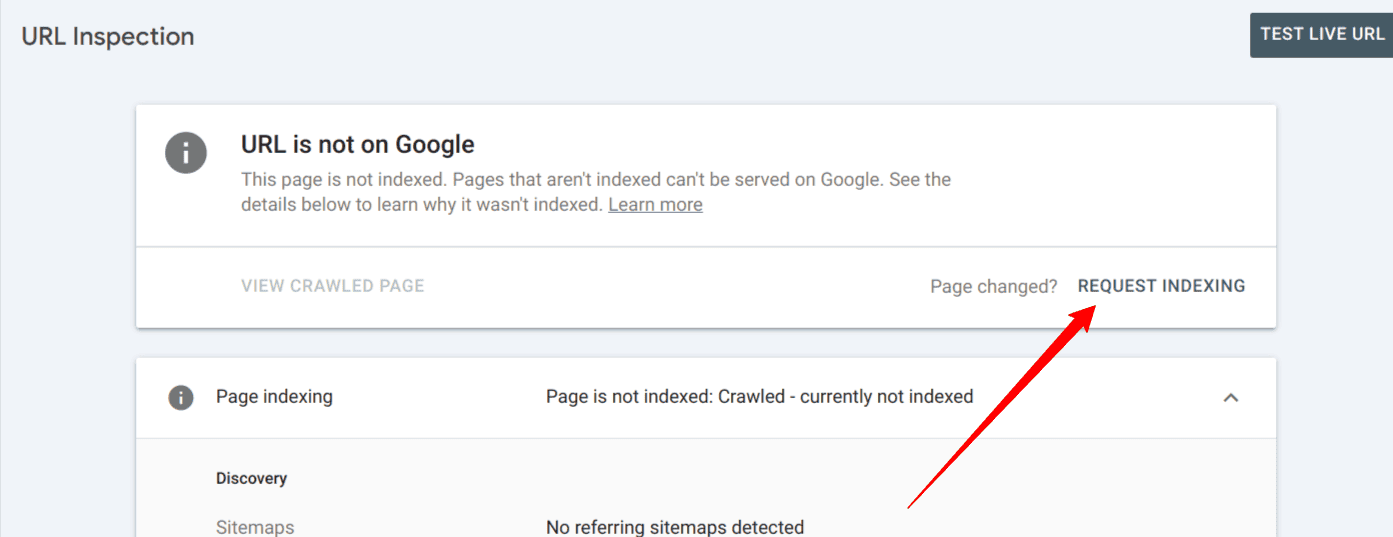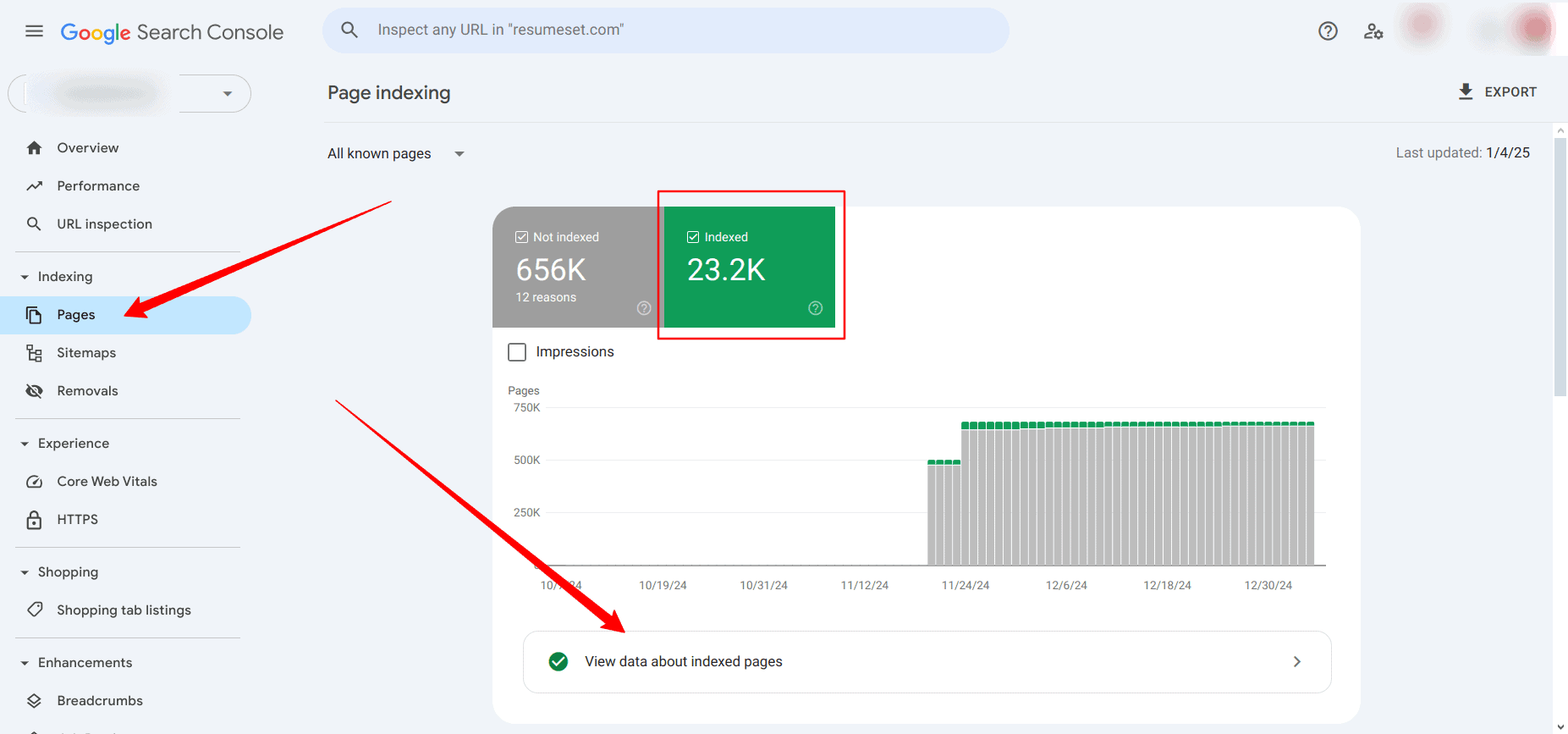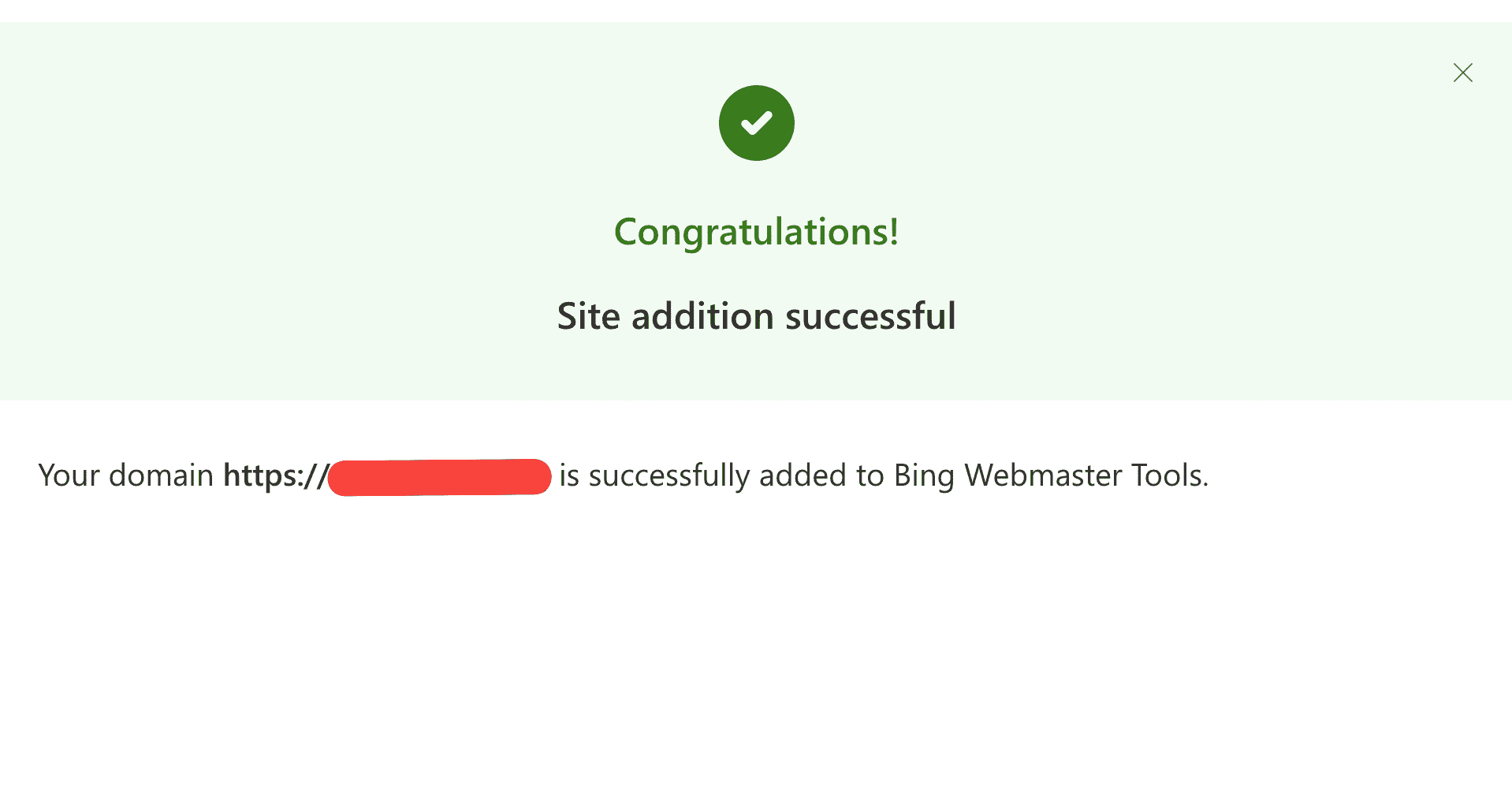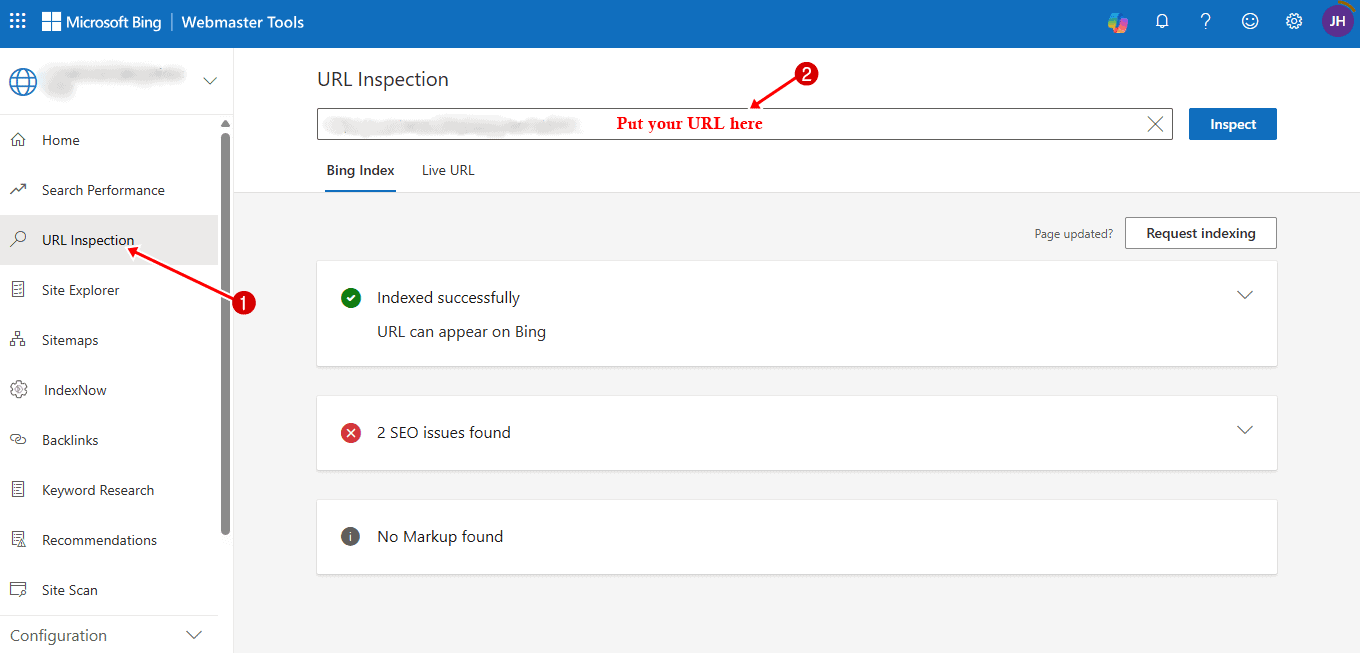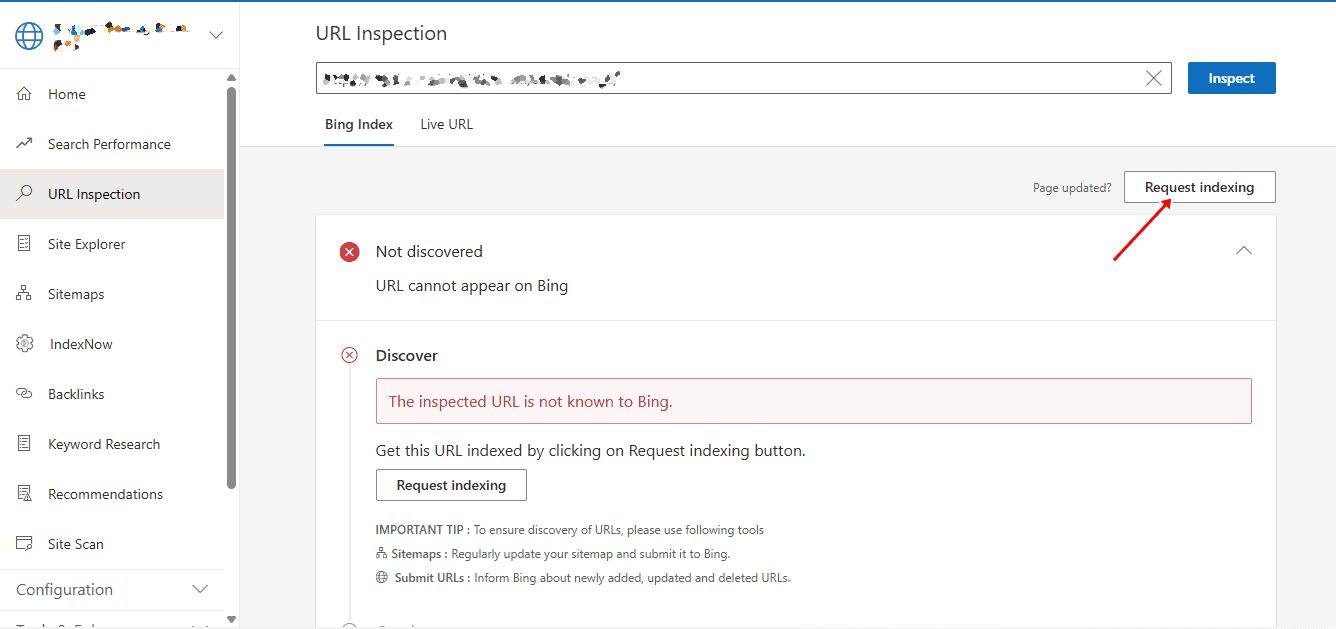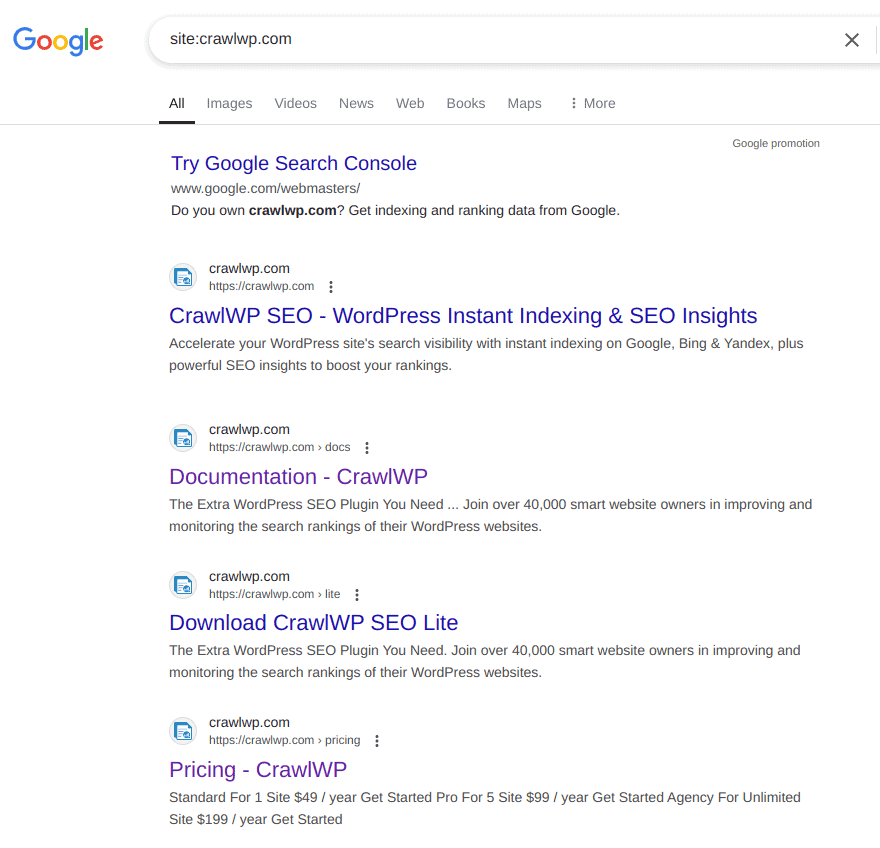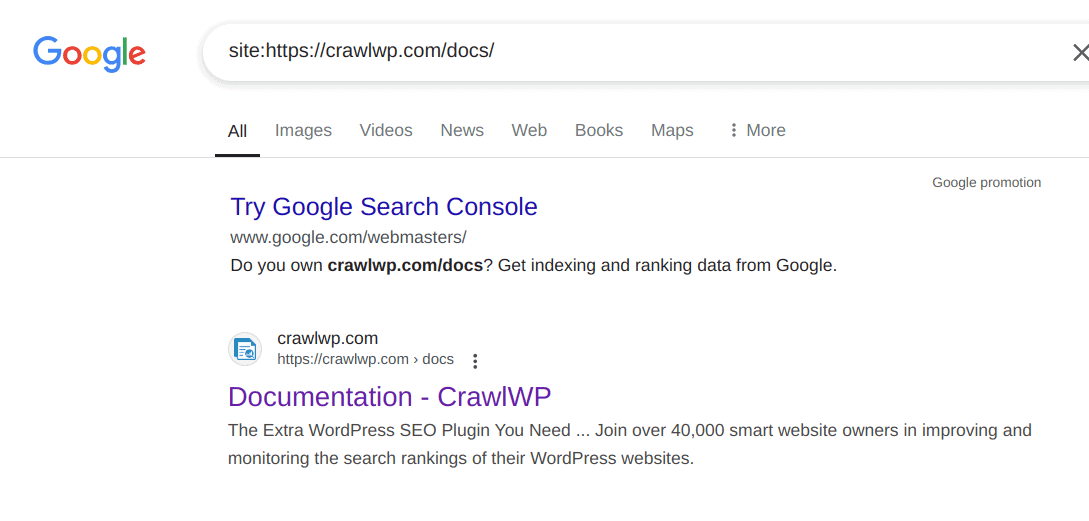Do you want to learn how to monitor the index status of your WordPress site content?
Knowing which of your pages are indexed by search engines like Google, Bing, and Yandex is important in maintaining your WordPress site’s visibility and performance on search results.
When your content is indexed, it becomes discoverable to users searching for topics you cover. But if it’s not, even your best articles may never reach your audience.
In this guide, you’ll learn why it’s important to monitor the index status of your WordPress content and how to do it using different methods.
You’ll also discover common indexing issues that may prevent your WordPress posts and pages from appearing in search results and how to fix them to improve your website’s visibility.
Why Monitor the Index Status of WordPress Content
Keeping track of whether your WordPress content is indexed helps you know if it can show up in search results. When you publish a new page or post, search engines like Google and Bing need to crawl and index it first. If your content isn’t indexed, people won’t find it through search, no matter how good or well-optimized it is.
Below are reasons why tracking your index status should be part of your SEO routine:
Ensure Your Content Appears in Search Results: Publishing content doesn’t automatically guarantee it will show up on search engines. Some pages might be missed by crawlers or blocked by technical settings. By monitoring your index status, you can confirm that your pages are properly indexed and discoverable.
Detect Indexing Errors Early: Search engines like Google or Bing may sometimes fail to index a page due to crawl errors, duplicate content, or a “noindex” tag. Regularly checking your index status helps you catch these issues early.
Identify Pages Excluded from Indexing: Search engines often exclude pages that they consider duplicates, low-quality, or blocked by settings in your robots.txt file. Monitoring your index status lets you see which URLs are excluded and understand why. You can then fix those problems, such as improving content quality, removing duplicates, or updating canonical tags.
Evaluate SEO and Content Performance: Tracking indexed pages also gives insight into your SEO performance. If you notice a drop in indexed URLs, it could indicate technical problems, penalties, or content deindexing. On the other hand, an increase in indexed pages shows that search engines are successfully discovering and adding your new content to their database.
Maintain a Healthy Website Structure: A well-indexed site helps search engines understand your website hierarchy and ensures users can find the right information through search queries. Monitoring index status enables you to maintain this structure by confirming that your most important pages are visible while keeping unnecessary or thin pages excluded.
Now that you understand why monitoring the index status of your WordPress content is important, the next section will show you how to do it effectively using different methods.
How to Monitor the Index Status of WordPress Content with CrawlWP
CrawlWP is an effective WordPress SEO plugin that helps you boost and monitor your site’s visibility on Google, Bing, Yandex, Naver, Yep, and Seznam.cz using its SEO insights and automatic indexing features.
Below, we’ll show you how to install CrawlWP and use it to monitor the index status of your WordPress content on Google and Bing.
Install and Activate CrawlWP
To do this, visit our website’s pricing page, choose a plan that fits your needs, and download the plugin ZIP file.
After downloading, log in to your WordPress dashboard, navigate to Plugins > Add New, and click Upload Plugin.
Next, select the ZIP file you downloaded, then click Install Now to begin the installation.
Once the installation is complete, click Activate to enable CrawlWP on your site.
Next, follow the setup guides for Integrating WordPress with the Google Search API and Integrating WordPress with the Bing Search API. After completing those integrations, return to this guide to continue the process.
Monitoring Indexing Status via CrawlWP SEO Indexing Page
CrawlWP features a dedicated SEO Indexing page that provides a clear and organized overview of your site’s indexing performance. Instead of checking each post or page manually, you can monitor the index status of your entire WordPress site from one convenient dashboard.
To access it, go to CrawlWP > SEO Indexing in your WordPress admin panel. You’ll see a table displaying all your site’s URLs, along with their current indexing status on Google and Bing.
This central view saves time and ensures that no important page goes unnoticed. If you discover any posts or pages that aren’t indexed, you can take immediate action. CrawlWP lets you request indexing for those URLs directly from the dashboard, prompting search engines to crawl and include them in their results.
By regularly reviewing the SEO Indexing page, you’ll always have a clear picture of your site’s visibility and can ensure that new and existing content remains discoverable on search engines.
Monitoring Indexing Status of WordPress Content
CrawlWP adds a column to WordPress post list page, allowing you to view the indexing status of every posts and pages.
CrawlWP also adds a widget in the WordPress post edit screen, allowing you to view the indexing status and search performance of the post.
You can instantly see whether the post is indexed on Google or Bing, along with other valuable SEO insights. This makes it easier to track your content’s visibility while writing, updating, or optimizing posts.
Monitoring Index Status of WordPress Content in Google Search Console
Aside from checking in your WordPress dashboard, you can also track your website’s indexing status through Google Search Console.
Google Search Console is a free service from Google that helps you monitor how your site appears in search results. It provides valuable insights such as your site’s indexing status, search performance, and potential issues that might prevent your pages from appearing on Google.
Before you can view your site’s index data, you need to verify your website in Google Search Console.
Once your site is verified, go to Google Search Console and click on URL Inspection, then in the “Inspect any URL” box at the top of the page. Paste the URL of any page or post from your website into the box and press Enter to check its indexing status.
If it’s already indexed, you’ll see “URL is on Google.” If the page isn’t indexed, you’ll see a message saying “URL is not on Google.” From there, you can request indexing directly.
Another option to check your site’s indexing status in Google Search Console is through the Page Indexing report. This section provides a dedicated overview of all the pages Google has indexed or hasn’t yet indexed on your website.
To open it, log in to your Search Console dashboard and click “Pages” in the sidebar.
You’ll then see the total number of indexed and unindexed pages, along with insights into why certain pages might not be indexed.
The Page Indexing report provides a useful overview of your site’s overall indexing health, while the URL Inspection tool is ideal for checking the live status of individual pages. Both methods help you ensure your WordPress content is properly indexed and visible on Google Search.
Next, let’s look at how to monitor the index status of your WordPress content on Bing using Bing Webmaster Tools.
Monitoring Bing Index Status via Bing Webmaster Tools
Bing Webmaster Tools is Microsoft’s equivalent of Google Search Console. It allows you to track your website’s performance in Bing search results, monitor indexing status, identify SEO issues, and request indexing for new or updated content.
Before you can check your site’s indexing data, you need to verify your website with Bing Webmaster Tools.
Once verified, Bing will start collecting data about your site, including its visibility, crawl activity, and index coverage.
To monitor the index status of your WordPress content, log in to your Bing Webmaster Tools dashboard. From the main menu, click on URL Inspection.
Next, enter the URL of your WordPress post or page into the URL Inspection box and hit Enter. Bing will analyze the URL and display its current status, whether it’s indexed, discovered, or blocked.
If the page isn’t indexed, you’ll see a message explaining why and also have the option to request indexing.
Next, we’ll show you how to monitor the index status of your WordPress content using the “site:” operator.
How to Monitor WordPress Index Status Using the “site:” Operator
If you prefer a quick way to check whether your WordPress pages are indexed, you can use the “site:” operator directly on any search engine of your choice. This method doesn’t require any plugins or webmaster tools, just your browser.
To use it, open your preferred search engine and enter site:yourdomain.com in the search bar, replacing yourdomain.com with your website’s actual address.
This will display all the pages from your website that are currently indexed by that search engine. It’s a fast way to get a general sense of how much of your site’s content is appearing in search results.
To check a specific page, type the full URL after the operator, like site:https://crawlwp.com/docs/. The search results will indicate whether that page is indexed.
Note: The “site:” operator works on most major search engines, including Google, Bing, Yahoo, DuckDuckGo, Yandex, and Naver. However, it only provides an overview; it doesn’t show detailed insights or reasons why certain pages may not be indexed. For deeper analysis and WordPress content integration, we highly recommend the CrawlWP SEO plugin.
Common Indexing Issues and How to Fix Them
While monitoring your WordPress content helps you stay informed about what’s indexed, you may still find that some pages don’t appear in search results. This often indicates indexing issues that prevent search engines from crawling or adding those pages to their index.
Understanding what causes these problems and how to fix them helps keep your website visible and searchable across Google, Bing, and other search engines.
Below are some common indexing issues and how to resolve them:
1. Noindex Tags: This is a common reason pages don’t get indexed. A noindex tag tells search engines not to include that page in their index. It’s useful for private or duplicate pages, but sometimes it’s added by mistake.
How to fix: Check your page’s source code or SEO plugin settings to ensure the noindex tag isn’t applied to pages you want indexed. Remove it, then request indexing again through CrawlWP, Google Search Console, or Bing Webmaster Tools.
2. Blocked by robots.txt: Your robots.txt file may be preventing search engines from crawling certain areas of your site. If your important pages are blocked, they won’t be indexed.
How to fix: Go to “yourdomain.com/robots.txt” and make sure there are no “Disallow” rules blocking important pages or folders. You can edit or remove unnecessary blocks, then resubmit your sitemap for reindexing.
3. Duplicate Content: Search engines avoid indexing pages with duplicate or near-identical content. This could happen if you have multiple URLs leading to the same page or similar product descriptions.
How to fix: Use canonical tags to point to the preferred version of a page. You can also consolidate duplicate content or adjust meta descriptions and titles to make each page unique.
4. Poor Internal Linking: Pages that aren’t linked from anywhere on your website are difficult for search engines to discover.
How to fix: Add internal links to important pages from your homepage, blog posts, or navigation menus. This improves crawlability and helps search engines understand your site structure.
5. Slow Loading Speed or Server Errors: If your website loads slowly or your server frequently times out, search engine crawlers may fail to access your pages.
How to fix: Optimize your website’s performance by compressing images, using caching, and checking for server issues. You can also monitor crawl errors in Google Search Console’s Page Indexing report.
6. New or Recently Updated Pages: Sometimes, new or updated content just hasn’t been crawled yet. Search engines may take a few days or weeks to discover and index fresh content.
How to fix: Use CrawlWP to request instant indexing for new or updated pages. This helps speed up the process and ensures your content appears in search results more quickly.
By regularly monitoring your indexing status and addressing these issues, you’ll maintain better visibility across Google, Bing, Yandex, Yep, and other search engines.
That’s how to monitor the index status of your WordPress Content
Monitoring the index status of your WordPress content is an important part of maintaining your site’s SEO health. Whether you use CrawlWP, Google Search Console, Bing Webmaster Tools, or the “site:” operator, each method helps you understand how search engines crawl, index, and display your pages.
Make it a habit to check your indexing status regularly. If you find pages that aren’t indexed, take quick action, request indexing, fix crawl errors, or improve your content’s quality and structure.
CrawlWP makes it easier to view how your website is performing on search engine result pages and ensures your WordPress content is always indexed by automatically submitting pages that aren’t indexed yet.