CrawlWP is a powerful yet simple-to-use WordPress SEO plugin that lets WordPress site owners boost and monitor their website visibility on Google Search.
CrawlWP can submit your WordPress posts, pages, and content to Google for indexing and provide you with reports and insights into your website performance on Google Search, including the top-ranking keywords, top-performing pages, and posts.
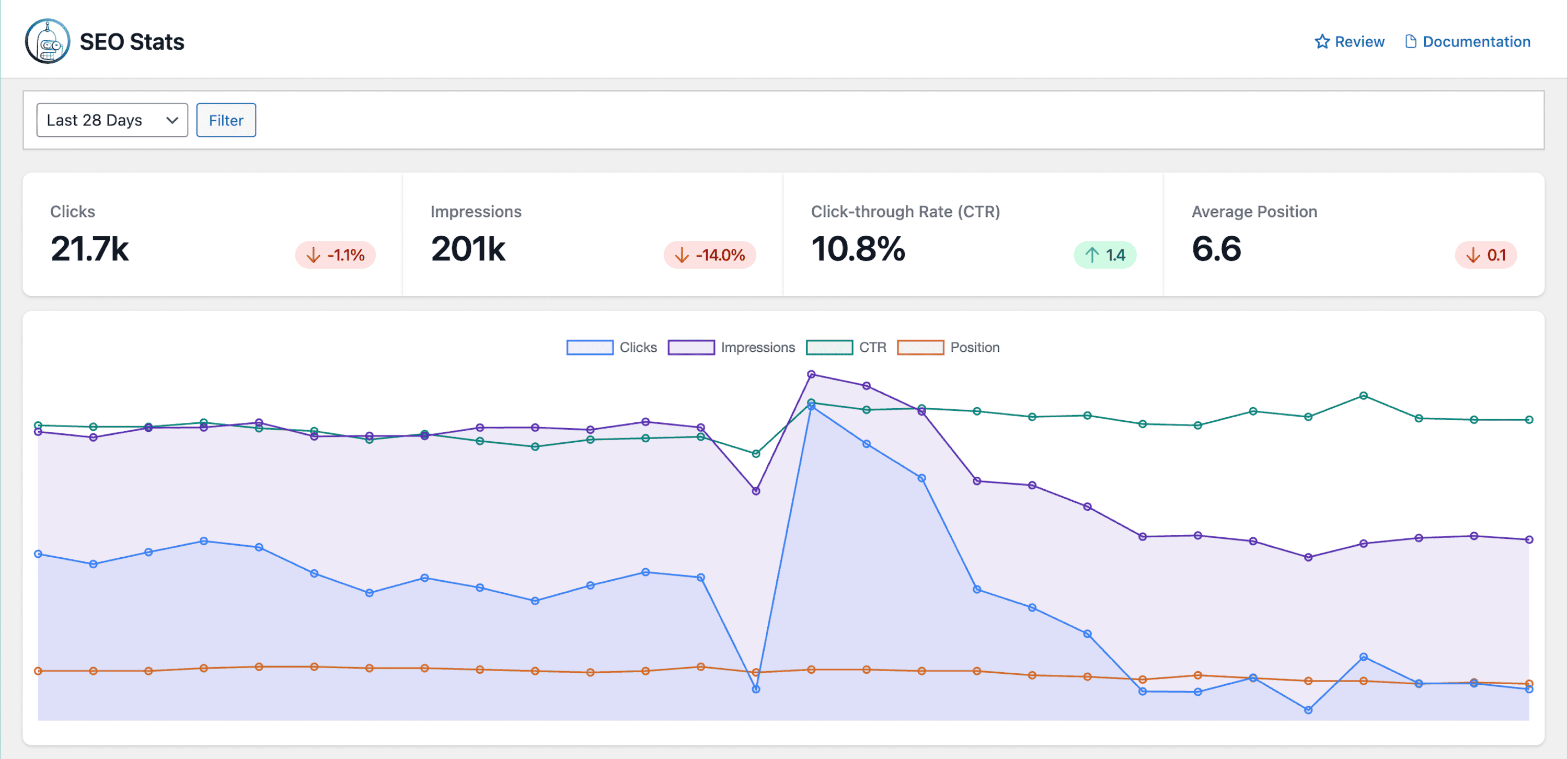
For CrawlWP to function, it needs to connect to Google Search API. Follow this guide to learn how to integrate WordPress with Google and Search Console.
Creating Your Google Search API Credentials
You need to generate an API key to connect WordPress to Google Search API.
Begin by logging in to Google Cloud Console to create a project.
Creating a Google Cloud Project
Short Version
Next, Follow this link to access the guided tour page. If you already have a project you want to use, you can skip creating a new project.
To create a new project, select the project dropdown menu at the page’s top-left corner, near the Google Cloud logo, and choose the “New Project” option.
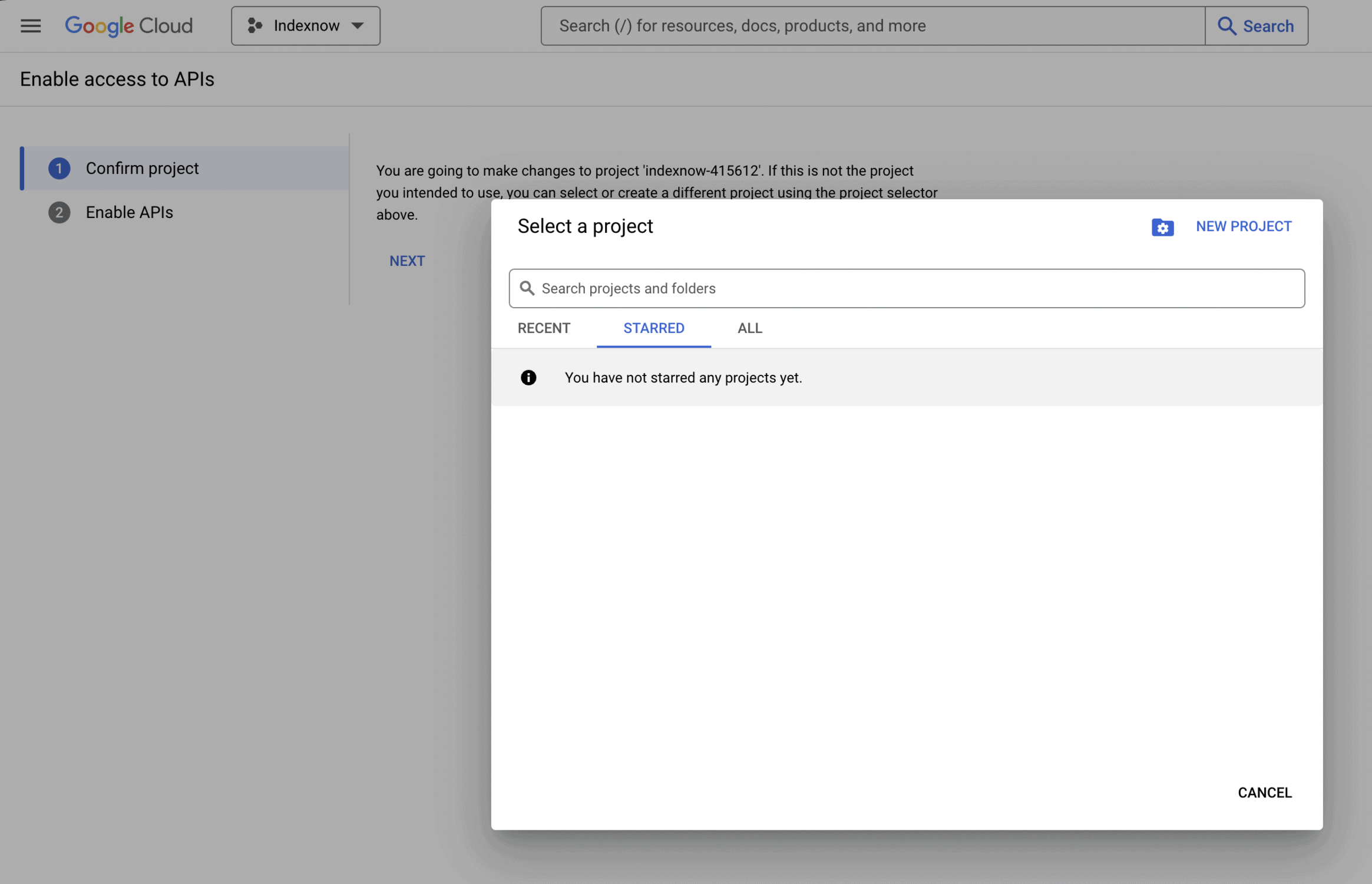
Enter a name for the project, and optionally select an organization as a location and submit the form.
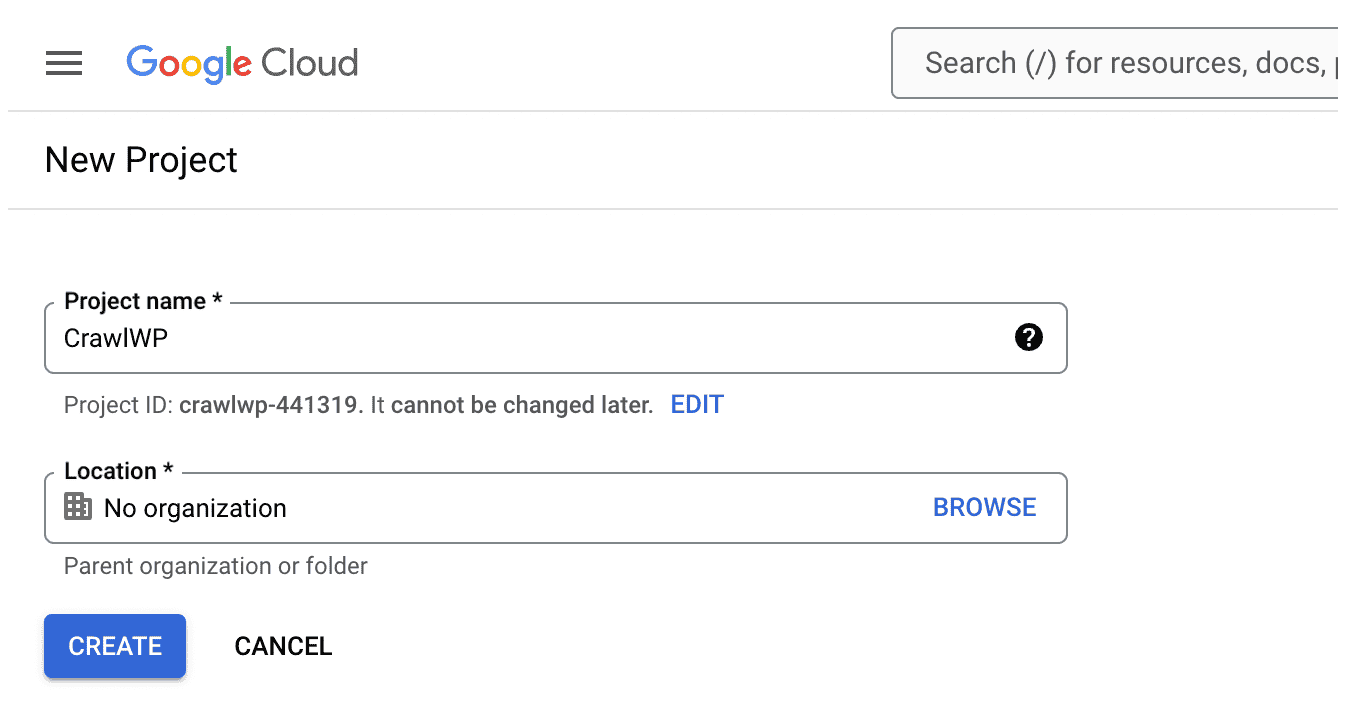
Ensure your preferred project is selected by verifying from the project dropdown located at the top-left corner project dropdown. Then click the “Next” button.
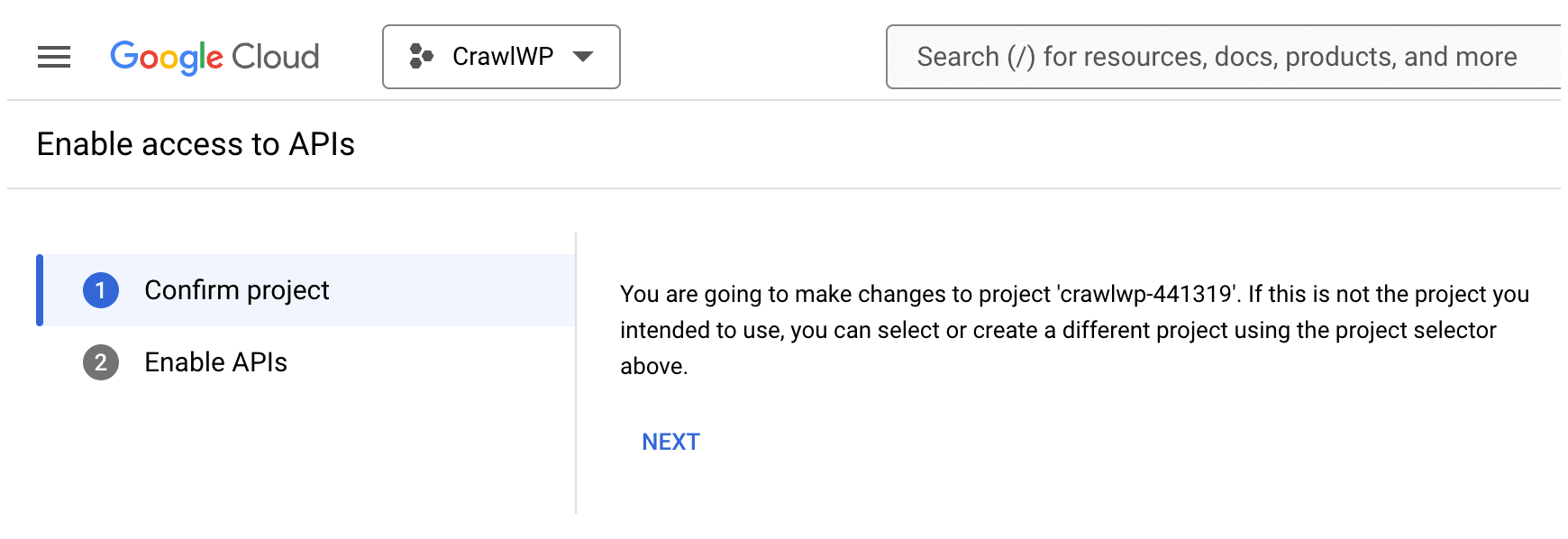
On the next screen, click the “Enable” button.
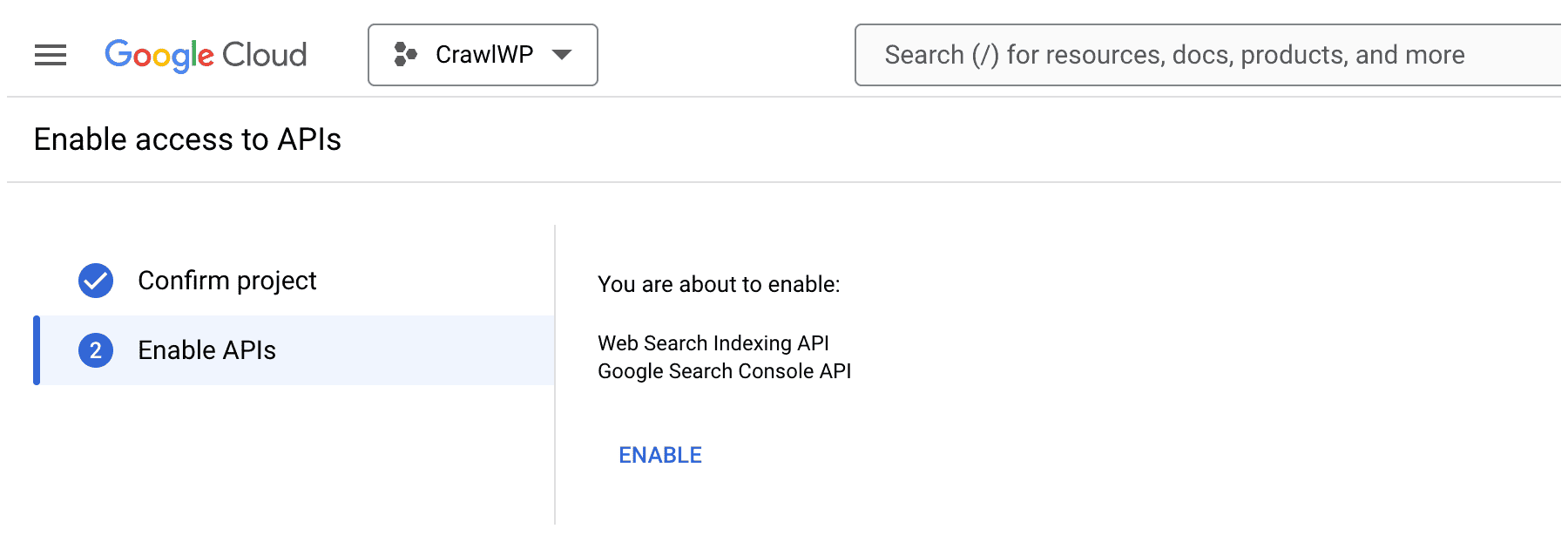
Longer Version
Log in to the Google Cloud Console. If you don’t already have a project to use for the integration with WordPress, create a new one by selecting the project dropdown menu at the page’s top-left corner, near the Google Cloud logo, and choose the “New Project” option.
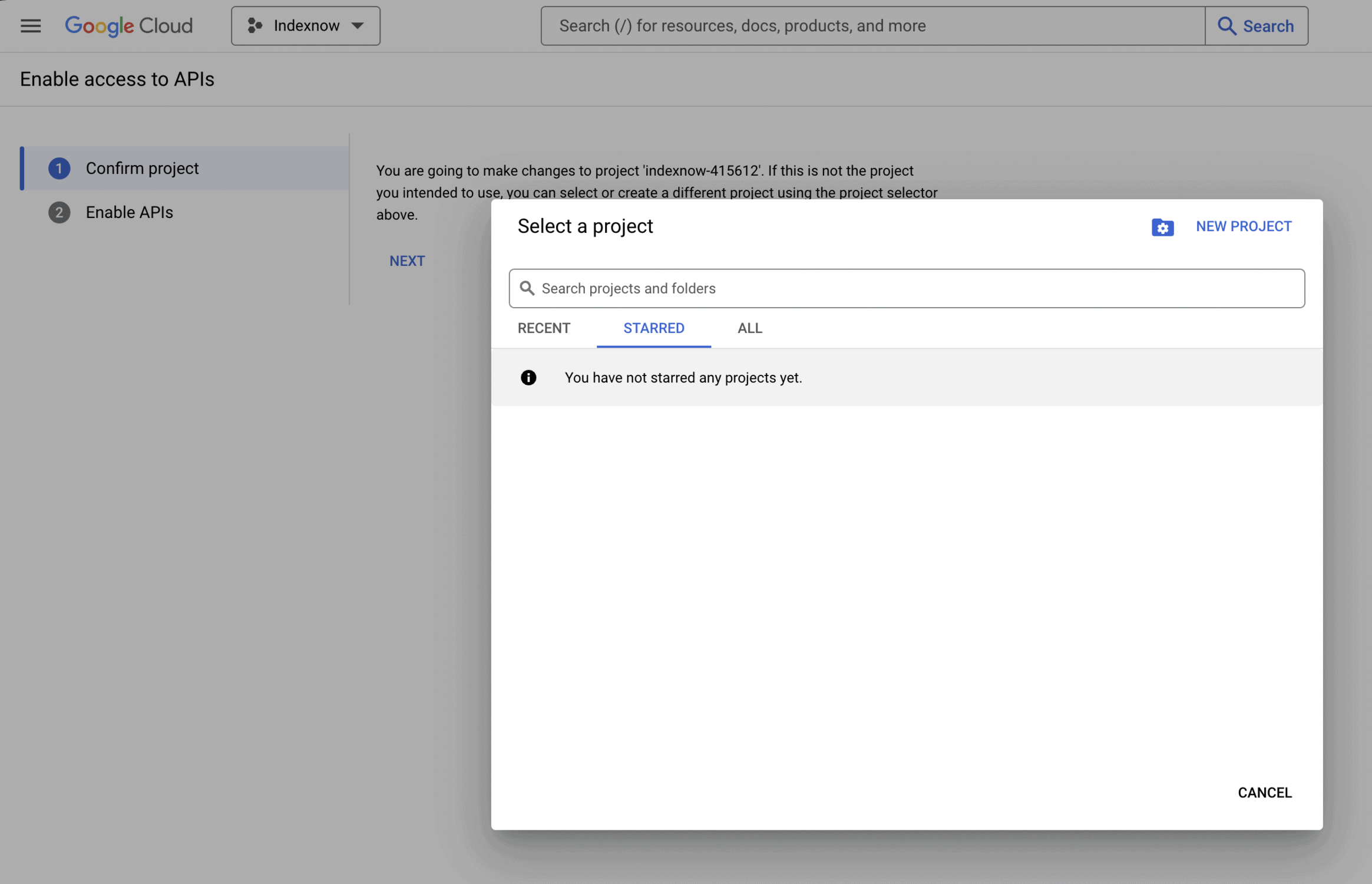
Enter a name for the project and hit the “Create” button.
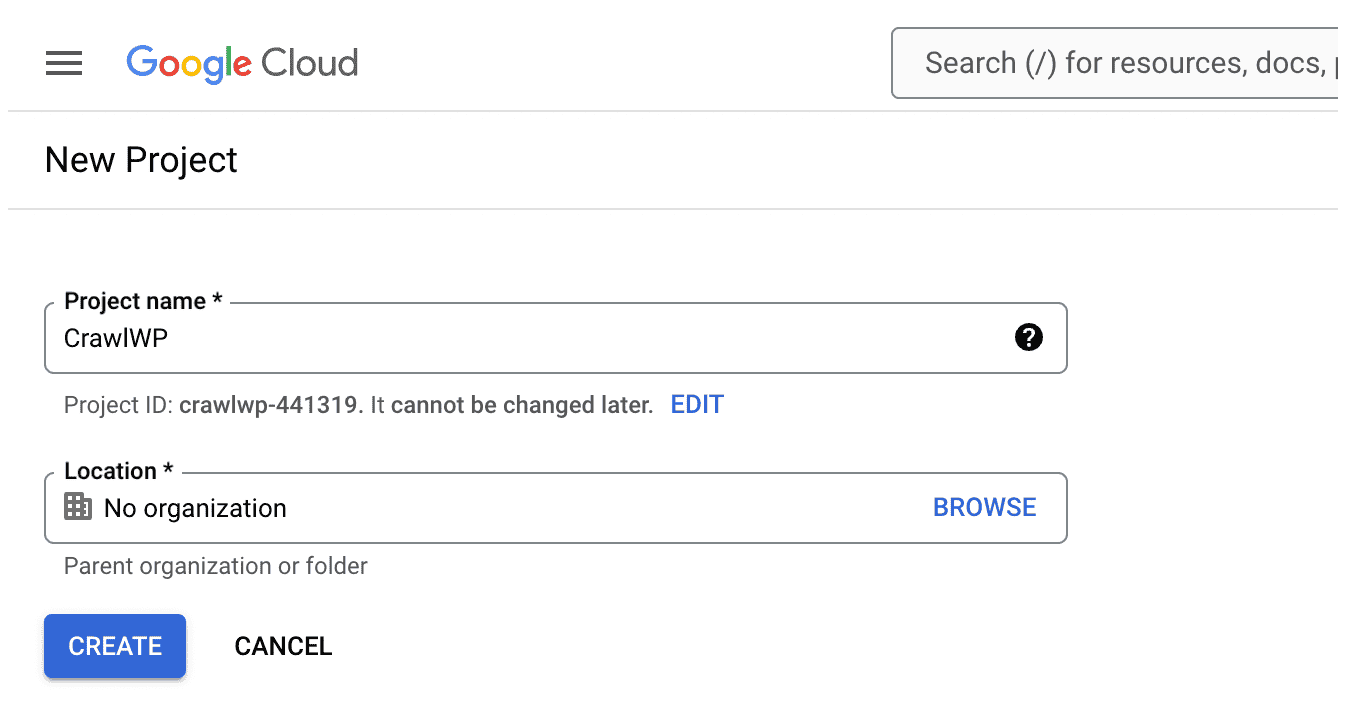
On the project dashboard page, click on the “APIs overview” link.
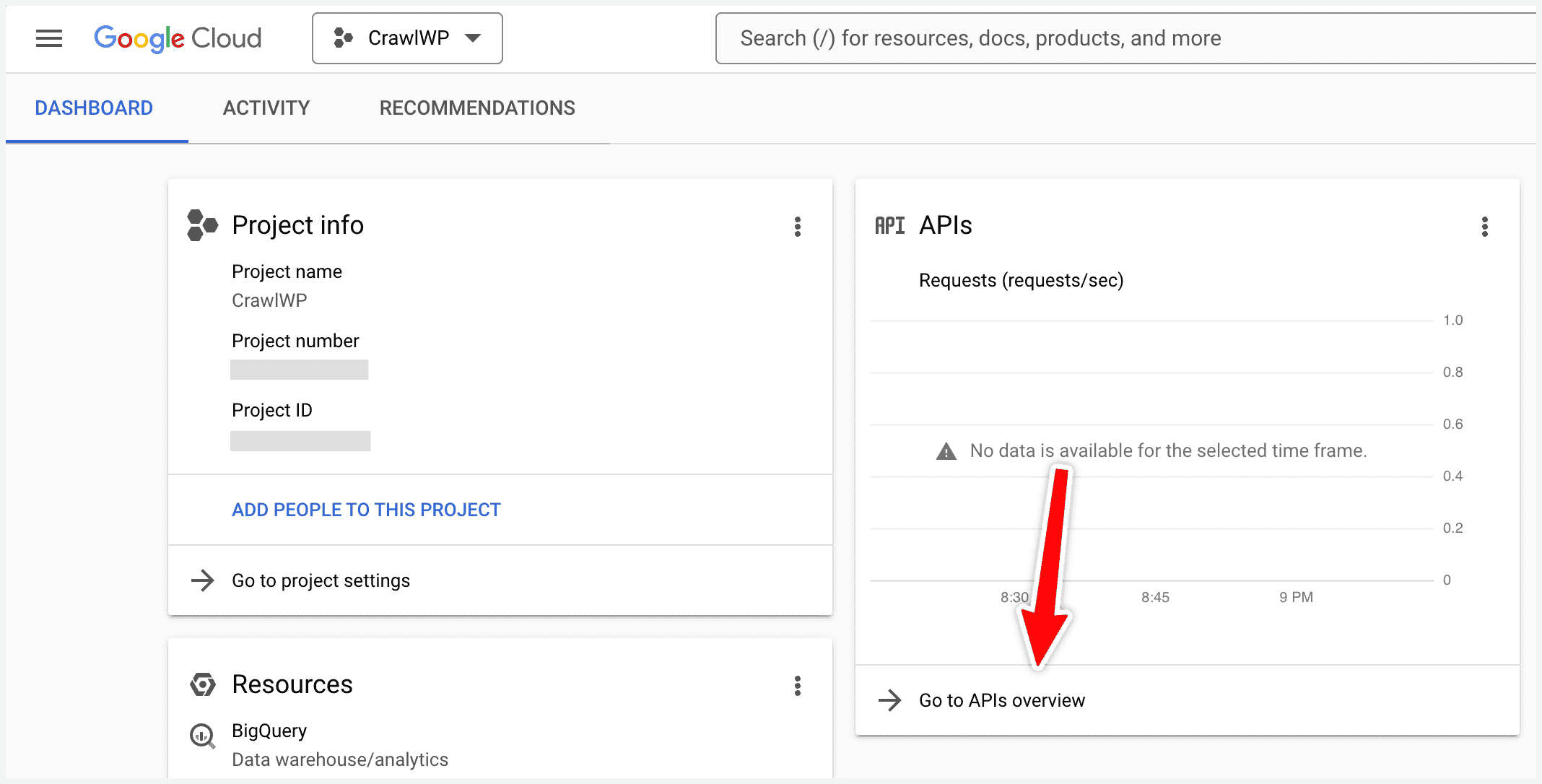
Next, click on “ENABLE APIS AND SERVICES”.
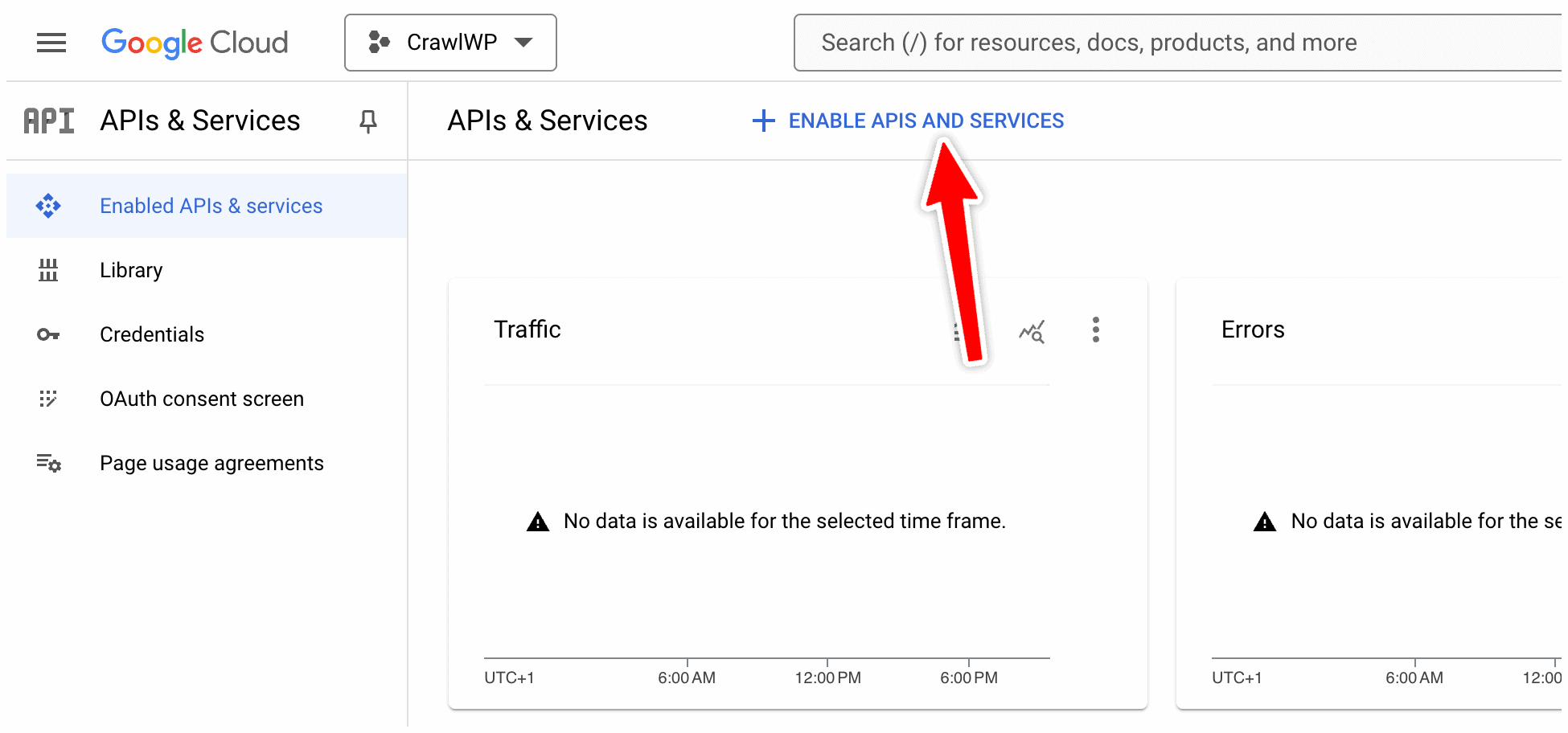
Search for Google Search Console API and Web Search Indexing API and enable them.
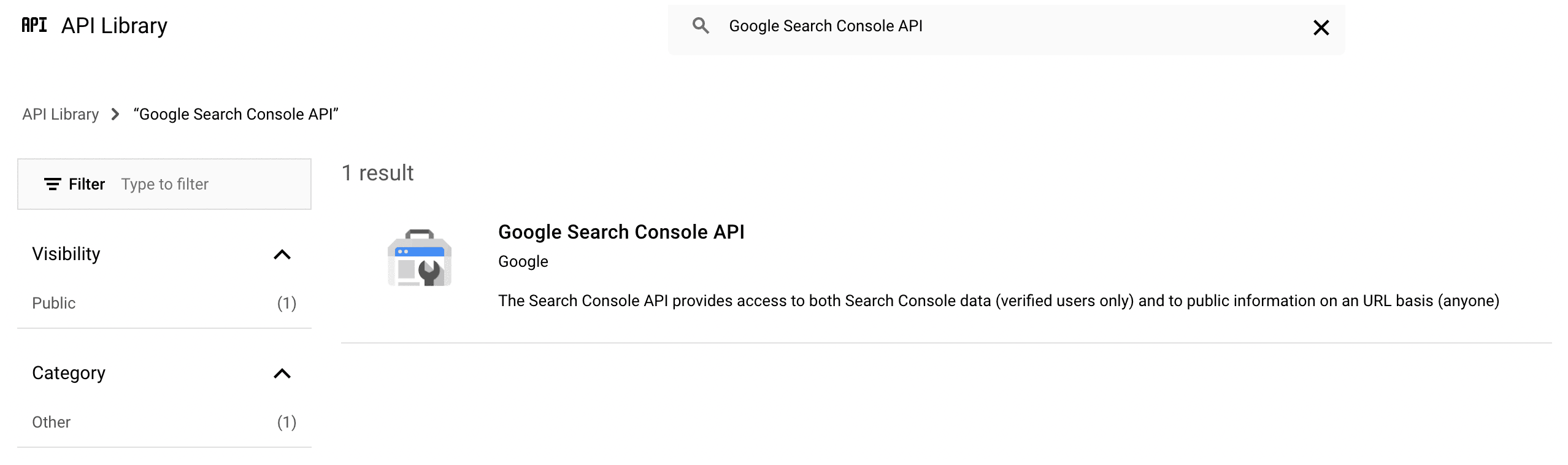
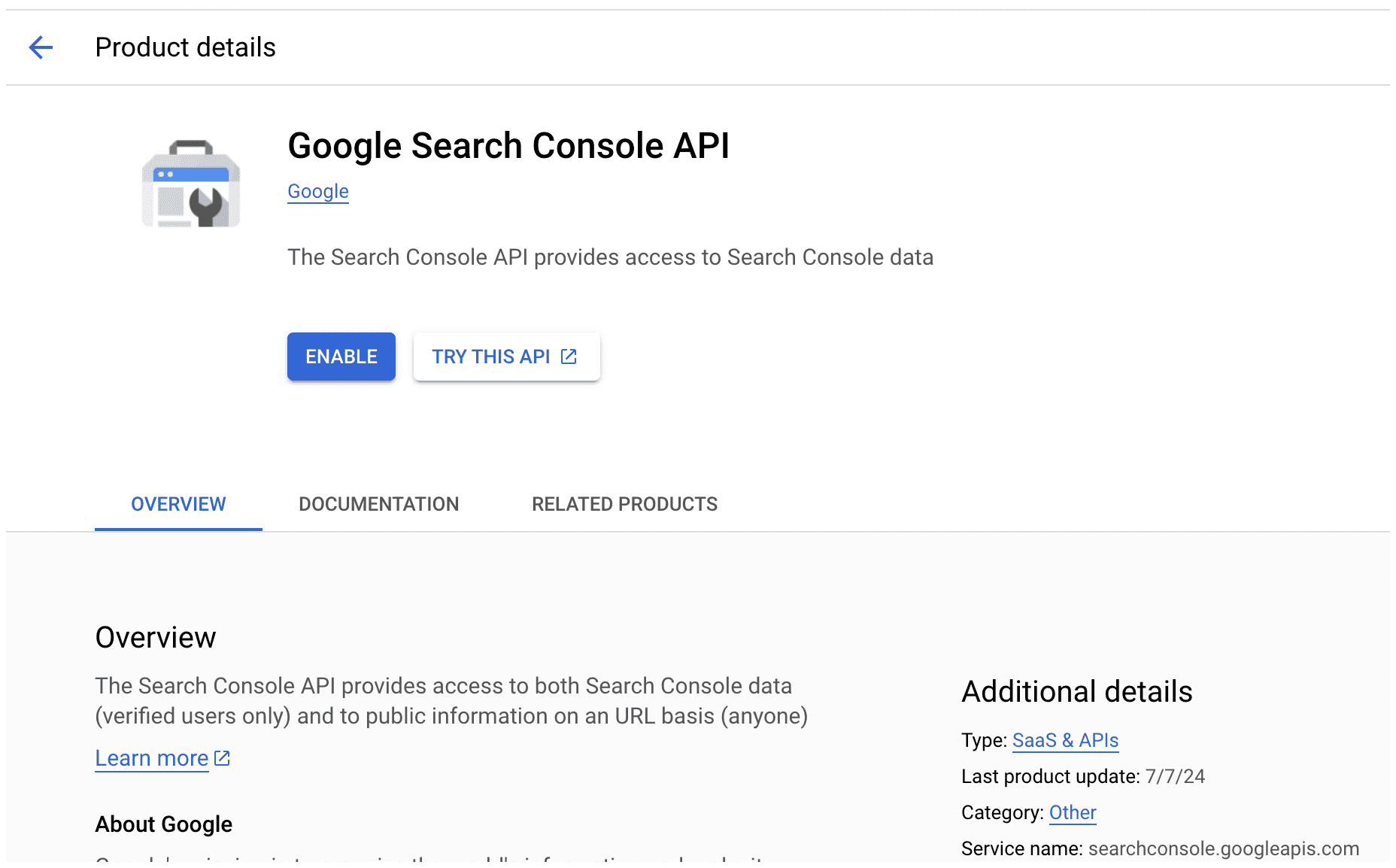
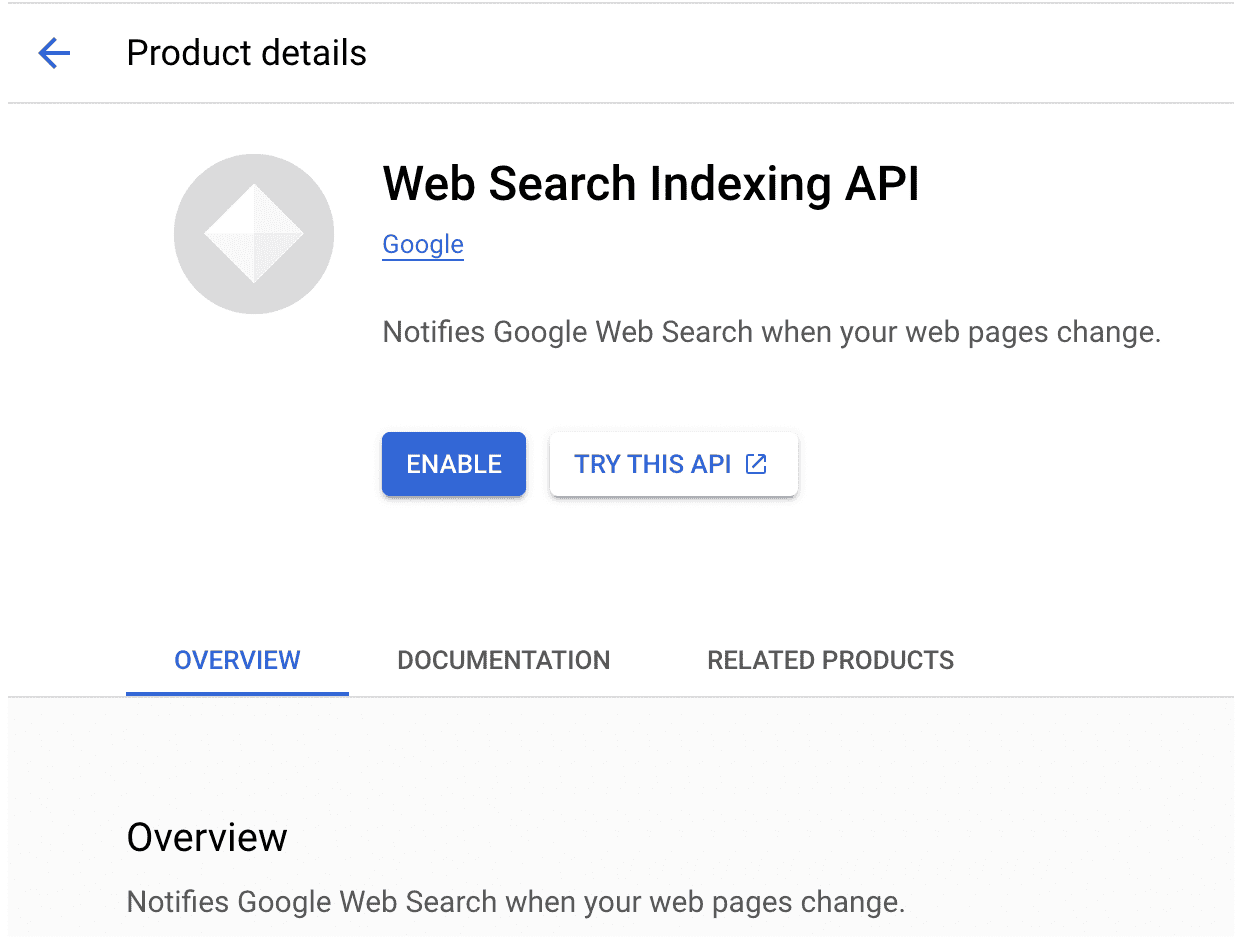
Creating your Service Account
We need to create a service account that will generate the JSON API key to connect the CrawlWP WordPress SEO plugin to Google.
Go to the service accounts page. You might be prompted to select a project for which you wish to create this service account. Select the project we created earlier.
Click the “CREATE SERVICE ACCOUNT” menu, enter a name and description, and click the “Create and Continue” button.
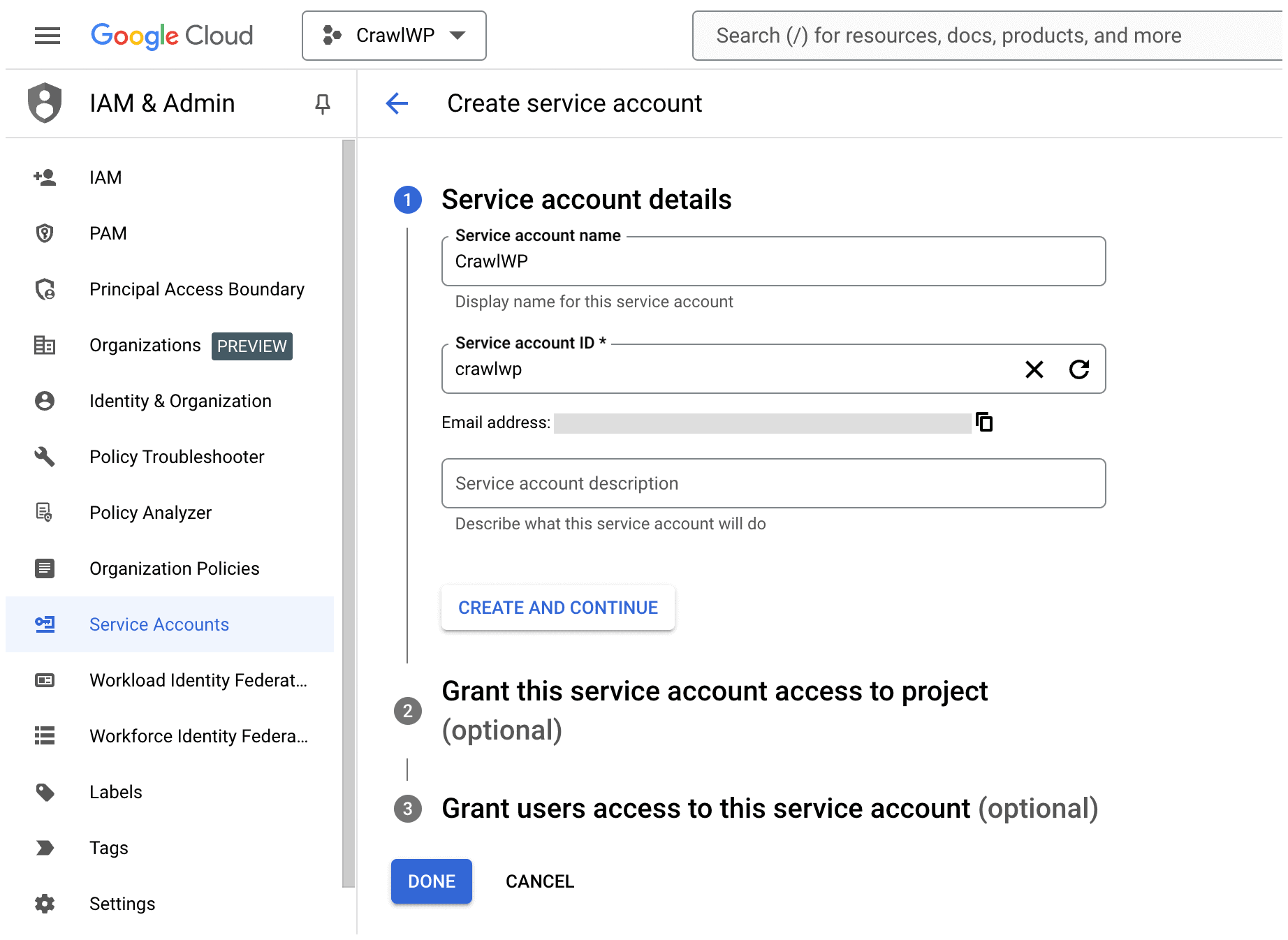
Select “Owner” as the role for the service account and click the “Continue” button.
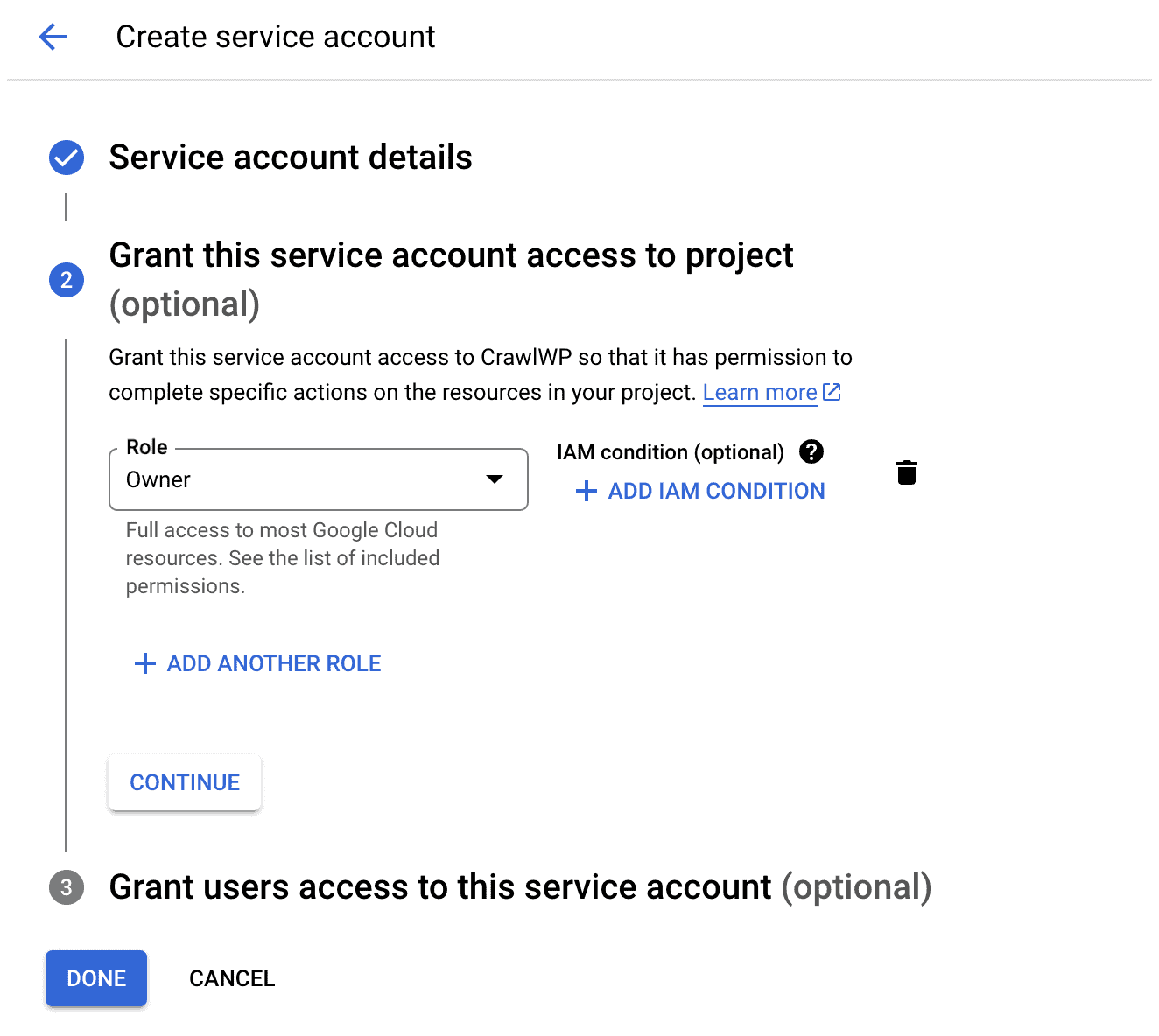
Finally, click the Done button to complete the service account creation.
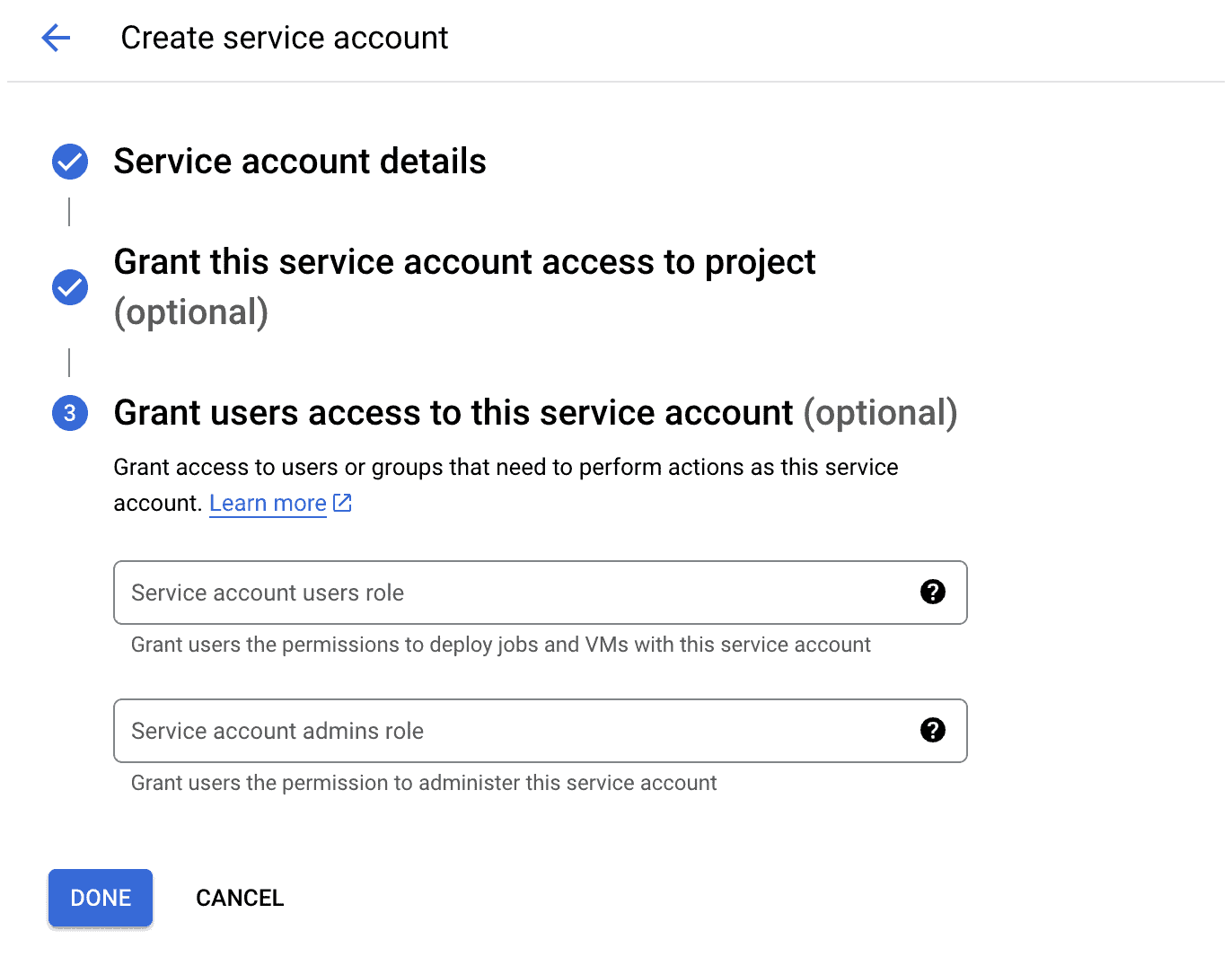
Click on your new service account from the Service Accounts table to open the edit screen.
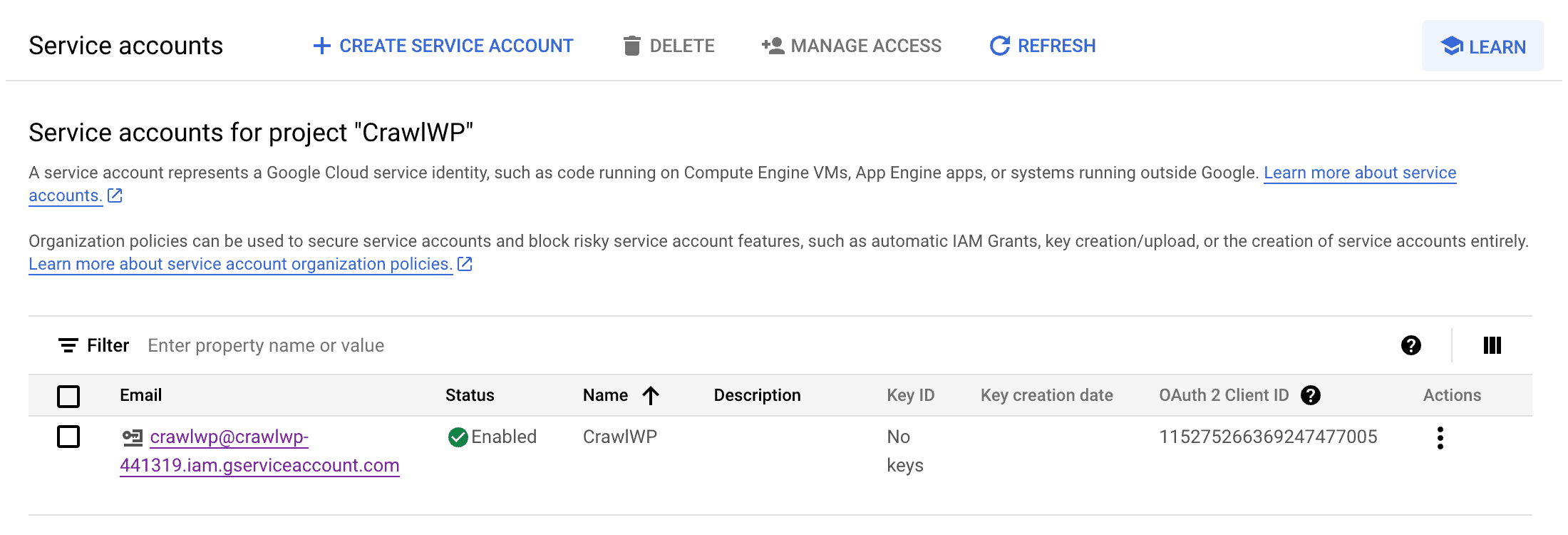
Open the KEYS tab and click ADD KEY >> Create new key.
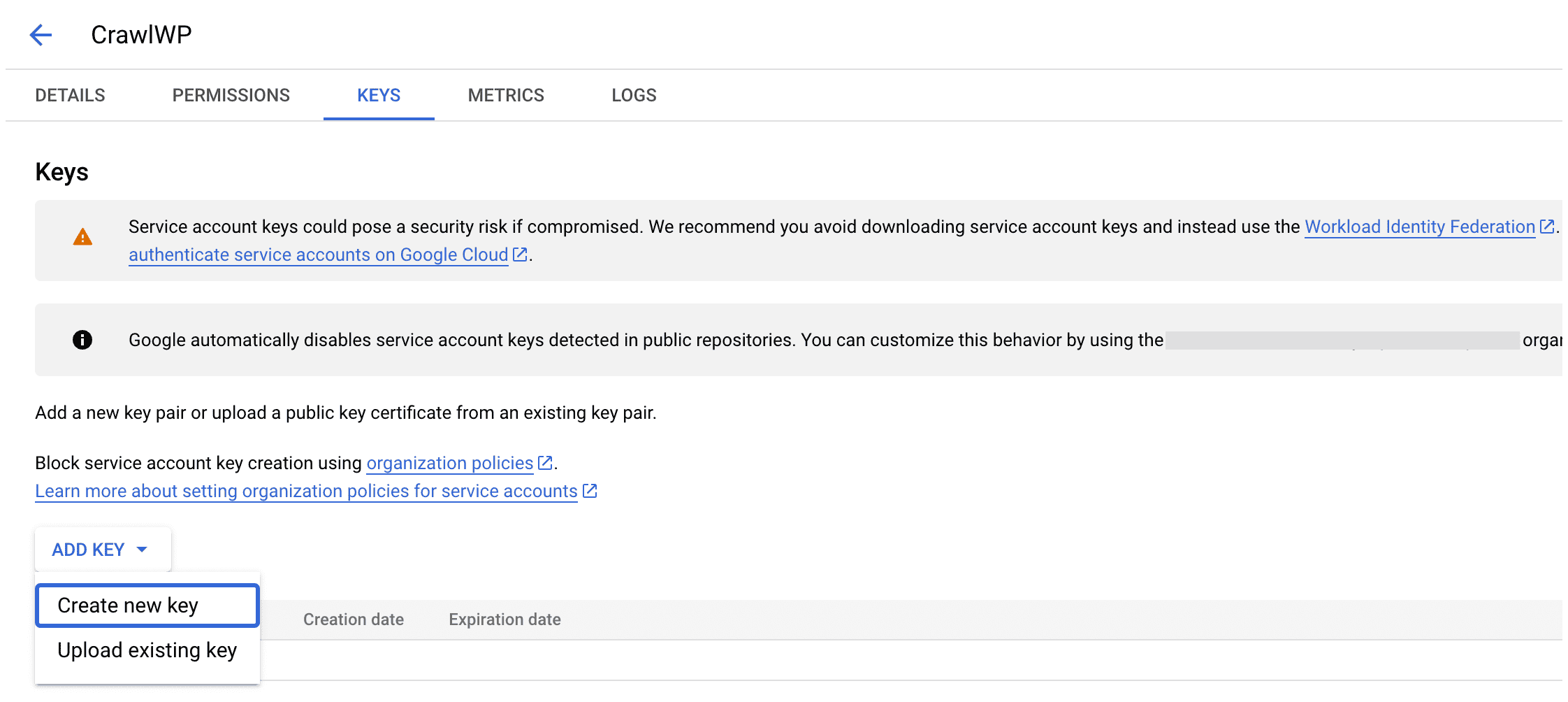
Ensure JSON is selected as the “key type” and click the “CREATE” button to download the key to your computer.
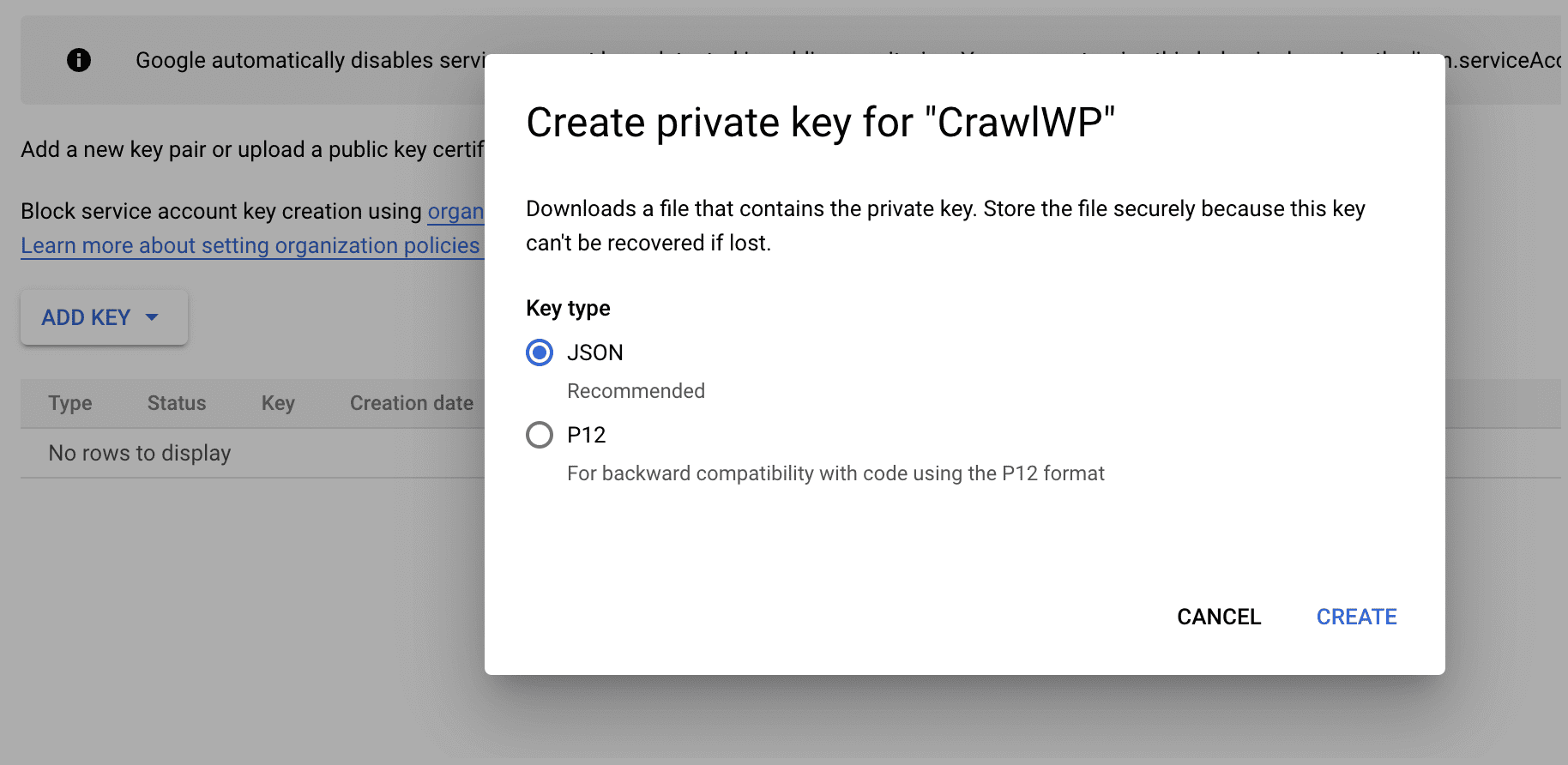
Adding Service Account as a Site Owner in Google Search Console
Next, add the created service account to your website’s Google Search Console property.
First, add and verify your WordPress website in Google Search Console, if you haven’t done so already.
After verifying your property, open the Google Search Console, select your property on the left (if prompted), and then click on Settings near the bottom.
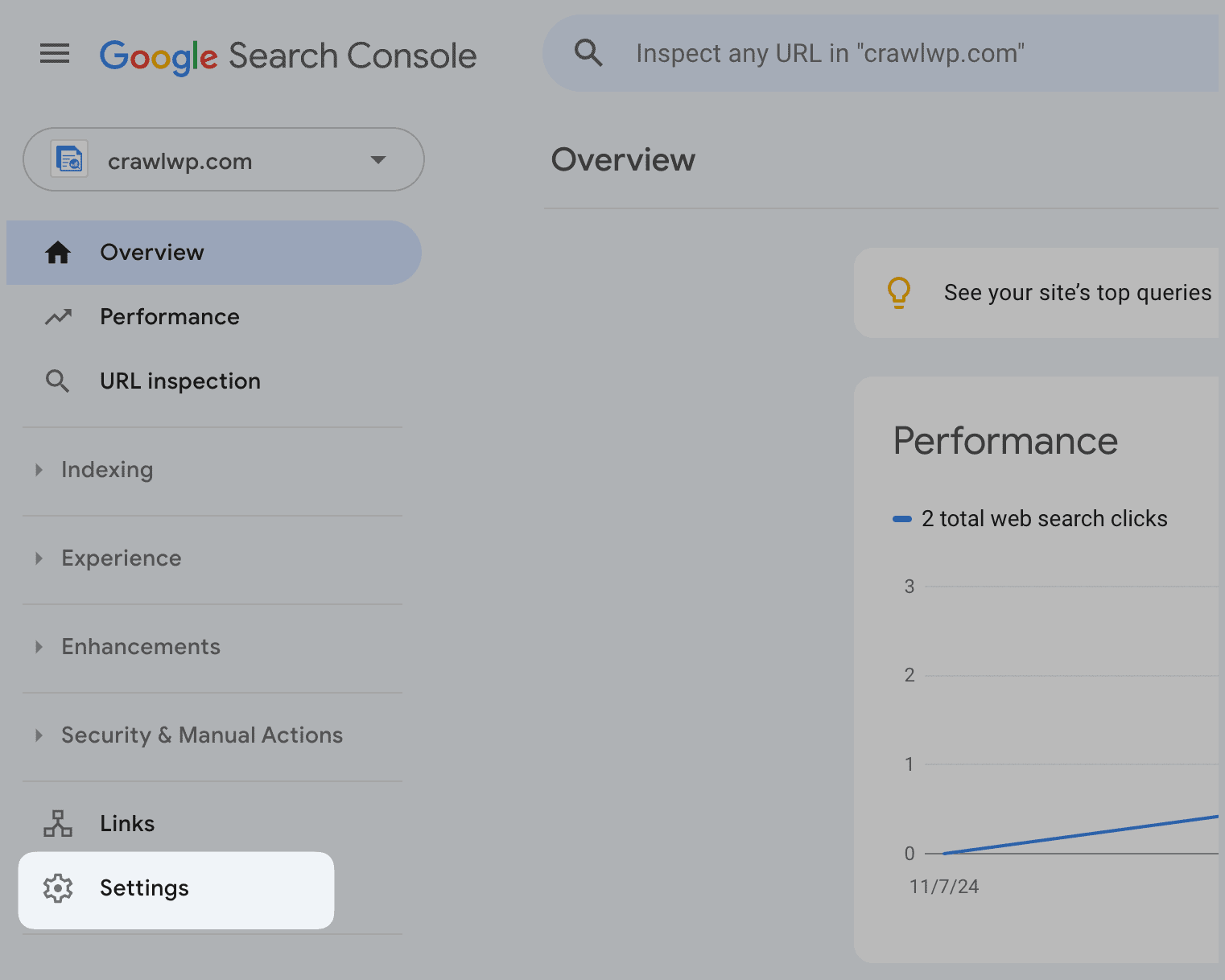
Click on Users and Permissions.
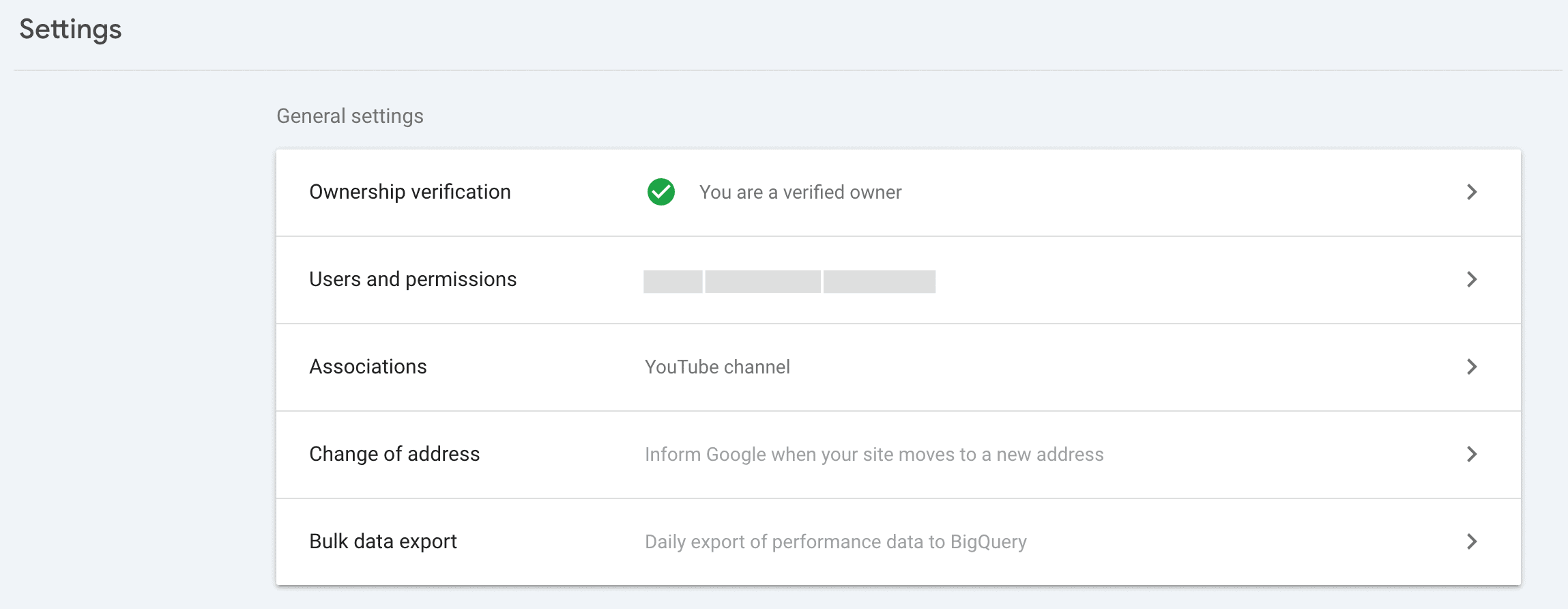
Click on the “Add User” button. Open the service now JSON file downloaded to your computer, copy the “client_email” and paste it into the “Email address” popup window.
Select Owner as permission and submit.
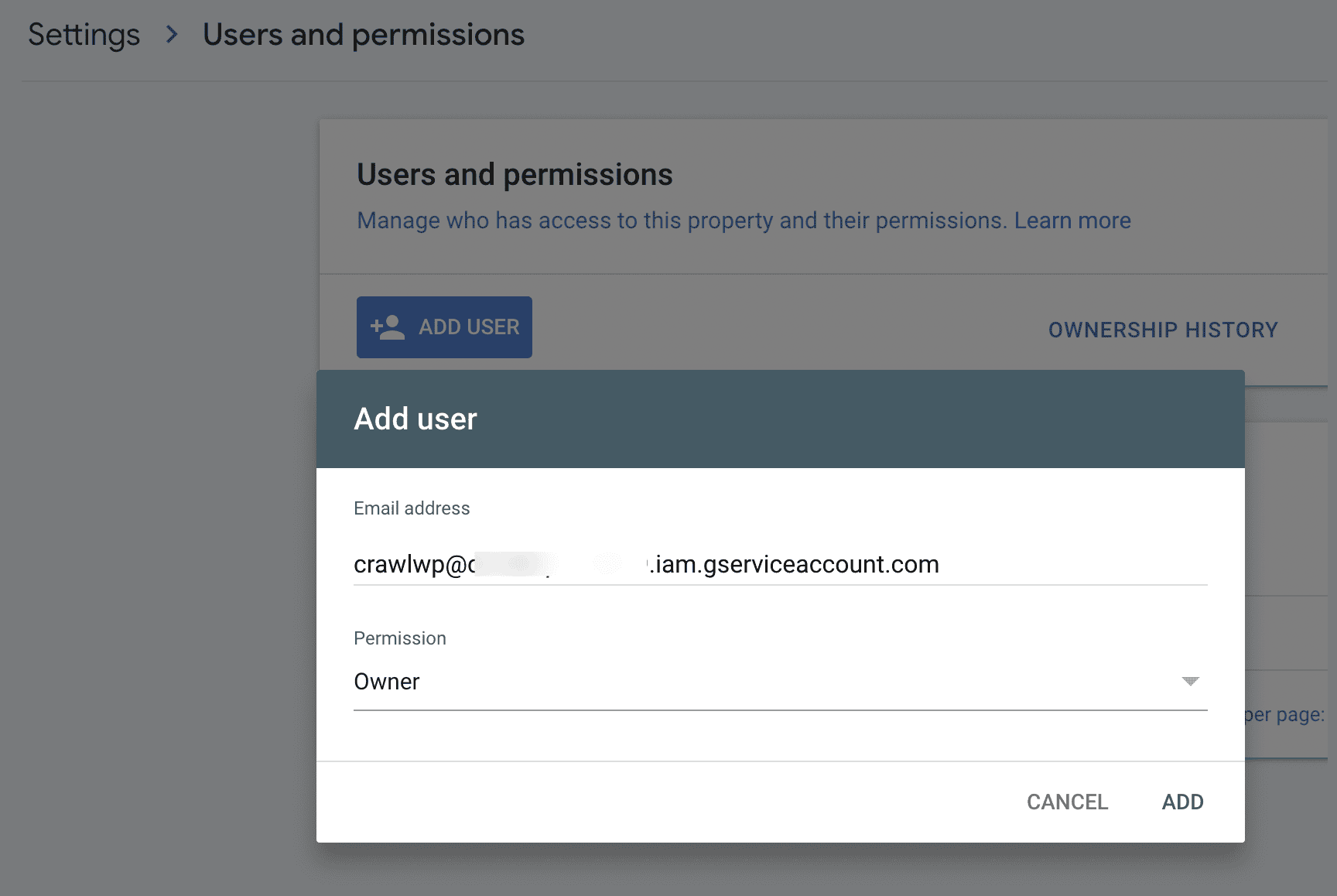
You can use a single Project, Service Account, and JSON API Key across multiple sites. Ensure that the Service Account is added as Owner for all the sites in the Search Console.
Integrating Google Service Account with CrawlWP
Login to your WordPress admin dashboard and go to CrawlWP >> Settings >> API Settings >> Google API.
Save the content of the JSON file that was downloaded to your computer in the “Google JSON Key” textarea.
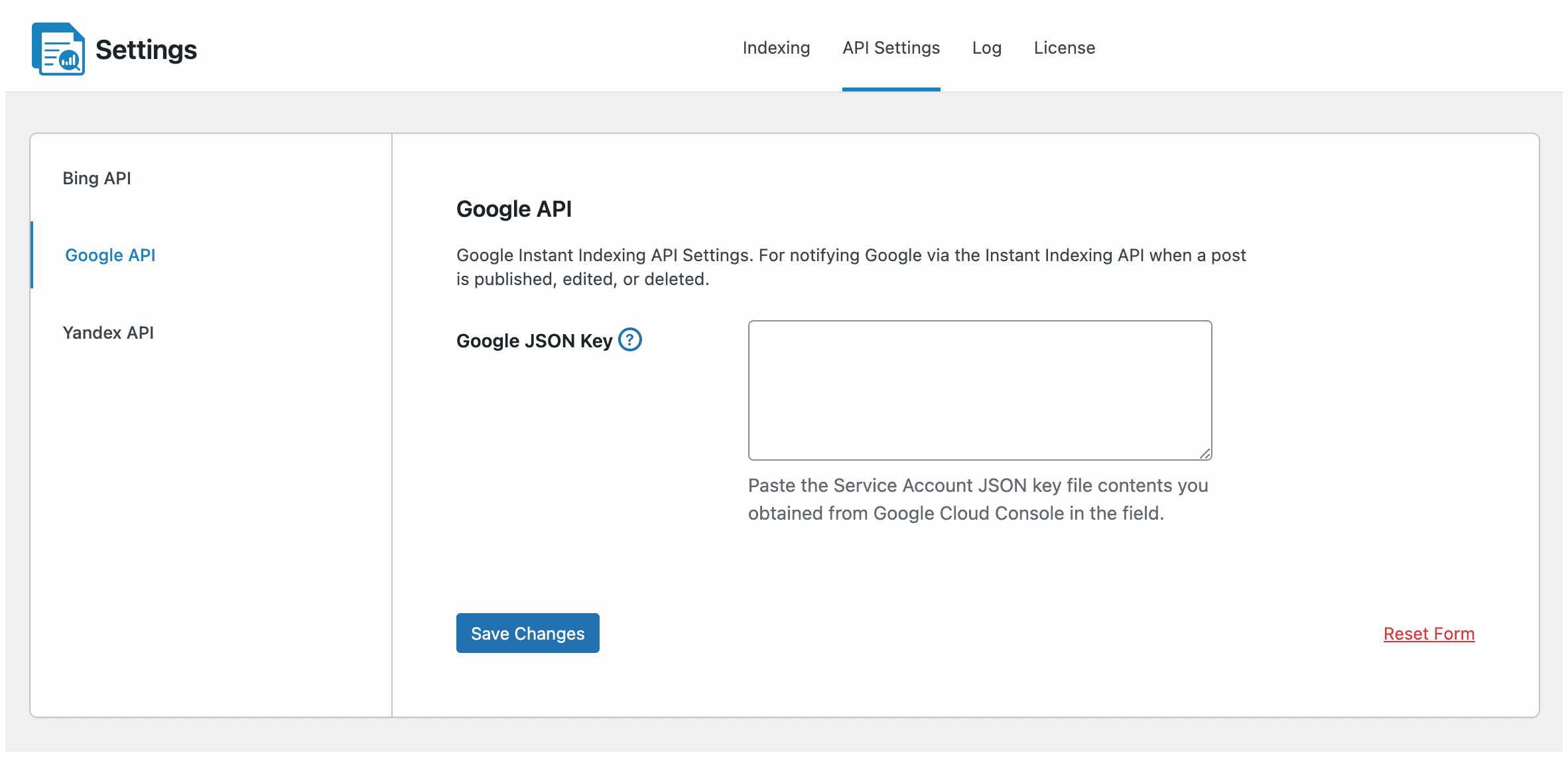
Don’t forget to save the changes when done.
Having completed the integration with Google in CrawlWP, you can now submit your WordPress posts, pages, and other content to Google for indexing, as well as view and monitor your website performance on Google Search from the SEO Insights dashboard page in CrawlWP.
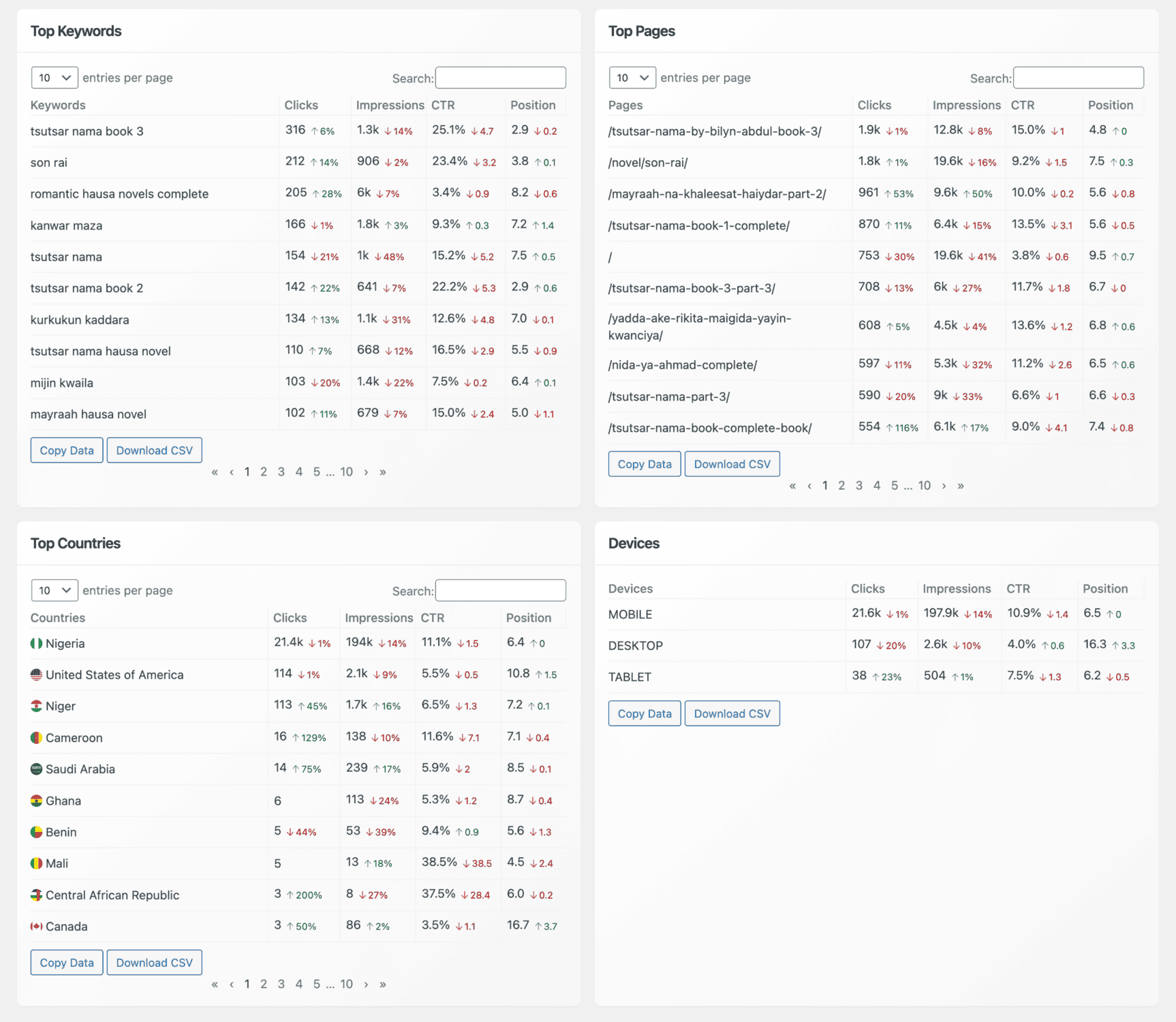
Integrating CrawlWP with Google Search API is a straightforward process that significantly enhances your WordPress site’s SEO capabilities.
Completing the steps to create a Google Cloud project, set up a service account, and connect it to CrawlWP will enable your website to efficiently submit content for indexing and gain valuable insights into its performance on Google Search.
By monitoring top-ranking keywords and evaluating the performance of your posts and pages, you can make informed decisions that will drive more traffic and enhance your site’s visibility.
Harness the power of CrawlWP, remain proactive in your SEO efforts, and watch your WordPress site’s online presence thrive.